- Home
- Docs
- User guides
- Spreadsheet Editor
- Inserting time
Inserting time
- Select the cell where you wish to display the result.
- Click the Insert function
 icon located at the top toolbar and choose the Additional option,
or right-click within a selected cell and select the Insert Function option from the menu,
icon located at the top toolbar and choose the Additional option,
or right-click within a selected cell and select the Insert Function option from the menu,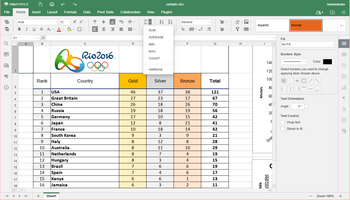
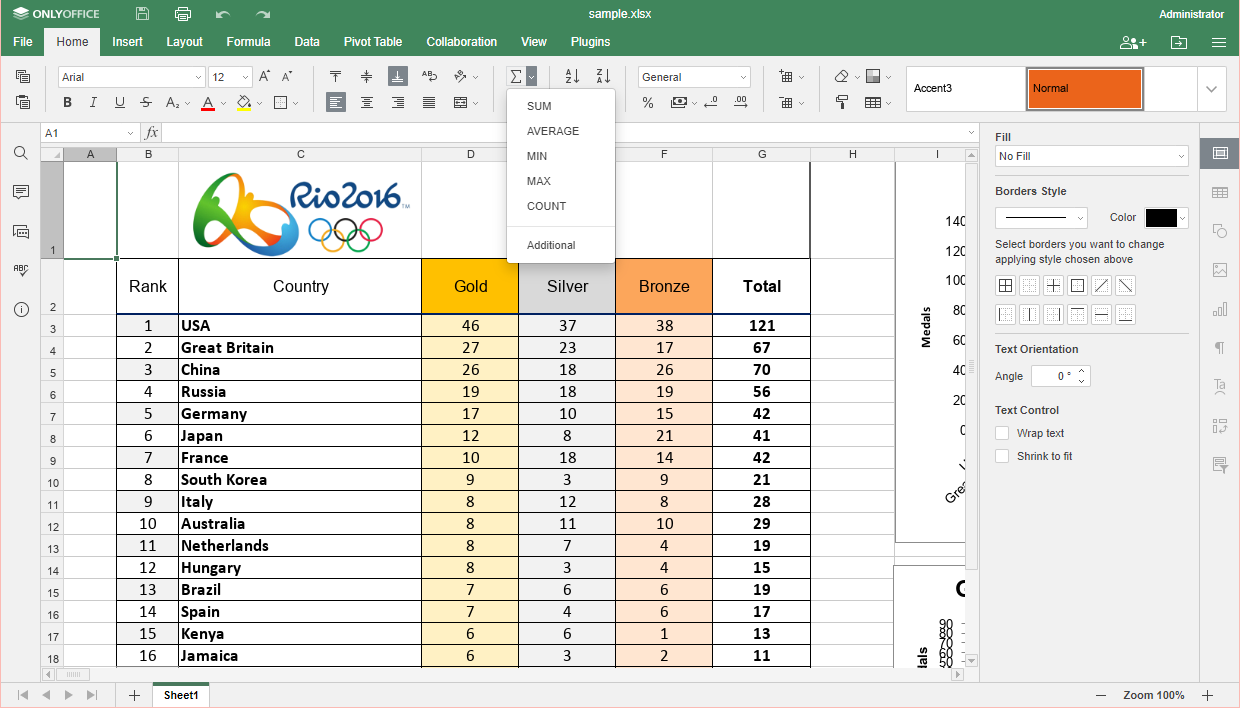
or click the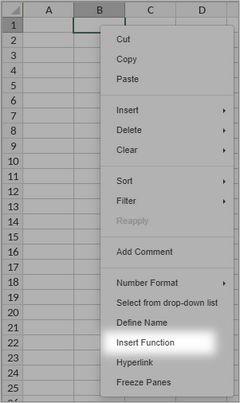
 icon located on the Formula tab,
or click the
icon located on the Formula tab,
or click the  icon to the left of the formula bar.
icon to the left of the formula bar.
- Select the Date and time function group from the list.
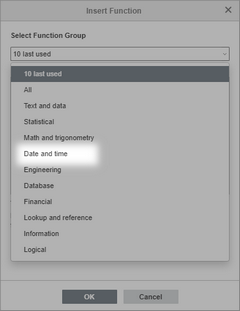
- Click the TIME function and then click OK.

- In the Function Arguments window, enter the required arguments separating them by commas according to the function syntax:
TIME(hour, minute, second)
where
hour is a number from 0 to 23.
minute is a number from 0 to 59.
second is a number from 0 to 59.
Later on you can edit the arguments using the formula bar.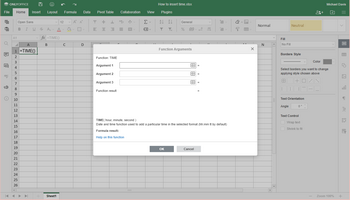
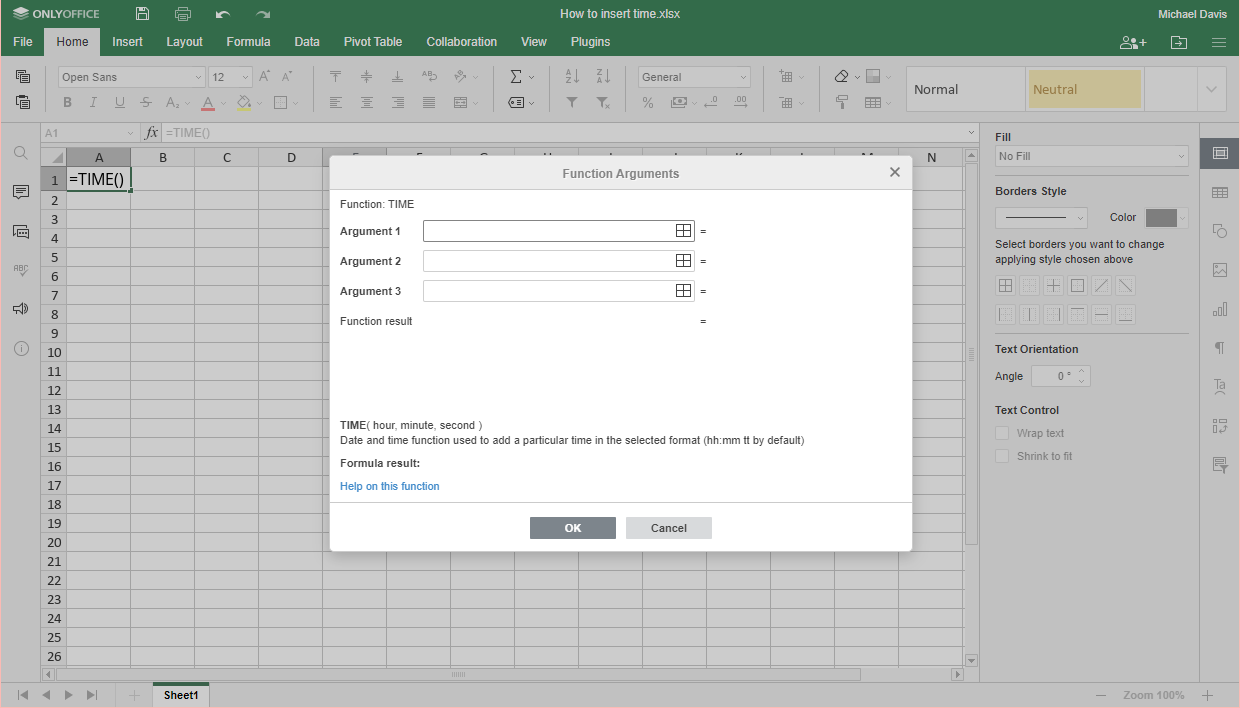
- Press the Enter button.
The time will be displayed in the selected cell.
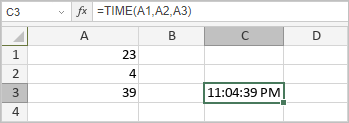
Host ONLYOFFICE Docs on your own server or use it in the cloud
Article with the tag:
Browse all tags