- Home
- Docs
- User guides
- PDF Editor
- Saving/printing/downloading your PDF
Saving/printing/downloading your PDF
Saving
By default, the online version of the PDF Editor automatically saves your file every 2 seconds when you work on it to prevent data loss in case the program closes unexpectedly.
To save your current PDF manually in the current format and location,
- press the Save
 icon in the left part of the editor header, or
icon in the left part of the editor header, or - click the File tab of the top toolbar and select the Save option.
Downloading
In the online version, you can download the resulting PDF onto your computer hard disk drive,
- click the File tab of the top toolbar,
- select the Download as option,
- choose one of the available formats depending on your needs: DOCX, PDF, ODT, DOTX, OTT, RTF, TXT, FB2, EPUB, HTML, JPG, PNG.
Saving a copy
In the online version, you can save a copy of the file on your portal,
- click the File tab of the top toolbar,
- select the Save Copy as option,
- choose one of the available formats depending on your needs: DOCX, PDF, ODT, DOTX, OTT, RTF, TXT, FB2, EPUB, HTML, JPG, PNG.
- select the location of the file on the portal and press Save.
Printing
To print out the current PDF,
- click the Print
 icon in the left part of the editor header, or
icon in the left part of the editor header, or - use the Ctrl+P key combination, or
- click the File tab of the top toolbar and select the Print option.
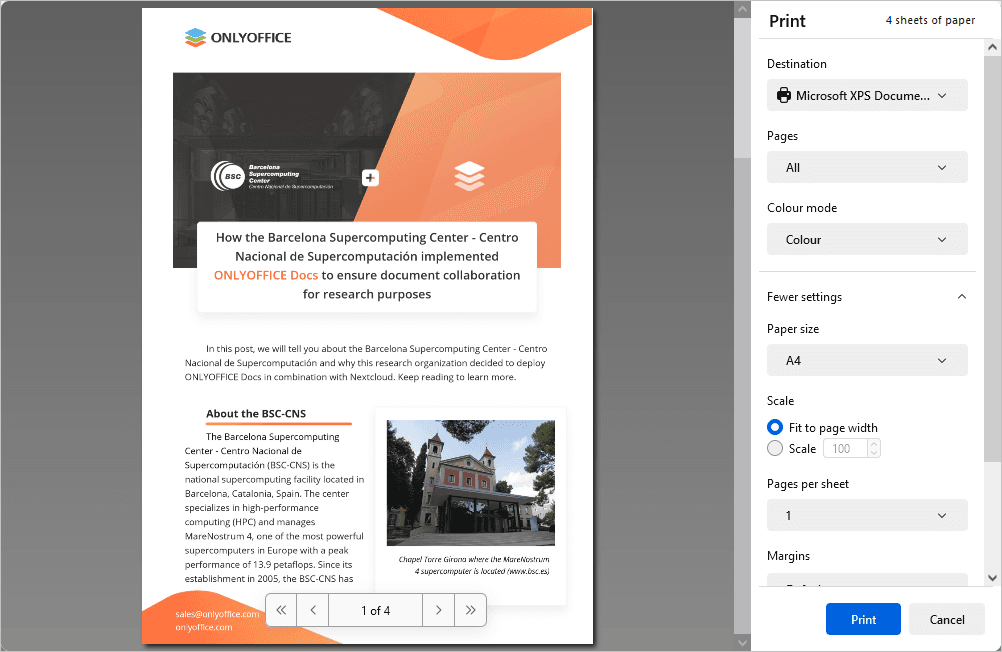
Adjust the following parameters in the Print window that opens:
- Destination - choose the destination of the printed file, e.g., Save to PDF, Microsoft XPS Document Writer, Microsoft Print to PDF, Fax, etc.
- Pages - choose one of the options for printing the pages: All, Current, Odd, Even, or Custom. In the latter case, you will have to enter the number of pages manually.
- Colour mode - choose whether you want your file printed in Colour or Black and white. Please note that this setting is available when the Microsoft XPS Document Writer Destination parameter is selected. For the Fax Destination parameter, the colour mode is set to black and white by default.
Click the More settings caption to open advanced settings.
- Paper size - select one of the available sizes from the drop-down list or set a user defined one.
- Scale - set the file scaling when printed; you can fit it to page width or set the scaling manually via the Scale checkbox and the corresponding input field.
- Pages per sheet - set the number of pages printed on one sheet, e.g., two, six, nine, etc.
- Margins - define the page margins. You can choose either default margins or custom ones measured in inches. For custom margins, please set the required values for top, bottom, left and right margins manually. You can also choose the None option to have no margins.
- Options - check the Print headers and footers checkbox to have them printed, or uncheck this box to have no headers and footers printed.
- Print using the system dialogue - click this caption to open the system dialogue to configure the printing process.
The desktop version printing options are as follows: select a printer from the Printer list, select the Print range, enter the Pages and the number of Copies to print, select the Print sides, the Page size, the Page orientation, and the Margins. To set up additional printer properties, access the system print dialog box using the Print using the system dialog option. To complete the set up process, use the Print or the Print to PDF button. The Quick print button in the top toolbar allows you to print the file using the last printer selection or the default printer.