- Home
- Docs
- User guides
- Spreadsheet Editor
- Calculating percentages
Calculating percentages
Step 1. Change number format
Working with percentages requires a specific cell formatting to transform your numbers into percentage values.
- Select a cell, a cell range with the mouse, or the whole worksheet by pressing the Ctrl+A key combination.
You can also select multiple non-adjacent cells or cell ranges, holding down the Ctrl key while selecting cells/ranges with the mouse.
- Drop-down the Number format
 button list situated on the Home tab of the top toolbar, or right-click the selected cells and use the Number Format option from the contextual menu.
button list situated on the Home tab of the top toolbar, or right-click the selected cells and use the Number Format option from the contextual menu. - Select the Percentage option.
To quickly apply the percent style to the data, you can also use the Percent style
 icon on the Home tab of the top toolbar or use the key combination Ctrl+Shift+%.
icon on the Home tab of the top toolbar or use the key combination Ctrl+Shift+%.
Step 2. Configure decimal
If you need the percentage values to be specific up to the last digit (34.78% instead of 34%), increase decimal points, and vice versa.
- Go to the Home tab at the top of the toolbar.
- Use the Increase decimal
 icon to display more digits after the decimal point, or use the Decrease decimal
icon to display more digits after the decimal point, or use the Decrease decimal  icon if you need fewer digits after the decimal point.
icon if you need fewer digits after the decimal point.
Step 3. Basic percentage calculation
- Select a cell where the result will be displayed.
- Change the cell type into percent style.
- Type in the formula for percentage calculation:
=part/total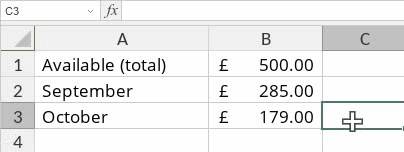
- Press Enter.
Step 4. Reduce / increase value
Adding or subtracting a percentage value from a number (for example, add 15% to 1200 or reduce 765 by 35%) requires specific formulas.
- Reduce value:
- Select a cell where the result will be displayed.
- Change the cell type into the required one (the example below uses the accounting style).
- Type in the formula:
=number*(1-percentage value). Keep in mind that “1” in the formula equals 100%.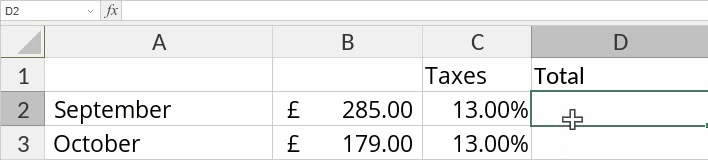
- Increase value:
- Select a cell where the result will be displayed.
- Change the cell type into the required one (the example below uses the accounting style).
- Type in the formula:
=number*(1+percentage value). Keep in mind that “1” in the formula equals 100%.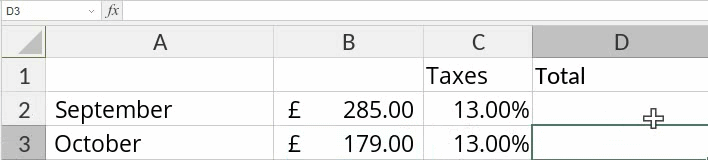
For more formulas involving percentages, please see Function list located at the bottom of the page.