To apply a background color to a certain cell/cell range or change the current one,
- select a cell, a range of cells or the whole worksheet,
- open the Cell settings panel by
- tapping the
 icon at the top toolbar, or
icon at the top toolbar, or
- tapping the
 option in the pop-up menu and choosing the Cell menu item,
option in the pop-up menu and choosing the Cell menu item,
- tap the Fill color option to open the color palette panel,
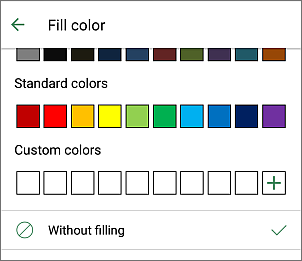
- select the necessary color on the Theme colors or Standard colors palette or create your own Custom color,
- to add a new Custom color, follow these steps:
- tap the
 icon in the Custom colors section.
icon in the Custom colors section.
- using the color palette, choose the necessary color and select its hue level,
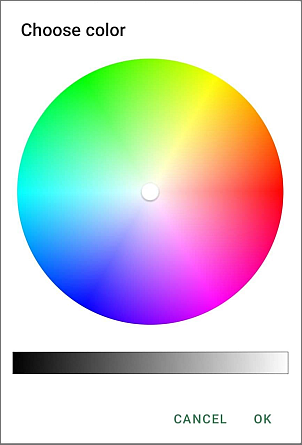
- tap the OK button to apply the color to the selected text.
The added color will also be placed in the Custom colors section, where the recently used custom colors are located.
- return to the previous screen by tapping the
 arrow on the left and сlose the cell settings panel by tapping the
arrow on the left and сlose the cell settings panel by tapping the  icon on the right.
icon on the right.
To clear the background color of a certain cell, use the
 Without filling option.
Without filling option.