- Home
- Docs
- User guides
- Spreadsheet Editor
- Splitting cells
Splitting cells
Step 1. Format your content (optional)
Splitting the cells requires delimiters, i.e., symbols that act as identifiers for the future split. If the cell does not have them, type them in manually as per the instructions below. If the delimiters are already set, please proceed to Step 2.
- Select the cell with the content you want to split into separate cells.
- Type in delimiters after each word or word combination (a comma, a semicolon, a colon, a tab, a space or any other symbol you need).
Step 2. Split the cell
- Select the cell or the cells within one column with the content you want to split into separate cells.
- Go to the Data tab located at the top toolbar.
- Click the
 Text to Columns icon.
Text to Columns icon. - Choose the delimiter type according to the one used in the selected cell (a comma, a semicolon, a colon, a tab, a space). If the delimiter type is not in the list, choose the Other option and enter the symbol needed in the box to the right.
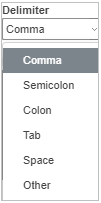
- Click OK.
Host ONLYOFFICE Docs on your own server or use it in the cloud
Article with the tag:
Browse all tags