Add external links to cells
-
operazioni di modifica di base
-
Spell checking
-
Manage files
-
Open or create new files and folders
-
Share files and folders
-
Navigate through your document
-
Select, cut, copy, paste text
-
Undo/redo your actions
-
Navigate through your spreadsheet
-
Select, cut, copy, paste, AutoFill data
-
Undo/redo your actions
-
Navigate through your presentation
-
Select, cut, copy, paste text and objects
-
Undo/redo your actions
-
Manage files
-
Open or create new files and folders
-
Share files and folders
-
Navigate through your document
-
Select, cut, copy, paste text
-
Undo/redo your actions
-
Navigate through your spreadsheet
-
Select, cut, copy, paste data
-
Undo/redo your actions
-
Navigate through your presentation
-
Select, cut, copy, paste text and objects
-
Undo/redo your actions
-
Manage files
-
Open or create new files and folders
-
Share files and folders
-
Navigate through your document
-
Select, cut, copy, paste text
-
Undo/redo your actions
-
Navigate through your spreadsheet
-
Select, cut, copy, paste data
-
Undo/redo your actions
-
Freeze panes
-
Navigate through your presentation
-
Select, cut, copy, paste text and objects
-
Undo/redo your actions
-
Navigate through your presentation
-
Select, cut, copy, paste text and objects
-
Undo/redo your actions
-
Manage files
-
Open or create new files and folders
-
Share files and folders
-
Navigate through your document
-
Select, cut, copy, paste text
-
Undo/redo your actions
-
Navigate through your spreadsheet
-
Select, cut, copy, paste data
-
Undo/redo your actions
-
Freeze panes
-
Navigate through your presentation
-
Select, cut, copy, paste text and objects
-
Undo/redo your actions
-
copia-incolla dati
-
Copiare/incollare testo, annullare/ripristinare azioni
-
Copiare/incollare testo, annullare/ripristinare azioni
-
Tagliare/copiare/incollare dati
-
Select, cut, copy, paste text
-
Select, cut, copy, paste, AutoFill data
-
Select, cut, copy, paste text and objects
-
Select, cut, copy, paste text
-
Select, cut, copy, paste data
-
Select, cut, copy, paste text and objects
-
Select, cut, copy, paste text
-
Select, cut, copy, paste data
-
Select, cut, copy, paste text and objects
-
Select, cut, copy, paste text
-
Select, cut, copy, paste data
-
Select, cut, copy, paste text and objects
In the Spreadsheet Editor, you can create an external link to a cell or a range of cells in another workbook. The external links to cells can be created between files within the current portal (in the online editor) or between local files (in the desktop editor).
Note: in the online editor, the ability to insert data via an external link must also be implemented on the integrator side (e.g., in a third-party document management system).
If data in the source workbook changes, you can update values in the destination workbook without copying them manually once again.
To add an external link,
- open the source workbook and the destination workbook,
- in the source workbook, copy a cell or a range of cells (Ctrl+C),
- in the destination workbook, paste the copied data (Ctrl+V),
- click the Paste Special button and choose the Paste link option (or use the Ctrl key to open the Paste Special menu, then press N).
The link will be added. If you click the cell which contains an external link, it looks like ='[SourceWorkbook.xlsx]Sheet1'!A1 in the formula bar.
To update the added external links,
- switch to the Data tab,
-
click the External Links button,
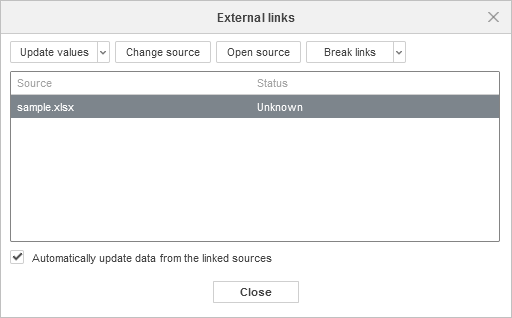
- activate the Automatically update data from the linked sources to keep all data constantly up-to-date,
- to update certain values, select them and click the Update values button.
The status will be changed to 'OK'.
In the same External links window, you can click the Open source button to go to the source workbook; or click the Change source button to change the source link.
When you open the workbook which contains external links, the warning appears:
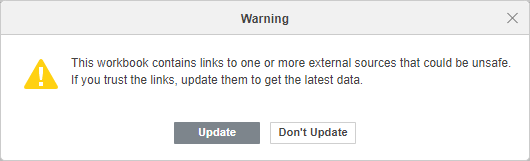
Click Update to update all external links.
To break the added external links,
- switch to the Data tab,
- click the External Links button,
- select the necessary link in the list,
- click the Break Links button or click the arrow next to it and choose whether you want to Break links (currently selected) or Break all links.
The links will be broken, and the values will not be updated.
Alla pagina precedente