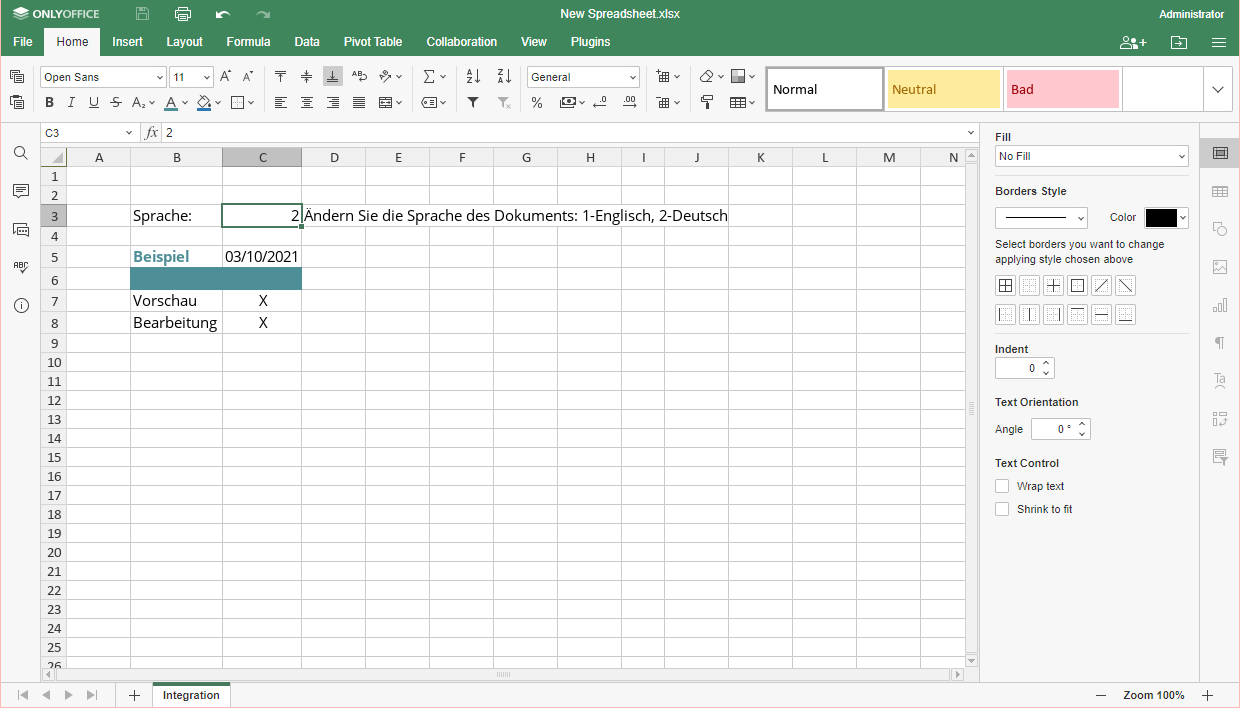- Home
- Docs
- User guides
- Spreadsheet Editor
- Switching between languages in a table
Switching between languages in a table
Introduction
The Spreadsheet Editor allows you to change the language of the table on-the-go by using the IF function together with the Integration parameter. To do that, insert the function with the parameter and the arguments described below to create a legend for an easy language change and to arrange for the change in the necessary cells.
The following guide is based on the English-German language pair.
This guide does not cover the specifics of the IF function. For more information on the function, please visit the IF function page.
Creating a legend: the IF function + the Integration parameter
- Decide on a cell for a changeable numeric value (“1” or “2”) of the Integration parameter (in our case, it is C3) since the language change is based on this value.
- Click on a cell for displaying the future legend (in our case, it is B3) and type in the IF function with the Integration parameter in the cell chosen for the future legend:
=IF(Integration!C3=1,"Language:","Sprache:")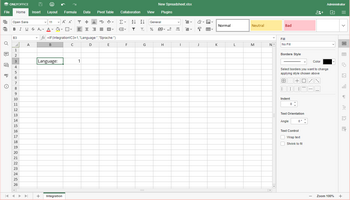
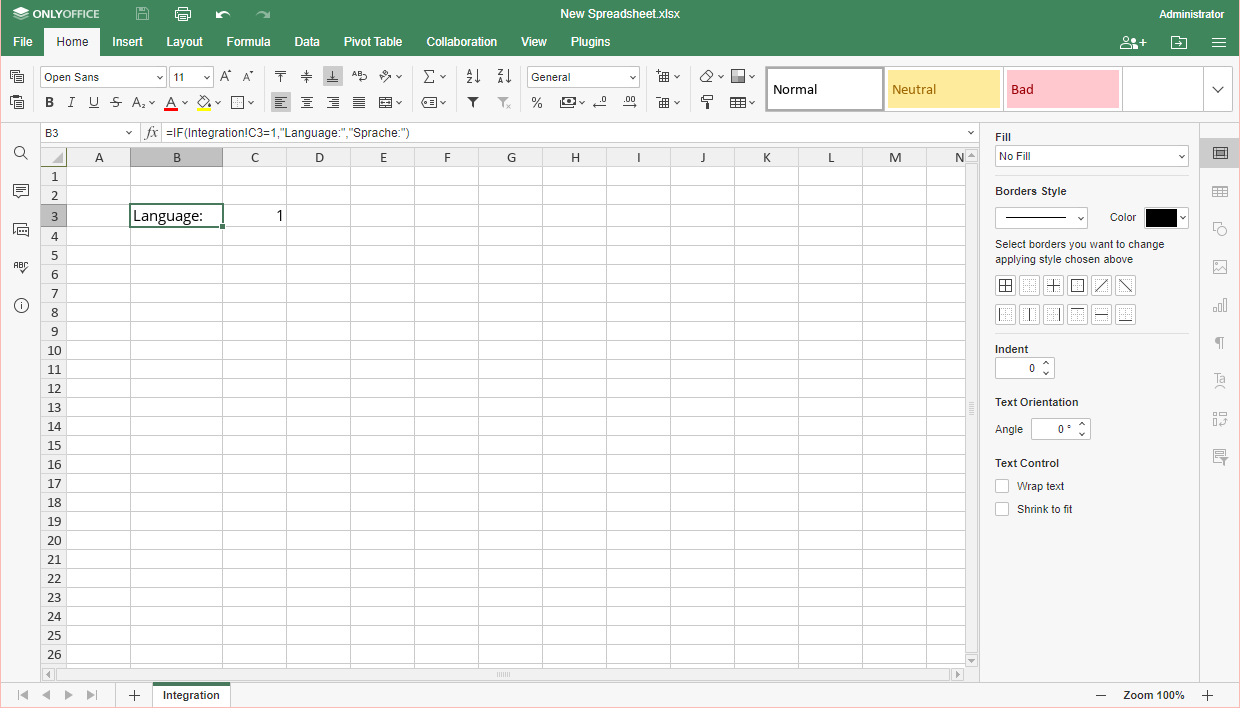
Make sure to rename the current sheet as "Integration" to use the formulas given in the examples of this guide or insert the name of your current sheet instead of "Integration" in each formula used in this step and henceforth.
- Click on a cell for displaying the tip on the language change (in our case, it is D3) and type in another IF function:
=IF(Integration!C3=1,"Change the document language: 1-English, 2-German", "Ändern Sie die Sprache des Dokuments: 1-Englisch, 2-Deutsch")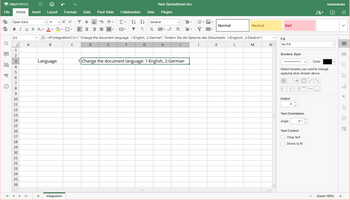
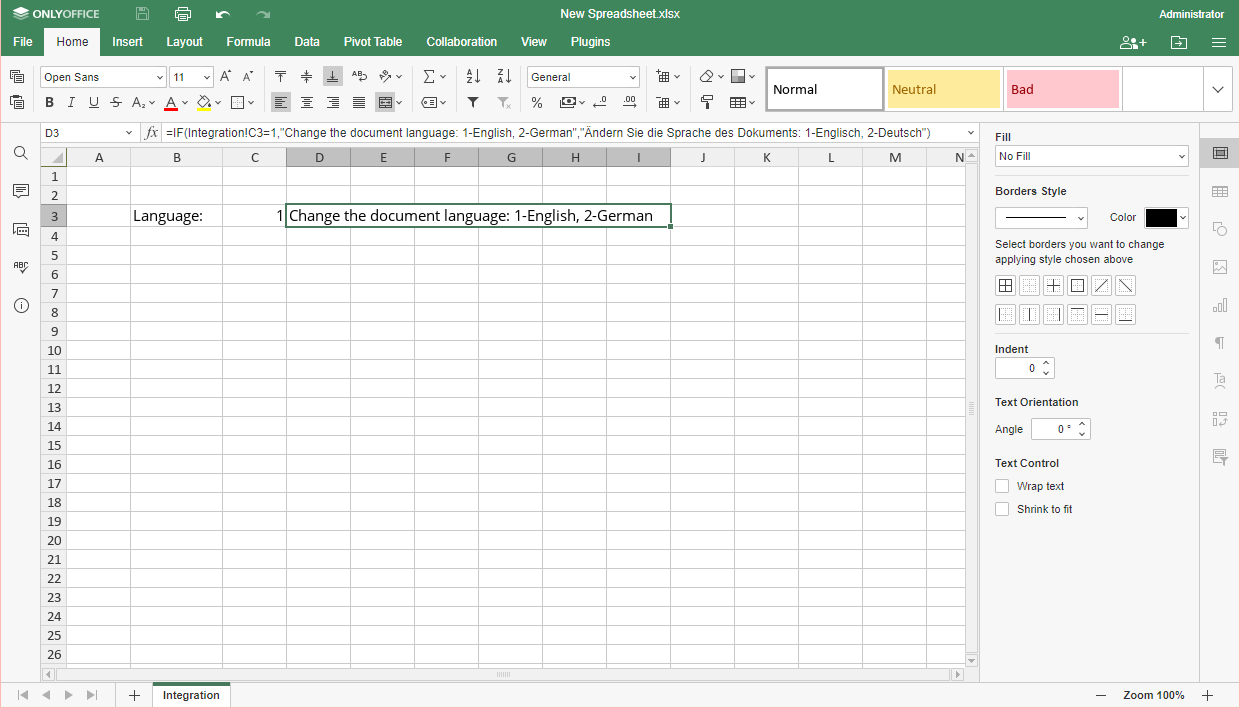
Connecting the cells to the legend
To connect the cells to the IF functions described above, insert a similar IF function into each cell that is required to change its language:
- Click on a cell with a text value required to change.
- Type in the following function:
Enter your values for the TRUE and FALSE arguments for the IF function and the cell address of the Integration parameter (in our case, it is C3). For example,=IF(Integration!C3=1,"Text value in English","Textwert auf Deutsch")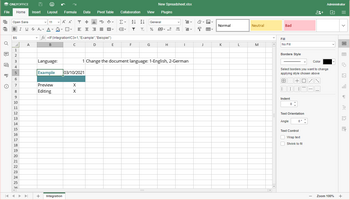
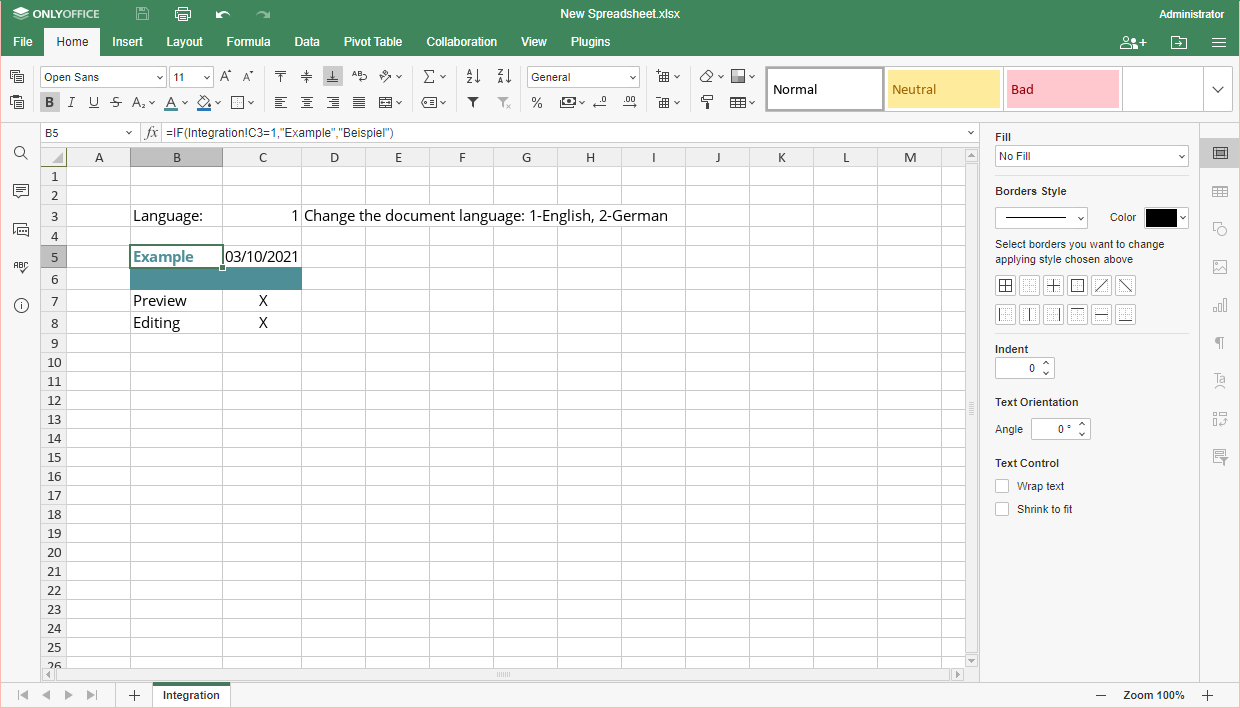
- Repeat steps 1 and 2 until your table is completed.
Changing the language
To change the language of the document, type in the necessary numeric value in the cell defining the Integration parameter. In our case, it is C3:
- “1” is for English:
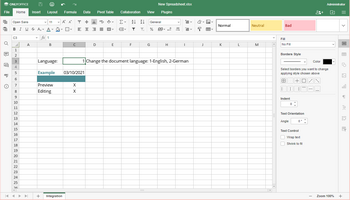
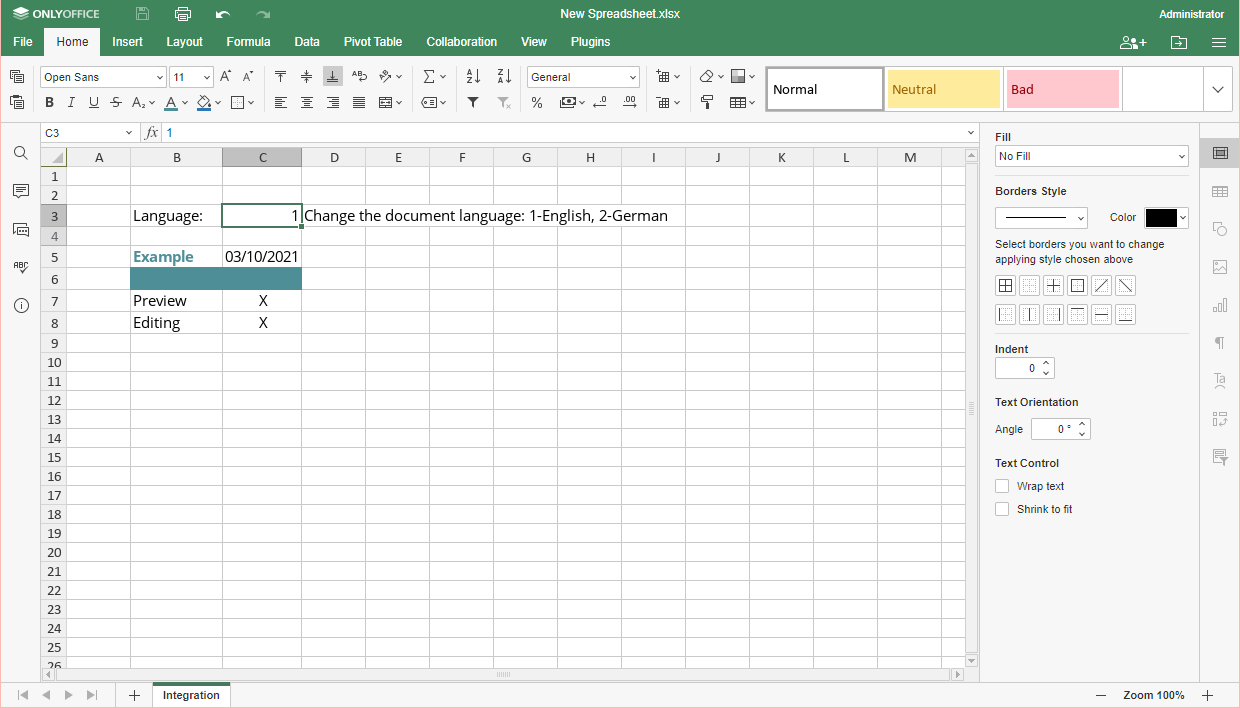
- and “2” is for German: