- Home
- Docs
- User guides
- Spreadsheet Editor
- Adding external links to cells
Adding external links to cells
Adding external links
In the Spreadsheet Editor, you can create an external link to a cell or a range of cells in another workbook. The external links to cells can be created between files within the current portal (in the online editor) or between local files (in the desktop editor).
Note: in the online editor, the ability to insert data via an external link must also be implemented on the integrator side (e.g., in a third-party document management system).
If data in the source workbook changes, you can update values in the destination workbook without copying them manually once again.
To add an external link,
- open the source workbook and the destination workbook,
- in the source workbook, copy a cell or a range of cells (Ctrl+C),
- in the destination workbook, paste the copied data (Ctrl+V),
- click the Paste Special button and choose the Paste link option (or use the Ctrl key to open the Paste Special menu, then press N).
The link will be added. If you click the cell which contains an external link, it looks like ='[SourceWorkbook.xlsx]Sheet1'!A1 in the formula bar.
To update the added external links,
- switch to the Data tab,
- click the External Links button,
-
select the necessary link in the list,

- activate the Automatically update data from the linked sources to keep all data constantly up-to-date,
- to update certain values, select them and click the Update values button.
The status will be changed to 'OK'.
In the same External links window, you can click the Open source button to go to the source workbook; or click the Change source button to change the source link.
When you open the workbook which contains external links, the warning appears:
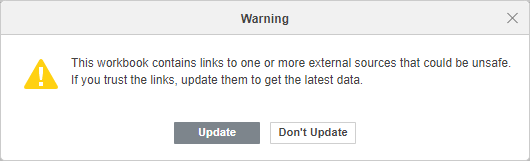
Click Update to update all external links.
To break the added external links,
- switch to the Data tab,
- click the External Links button,
- select the necessary link in the list,
- click the Break Links button or click the arrow next to it and choose whether you want to Break links (currently selected) or Break all links.
The links will be broken, and the values will not be updated.
Adding external data
You can refer to data in another workbook. To do that,
- open the source workbook and the destination workbook,
- start entering a formula,
- click with the left mouse button on the cell you want to refer to, in another workbook.