Insert and format your text
-
insert objects
-
text art
-
text block formatting
-
font formatting
-
Mail. Getting Started
-
Set font type, size, and color
-
Set font type, size, style, and colors
-
Set font type, size, and color
-
Apply font decoration styles
-
Add hyperlinks
-
Set font type, size, and color
-
Add hyperlinks
-
Set font type, size, and color
-
Apply font decoration styles
-
Add hyperlinks
-
Set font type, size, and color
-
Apply font decoration styles
-
Add hyperlinks
-
Set font type, size, and color
-
Add hyperlinks
-
Set font type, size, and color
-
Apply font decoration styles
-
Add hyperlinks
-
Set font type, size, and color
-
Apply font decoration styles
-
Add hyperlinks
-
Set font type, size, and color
-
Add hyperlinks
-
Set font type, size, and color
-
Apply font decoration styles
-
Set font type, size, and color
-
Apply font decoration styles
-
Add hyperlinks
-
Set font type, size, and color
-
Add hyperlinks
-
Set font type, size, and color
-
Apply font decoration styles
-
Add hyperlinks
-
align text
-
font style
-
Set font type, size, and color
-
Apply font decoration styles
-
Set font type, size, and color
-
Apply font decoration styles
-
Set font type, size, and color
-
Set font type, size, and color
-
Apply font decoration styles
-
Set font type, size, and color
-
Apply font decoration styles
-
Set font type, size, and color
-
Set font type, size, and color
-
Apply font decoration styles
-
Set font type, size, and color
-
Apply font decoration styles
-
Set font type, size, and color
-
Set font type, size, and color
-
Apply font decoration styles
-
text indentation
-
line spacing
Insert your text box into a presentation
In the Presentation Editor, you can add new text in three different ways:
- Add a text passage within the corresponding text placeholder on the slide layout. To do that, just put the cursor within the placeholder and type in your text or paste it using the Ctrl+V key combination instead of the default text.
- Add a text passage anywhere on a slide. You can insert a text box (a rectangular frame that allows you to enter some text within it) or a Text Art object (a text box with a predefined font style and color that allows you to apply some text effects). Depending on the necessary text object type, you can do the following:
- Add a text passage within an autoshape. Select a shape and start typing your text.
Click outside of the text object to apply the changes and return to the slide.
The text within the text object is a part of the latter (when you move or rotate the text object, the text moves or rotates with it).
As an inserted text object represents a rectangular frame (it has invisible text box borders by default) with text in it and this frame is a common autoshape, you can change both the shape and text properties.
You can save the text box as a picture on your hard drive using the Save as picture option in the right-click menu.
To delete the added text object, click on the text box border and press the Delete key. The text within the text box will also be deleted.
Format a text box
Select the text box by clicking on its border to change its properties. When the text box is selected, its borders are displayed as solid (not dashed) lines.
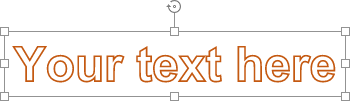
- to resize, move, rotate the text box, use the special handles on the edges of the shape.
- to edit the text box fill, line, replace the rectangular box with a different shape, or access the shape advanced settings, click the Shape settings icon on the right sidebar and use the corresponding options.
- to align a text box on the slide, rotate or flip it, arrange text boxes as related to other objects, right-click on the text box border, and use the contextual menu options.
- to create columns of text within the text box, click the corresponding icon on the text formatting toolbar and choose the preferable option, or right-click on the text box border, click the Shape Advanced Settings option, and switch to the Columns tab in the Shape - Advanced Settings window.
Format the text within the text box
Click the text within the text box to change its properties. When the text is selected, the text box borders are displayed as dashed lines.
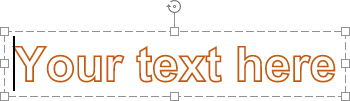
Note: it's also possible to change text formatting when the text box (not the text itself) is selected. In such a case, any changes will be applied to the whole text within the text box. Some font formatting options (font type, size, color, and decoration styles) can be applied to the previously selected part of the text separately.
Align your text within the text box
The text is aligned horizontally in four ways: left, right, center, or justified. To do that:
- place the cursor in the position where you want the alignment to be applied (this can be a new line or already entered text),
- drop-down the Horizontal align list on the Home tab of the top toolbar,
- select the alignment type you would like to apply:
- the Align text left option allows you to line up your text on the left side of the text box (the right side remains unaligned).
- the Align text center option allows you to line up your text in the center of the text box (the right and the left sides remain unaligned).
- the Align text right option allows you to line up your text on the right side of the text box (the left side remains unaligned).
- the Justify option allows you to line up your text both on the left and on the right sides of the text box (additional spacing is added where necessary to keep the alignment).
Note: these parameters can also be found in the Paragraph - Advanced Settings window.
The text is aligned vertically in three ways: top, middle, or bottom. To do that:
- place the cursor in the position where you want the alignment to be applied (this can be a new line or already entered text),
- drop-down the Vertical align list on the Home tab of the top toolbar,
- select the alignment type you would like to apply:
- the Align text to the top option allows you to line up your text to the top of the text box.
- the Align text to the middle option allows you to line up your text in the center of the text box.
- the Align text to the bottom option allows you to line up your text to the bottom of the text box.
Change the text direction
To Rotate the text within the text box, right-click the text, select the Text Direction option, and then choose one of the available options: Horizontal (selected by default), Rotate Text Down (used to set a vertical direction, from top to bottom) or Rotate Text Up (used to set a vertical direction, from bottom to top).
Adjust font type, size, color and apply decoration styles
You can select the font type, size, and color as well as apply various font decoration styles using the corresponding icons situated on the Home tab of the top toolbar.
Note: in case you want to apply the formatting to the text already present in the presentation, select it with the mouse or use the keyboard and apply the formatting. You can also place the mouse cursor within the necessary word to apply the formatting to this word only.
| Font |
|
Used to select one of the fonts from the list of available ones. If the required font is not available in the list, you can download and install it on your operating system, and the font will be available for use in the desktop version. |
| Font size |
|
Used to choose from the preset font size values in the dropdown list (the default values are: 8, 9, 10, 11, 12, 14, 16, 18, 20, 22, 24, 26, 28, 36, 48, 72 and 96). It's also possible to manually enter a custom value up to 300 pt in the font size field. Press Enter to confirm. |
| Increment font size |
|
Used to change the font size making it one point bigger each time the button is pressed. |
| Decrement font size |
|
Used to change the font size making it one point smaller each time the button is pressed. |
| Change case |
|
Used to change the font case. Sentence case. - the case matches that of a common sentence. lowercase - all letters are small. UPPERCASE - all letters are capitalized. Capitalize Each Word - each word starts with a capital letter. tOGGLE cASE - reverse the case of the selected text or the word where the mouse cursor is positioned. |
| Highlight color |
|
Used to mark separate sentences, phrases, words, or even characters by adding a color band that imitates the highlighter pen effect throughout the text. You can select the required part of the text and click the downward arrow next to the icon to select a color in the palette (this color set does not depend on the selected Color scheme and includes 16 colors) - the color will be applied to the selected text. Alternatively, you can first choose a highlight color and then start selecting the text with the mouse - the mouse pointer will look like this and you'll be able to highlight several different parts of your text sequentially. To stop highlighting, just click the icon once again. To delete the highlight color, choose the No Fill option. |
| Font color |
|
Used to change the color of the letters/characters in the text. Click the downward arrow next to the icon to select the color. |
| Bold |
|
Used to make the font bold giving it a heavier appearance. |
| Italic |
|
Used to make the font slightly slanted to the right. |
| Underline |
|
Used to make the text underlined with a line going under the letters. |
| Strikeout |
|
Used to make the text struck out with a line going through the letters. |
| Superscript |
|
Used to make the text smaller placing it in the upper part of the text line, e.g. as in fractions. |
| Subscript |
|
Used to make the text smaller placing it in the lower part of the text line, e.g. as in chemical formulas. |
Set line spacing and change paragraph indents
You can set the line height for the text lines within the paragraph as well as the margins between the current and the previous or the following paragraph.
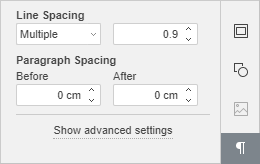
To do that,
- put the cursor within the required paragraph or select several paragraphs with the mouse,
- use the corresponding fields of the Paragraph settings tab on the right sidebar to achieve the desired results:
- Line Spacing - set the line height for the text lines within the paragraph. You can select among two options: multiple (sets line spacing that can be expressed in numbers greater than 1), exactly (sets fixed line spacing). You can specify the necessary value in the field on the right.
- Paragraph Spacing - set the amount of space between paragraphs.
- Before - set the amount of space before the paragraph.
- After - set the amount of space after the paragraph.
Note: these parameters can also be found in the Paragraph - Advanced Settings window.
To quickly change the current paragraph line spacing, you can also use the Line spacing icon on the Home tab of the top toolbar selecting the required value from the list: 1.0, 1.15, 1.5, 2.0, 2.5, or 3.0 lines.
To change the paragraph offset from the left side of the text box, put the cursor within the required paragraph, or select several paragraphs with the mouse and use the respective icons on the Home tab of the top toolbar: Decrease indent and Increase indent .
Adjust paragraph advanced settings
To open the Paragraph - Advanced Settings window, right-click the text and choose the Paragraph Advanced Settings option from the menu. It's also possible to put the cursor within the required paragraph - the Paragraph settings tab will be activated on the right sidebar. Press the Show advanced settings link. The paragraph properties window will be opened:
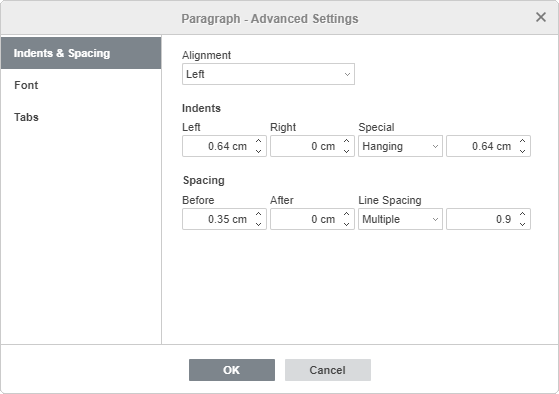
The Indents & Spacing tab allows you to:
- change the alignment type for the paragraph text,
- change the paragraph indents as related to the internal margins of the text box,
- Left - set the paragraph offset from the left internal margin of the text box specifying the necessary numeric value,
- Right - set the paragraph offset from the right internal margin of the text box specifying the necessary numeric value,
- Special - set an indent for the first line of the paragraph: select the corresponding menu item ((none), First line, Hanging) and change the default numeric value specified for First Line or Hanging,
- change the paragraph line spacing.
You can also use the horizontal ruler to set indents.
Select the necessary paragraph(s) and drag the indent markers along the ruler.
- First Line Indent marker is used to set the offset from the left internal margin of the text box for the first line of the paragraph.
- Hanging Indent marker is used to set the offset from the left internal margin of the text box for the second and all the subsequent lines of the paragraph.
- Left Indent marker is used to set the entire paragraph offset from the left internal margin of the text box.
- Right Indent marker is used to set the paragraph offset from the right internal margin of the text box.
Note: if you don't see the rulers, switch to the Home tab of the top toolbar, click the View settings icon at the upper right corner, and uncheck the Hide Rulers option to display them.
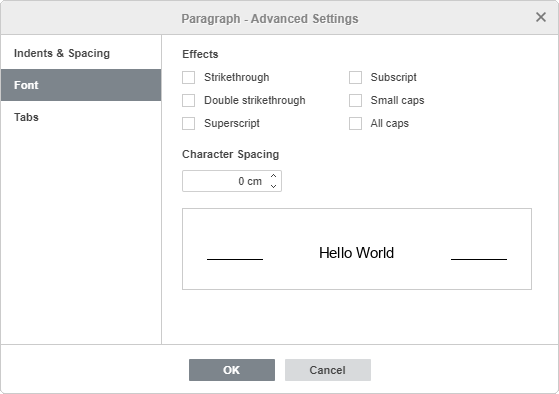
The Font tab contains the following parameters:
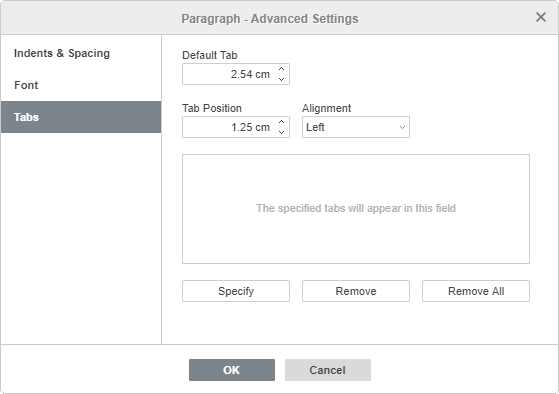
The Tab tab allows you to change tab stops i.e. the position the cursor advances to when you press the Tab key.
To set tab stops, you can also use the horizontal ruler:
- Click the tab selector button in the upper left corner of the working area to choose the necessary tab stop type: Left , Center , Right .
- Click on the bottom edge of the ruler where you want to place the tab stop. Drag it along the ruler to change its position. To remove the added tab stop, drag it out of the ruler.
Note: if you don't see the rulers, switch to the Home tab of the top toolbar, click the View settings icon at the upper right corner, and uncheck the Hide Rulers option to display them.
Edit a Text Art style
Select a text object and click the Text Art settings icon on the right sidebar.
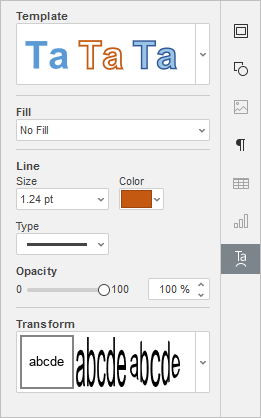
- Change the applied text style by selecting a new Template from the gallery. You can also change the basic style additionally by selecting a different font type, size, etc.
- Change the font fill and line. The available options are the same as the ones for autoshapes.
- Apply a text effect by selecting the necessary text transformation type from the Transform gallery. You can adjust the degree of text distortion by dragging the pink diamond-shaped handle.
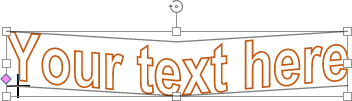
Return to previous page