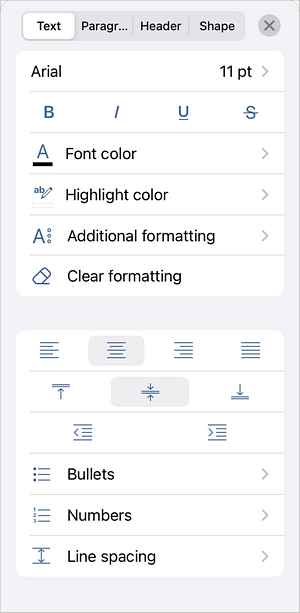You can format the text using the text formatting panel above the keyboard or using the text settings panel.
Select the text you want the formatting to be applied to and use the corresponding icons at the text formatting toolbar above the keyboard.
It's also possible to change font properties via the text settings panel. Open the settings panel by
- tapping the
 icon at the top toolbar, or
icon at the top toolbar, or
- tapping the Edit option in the pop-up menu.
On the Text tab, use one of the available settings. Use the  icon on the left to return to the previous settings section.
icon on the left to return to the previous settings section.