Resize objects
To change the autoshape/image/chart size, touch and drag one of the resize handles
 situated on the object edges.
situated on the object edges.
Move objects
To alter the autoshape/image/chart position, touch and drag the object to the necessary position.
Rotate objects
To rotate the autoshape/image, touch the rotation handle
 and drag it clockwise or counterclockwise.
and drag it clockwise or counterclockwise.
Reshape autoshapes
When modifying some shapes, for example Figured arrows or Callouts, the yellow reshaping handle
 is also available. It allows to adjust some aspects of the shape, for example, the length of the head of an arrow.
is also available. It allows to adjust some aspects of the shape, for example, the length of the head of an arrow.
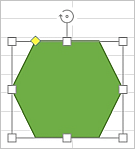
Arrange several objects
If you have several objects overlapped you can arrange their order:
- tap the necessary object to select it,
- tap the
 icon at the top toolbar,
icon at the top toolbar,
- tap the Reorder menu item,
- select the desired arrangement option:
 Bring to Foreground - to move the selected object in front of all other objects,
Bring to Foreground - to move the selected object in front of all other objects,
 Send to Background - to move the selected object behind all other objects,
Send to Background - to move the selected object behind all other objects,
 Move Forward - to move the selected object by one level forward as related to other objects,
Move Forward - to move the selected object by one level forward as related to other objects,
 Move Backward - to move the selected object by one level backward as related to other objects.
Move Backward - to move the selected object by one level backward as related to other objects.