Spell-checking
-
basic editing operations
-
Spell checking
-
Manage files
-
Open or create new files and folders
-
Share files and folders
-
Navigate through your document
-
Select, cut, copy, paste text
-
Undo/redo your actions
-
Navigate through your spreadsheet
-
Select, cut, copy, paste, AutoFill data
-
Undo/redo your actions
-
Navigate through your presentation
-
Select, cut, copy, paste text and objects
-
Undo/redo your actions
-
Manage files
-
Open or create new files and folders
-
Share files and folders
-
Navigate through your document
-
Select, cut, copy, paste text
-
Undo/redo your actions
-
Switch between editing modes
-
Navigate through your spreadsheet
-
Select, cut, copy, paste data
-
Undo/redo your actions
-
Navigate through your presentation
-
Select, cut, copy, paste text and objects
-
Undo/redo your actions
-
Manage files
-
Open or create new files and folders
-
Share files and folders
-
Navigate through your document
-
Select, cut, copy, paste text
-
Undo/redo your actions
-
Navigate through your spreadsheet
-
Select, cut, copy, paste data
-
Undo/redo your actions
-
Freeze panes
-
Navigate through your presentation
-
Select, cut, copy, paste text and objects
-
Undo/redo your actions
-
Navigate through your presentation
-
Select, cut, copy, paste text and objects
-
Undo/redo your actions
-
Manage files
-
Open or create new files and folders
-
Share files and folders
-
Navigate through your document
-
Select, cut, copy, paste text
-
Undo/redo your actions
-
Navigate through your spreadsheet
-
Select, cut, copy, paste data
-
Undo/redo your actions
-
Freeze panes
-
Navigate through your presentation
-
Select, cut, copy, paste text and objects
-
Undo/redo your actions
-
spell-checking
The Document Editor allows you to check the spelling of your text in a certain language and correct mistakes while editing. In the desktop version, it's also possible to add words into a custom dictionary, which is used for all three editors.
Starting from version 6.3, the ONLYOFFICE editors support the SharedWorker interface for smoother operation without significant memory consumption. If your browser does not support SharedWorker then just Worker will be active. For more information about SharedWorker please refer to this article.
First, choose a language for your document. Click the Set Document Language icon on the status bar. In the opened window, select the required language and click OK. The selected language will be applied to the whole document.
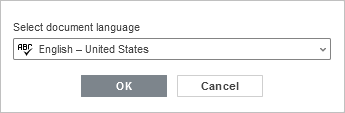
To choose a different language for any piece within the document, select the necessary text passage with the mouse and use the  menu on the status bar.
menu on the status bar.
To enable the spell checking option, you can:
- click the Spell checking icon on the status bar, or
- open the File tab of the top toolbar, select the Advanced Settings option, check the Turn on spell checking option box and click the Apply button.
All misspelled words will be underlined by a red line.
Right-click on the necessary word to activate the menu and:
- choose one of the suggested similar words spelled correctly to replace the misspelled word with the suggested one. If too many variants are found, the More variants... option appears in the menu,
- use the Ignore option to skip just that word and remove underlining, or Ignore All to skip all the identical words repeated in the text,
- if the current word is missed in the dictionary, you can add it to the custom dictionary. This word will not be treated as a mistake next time. This option is available in the desktop version,
- select a different language for this word.
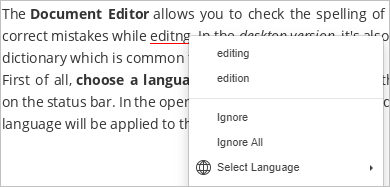
To disable the spell checking option, you can:
- click the Spell checking icon on the status bar, or
- open the File tab of the top toolbar, select the Advanced Settings option, uncheck the Turn on spell checking option box and click the Apply button.
Return to previous page