Add watermarks
A watermark is a text or image placed under the main text layer. Text watermarks allow indicating the status of your document (for example, confidential, draft etc.). Image watermarks allow adding an image, for example, the logo of your company.
To add a watermark in the Document Editor:
- Switch to the Layout tab of the top toolbar.
- Click the Watermark icon on the top toolbar and choose the Custom Watermark option from the menu. After that the Watermark Settings window will appear.
- Select a watermark type you wish to insert:
- Use the Text watermark option and adjust the available parameters:
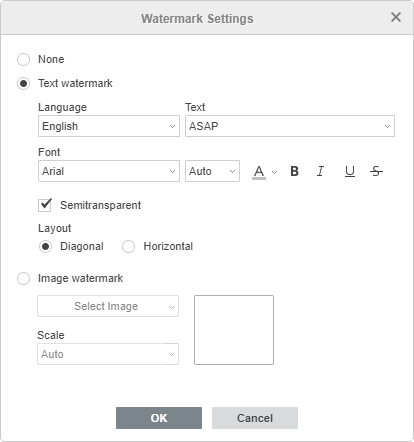
-
Language - select the watermark language. Languages supported for watermarking: English, French, German, Italian, Japanese, Mandarin Chinese, Russian, Spanish.
- Text - select one of the available text examples in the selected language. For English, the following watermark texts are available: ASAP, CONFIDENTIAL, COPY, DO NOT COPY, DRAFT, ORIGINAL, PERSONAL, SAMPLE, TOP SECRET, URGENT.
- Font - select the font name and size from the corresponding drop-down lists. Use the icons on the right to set the font color or apply one of the font decoration styles: Bold, Italic, Underline, Strikeout.
- Semitransparent - check this box if you want to apply transparency.
- Layout - select the Diagonal or Horizontal option.
- Use the Image watermark option and adjust the available parameters:
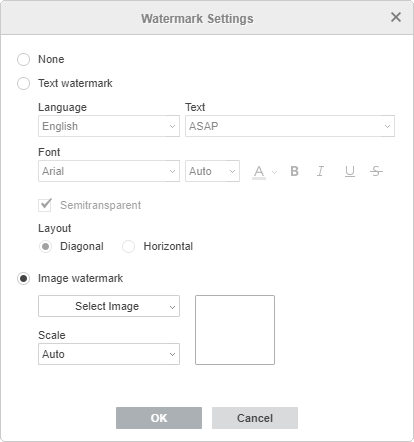
- Choose the image file source using one of the options from the drop-down list: From File, From URL or From Storage - the image will be displayed in the preview window on the right,
- Scale - select the necessary scale value from the available ones: Auto, 500%, 200%, 150%, 100%, 50%.
- Click the OK button.
To edit the added watermark, open the Watermark Settings window as described above, change the necessary parameters and click OK.
To delete the added watermark click the Watermark icon on the Layout tab of the top toolbar and choose the Remove Watermark option from the menu. It's also possible to use the None option in the Watermark Settings window.
Return to previous page