- Home
- Docs
- User guides
- Plugins
- Plugin manager
Plugin manager
Introduction
Plugin manager allows you to look through all available plugins and quickly install and update them, as well as submit your own.
To access the plugin manager, go to the Plugins tab of the editor and click the  Plugin Manager icon.
Plugin Manager icon.
The Plugin Manager window allows you to access two tabs, Available plugins and Marketplace.
Plugins can be grouped by categories via the Categories drop-down list in the top left corner of the window.
Available plugins
On the Available plugins tab you can look through all installed plugins, remove or update them if necessary, install new ones manually, and view changelogs.
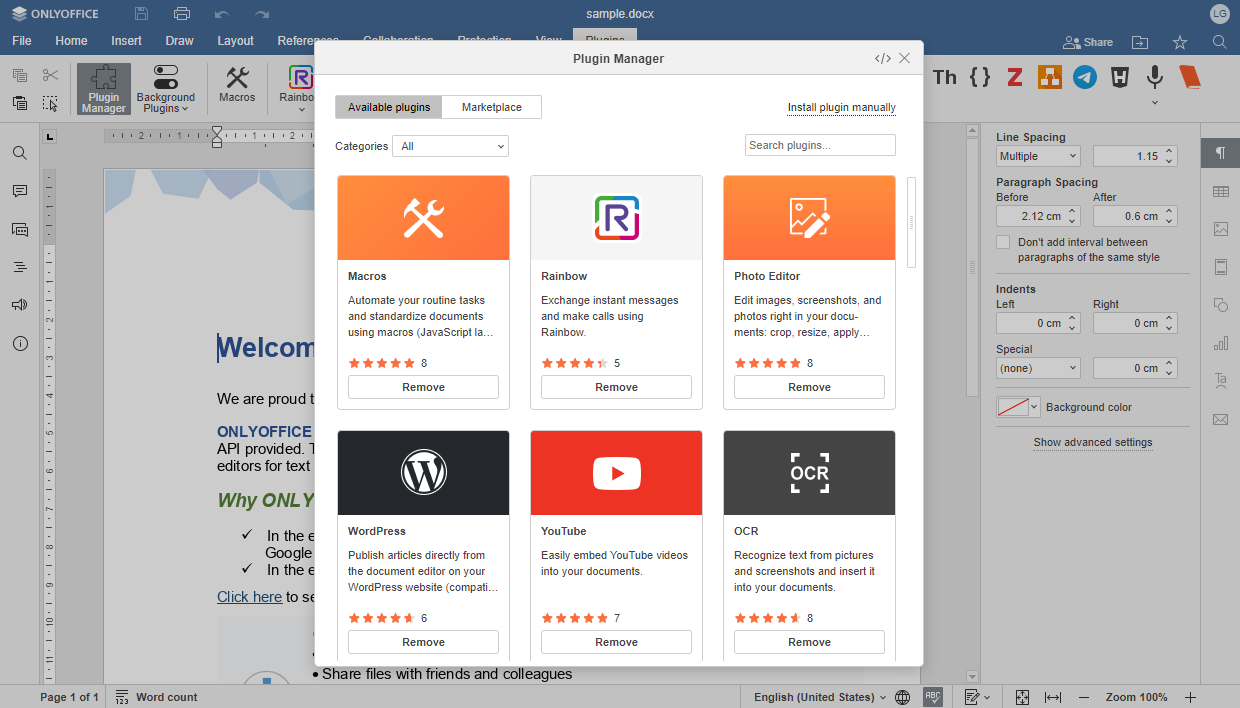
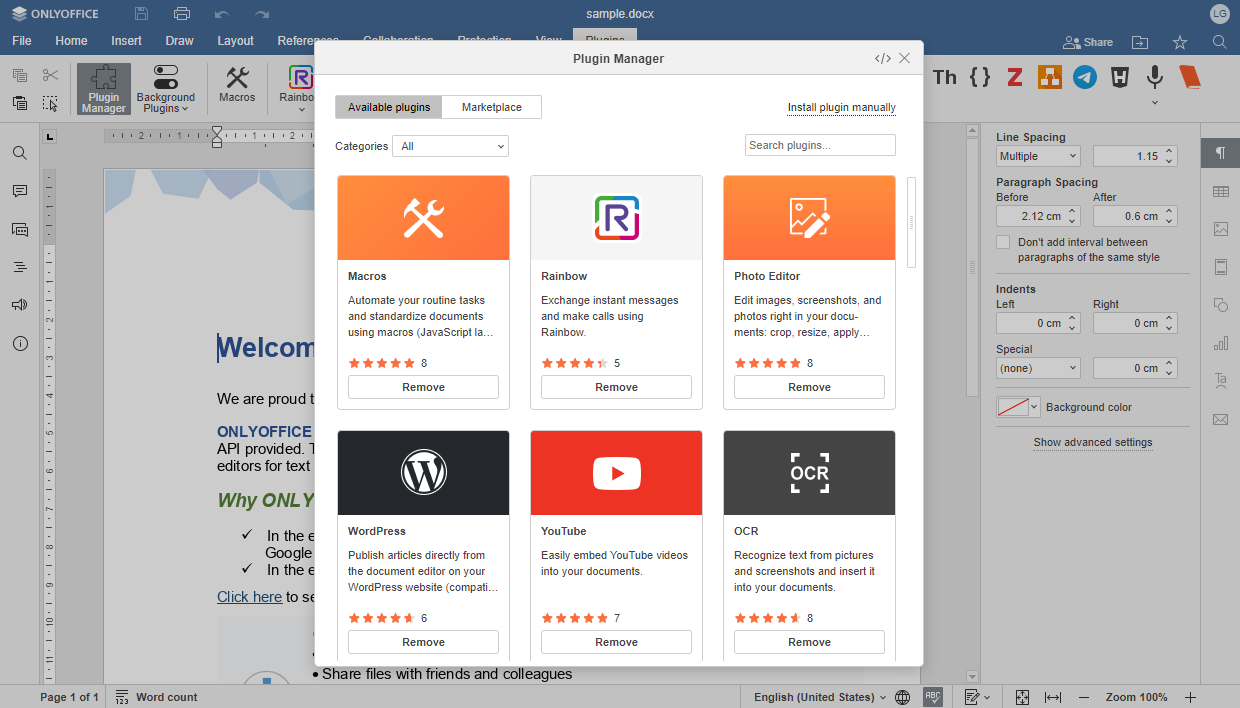
- To install a plugin manually, click the Install plugin manually link in the top right corner of the window. You will be redirected to the "Adding plugins" page.
-
To update a plugin, find it in the list of installed plugins or use the Search plugins... field in the top right corner, click the plugin to open the managing window, and click the Update button
or use the Update All button in the top left corner of the window to update all plugins at once.
The plugins that have a newer version will be marked with a green Update sign. - To remove a plugin, find it in the list of installed plugins or use the Search plugins... field in the top right corner, and click the Remove button below.
Marketplace
On the Marketplace tab you can look through all plugins available for installation as well as manage the already installed ones.
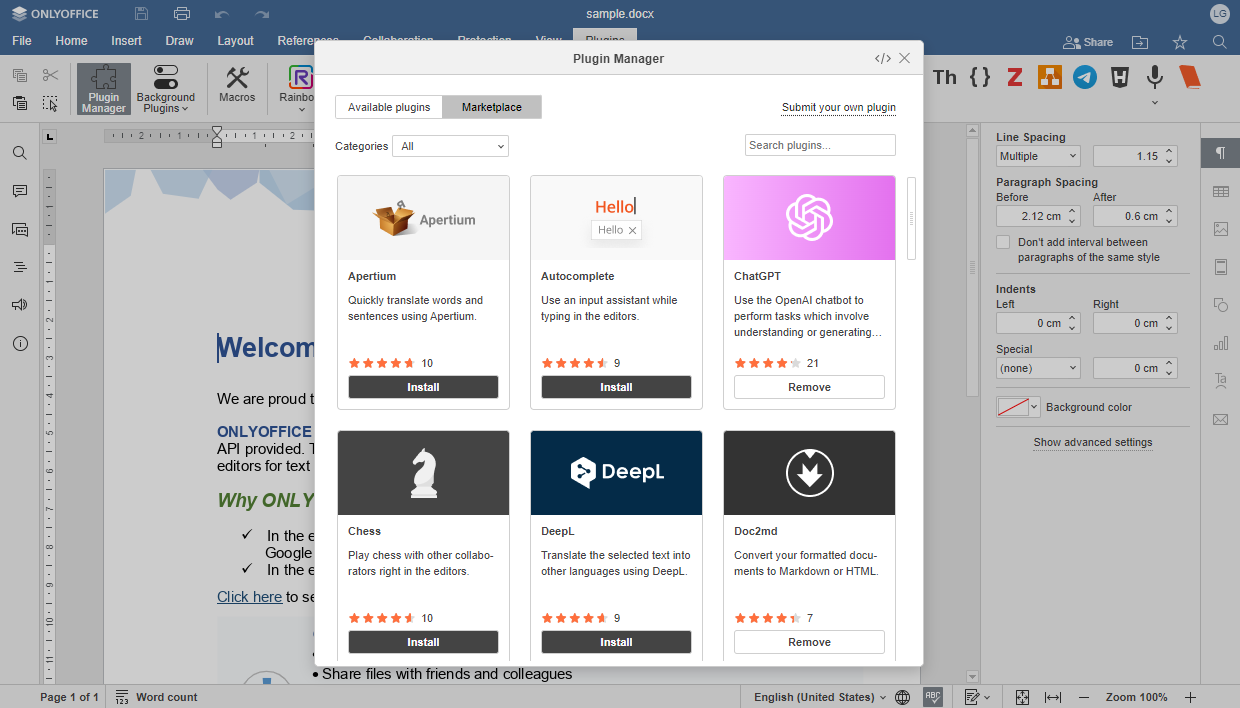
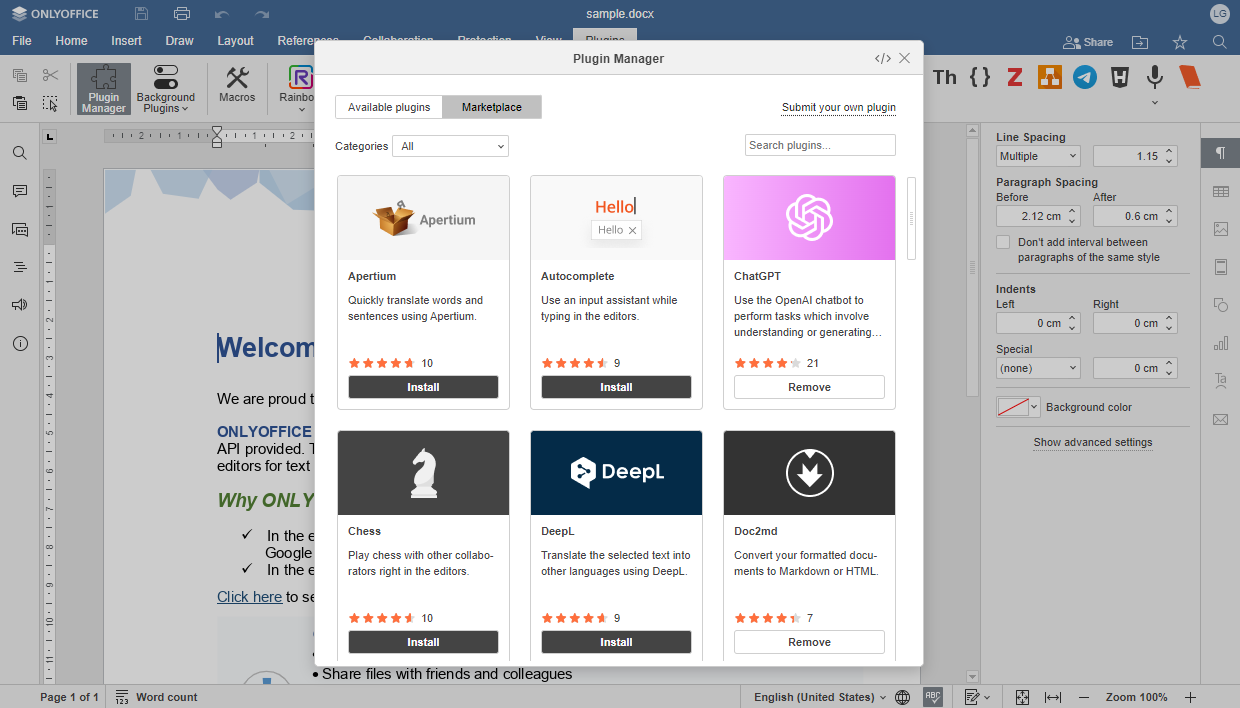
- To install a plugin, find the required one in the list and click the Install button below. The plugin will be installed automatically and you can access it on the Plugins tab.
-
To update a plugin, find it in the list of installed plugins or use the Search plugins... field in the top right corner, click the plugin to open the managing window, and click the Update button
or use the Update All button in the top left corner of the window to update all plugins at once.
The plugins that have a newer version will be marked with a green Update sign. - To remove a plugin, find it in the list or use the Search plugins... field in the top right corner, and click the Remove button below.
- To submit your own plugin, click the Submit your own plugin link in the top right corner of the window. You will be redirected to the corresponding GitHub page.
Server commands for plugin manager in the Document Server
The pluginsmanager utility can help you manage the plugins in the server solution.
Enter the directory:
- For Docker, DEB, and RPM, the command is as follows:
cd /usr/bin - For Windows, the command is as follows:
cd C:\Program Files\ONLYOFFICE\DocumentServer\bin
- For Docker, DEB, and RPM, the command is as follows:
Address the Plugin Manager with the following command (the paths in the examples are default ones, please change them if necessary):
-
For Docker, DEB, and RPM, the command is as follows:
./documentserver-pluginsmanager.sh --your_command="pluginname" -
For Windows, the command is as follows:
documentserver-pluginsmanager.bat --your_command="pluginname"
-
For Docker, DEB, and RPM, the command is as follows:
where --your_command contains one of the following options:
| Option | Description |
|---|---|
| --h OR --help | Print usage information |
| --directory | Required parameter. Set plugins folder in quotes. For example, --directory="/home/mark/plugins". The symbol = can be skipped for all parameters. Must be first on the command line |
| --marketplace | Optional parameter. Set plugins marketplace URL in quotes. Default is https://onlyoffice.github.io |
| --print-installed | Optional parameter. Print installed plugins. Parameter without value |
| --print-removed | Optional parameter. Print removed plugins. Parameter without value |
| --print-marketplace | Optional parameter. Print available plugins from the marketplace. Parameter without value |
| --print-backup | Optional parameter. Print backup plugins. Parameter without value. Backup plugins can be restored using --restore option |
| --reset | Optional parameter. Reset user setting. Parameter without value |
| --install | Optional parameter. Set comma-separated quoted list of plugins to install. Installing by
Combined installation is supported, for example, --install="photo editor, {7327FC95-16DA-41D9-9AF2-0E7F449F6800}", etc. File paths without quotes, plugin extensions: .zip, .plugin
|
| --restore | Optional parameter. Set comma-separated quoted list of plugins to restore. Restoring by plugin name or GUID is supported. For example, --restore="Youtube, {7327FC95-16DA-41D9-9AF2-0E7F449F6800}" |
| --update | Optional parameter. Set comma-separated quoted list of plugins to update. Updating by plugin name or GUID is supported. For example, --update="Youtube, PhotoEditor, {7327FC95-16DA-41D9-9AF2-0E7F449F6800}" |
| --update-all | Optional parameter. Update all installed plugins from marketplace. Parameter without value |
| --remove | Optional parameter. Set comma-separated quoted list of plugins to remove. Removing by plugin name or GUID is supported. For example, --remove="Youtube, PhotoEditor, {7327FC95-16DA-41D9-9AF2-0E7F449F6800}" |
| --remove-all | Optional parameter. Remove all installed plugins. Parameter without value |