Search and Replace Functions
To search for the needed characters, words or phrases used in the current spreadsheet, click the icon situated at the left sidebar or use the Ctrl+F key combination.
If you want to search for/replace values within a certain area on the current sheet only, select the necessary cell range and then click the icon.
The Find and Replace window will open:
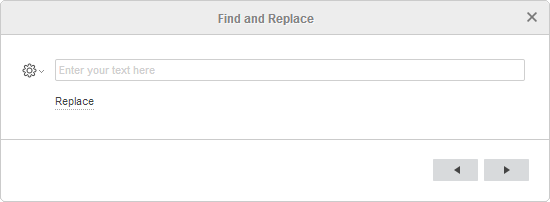
- Type in your inquiry into the corresponding data entry field.
- Specify search options clicking the icon next to the data entry field and checking the necesary options:
- Case sensitive - is used to find only the occurrences typed in the same case as your inquiry (e.g. if your inquiry is 'Editor' and this option is selected, such words as 'editor' or 'EDITOR' etc. will not be found).
- Entire cell contents - is used to find only the cells that do not contain any other characters besides the ones specified in your inquiry (e.g. if your inquiry is '56' and this option is selected, the cells containing such data as '0.56' or '156' etc. will not be found).
- Highlight results - is used to highlight all found occurrences at once. To disable this option and remove the highlight click the option once again.
- Within - is used to search within the active Sheet only or the whole Workbook. If you want to perform a search within the selected area on the sheet, make sure that the Sheet option is selected.
- Search - is used to specify the direction that you want to search: to the right by rows or down by columns.
- Look in - is used to specify whether you want to search the Value of the cells or their underlying Formulas.
- Click one of the arrow buttons on the right.
The search will be performed either towards the beginning of the worksheet (if you click the button) or towards the end of the worksheet (if you click the button) from the current position.
The first occurrence of the required characters in the selected direction will be highlighted. If it is not the word you are looking for, click the selected button again to find the next occurrence of the characters you entered.
To replace one or more occurrences of the found characters click the Replace link below the data entry field or use the Ctrl+H key combination. The Find and Replace window will change:
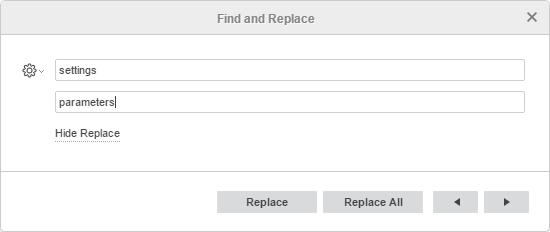
- Type in the replacement text into the bottom data entry field.
- Click the Replace button to replace the currently selected occurrence or the Replace All button to replace all the found occurrences.
To hide the replace field, click the Hide Replace link.
Alla pagina precedente