Search and Replace Function
To search for the required characters, words or phrases used in the currently edited document, click the icon situated on the left sidebar of the Document Editor, the icon situated in the upper right corner, or use the Ctrl+F (Command+F for macOS) key combination to open the small Find panel or the Ctrl+H key combination to open the full Find panel.
A small Find panel will open in the upper right corner of the working area. The panel includes the text field for typing in a search query, the number of search results, and controls for moving to the previous or the next result, and closing the bar.

To access the advanced settings, click the icon or use the Ctrl+H key combination.
The Find and replace panel will open:
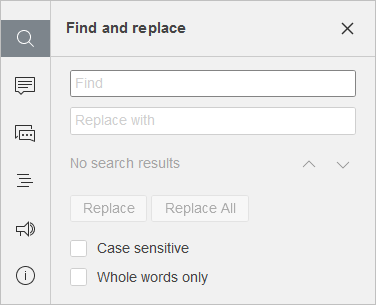
- Type in your inquiry into the corresponding Find data entry field.
- If you need to replace one or more occurrences of the found characters, type in the replacement text into the corresponding Replace with data entry field. You can choose to replace a single currently highlighted occurrence or replace all occurrences by clicking the corresponding Replace and Replace All buttons. The Replace button can also be found on the Home tab.
- To navigate between the found occurrences, click one of the arrow buttons. The button shows the next occurrence, while the button shows the previous one.
-
Specify search parameters by checking the necessary options below the entry fields:
- Case sensitive - is used to find only the occurrences typed in the same case as your inquiry (e.g. if your inquiry is 'Editor' and this option is selected, such words as 'editor' or 'EDITOR' etc. will not be found).
- Whole words only - is used to highlight only whole words.
All occurrences will be highlighted in the file and shown as a list in the Find panel to the left. Use the list to skip to the required occurrence, or use the navigation and buttons.
The Document Editor supports search for special characters. To find a special character, enter it into the search box.
The list of special characters that can be used in searches
| Special character |
Description |
| ^l |
Line break |
| ^t |
Tab stop |
| ^? |
Any symbol |
| ^# |
Any digit |
| ^$ |
Any letter |
| ^n |
Column break |
| ^e |
Endnote |
| ^f |
Footnote |
| ^g |
Graphic element |
| ^m |
Page break |
| ^~ |
Non-breaking hyphen |
| ^s |
Non-breaking space |
| ^^ |
Escaping the caret itself |
| ^w |
Any space |
| ^+ |
Em dash |
| ^= |
En dash |
| ^y |
Any dash |
Special characters that may be used for replacement too:
| Special character |
Description |
| ^l |
Line break |
| ^t |
Tab stop |
| ^n |
Column break |
| ^m |
Page break |
| ^~ |
Non-breaking hyphen |
| ^s |
Non-breaking space |
| ^+ |
Em dash |
| ^= |
En dash |
Return to previous page