To protect your documents in the Spreadsheet Editor:
- Tap the
 Tools icon in the right corner of the top toolbar.
Tools icon in the right corner of the top toolbar.
- Tap the
 File Encryption menu option.
File Encryption menu option.
- Enable the Set Password switcher. Enter the required password and verify it.
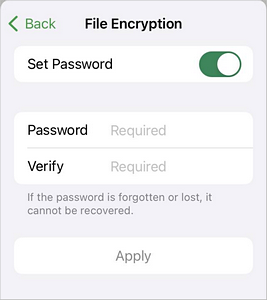
Please note that the password cannot be restored. Please keep it in a safe place so as not to forget it.
- Tap the Apply button.
Next time you open this spreadsheet you will need to enter the password.
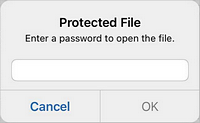
To change or delete the password in the Spreadsheet Editor:
- Tap the
 Tools icon in the right corner of the top toolbar.
Tools icon in the right corner of the top toolbar.
- Tap the
 File Encryption menu option.
File Encryption menu option.
- Disable the Set Password switcher to delete the password.
- Enter and verify the new password to change it.
- Tap the Apply button.