Background color is applied to the whole paragraph and completely fills all the paragraph space from the left page margin to the right page margin.
To apply a background color to a certain paragraph or change the current one,
- put the cursor within the paragraph you need, or select several paragraphs or the whole text,
- open the text and paragraph settings panel by
- tapping the
 icon at the top toolbar, or
icon at the top toolbar, or
- tapping the Edit option in the pop-up menu,
- switch to the Paragraph tab,
- tap the arrow next to the color field in the Background section to open the color palette window,
- select one of the available colors on the Theme Colors or Standard Colors palette or create your own Custom Color.
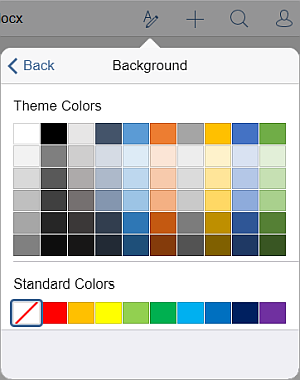
To add a new Custom Color, follow these steps:
- go to the Add Custom Color menu,
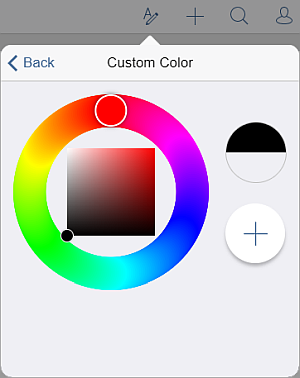
- using the color palette, choose the necessary color and select its hue level,
- click the
 button to apply the color to the selected text.
button to apply the color to the selected text.
The added color will also be placed in the Custom Colors section, where the recently used custom colors are located.
To clear the background color of a certain paragraph, use the
 No Fill icon on the Standard Colors palette.
No Fill icon on the Standard Colors palette.