To apply one of the available text formatting presets,
- place the cursor within the paragraph you need, or select several paragraphs you want to apply one of the formatting presets to,
- open the text and paragraph settings panel by
- tapping the
 icon at the top toolbar, or
icon at the top toolbar, or
- tapping the Edit option in the pop-up menu,
- switch to the PARAGRAPH tab,
- select the preset you need from the Paragraph styles list (swipe it up to see more styles),
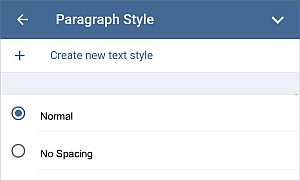
The following formatting presets are available: normal, no spacing, heading 1-9, title, subtitle, quote, intense quote, list paragraph, footer, header, footnote text.
- close the paragraph settings panel by tapping the
 arrow on the right.
arrow on the right.
Once you create some headings using the formatting styles, you'll be able to create a table of contents.
Creating new styles
- format a text passage as you need.
- open the text and paragraph settings panel by
- tapping the
 icon at the top toolbar, or
icon at the top toolbar, or
- tapping the Edit option in the pop-up menu,
- switch to the PARAGRAPH tab,
- in the Create New Style section, tap the Create new text style option. Specify the necessary parameters:
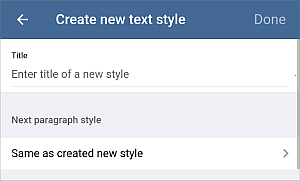
- Enter the new style name in the Title field.
- Select the desired style for the subsequent paragraph from the Next paragraph style section. The Same as created new style option is selected by default.
- Tap the Done option.
The created style will be added to the style gallery.