ChatGPT
The ChatGPT plugin allows you to analyze, summarize and translate the selected text, to generate images, to find synonyms and to use the OpenAI chatbot to perform tasks that involve understanding or generating natural language or code.
Starting with ONLYOFFICE Docs 8.2, no plugins come with the editors by default. The plugins shall be installed via Plugin Manager.
Installation
To install the ChatGPT plugin,
- Go to the Plugins tab.
- Open the Plugin Manager.
-
Find ChatGPT on the marketplace and click the Install button below.
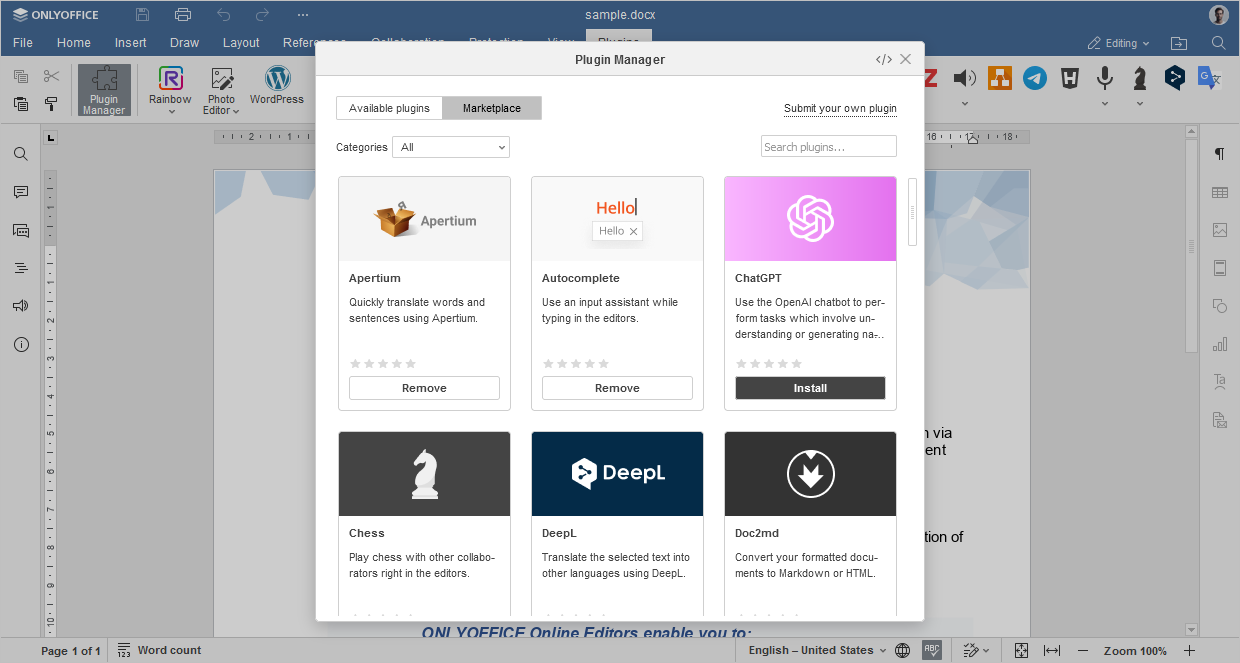
- Right-click anywhere in the document and find ChatGPT in the context menu.
-
Click Settings to proceed with the plugin configuration.
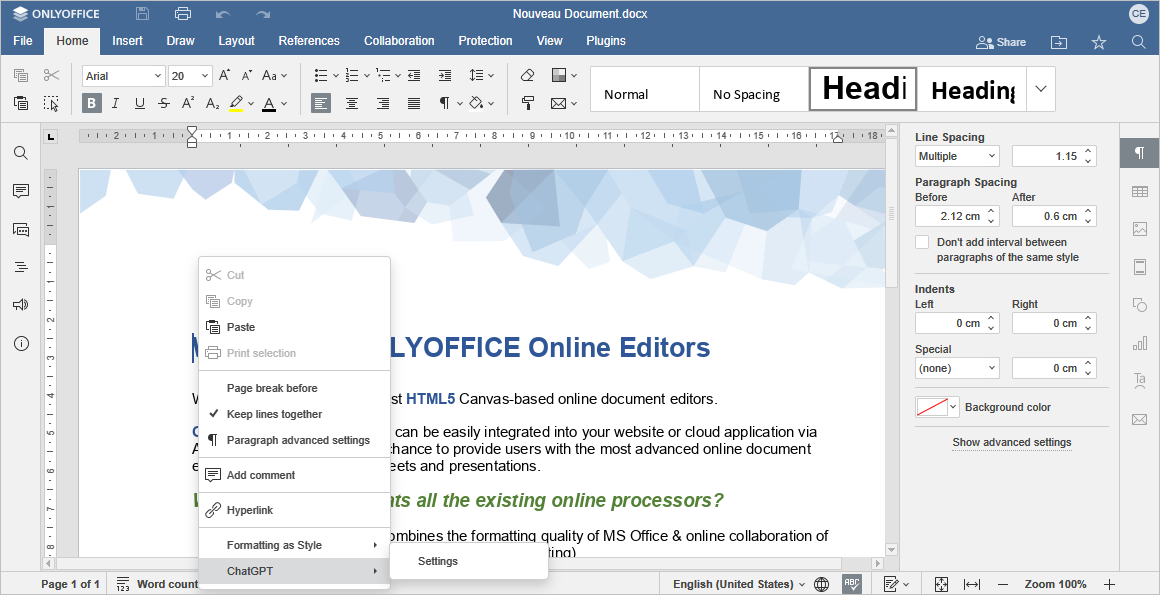
Configuration
- Create your API key on the OpenAI API key page.
- Copy the generated API key into the corresponding field of the Settings window.
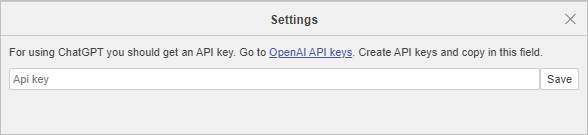
How to use
ONLYOFFICE assumes no responsibility for any ChatGPT completions that may contain errors or omissions, as well as for any harassing and inappropriate content. The information contained in the plugin completions is generated by ChatGPT and is provided on the "as is" basis without additional filtering from ONLYOFFICE.
Once installed, ChatGPT will be added to the context menu, and all the ChatGPT features will be accessed with a right mouse click. Select a piece of text or a word to access the context menu and to choose one of the ChatGPT features: Text Analysis, Word Analysis, Translation, Image Generation, Thesaurus, Chat, and Custom Request.
Text Analysis
The Text analysis feature includes two options: Summarize and Keywords.
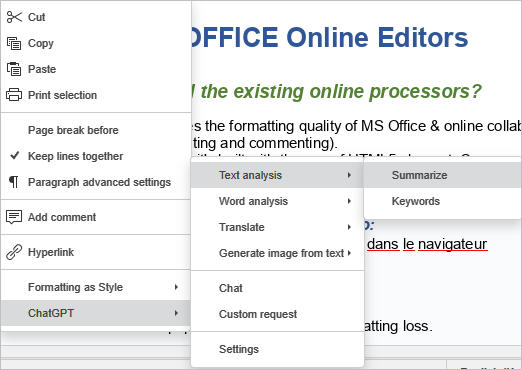
- The Summarize option generates and inserts a concise version of the selected text.
- The Keywords option detects the key points and extracts keywords from the selected text.
The result appears below the text.
Word Analysis
The Word analysis feature offers two options: Explain text in comment and Explain text in hyperlink.
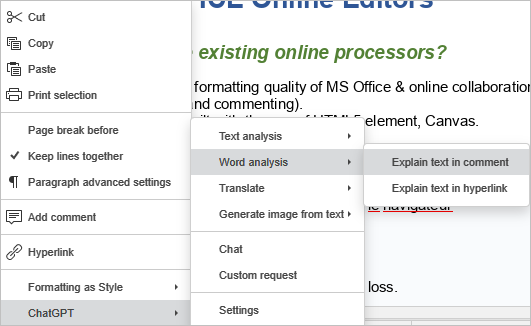
- The Explain text in comment option provides the definition of the selected word in the comment section.
- The Explain text in hyperlink option allows you to embed a link into the selected word. This link directs users to the website that gives a detailed explanation of the selected word or phrase.
Translation into French or German
The Translation feature allows you to translate the selected text into French or German. The translation replaces the original text.
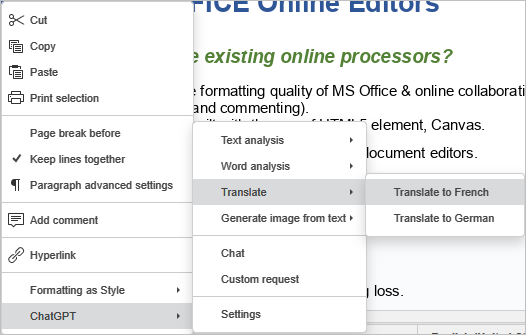
Image Generation
The Generate image from text feature allows you to generate images based on the selected text. You can choose the appropriate size of the image to be generated from the ChatGPT context menu.
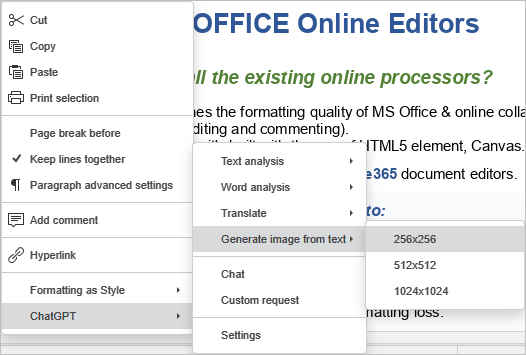
Thesaurus of Synonyms
The Thesaurus feature facilitates the generation of synonyms for the selected word.
Right-click the word you want to find the synonyms for, and navigate to the Thesaurus option in the ChatGPT context menu. The list of synonyms will open.
The Explain text in comment also becomes available when you right-click a word. The explanation for the word will be provided on the right-side Comments panel.

Chat
Integration of ChatGPT into the context menu allows you to invoke the Chat from anywhere in the document. Use chatbot to interact and carry on a conversation, ask questions, and receive responses to your requests.
Navigate to the Chat option from the ChatGPT context menu, and start a conversation in the text box at the bottom of the ChatGPT window.
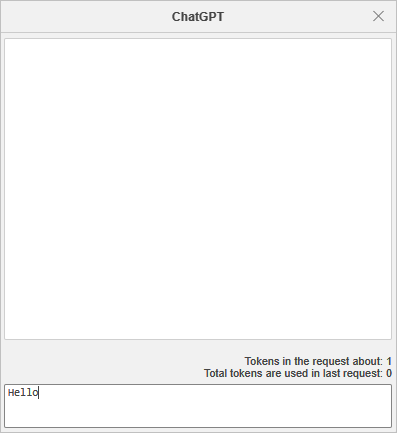
Custom Request
The Custom Request feature allows you to tokenize natural language or code. The tool converts the input text into a list of tokens, processes the request, converts the generated tokens back to the text, and returns the string in the document.
- To make a custom request, go to the ChatGPT context menu, and click Custom request.
-
In the Open AI text box, enter the text you would like to tokenize. The tool shows the total number of tokens in the text.
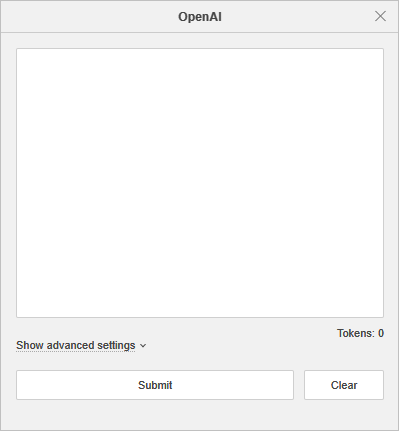
-
Click the Show advanced settings to configure the request settings:
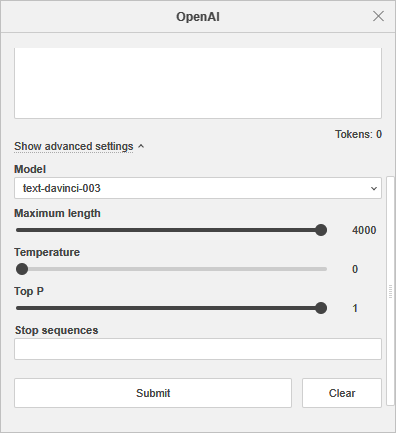
- Model - the model which will generate the completion. Some models are suitable for natural language tasks, others specialize in code. To learn more about these models, please refer to the official ChatGPT website.
- Maximum length - the maximum number of tokens to generate in the completion.
- Temperature - this parameter controls randomness, e.g., lowering it results in less random completions. As the temperature approaches zero, the node will become deterministic and repetitive.
- Top P - an alternative to sampling with temperature, called nucleus sampling, where the model considers the results of the tokens with top_p probability mass.
- Stop sequences - up to four sequences where the API will stop generating further tokens. The returned text will not contain the stop sequence.
- Click the Submit button to process the text, or click the Clear button to delete the request and enter a new one.
Вернуться на предыдущую страницу