Download the spreadsheet
To download the current spreadsheet to your device selecting one of the available formats,
- tap the
 Tools icon in the right corner of the top toolbar,
Tools icon in the right corner of the top toolbar,
- tap the
 Download menu item,
Download menu item,
- tap one of the available file formats: XLSX, PDF, PDF/A, ODS, CSV, XLTX, OTS.
Note: if you select the CSV format, all features (font formatting, formulas etc.) except the plain text will not be preserved in the CSV file. The Choose CSV Options panel will open. By default, Unicode (UTF-8) is used as the Encoding type. The default Delimiter is comma (,), but the following options are also available: semicolon (;), colon (:), Tab and Space.
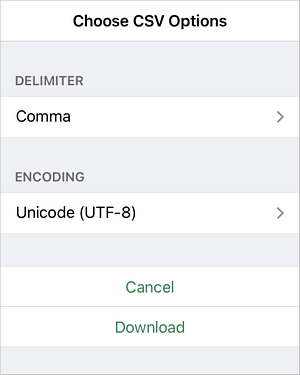
The file will be downloaded and stored on your device.
Print the spreadsheet
To print the current spreadsheet,
- tap the
 Tools icon in the right corner of the top toolbar,
Tools icon in the right corner of the top toolbar,
- tap the
 Print menu item.
Print menu item.
A PDF file will be generated on the basis of this spreadsheet. It can be printed out.