- Home
- DocSpace
- Administration
- Managing and editing documents
Managing and editing documents
Once a room in ONLYOFFICE DocSpace is created, admins or power users should add documents to this room to start collaboration. It’s possible to upload the existing files and folders, create new ones, and control the collaboration process by managing versions, locking files for co-authors etc. Admins can also rename documents, move or copy them to another room, delete unnecessary files.
Users can work with existing documents, spreadsheets, presentations, forms, PDF files, ebooks as well as view diagrams, multimedia and image files using the ONLYOFFICE Online Editors.
It’s also possible to adjust the file management settings.
Uploading files and folders
To upload a file,
- open the necessary room where you want to upload your files,
- click the Actions button in the left upper corner,
- select the
 Upload files option from the menu,
Upload files option from the menu, - choose the files you want to upload to the room in the file manager window and click the Open button.
Or simply drag-and-drop a file or several selected files from your computer to the working area to upload them to your DocSpace even more easily. In the middle of the screen, a floating button appears with information about where the selected element will be placed. When the uploading process starts, the floating button moves to the right corner.
If the file format differs from Office Open XML, the file will be converted into the .docx/.xlsx/.pptx format for faster editing. A notification window will appear where you will be able to select if you want to save both files (a file in its original format and a file in the Office Open XML format). If you don't need files in the original format in the room, you can uncheck the Save the file copy in the original format box. It'll be taken into consideration during the next uploading operations, and a converted file will be added as a new version of the original file rather than as a new separate file.
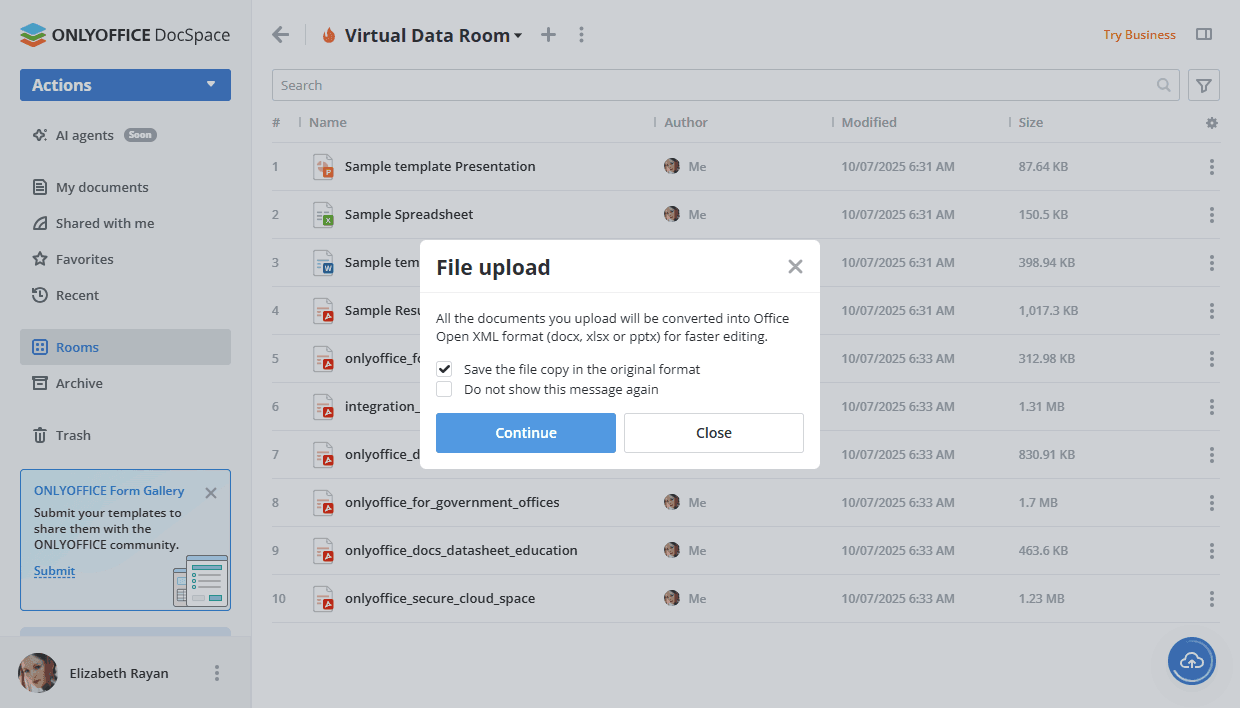
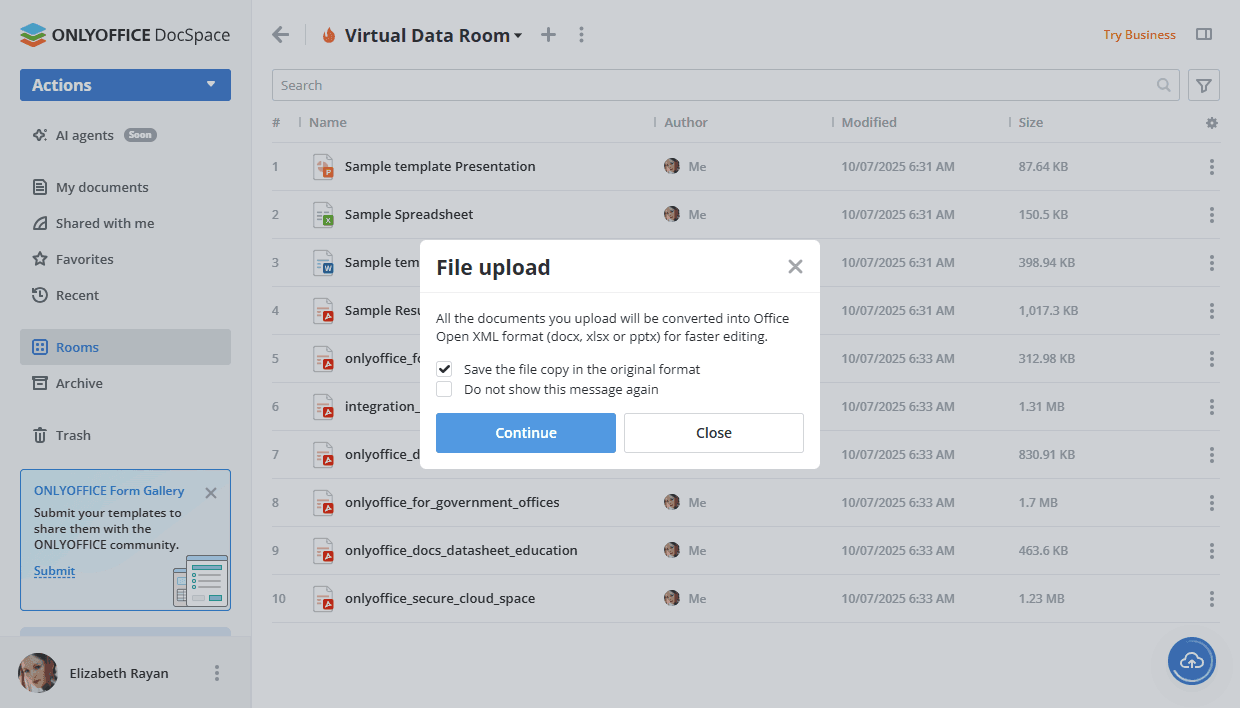
If an original file is protected with a password, the password will be required to convert the file. If you click the
 Convert & Open icon to the right of the uploaded document in the file list, a new window will open where you need to enter a password.
Convert & Open icon to the right of the uploaded document in the file list, a new window will open where you need to enter a password.
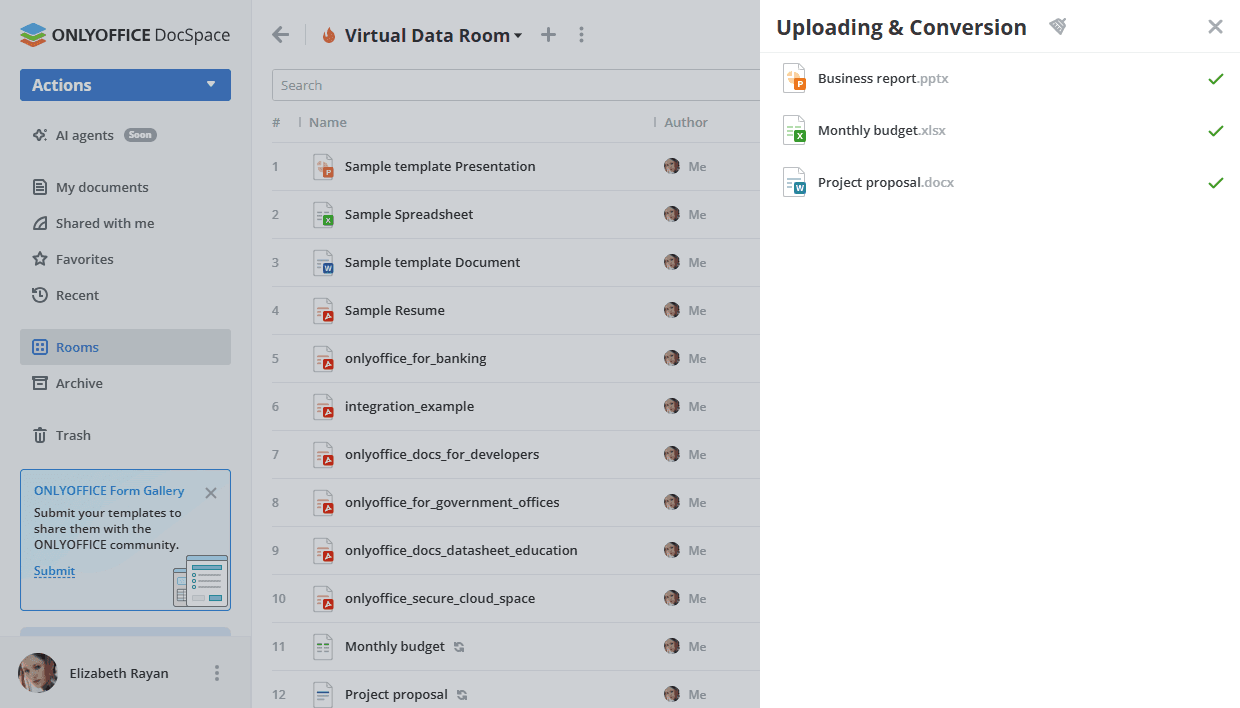
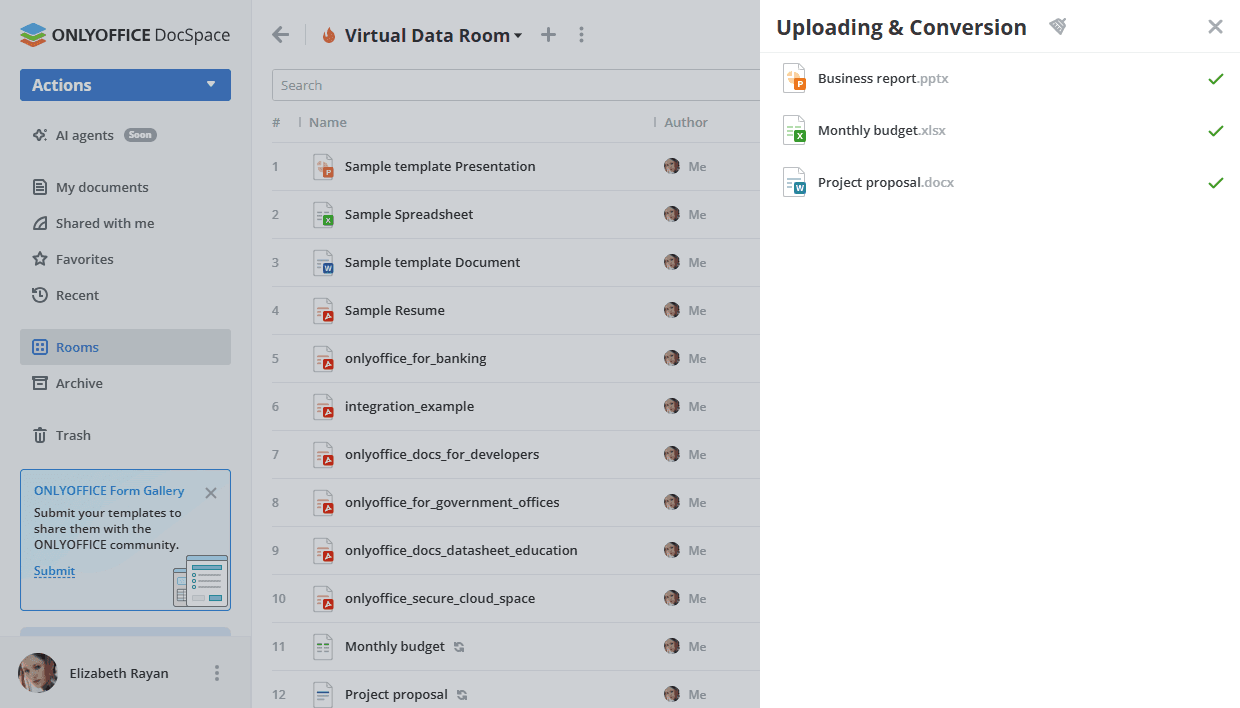
The current status of downloads and conversions can be found by clicking the ![]() icon.
The Upload and convert files menu will open. It displays documents that have already been uploaded and converted, as well as the ones that are still in the queue.
icon.
The Upload and convert files menu will open. It displays documents that have already been uploaded and converted, as well as the ones that are still in the queue.
If an error occurs during the upload process (for example, due to a network failure, timeout, or internal server error), you can click Retry next to the necessary file to upload the file again.
To cancel uploading a file, click the ![]() cross icon next to the file.
To stop uploading all files at once, click the
cross icon next to the file.
To stop uploading all files at once, click the
![]() gray cross icon in the upper right corner. To hide the Uploads menu, click the
gray cross icon in the upper right corner. To hide the Uploads menu, click the
![]() icon. The history of uploaded and converted documents will be deleted.
icon. The history of uploaded and converted documents will be deleted.
To upload a folder that contains nested subfolders and documents:
- click the Actions button in the left upper corner,
- select the
 Upload folder option from the menu,
Upload folder option from the menu, - choose the folder you want to upload to the room in the file manager window and click the Open button.
This can also be done by dragging the necessary folder from the file manager window to the working area.
To upload a PDF form to a form filling room:
- click the Actions button in the left upper corner, or the
 Plus icon.
Plus icon. -
select the necessary option:
- select the Upload PDF form -> From DocSpace option, choose the form in the room and click the Select button.
- select the Upload PDF form -> From device option, choose the form in the file manager window and click the Open button.
- select the Choose from Templates option, choose the template and click the Create button.
Creating new files and folders
To create new files or folders,
- open the needed room where you want to create a new file,
-
click the Actions button in the left upper corner, or the
 Plus icon above the list of documents, or right-click within the room and select one of the following options:
Plus icon above the list of documents, or right-click within the room and select one of the following options:
 New document to create a new text document,
New document to create a new text document, New spreadsheet to create a new spreadsheet,
New spreadsheet to create a new spreadsheet, New presentation to create a new presentation,
New presentation to create a new presentation, PDF form to create a new
PDF form to create a new PDFform from a Blank, From text file (the text file must be uploaded to the room beforehand), or select a layout from the Form Gallery. The Form Gallery contains numerous pre-configured and designed forms for various purposes (e.g. House Rental Agreement form, Software License Agreement form, Job proposal form, etc.),Forms in the Form Gallery will change the language accordingly to the language currently selected in your profile. New folder to create a new folder,
New folder to create a new folder,- More... ->
 Draw.io to create a new diagram using the Draw.io plugin,
Draw.io to create a new diagram using the Draw.io plugin, - More... ->
 Markdown to create a new .md file using the Markdown plugin,
Markdown to create a new .md file using the Markdown plugin,
-
enter a name for your file or folder into the appropriate field and click the Create button.
if you don't want to enter the file name, you can check the Don't ask file name again on creation box or use the corresponding option in the room manager settings.
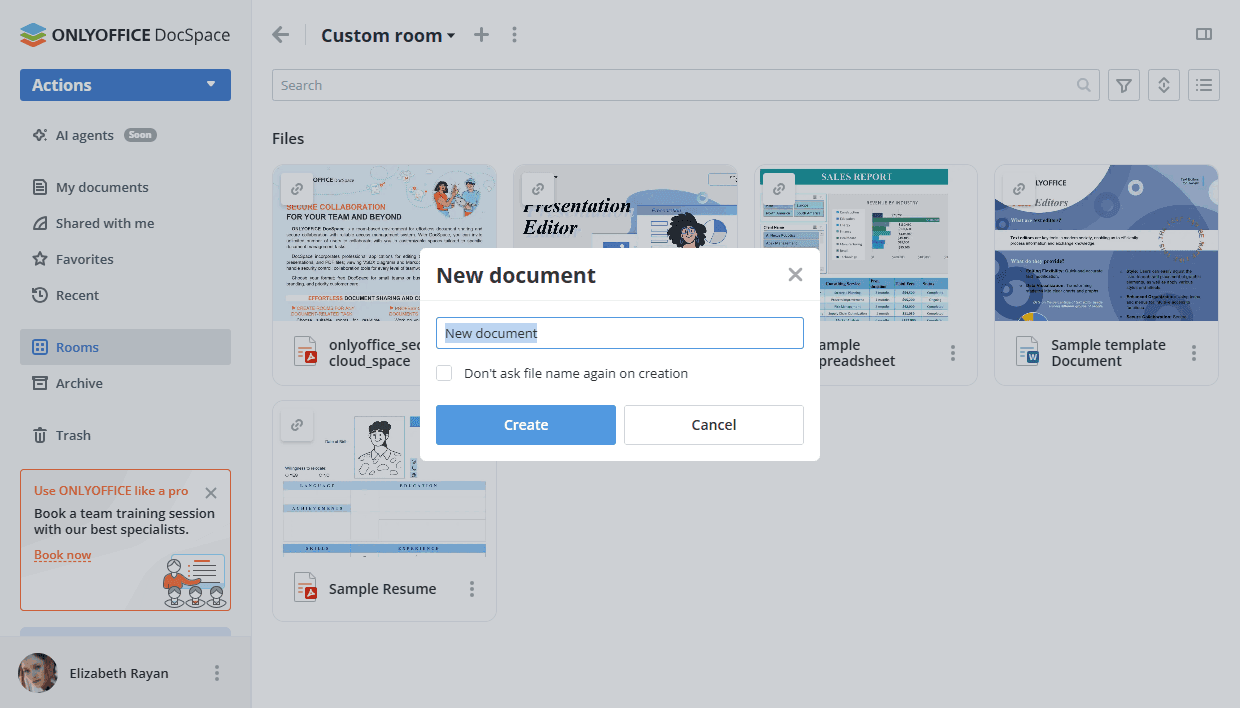
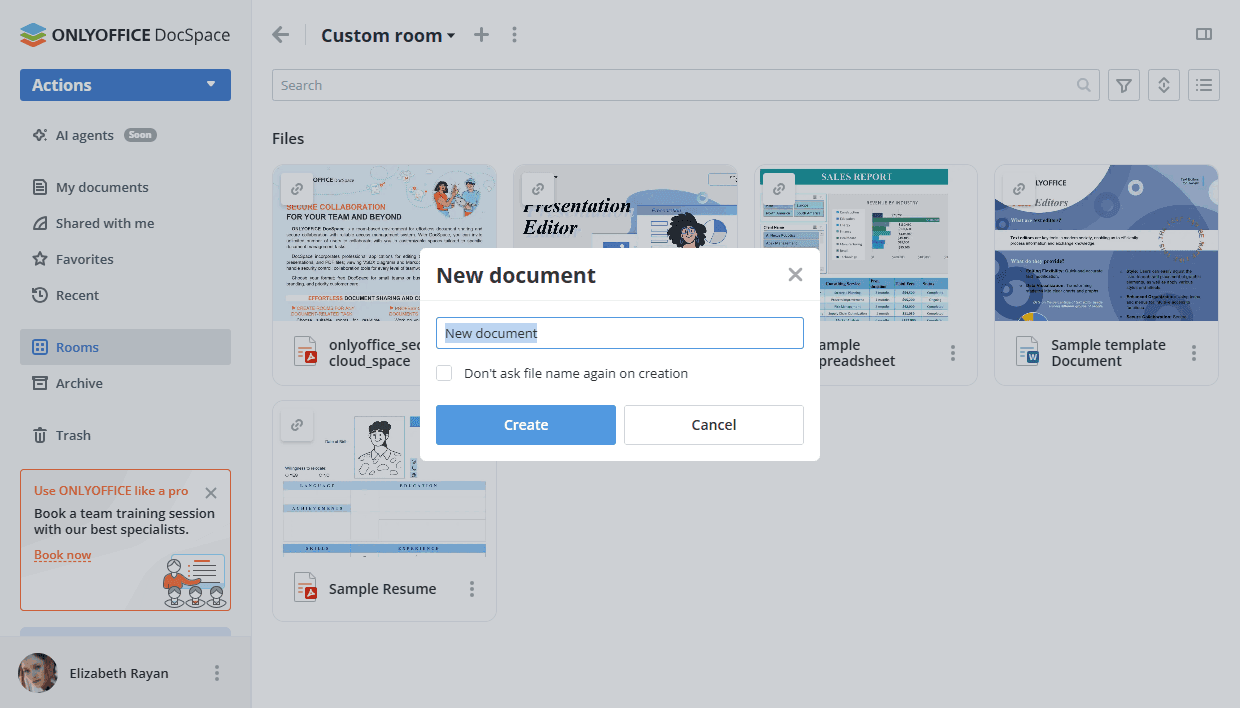
Managing documents
To quickly find a necessary document, make use of the filter at the top of the document list.
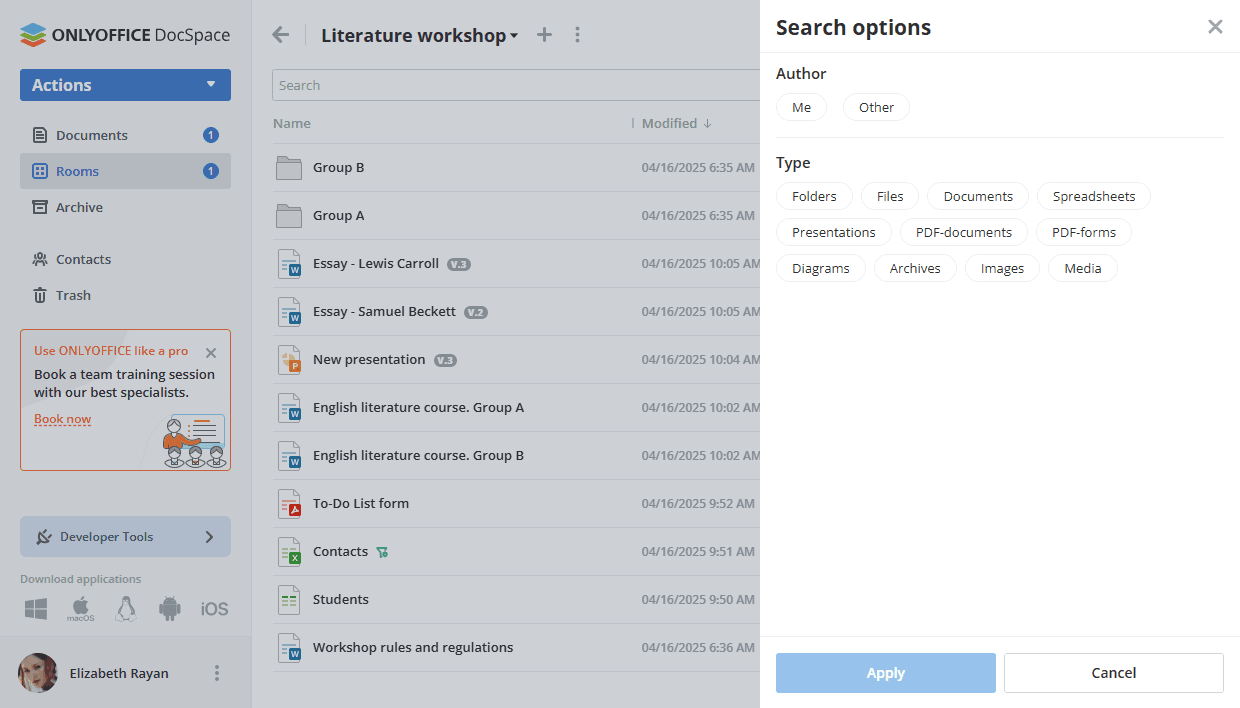
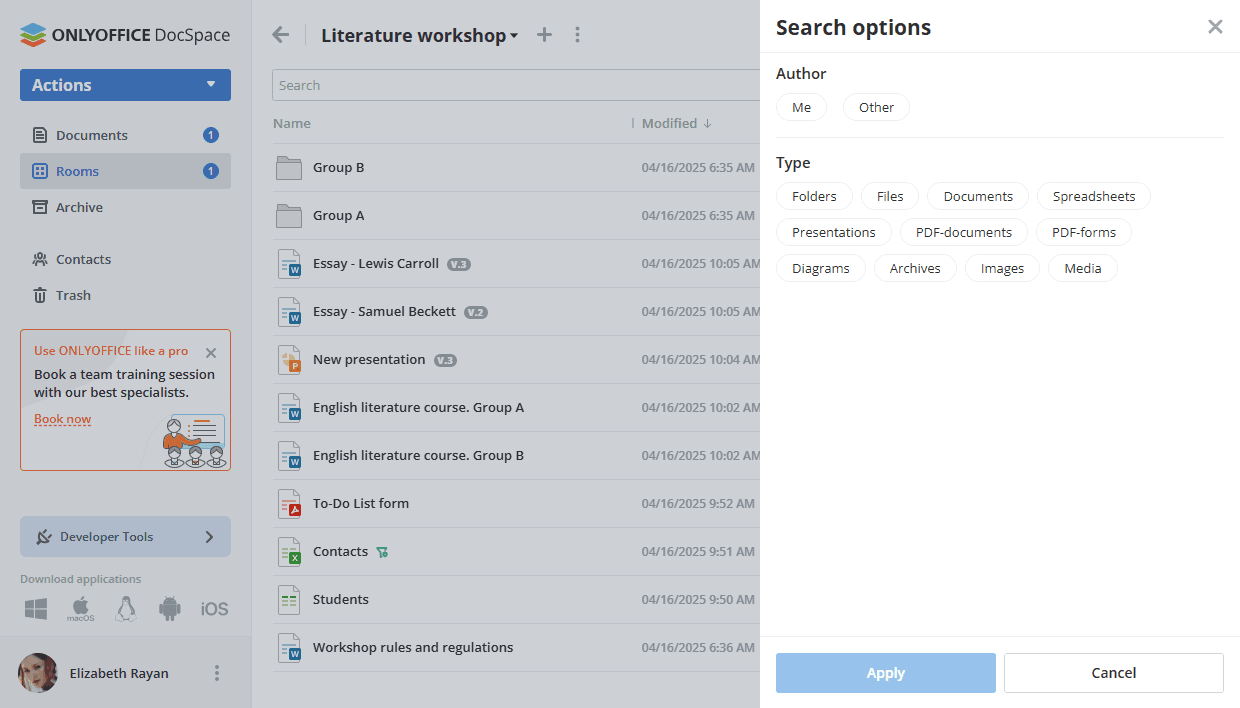
Click the
 button, and specify the necessary search and filter parameters:
button, and specify the necessary search and filter parameters:
- To filter items by Author, click Me or use the Other option and select the necessary user from the list.
- To filter items by Type, choose one of the following options: Folders, Files, Documents, Spreadsheets, Presentations, PDF-documents, PDF-forms, Diagrams, Archives, Images, Media.
- Click the Apply button to apply filters. To clear the filter, use the
 icon in the upper right corner.
icon in the upper right corner.
Enter a document title, entirely or partially, in the search field and press the Enter key to display the found item(s). If you want to go to the folder where the found file is located, right-click the file and use the ![]() Open location option. To go to the parent folder that is one level up from the current folder, use the
Open location option. To go to the parent folder that is one level up from the current folder, use the
![]() arrow.
arrow.
Sort documents by parameters (Name, Last modified date, Size) using the  button. Click the arrow next to the selected parameter to change the sort order.
button. Click the arrow next to the selected parameter to change the sort order.
Use the
 or
or  buttons on the right to switch between the available display modes: Thumbnails view and Compact view. Thumbnails are not generated for connected third-party services.
buttons on the right to switch between the available display modes: Thumbnails view and Compact view. Thumbnails are not generated for connected third-party services.
The corresponding Thumbnails view display mode:
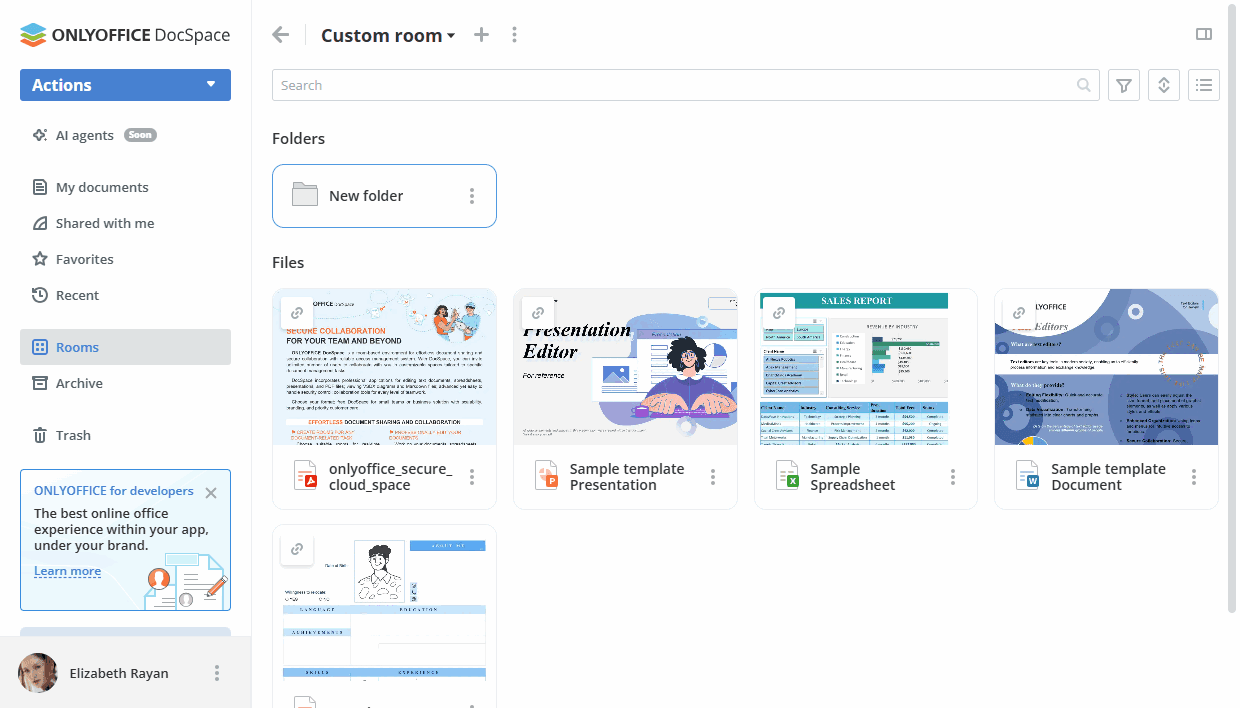
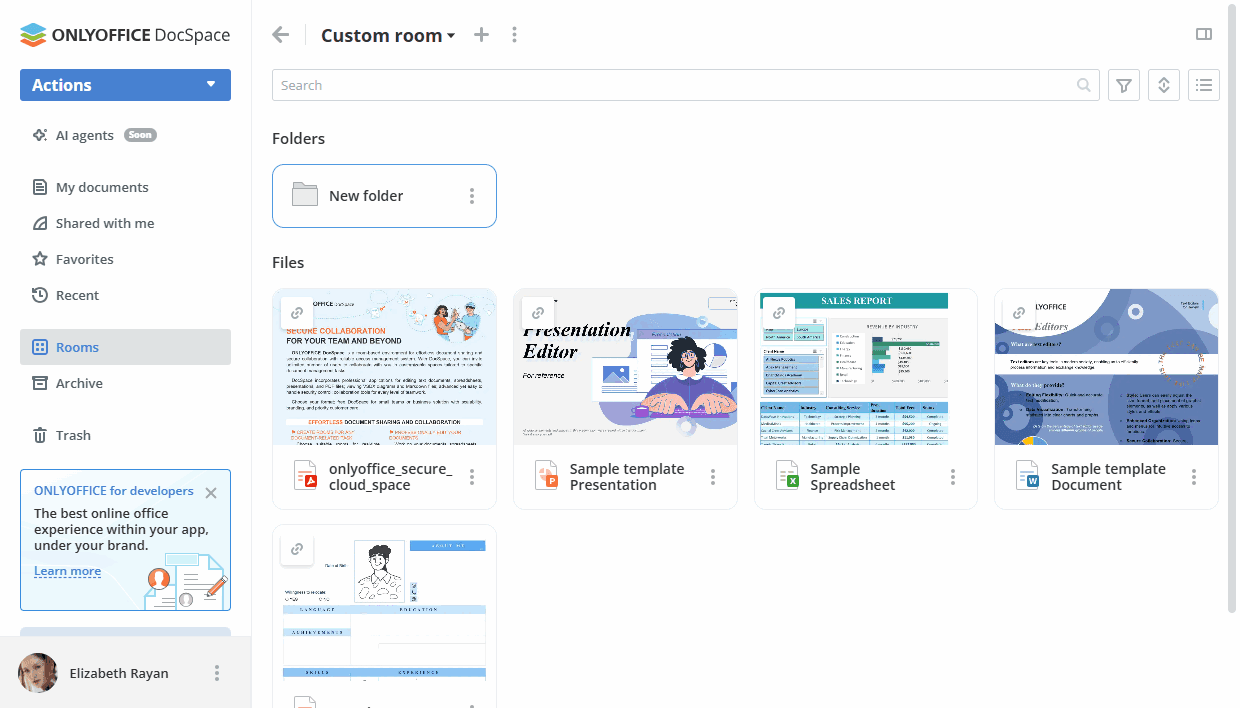
Use the  icon to display or hide the Author, Created, Modified, Size, Type columns in the document list (Compact view).
icon to display or hide the Author, Created, Modified, Size, Type columns in the document list (Compact view).
Using the context menu, you can perform the following operations with your documents:
 Select to select the file in the list.
Select to select the file in the list. Edit to open the document for editing in a new tab.
Edit to open the document for editing in a new tab. Edit diagram (available for the
Edit diagram (available for the .drawiofiles) to open the diagram for editing using the Draw.io plugin. Convert to PDF (available for the
Convert to PDF (available for the .docx,.xlsx,.pptxfiles) to convert documents, spreadsheets, and presentations to PDF using the PDF-Converter plugin. Convert to text (available for audio and video files) to convert speech from audio and video files into text using the Speech-to-text plugin.
Convert to text (available for audio and video files) to convert speech from audio and video files into text using the Speech-to-text plugin. Actions ->
Actions ->  Edit/Preview markdown (available for the
Edit/Preview markdown (available for the .mdfiles) to open the file for editing/viewing using the Markdown plugin. Preview to open the document in the Preview mode in a new tab.
Preview to open the document in the Preview mode in a new tab. Ask AI to attach the document to a prompt in an AI chat. After clicking this menu item, the AI agents selection panel will be opened. Once selected, the agent will be opened in the chat tab, and the file will be attached to it. This option is available for all file formats that can be attached to the AI chat (
Ask AI to attach the document to a prompt in an AI chat. After clicking this menu item, the AI agents selection panel will be opened. Once selected, the agent will be opened in the chat tab, and the file will be attached to it. This option is available for all file formats that can be attached to the AI chat (.txt,.docx,.xlsx,.csv,.pdf). Share - this menu entry contains the following sub-entries:
Share - this menu entry contains the following sub-entries:
 Copy shared link to get a link to the file for other DocSpace users or for anyone who knows the link.
Copy shared link to get a link to the file for other DocSpace users or for anyone who knows the link. Manage links to open the sharing settings to provide access to the file via a link.
Manage links to open the sharing settings to provide access to the file via a link. Embed to embed the document from a room available via a public link.
Embed to embed the document from a room available via a public link. Create room (available in the My documents section) to create a new room on the base of the selected documents/folders from the My documents section. After creating the room, the selected files/folders will be copied to the created room.
Create room (available in the My documents section) to create a new room on the base of the selected documents/folders from the My documents section. After creating the room, the selected files/folders will be copied to the created room.
 Fill to open the
Fill to open the .pdffillable form for filling in its fields (available in the form filling rooms). Start filling to open the
Start filling to open the .pdffillable form and start the role-based filling process when the fillng process is not started yet (available in the Virtual Data Rooms). Filling status to open the 'Filling status' panel for the
Filling status to open the 'Filling status' panel for the .pdffillable form when the role-based fillng process is in progress (available in the Virtual Data Rooms). Reset and start filling to start the role-based filling process for the
Reset and start filling to start the role-based filling process for the .pdffillable form when the fillng process is stopped (available in the Virtual Data Rooms). Submit to Form Gallery (available for the
Submit to Form Gallery (available for the .pdffiles) to submit your own form to the ONLYOFFICE Form Gallery so that share it with the ONLYOFFICE community. Properties - this menu entry contains the following sub-entries:
Properties - this menu entry contains the following sub-entries:
 Info to open a panel that contains sharing settings (available in the My documents section) or a list of the room members (available in the Rooms section), history of the file changes, as well as information about the file and its properties such as Document preview, Owner, Type, File extension, Size, Date modified, Last modified by, Creation date, Versions, and Comments. To open the same panel you can click the
Info to open a panel that contains sharing settings (available in the My documents section) or a list of the room members (available in the Rooms section), history of the file changes, as well as information about the file and its properties such as Document preview, Owner, Type, File extension, Size, Date modified, Last modified by, Creation date, Versions, and Comments. To open the same panel you can click the  icon located in the top right corner.
icon located in the top right corner. Show version history to open the version history list, where each version is described in detail: Version number, Date and time, Author, and Comments are listed. The
Show version history to open the version history list, where each version is described in detail: Version number, Date and time, Author, and Comments are listed. The  menu in the version history list also allows you to Open the version for viewing, Edit comment to each of the particular version, Restore or Download the necessary version.
menu in the version history list also allows you to Open the version for viewing, Edit comment to each of the particular version, Restore or Download the necessary version.
 Enable custom filter (available for the
Enable custom filter (available for the .xlsxfiles) to enable the Custom filter option so that a user can view .xlsx files as per their own filter. However, the portal users cannot add new or remove existing filters previously applied by the spreadsheet creator. In addition, the filters applied by a user with Custom filter permissions will be displayed for them only. The displayed filter results will remain unchanged for the others. When the Custom filter is enabled, the icon is displayed next to the file in the room.
icon is displayed next to the file in the room. Disable custom filter (available for the
Disable custom filter (available for the .xlsxfiles) to disable the previously enabled Custom filter option. Block/Unblock the file to block/unblock for further editing by other users with the corresponding editing rights.
Block/Unblock the file to block/unblock for further editing by other users with the corresponding editing rights. Mark as favorite to add the file to the Favorites section.
Mark as favorite to add the file to the Favorites section. Remove from favorites to remove a file from the Favorites section.
Remove from favorites to remove a file from the Favorites section. Open location (available in the Favorites and Recent sections) to switch to the section that contains this file.
Open location (available in the Favorites and Recent sections) to switch to the section that contains this file. Mark as read to mark a file added to the room or edited by another user as read.
Mark as read to mark a file added to the room or edited by another user as read. Download - this menu entry contains the following sub-entries:
Download - this menu entry contains the following sub-entries:
 Original format to download the file in the original format to your computer's hard disk drive.
Original format to download the file in the original format to your computer's hard disk drive. Download as to download the file in the selected format to your computer's hard disk drive.
If several files are chosen for download, they will be packed in a .zip archive and saved onto your hard disk.
Download as to download the file in the selected format to your computer's hard disk drive.
If several files are chosen for download, they will be packed in a .zip archive and saved onto your hard disk.
 Move or copy - this menu entry contains the following sub-entries:
Move or copy - this menu entry contains the following sub-entries:
 Move to another room or third-party storage. You can also create a new folder within the selected room by clicking the New folder button.
Move to another room or third-party storage. You can also create a new folder within the selected room by clicking the New folder button. Copy the file and move the created copy to the selected room. You can also create a new folder within the selected room by clicking the New folder button.
Copy the file and move the created copy to the selected room. You can also create a new folder within the selected room by clicking the New folder button. Duplicate the file in the current room. Duplicated items have an index at the end of the name.
Duplicate the file in the current room. Duplicated items have an index at the end of the name.
 Edit index to re-order files and remove spaces in the index of the Virtual Data Room. You will be able to use arrows to change the file order manually one by one or use the Reorder option on the top.
Edit index to re-order files and remove spaces in the index of the Virtual Data Room. You will be able to use arrows to change the file order manually one by one or use the Reorder option on the top. Rename the file.
Rename the file. Delete the file by moving it to Trash.
Delete the file by moving it to Trash. Stop filling to stop the role-based filling process for the
Stop filling to stop the role-based filling process for the .pdffillable form (available in the Virtual Data Rooms). Remove from list (available in the Recent section) to remove the file from the Recent section.
Remove from list (available in the Recent section) to remove the file from the Recent section.
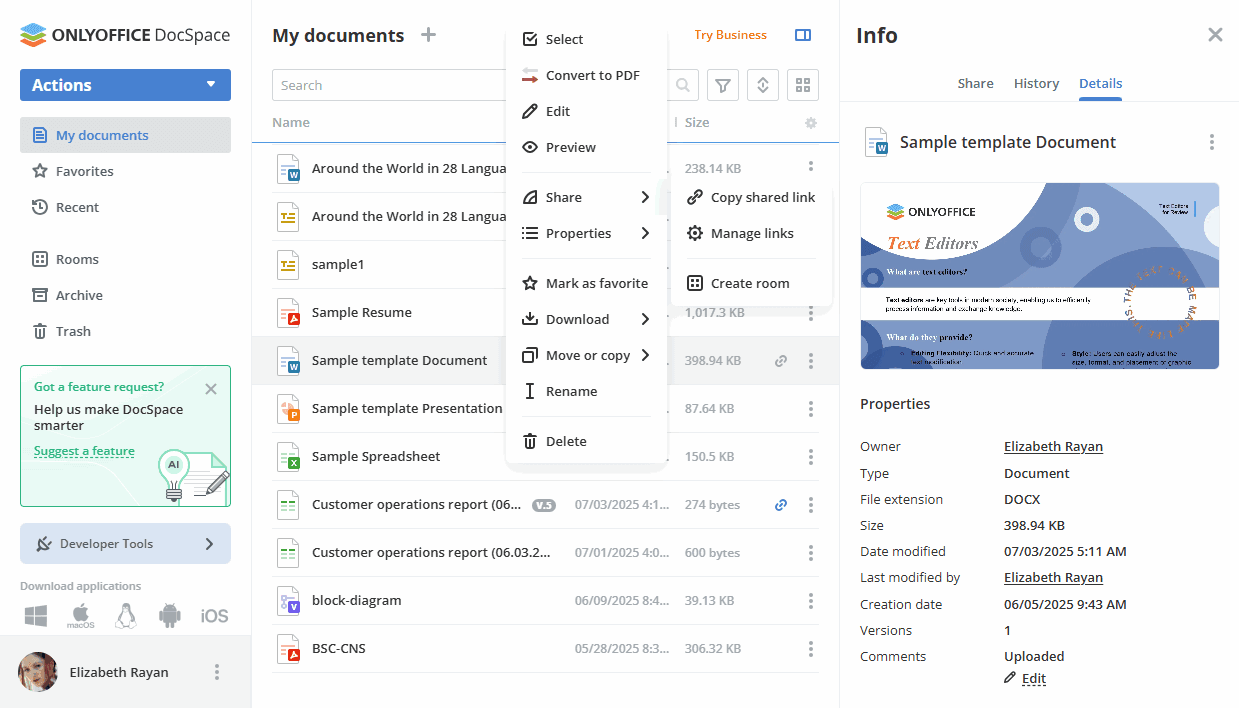
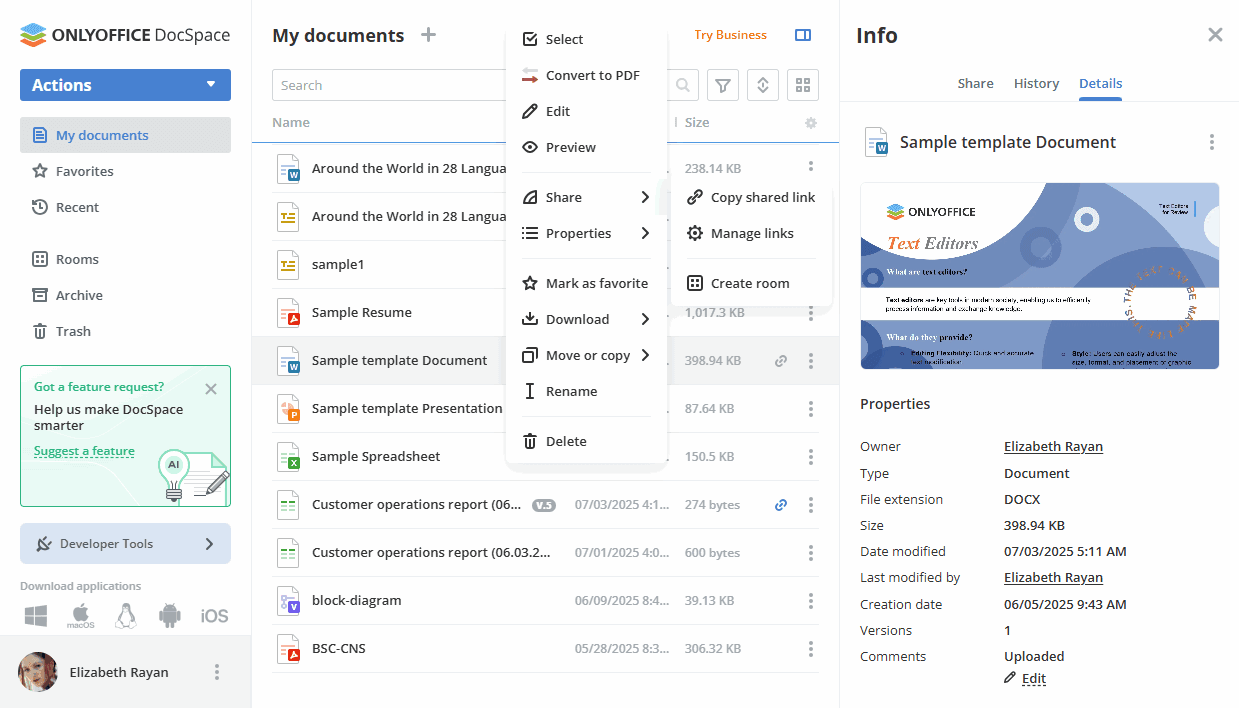
Group operations with files can be performed using buttons on the top or the context menu. To download, move, copy, or delete several files at once,
- open the needed room by clicking the corresponding option at the left-side panel,
- hover over the file icon and check the boxes for the files you want to manage,
- click the needed button at the top depending on the operation you want to perform.
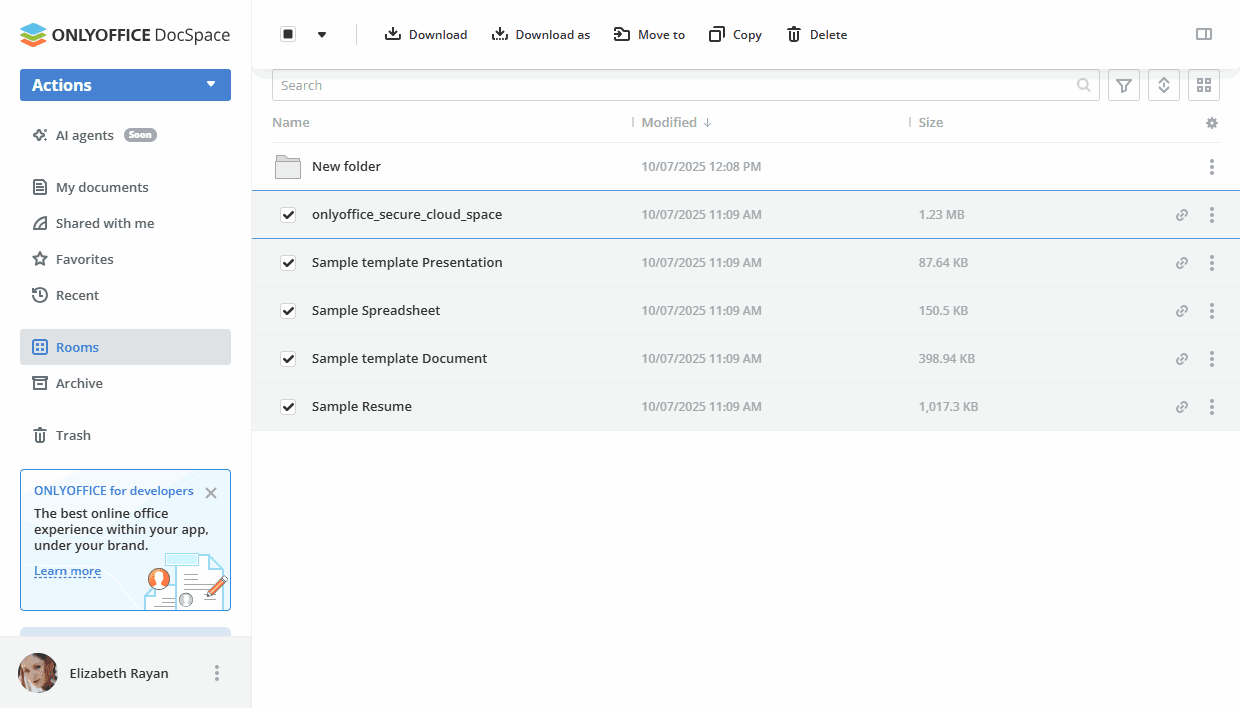
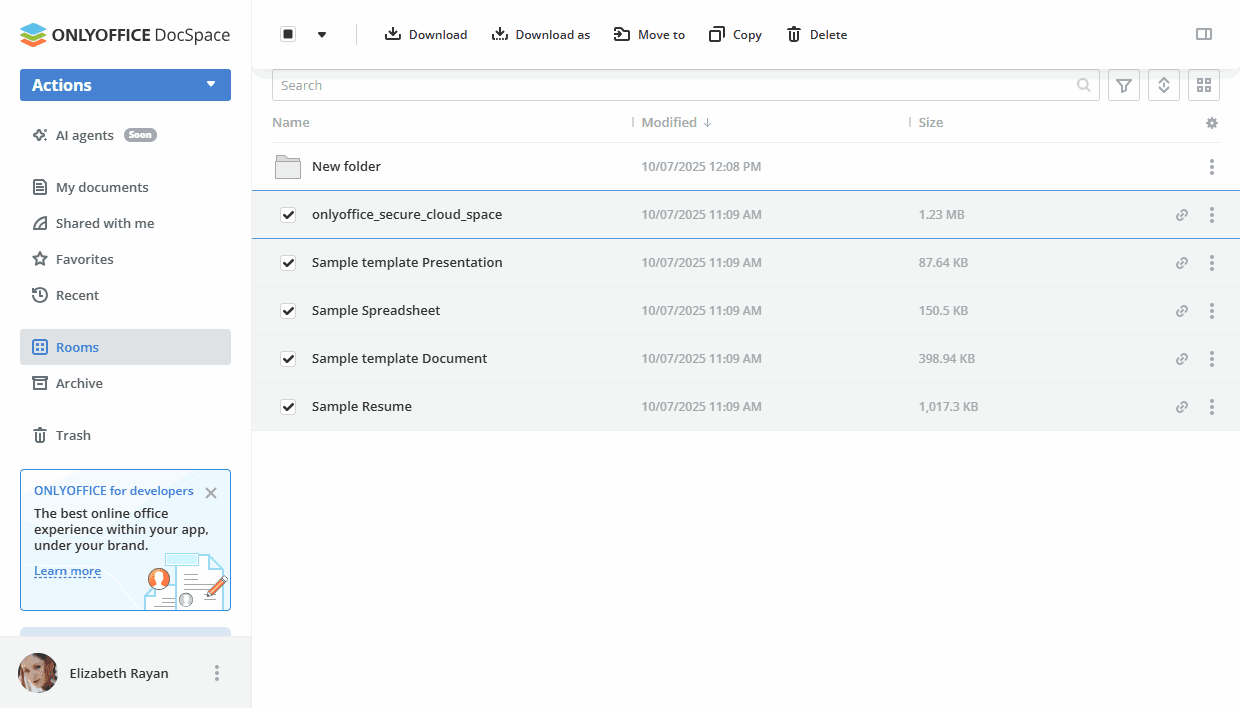
Using the Shared with me section
You can share separate files and folders stored in rooms and in the My documents section via a link. Files and folders from the My documents section can also be shared individually with a certain DocSpace user. For more details, read this article.
Files and folders shared with you by other DocSpace users from their 'My documents' section will be available in the Shared with me section. Files and folders shared via a link from rooms are not included in the 'Shared with me' section.
The 'Access level' column in the file list display your permission level.
You can hide shared files and folders from the 'Shared with me' list by clicking the Remove from list option in the context menu. In this case, your permissions in the 'Share' panel will change to 'Deny Access'.
- Personal rights are the strongest.
- Group rights are stronger than link rights.
- Link rights are the weakest.
For example, you are invited as a Viewer, but you also have a link with Full access. By following the link, you will have View only access.
If there are no personal rights, when you click on a link to a file, it will be displayed in the 'Shared with me' section with the same rights that the link had. The permissions of the last opened link are remembered.
Adding documents to Favorites
The Favorites section contains all files and folders marked as favorites from the My documents section and all rooms. To add a file/folder to Favorites:
- open the My documents section or the needed room,
- find the needed file/folder and click the
 icon next to it,
icon next to it, - select the
 Mark as favorite option.
Mark as favorite option.
OR
- open the needed document,
- click the
 Mark as Favorite button in the upper right corner.
Mark as Favorite button in the upper right corner.
The file will be available in the Favorites section and marked with the ![]() icon in the file list.
icon in the file list.
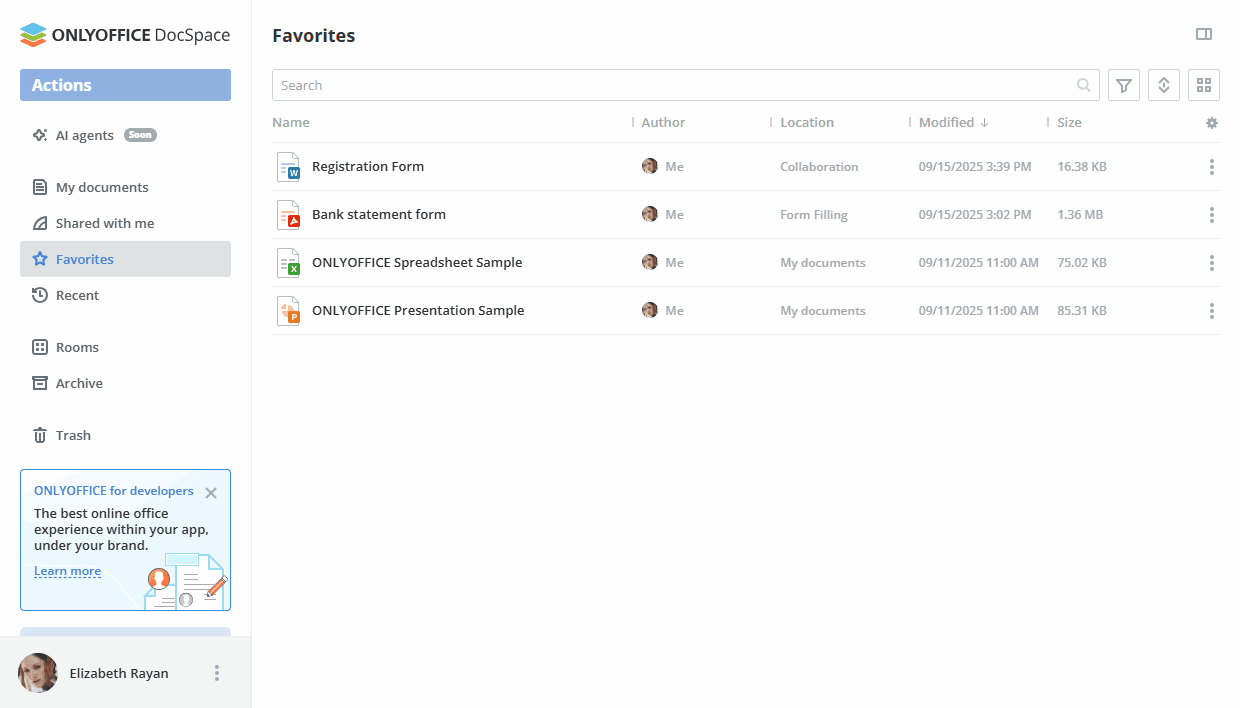
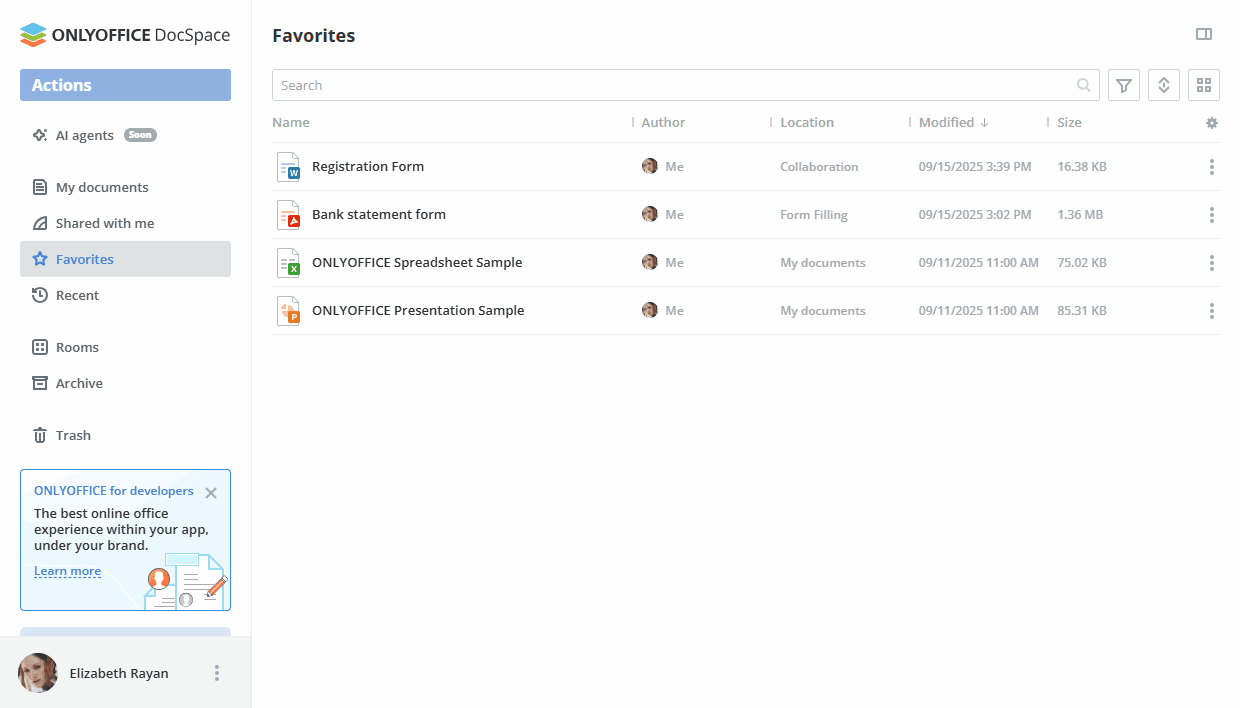
Within the Favorites section, you can use the Open location option in the context menu to switch to the section that contains this file.
To remove an added file from Favorites, use the ![]() Remove from favorites option in the context menu or click the
Remove from favorites option in the context menu or click the ![]() icon next to the file name.
icon next to the file name.
Using the Recent section
The Recent section is a space for documents that you recently opened in the editor. It contains the latest 100 files, they are stored for 90 days. The following file types are available: files from the My documents and Rooms section and the ones accessible by link.
The context menu in the Recent section has a limited number of items. You can perform the following actions: select the file, preview it, view its properties, such as info and version history, open its location (excepting files accessible by link), download the file, move or copy it, rename and remove the file from the list.
Viewing and editing documents
You can view and edit your text documents, spreadsheets, presentations, fillable PDF forms, and PDF documents right in DocSpace rooms using the multi-functional ONLYOFFICE Online Editors.
You can also view:
- media files in the most popular formats, including
avi,mpg,mpeg,mp3,mp4,webmetc. bmp,jpg,jpeg,png,gif,tif,tiff,webpimagesfb2,epube-booksvsdx,vssx,vstx,vsdm,vssm,vstmdiagrams
To edit a document, just click its title or click the ![]() icon next to it, select the
icon next to it, select the ![]() Edit option, and it will be opened in a new tab of the Internet browser.
If the file is currently being edited, you will see the colored pencil
Edit option, and it will be opened in a new tab of the Internet browser.
If the file is currently being edited, you will see the colored pencil  icon.
To find out more about the editors' features, visit this page.
icon.
To find out more about the editors' features, visit this page.
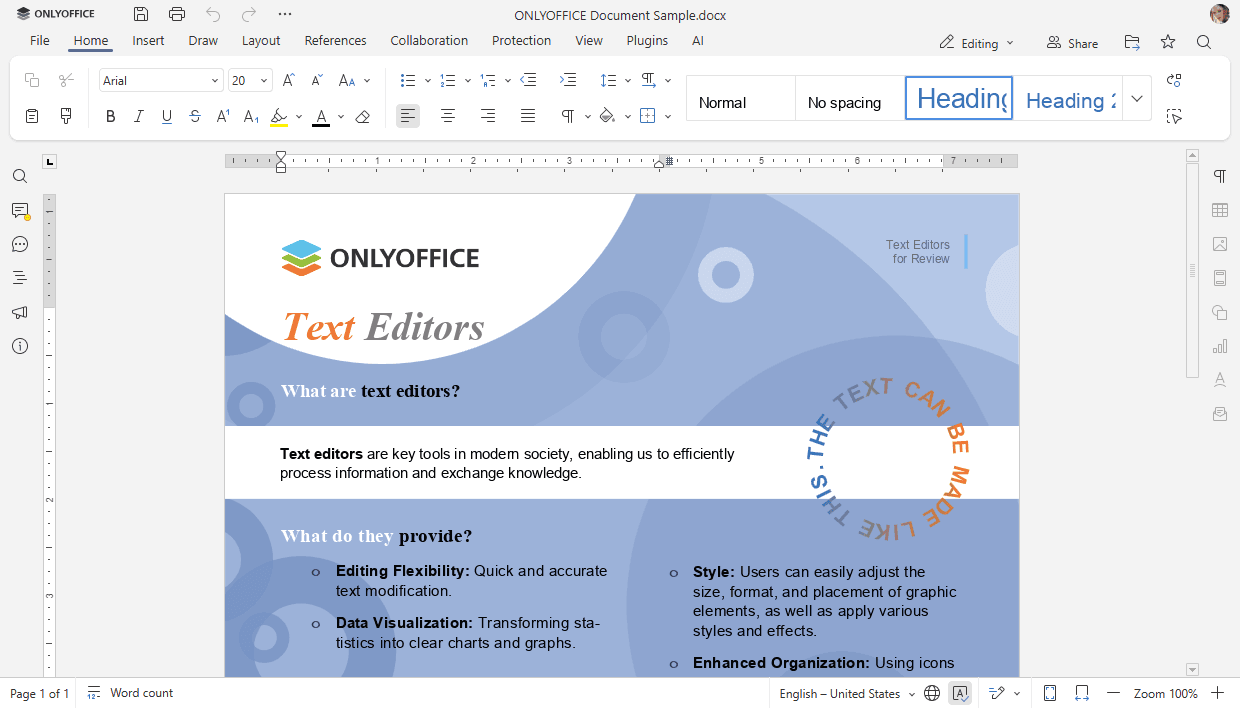
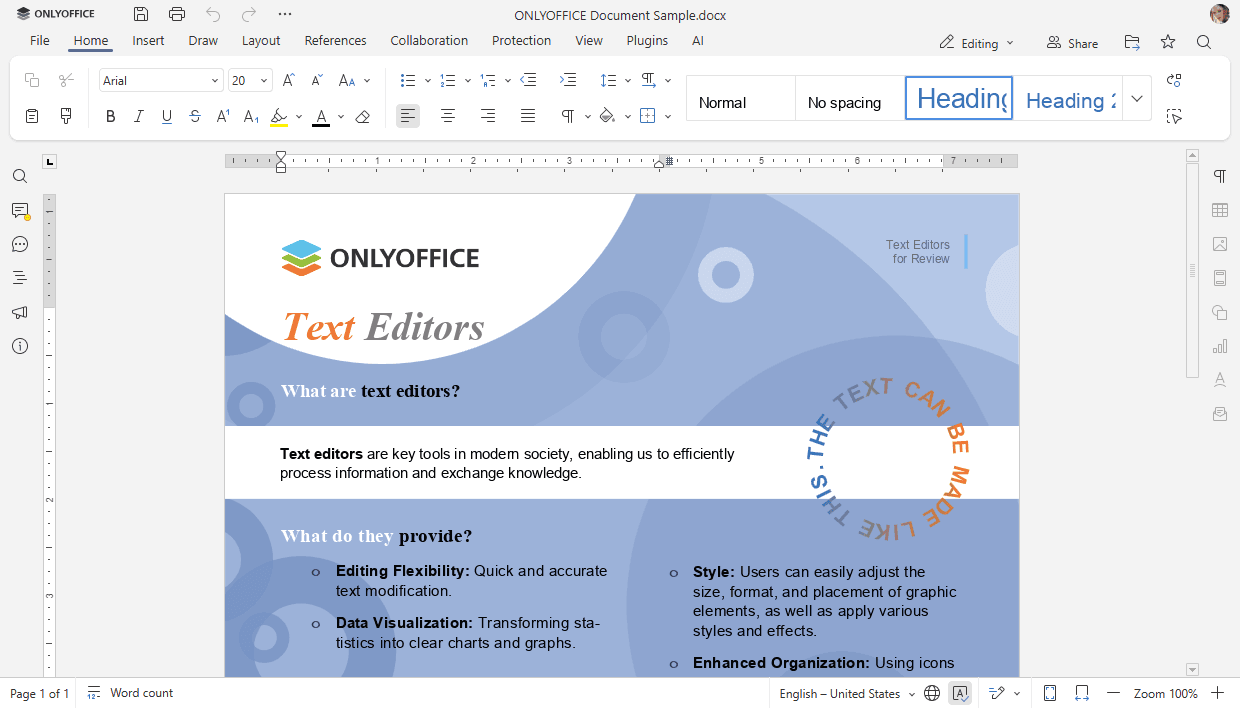
Once you edit a document, spreadsheet, presentation and save changes you made, both versions of your file will be available, so that you'll be able to restore the previous one if necessary. To learn more about versions, please refer to this article.
To view a file, click the ![]() icon next to it and select the
icon next to it and select the
![]() Preview option. This will open the file with the corresponding ONLYOFFICE Viewer. Image files will open in the same window, text files will be shown in a new tab of your Internet browser.
The ONLYOFFICE Viewers offer standard tools to zoom in/out your files, adjust their size, navigate between their pages, download or print them.
Preview option. This will open the file with the corresponding ONLYOFFICE Viewer. Image files will open in the same window, text files will be shown in a new tab of your Internet browser.
The ONLYOFFICE Viewers offer standard tools to zoom in/out your files, adjust their size, navigate between their pages, download or print them.
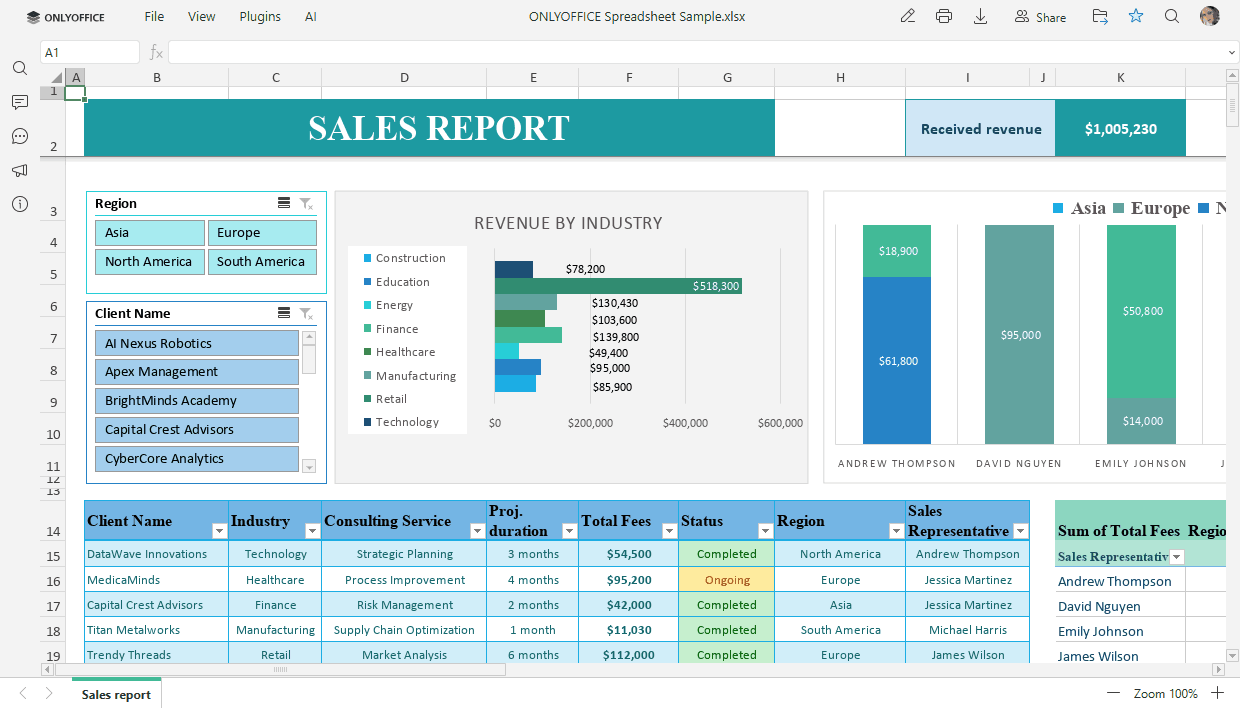
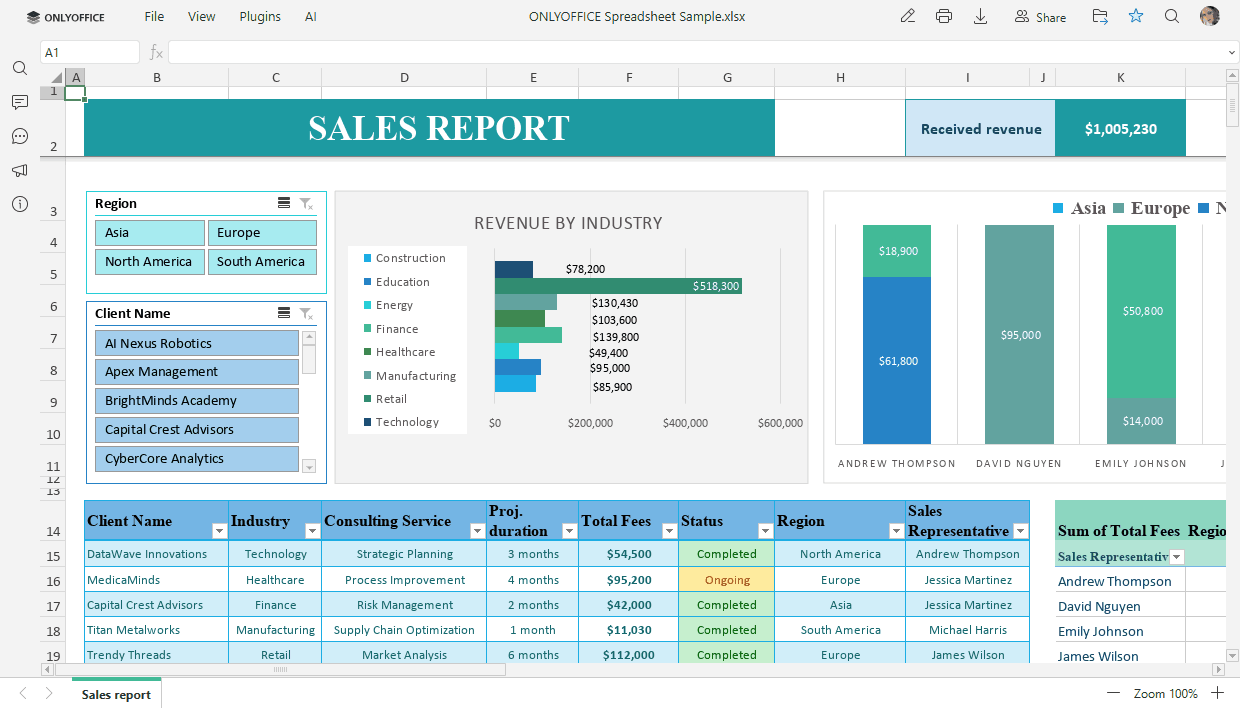
When viewing media files with the online viewer, you can use the corresponding buttons to start or pause the playback, adjust volume level or switch to the full screen mode, go to the previous or next media file, download or delete the file.


When viewing image files with the online viewer, you can use the corresponding buttons to zoom in or zoom out the image, go to the previous or next image, display the image actual size (if the image has been zoomed in or out), rotate the image clockwise or counterclockwise, go to the previous or next image, download or delete the file.
When viewing diagrams with the Diagram Viewer, you can navigate between pages, use zoom buttons, print or download the diagram. To learn more about the Diagram Viewer features, visit this page.