- Home
- DocSpace
- Administration
- Embedding rooms
Embedding rooms
You can embed a public, form filling, or custom room available via a shared link to your website so that the room will be accessible to anyone without authorization.
For public and form filling rooms, the shared link is enabled by default. If you want to embed a custom room, you should create a shared link first.
By default, a public or custom room will be available with View Only permissions, a form filling room will be available with Form Filler permissions. The permissions are applied to all the files in the room, for all non-authorized users. In a public or custom room, you can additionally change the default Viewer permissions by selecting a different permission level for the link: Editor, Reviewer, or Commentator. This can be done on the room Info -> Contacts screen by clicking the ![]() icon next to the Shared link.
icon next to the Shared link.
- In the room menu, use the
 Info item.
Info item. - Switch to the Contacts screen.
- For a public or form filling room, proceed to the next step. For a custom room, use the Create and copy option in the Shared links section.
- Click the
 icon next to the Shared link.
icon next to the Shared link. - Choose the Embed option. The Embedding settings panel will open.
- Add the website URL for embedding to the allow list: click the allow list link to switch to the DocSpace Settings -> Developer Tools -> JavaScript SDK -> Enter the address of DocSpace to embed section, paste the link to your website and press the + icon.
- Adjust Display settings: customize the size in the Width and Height fields by entering the required values measured in % or px.
- Select Interface elements: uncheck Title and/or Search, Filter and Sort if you want to disable these elements.
-
Copy the embedded code by clicking the Copy button.
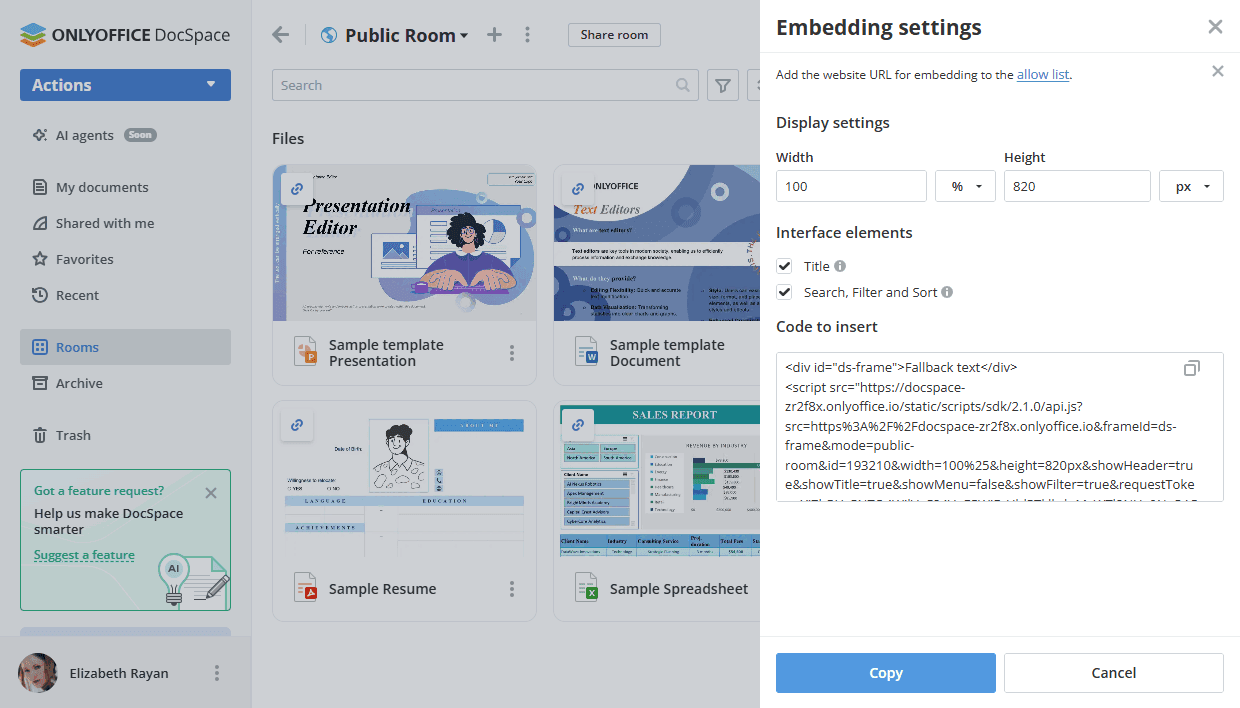
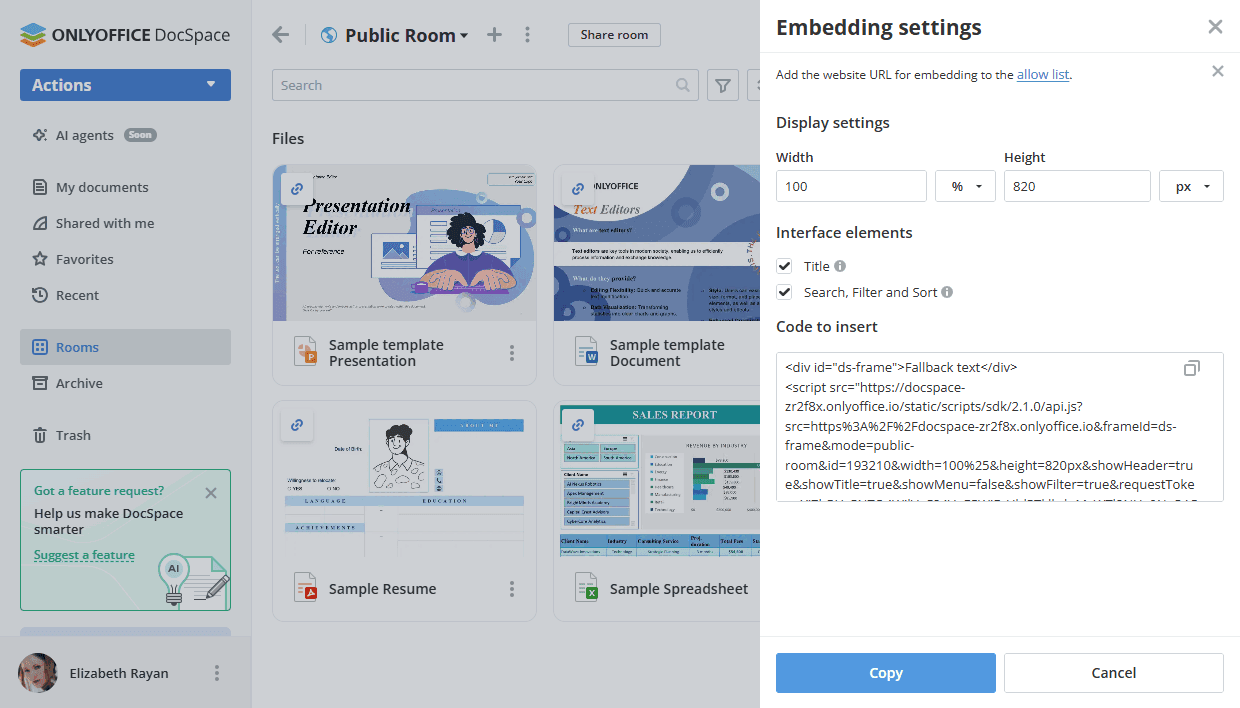
- Insert the copied code into your website's index.html file.
The room will be available to all visitors of your web page with the specified access rights.
If you want to embed the whole DocSpace into your application or find more embedding options to customize them manually (for example, select interface elements to display or embed a room of a different type), please use the DocSpace Settings -> Developer Tools -> JavaScript SDK sections. Read the instructions.