- Home
- Docs
- Installation and configuration
- Enterprise
- Docker version
- Configuring the AI plugin using the Info page
Configuring the AI plugin using the Info page
Starting from version 9.0, the Info page includes the ability to configure the AI plugin models, allowing integration and management of AI-related features directly from the interface.
The AI Models Configuration window displays a list of tasks that can be performed using the specified AI models. The administrator can configure model parameters and keys and add new models.
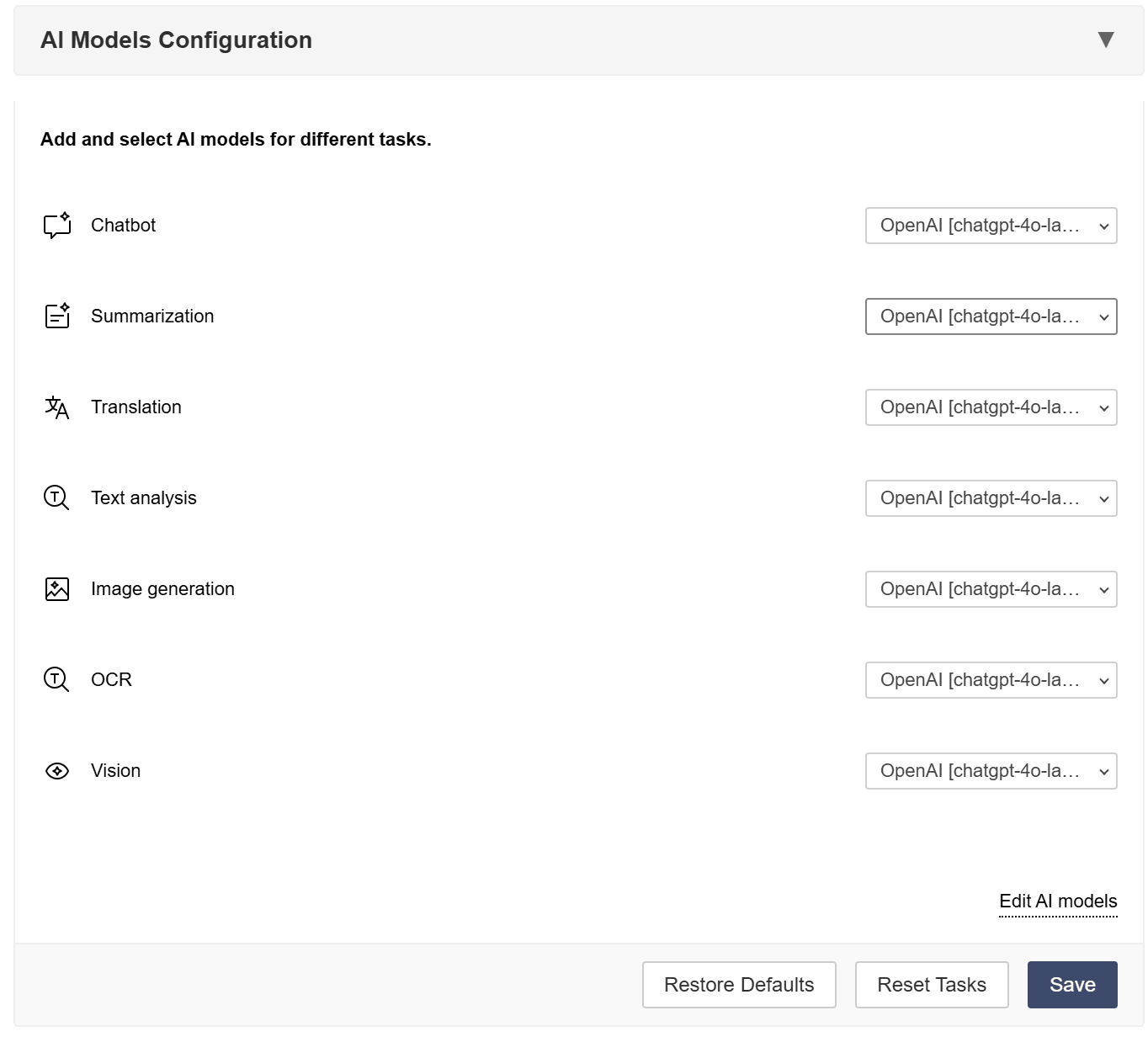
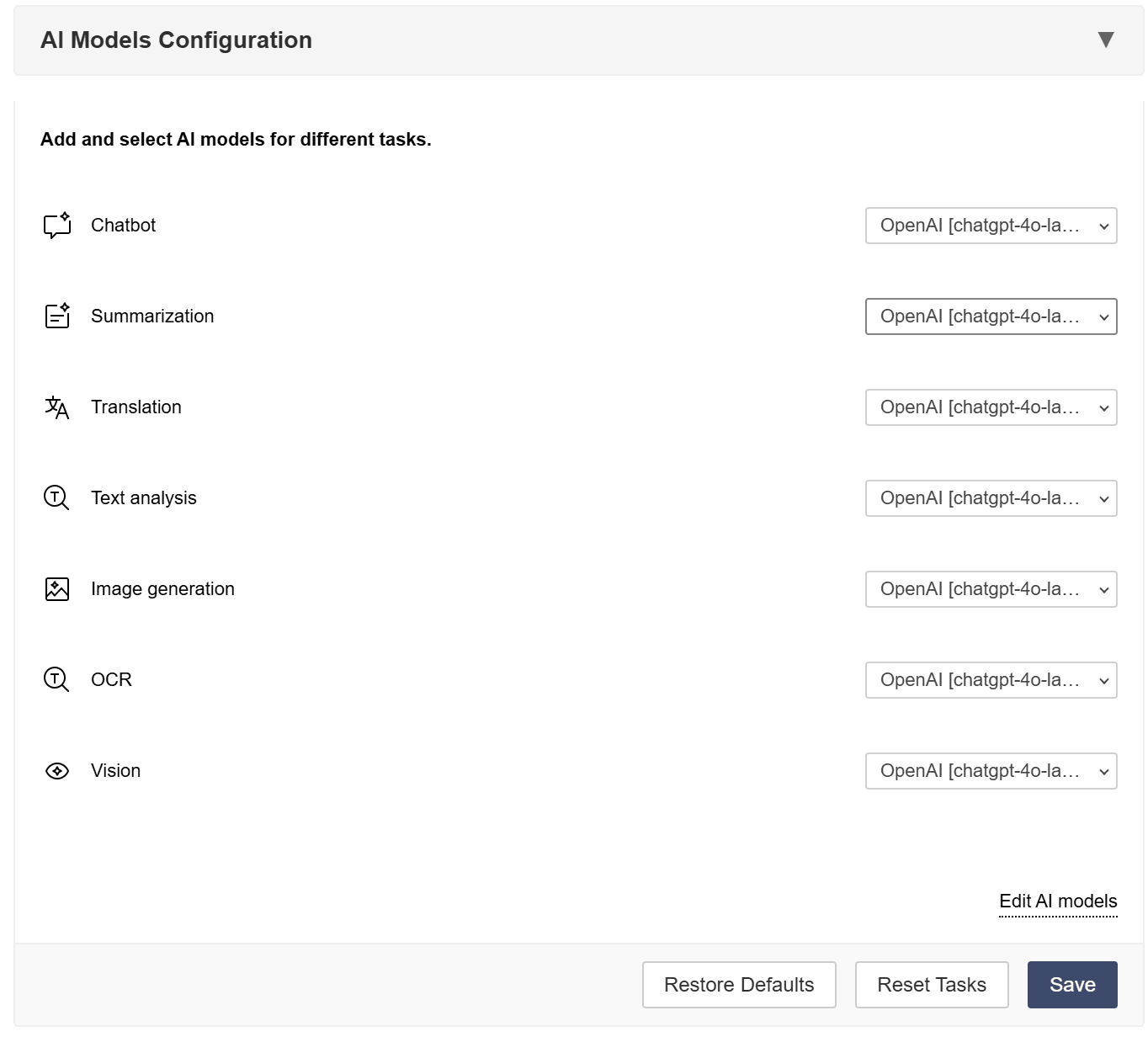
Adding new AI models
To add a new AI model:
- Click Edit AI models.
- Click
 .
. - Select the AI provider Name from the list of available providers. The provider URL and Key (if available) will be filled in automatically
Select the AI Model from the list of available models. The Model name will be filled in automatically.
To add new AI models, enter your API key in the appropriate field.
To update a list of AI models, click Update models list.
- In the row of icons, select what the model is used for: Text, Images, Embeddings, Audio Processing, Content Moderation, Realtime Tasks, Coding Help, Visual Analysis. You can select multiple icons.
- Click OK.
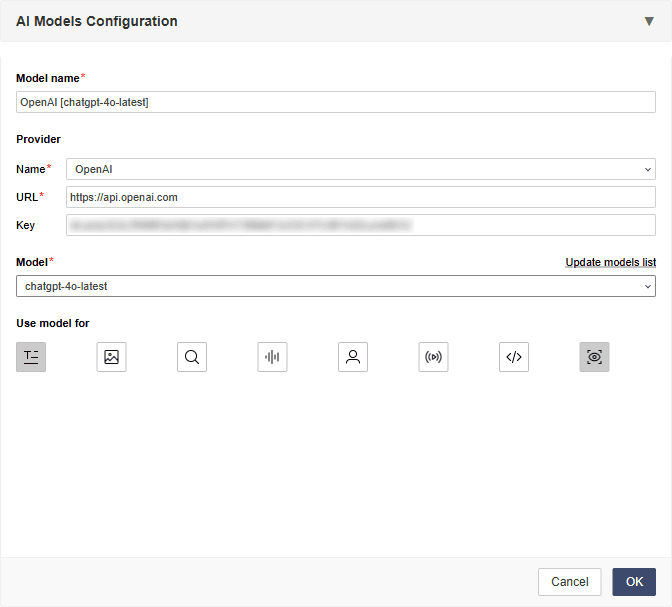
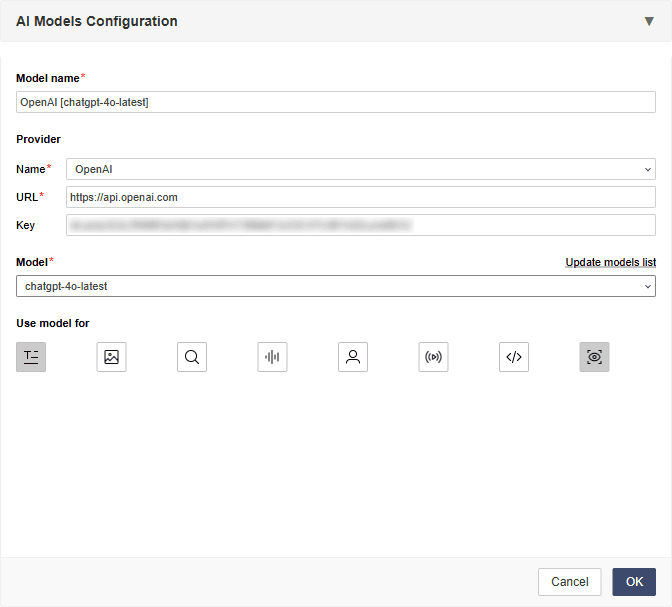
A new model will appear in the list(s) associated with the chosen tasks. And you can set the added model for a specific task.
Configuring existing AI models
To edit the existing AI model:
- Click Edit AI models.
- Select the required AI model from the list.
- Click
 .
. - Modify the parameters as needed.
Removing AI models
To remove the existing AI model:
- Click Edit AI models.
- Select the required AI model from the list.
- Click
 .
.
The AI model will be removed from the list.
Installing the AI plugin
The AI plugin can be added to ONLYOFFICE Docs using one of the following installation options:
- Manual installation by users. Each user can install the plugin individually in their ONLYOFFICE editors by following the steps described in our official documentation.
- Centralized installation for ONLYOFFICE Docs on-premises. For the on-premises version of ONLYOFFICE Docs, the plugin can be installed centrally on the server so that it is available to all users by default. Refer to our API documentation for detailed instructions.