- Home
- Mobile Apps
- iOS
- Documents
- Document Editor
- Save/export/print your document
Save/export/print your document
Save the document
To save the changes you made:
- Tap the
 icon in the left corner of the top toolbar to exit the Document Editor.
icon in the left corner of the top toolbar to exit the Document Editor. - Tap the Save option in the dialog window that appears.
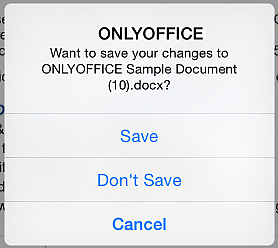
Export the document
To open the current document using a third-party application:
- Tap the
 Tools icon in the right corner of the top toolbar.
Tools icon in the right corner of the top toolbar. - Tap the
 Export menu item.
Export menu item. - Select a third-party application to open the file.
A PDF file generated on the basis of the edited document will be opened using the selected application.
Print out the document
- Tap the
 Tools icon in the right corner of the top toolbar.
Tools icon in the right corner of the top toolbar. - Select the
 Print menu item.
Print menu item. - Specify the necessary Printer Options:
- if no printer is selected, tap Select Printer to choose an AirPrint Printer.
- set the number of copies you need to print tapping the
 or
or
 icons.
icons. - if your document contains several pages, you can restrict the range of pages to print.
- Tap Print.
A PDF file generated on the basis of the edited document will be printed out.
Article with the tag:
Browse all tags