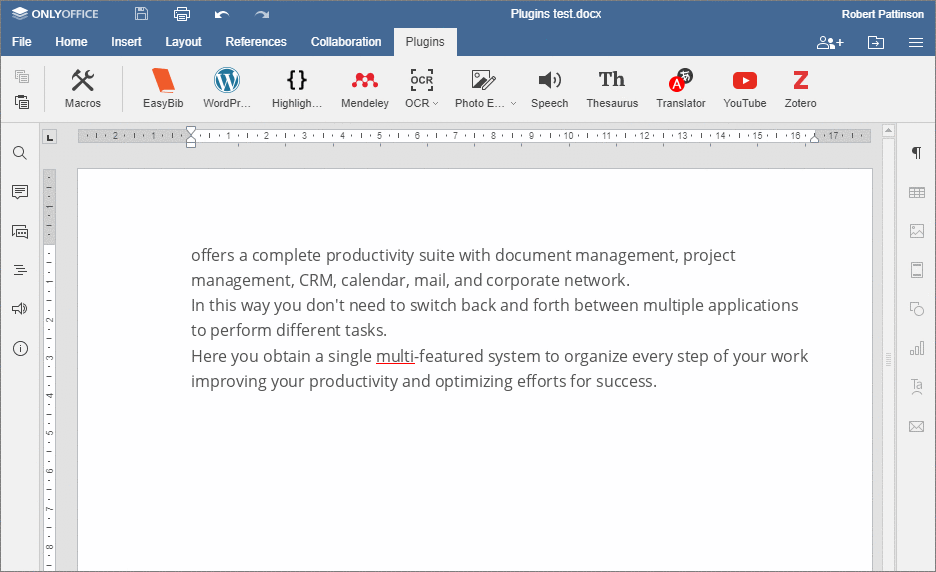OCR: Extracting text from an image
Watch video
How to extract text from scanned PDF using OCR in ONLYOFFICE Docs
Unlock text from scanned PDFs in seconds with ONLYOFFICE Docs built-in OCR tool. This tutorial shows you how to convert scanned documents, images, or PDFs into editable and searchable text—perfect for archiving contracts, digitizing printed materials, or extracting data.
Host ONLYOFFICE Docs on your own server or use it in the cloud
Article with the tag:
Browse all tags OCR from the menu.
OCR from the menu.