- Home
- DocSpace
- Administration
- Speech-to-text: Converting speech from audio and video files
Speech-to-text: Converting speech from audio and video files
ONLYOFFICE DocSpace provides you with a speech-to-text plugin that can convert speech from audio and video files into text.
Configuring speech-to-text
In ONLYOFFICE DocSpace, system plugins can be enabled by the owner and administrators. Once enabled, the plugins are available to all users.
- Go to the DocSpace Settings -> Integration -> Plugins.
- Click the switcher next to the speech-to-text plugin to activate it.
To start working with the plugin, it is necessary to enter the API token which you can generate on www.assemblyai.com. Once you have it, perform the following actions:
- Go to the DocSpace Settings -> Integration -> Plugins.
- Click on the gear symbol next to the speech-to-text plugin.
- Enter the API token.
- Click Save to apply the settings.
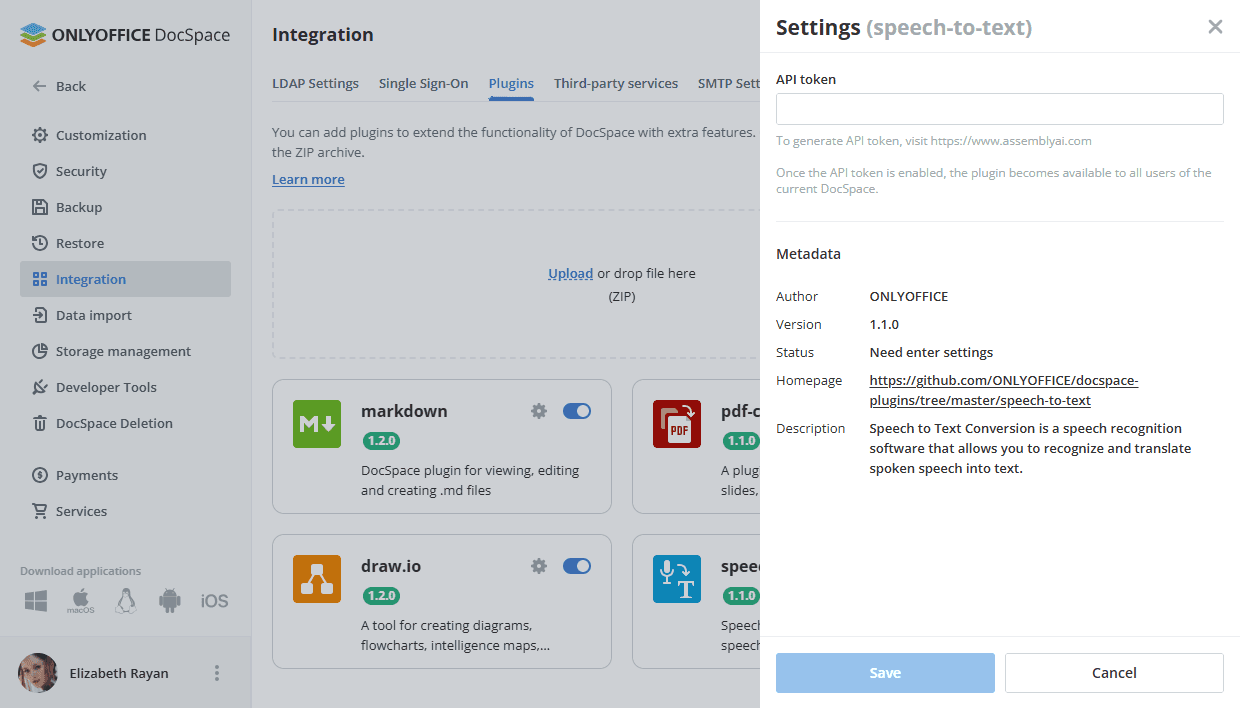
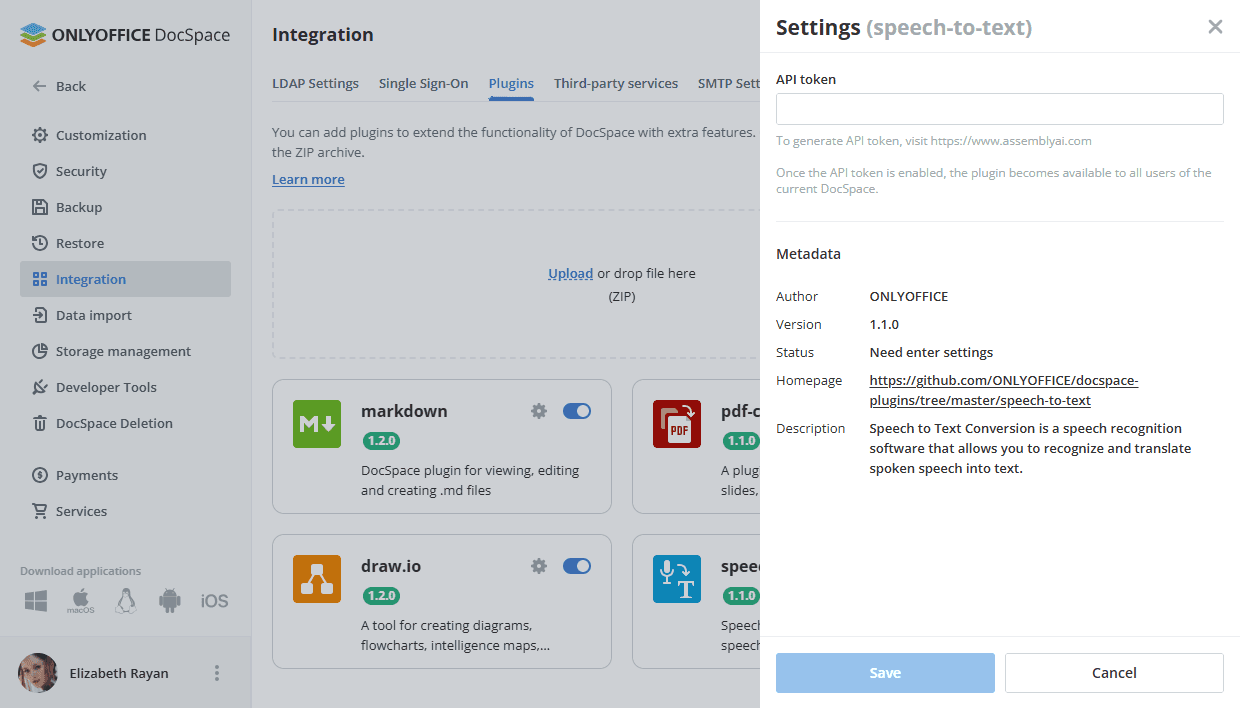
Using speech-to-text
Converting speech to text
- The plugin is available via the context menu of audio and video files in the Documents section or in the selected room.
- Click on the Convert to text action to start the plugin. If speech is detected in the audio/video file, a new
.txtfile called "Filename + text" will be created.
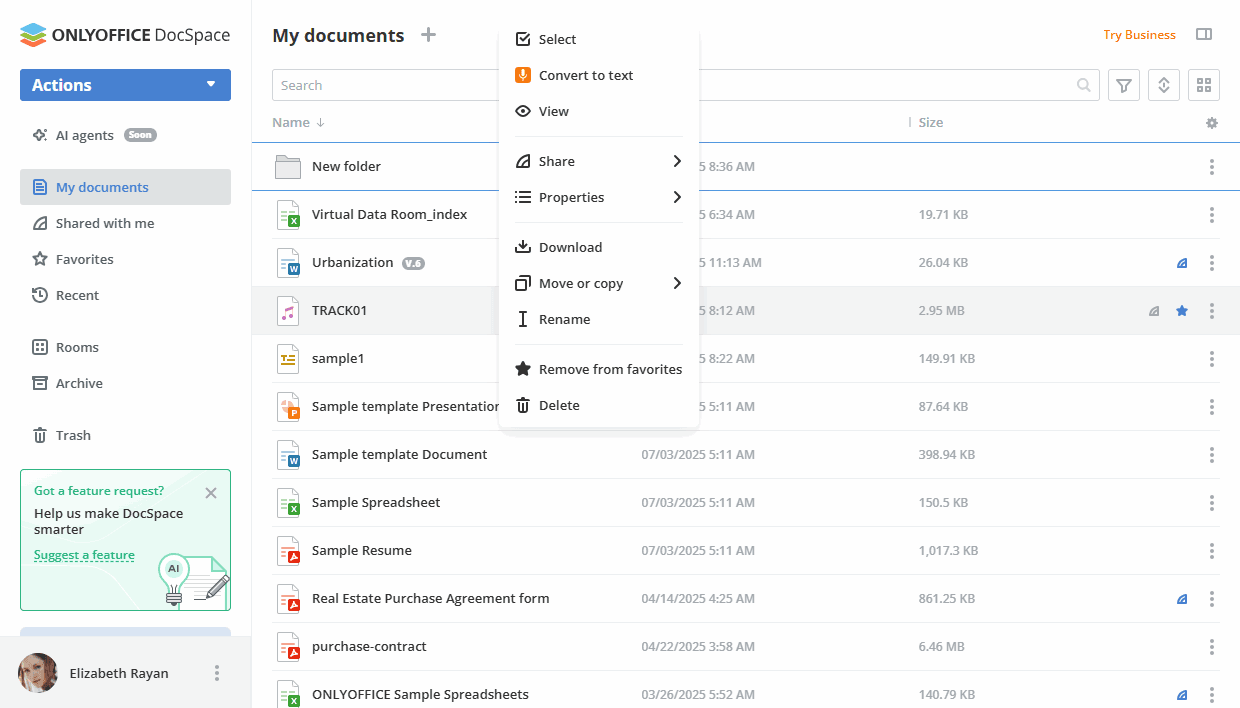
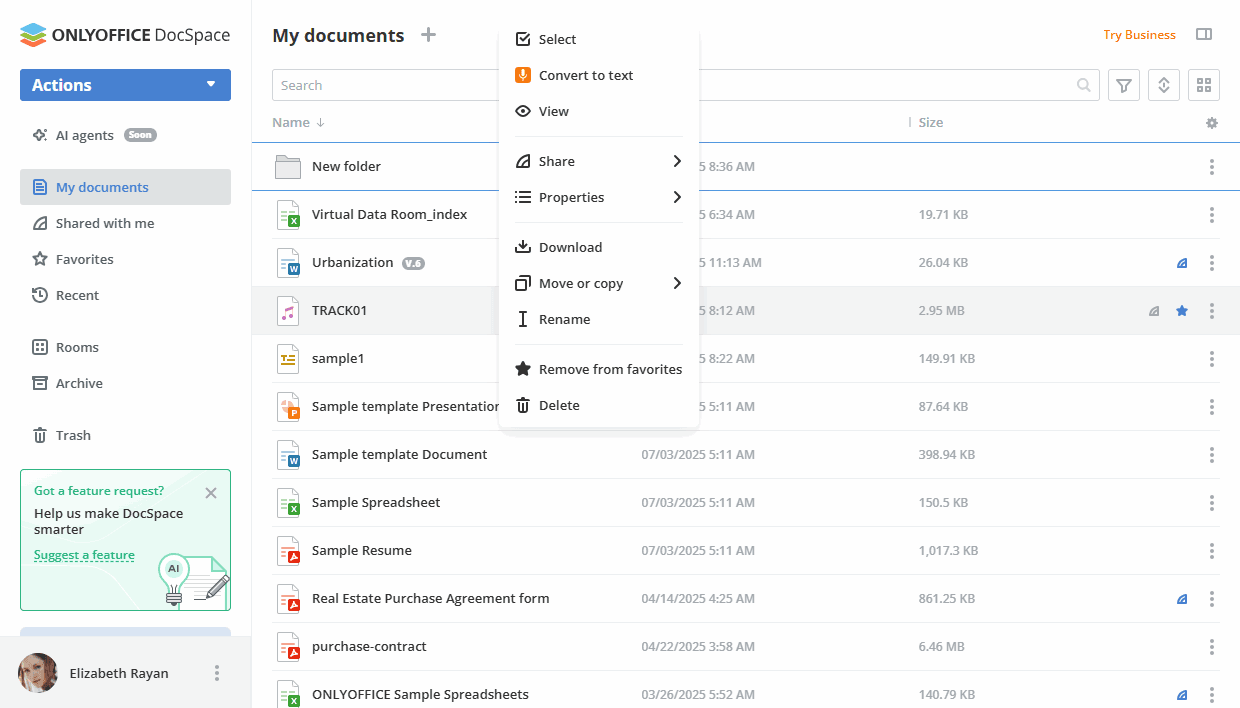
Host ONLYOFFICE DocSpace on your own server or use it in the cloud
Article with the tag:
Browse all tags