- Home
- DocSpace
- Administration
- Markdown: Editing markdown files
Markdown: Editing markdown files
ONLYOFFICE DocSpace provides you with a markdown plugin that can view, create and edit .md files.
Configuring markdown
In ONLYOFFICE DocSpace, system plugins can be enabled by the owner and administrators. Once enabled, the plugins are available to all users.
- Go to the DocSpace Settings -> Integration -> Plugins.
- Click the switcher next to the markdown plugin to activate it.
To start working with the plugin, it is not needed to change the default settings.
Using markdown
Creating a new .md file
- The plugin is available via the Actions button -> More in the Documents section or in the selected room.
- When you click Markdown, a pop-up window appears where you can change/enter the file name.
- A new
.mdfile appears in the file list.
To open the created .md file, click the file name or do it via the file context menu -> Actions -> Edit markdown / Preview markdown. The file will open in the same tab.
To get back to the file list,
- If the file is opened for editing: click Save and close or сlick on the cross to the right of the editing window. If you try to close a file with unsaved changes, a warning will appear.
- If the file is opened for viewing: сlick on the cross to the right of the view window.
Editing .md files
To edit the file, you need to add markup text to the Markdown section. The entered text will appear in the right Preview section.
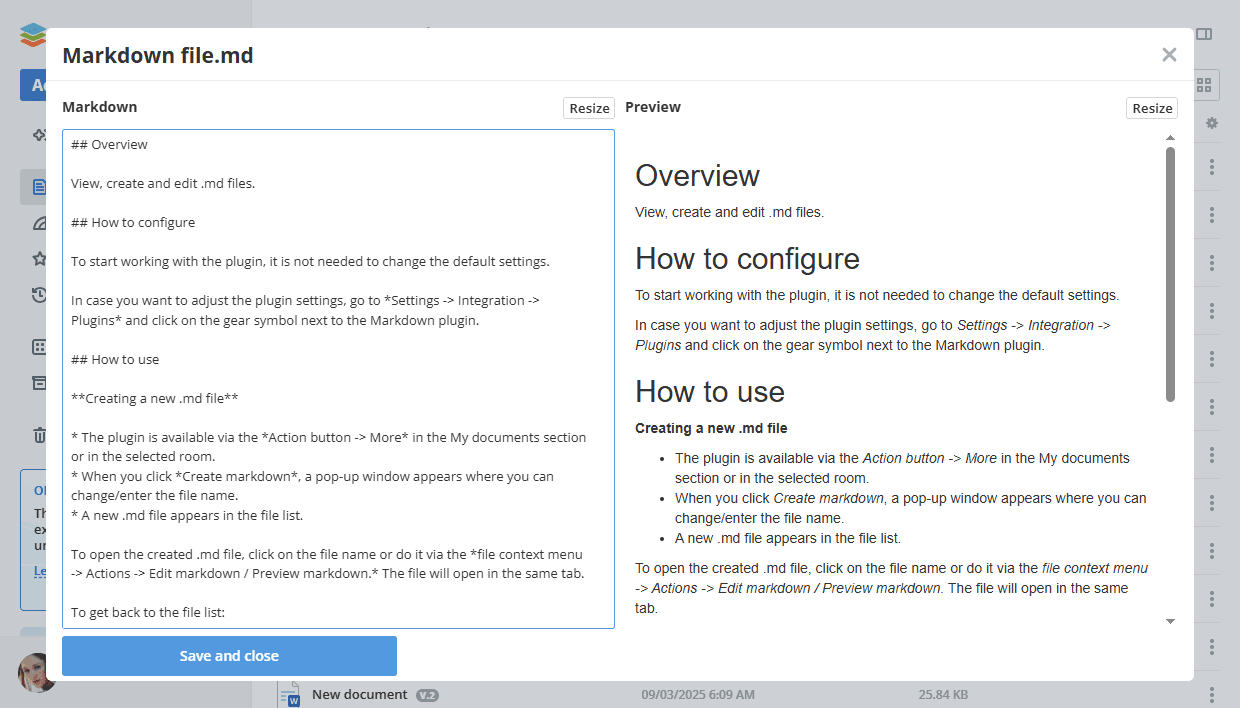
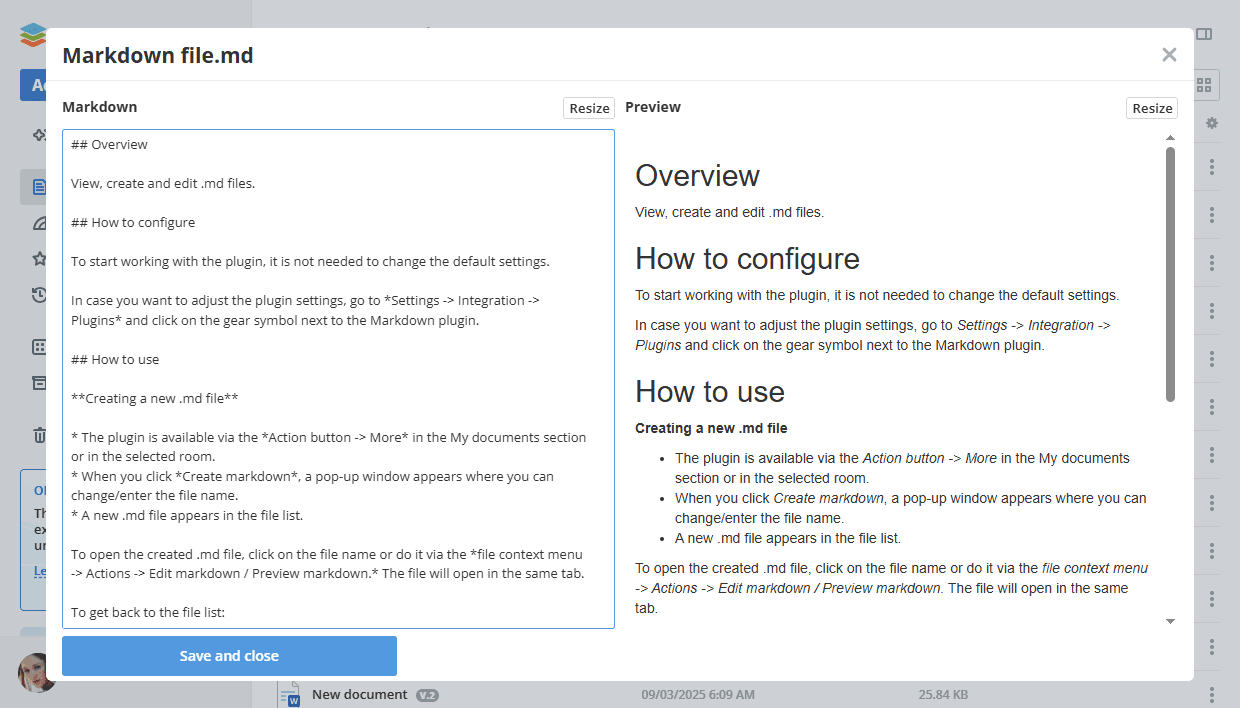
To expand the Markdown/Preview section, you can use the corresponding Resize buttons.
When opening a file for viewing, there is no option to expand the Preview section, since it immediately opens in an expanded form.