- Home
- DocSpace
- Administration
- Editing rooms
Editing rooms
To control each step of collaboration, administrators in ONLYOFFICE DocSpace can perform various operations with the existing rooms: sort and filter the room list to easily find the necessary room, pin some important rooms to the top of the list, move old rooms to the archive, edit the room info, add new members, resend invitations, change the active user permission levels or remove users from the room.
As for managing rooms in DocSpace, the available actions differ depending on the user type:
| Section\User type | Owner | DocSpace admin | Room admin | User | Guest |
|---|---|---|---|---|---|
| My documents | |||||
| Creating, uploading, moving, copying, renaming, downloading, deleting files and folders | |||||
| Rooms | |||||
| Viewing all rooms | |||||
| Viewing own rooms | |||||
| Viewing rooms the user is invited to | |||||
| Creating and editing rooms | |||||
| Pinning rooms to top | |||||
| Viewing room info (contacts, history, details) | |||||
| Inviting external users (guests) to a room | |||||
| Inviting internal users to a room | |||||
| Assigning permission levels of own room members | |||||
| Changing permission levels of own room members | |||||
| Removing users from own room | |||||
| Archiving own rooms | |||||
| Creating a copy of own room | |||||
| Creating a copy of someone else's room | |||||
| Editing someone else's rooms: inviting users, assigning and changing permission levels of the room members, removing users from the room | |||||
| Viewing links of someone else's public room | |||||
| Changing the owner of someone else's room | |||||
| Archiving someone else's room | |||||
| Archive | |||||
| Viewing all archived rooms | |||||
| Viewing own archived rooms | |||||
| Viewing archived rooms the user is invited to | |||||
| Editing archived rooms | |||||
| Pinning archived rooms to top | |||||
| Viewing archived room info (contacts, history, details) | |||||
| Inviting users to an archived room, assigning and changing permission levels of members | |||||
| Restoring, copying, or removing someone else's archived rooms | |||||
| Restoring, copying, or removing own archived rooms |
Operations in the room list
Using tools on the top toolbar, you can perform the following operations:
- Search for a room name using the search bar at the top of the room list.
-
Filter rooms by member or owner, type (Public room, Form room, Collaboration, Virtual Data Room, Custom), the existing tags, third-party resources using the
 button. Select the necessary filter parameters and click Apply. To clear the filter, use the
button. Select the necessary filter parameters and click Apply. To clear the filter, use the  icon in the upper right corner.
icon in the upper right corner.
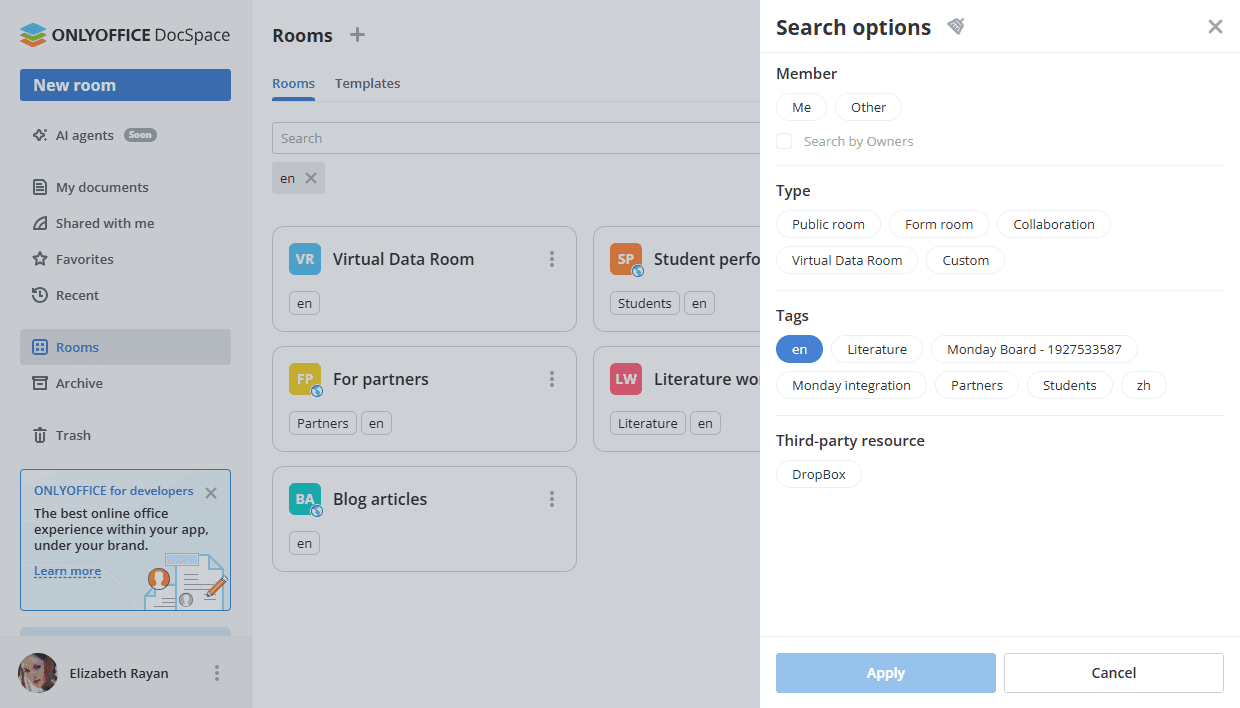
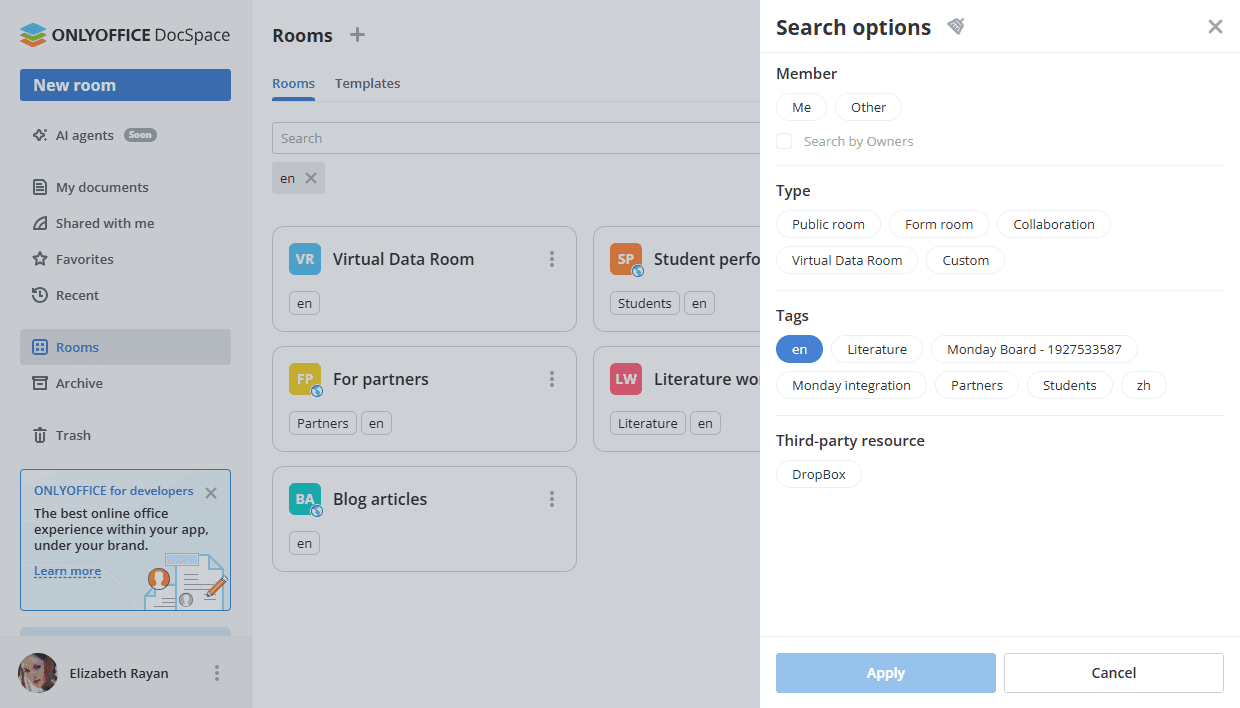
- Sort rooms by parameters (Name, Type, Tags, Owner, Last activity date, Storage) using the
 button. Click the arrow next to the selected parameter to change the sort order.
button. Click the arrow next to the selected parameter to change the sort order. - Switch between the available display modes (Thumbnails or Compact) using the
 or
or  button.
button. - Use the
 icon to display or hide the Type, Tags, Owner, Last activity, Storage / Quota columns in the room list (Compact view).
icon to display or hide the Type, Tags, Owner, Last activity, Storage / Quota columns in the room list (Compact view).
Using the top panel that appears when one or several rooms are selected in the list, you can perform the following operations:
-
Select rooms by type (All, Public, Form room, Virtual Data Room, Custom, Collaboration) using the
 icon.
icon.
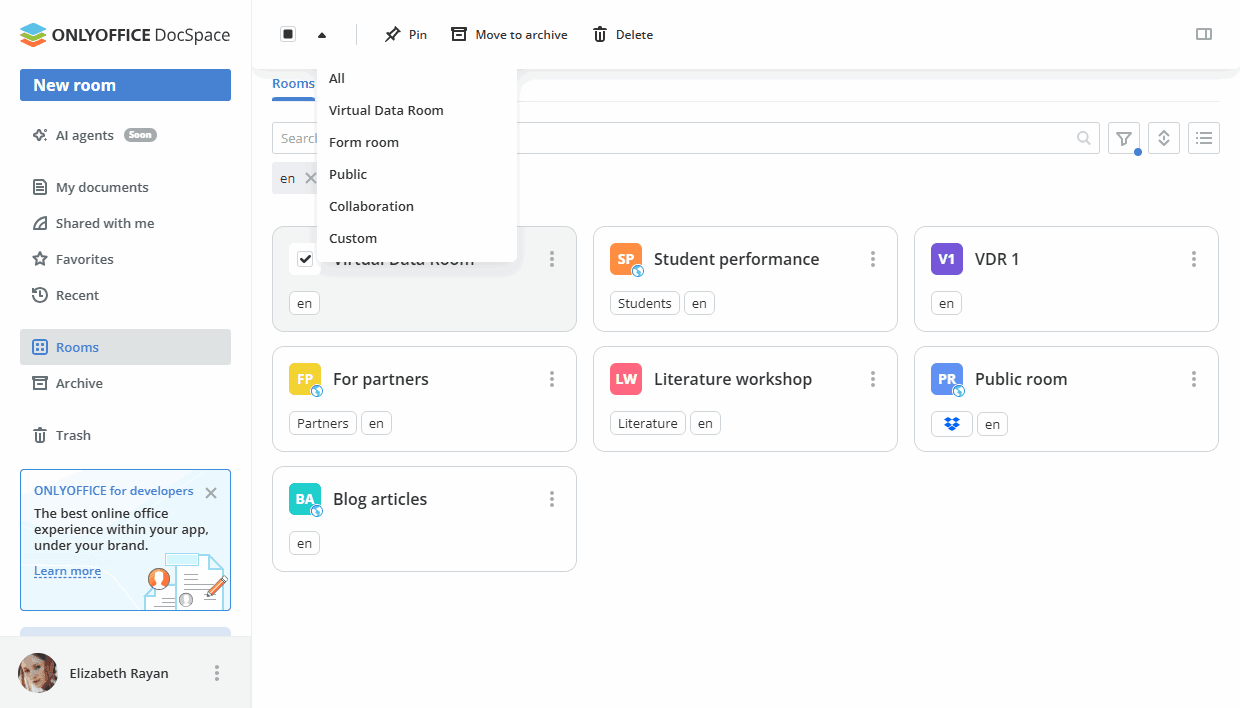
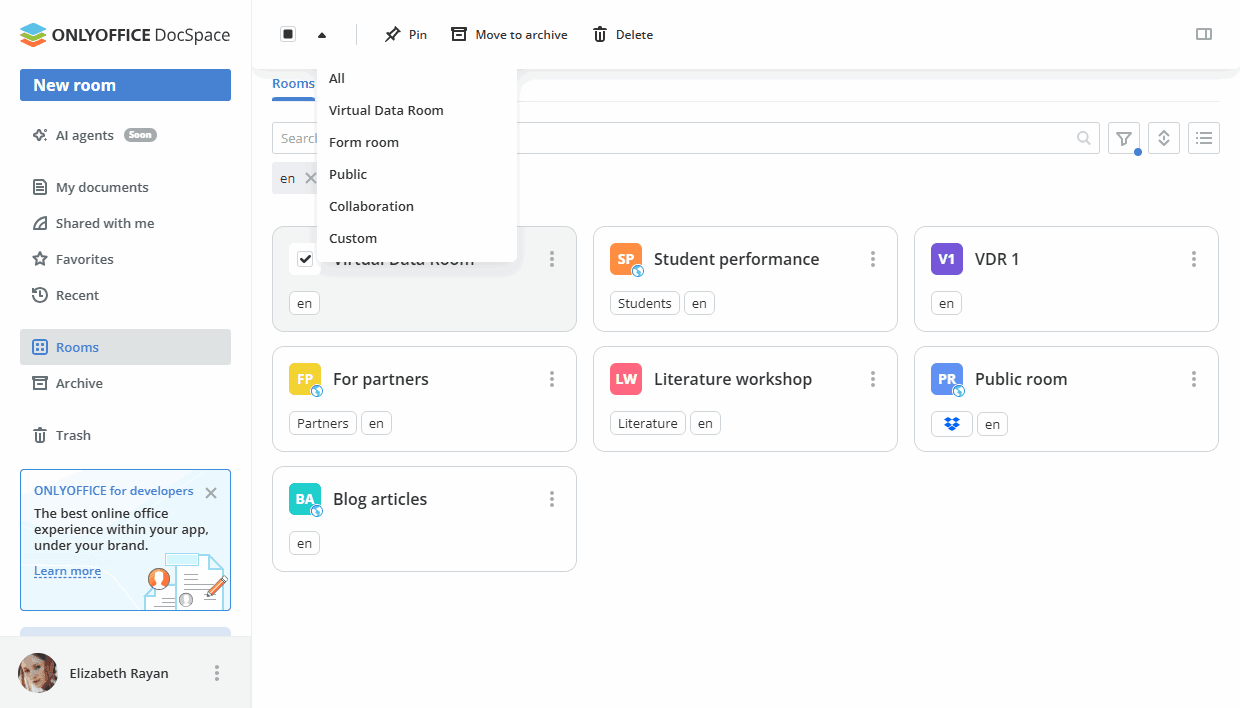
- Pin/unpin the selected room(s) to top.
- Move the selected room(s) to the archive.
- Change a quota per room.
- Set a custom quota to the default value.
- Disable the quota.
-
View info about the single selected room using the
 icon.
icon.
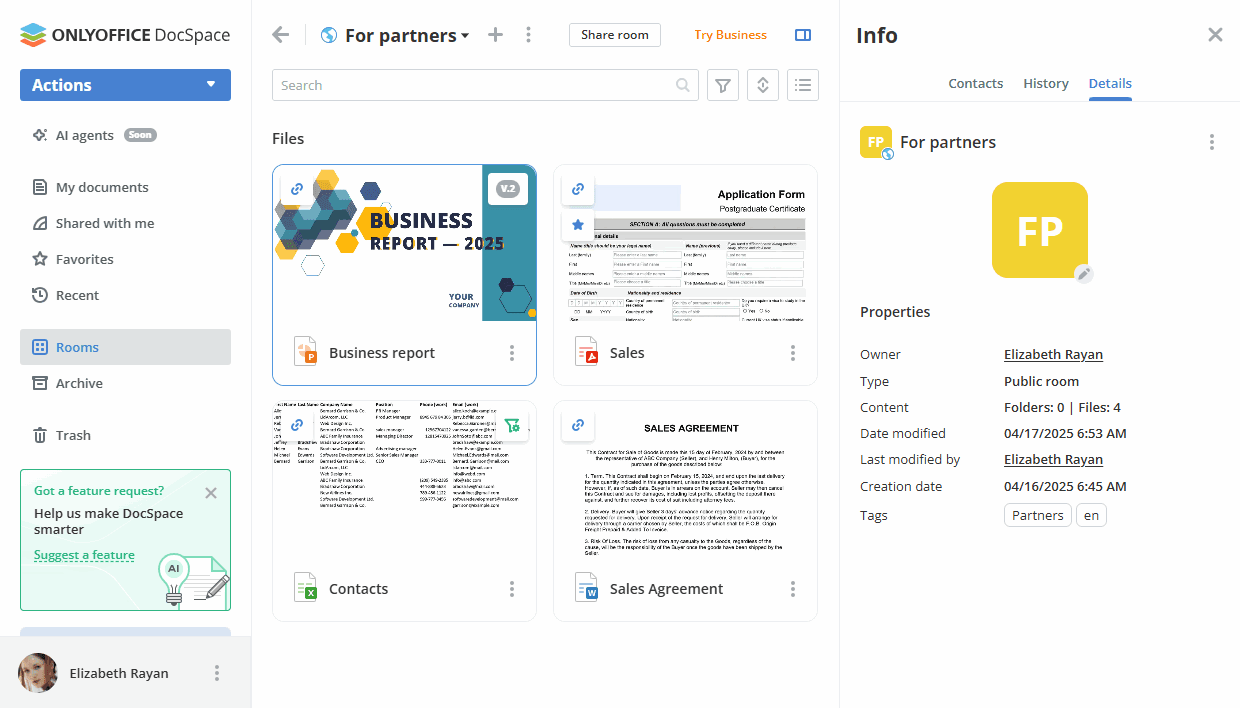
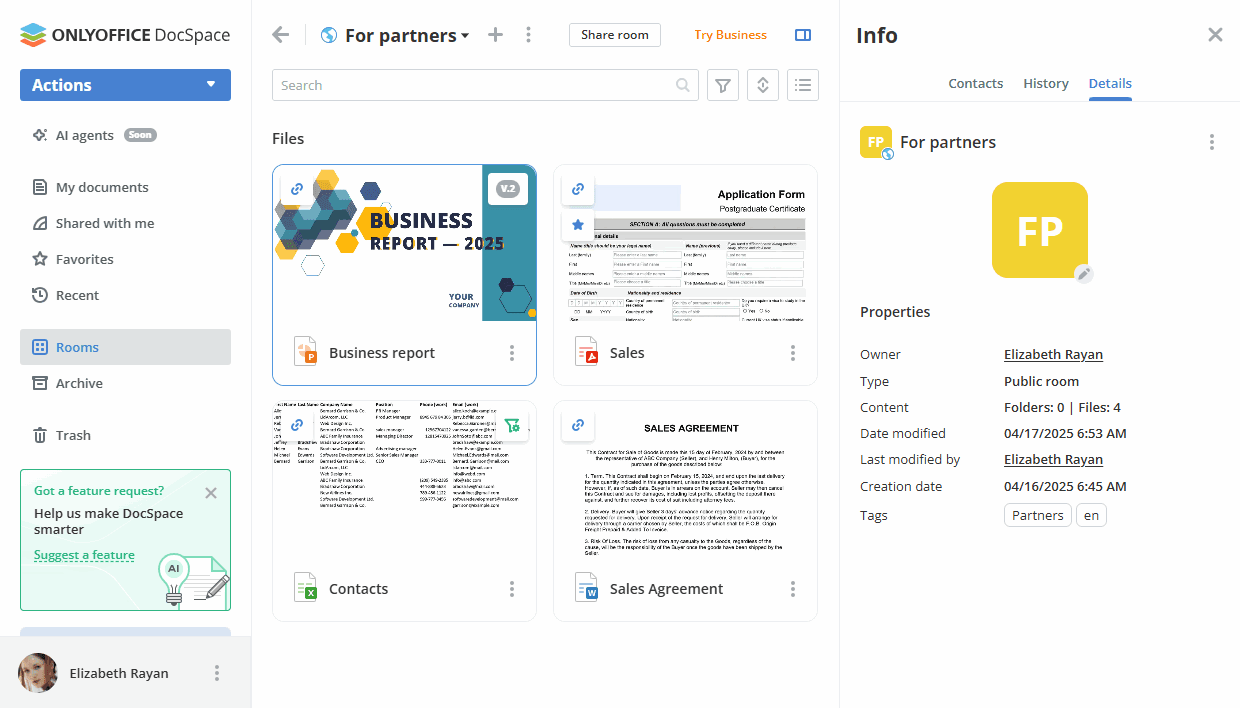
- Delete the room.
Using the right-click menu or the ![]() icon next to the room name, you can perform the following actions:
icon next to the room name, you can perform the following actions:
 Select – to select the room in the list. When the room is selected, you can Pin/Unpin it or move to archive using the top toolbar options or view info using the
Select – to select the room in the list. When the room is selected, you can Pin/Unpin it or move to archive using the top toolbar options or view info using the  icon.
icon. Open – to open the room.
Open – to open the room. Pin to top – to display the room on the top of the list. You can unpin the pinned room clicking the
Pin to top – to display the room on the top of the list. You can unpin the pinned room clicking the  icon or using the Unpin option in the menu.
icon or using the Unpin option in the menu. Disable notifications – to disable notifications for this room. You can re-enable notifications using the
Disable notifications – to disable notifications for this room. You can re-enable notifications using the  Enable notifications option in the menu.
Enable notifications option in the menu. Manage - this menu entry contains the following sub-entries:
Manage - this menu entry contains the following sub-entries:
 Edit room – to rename the room, add tags or an image, change the room owner.
Edit room – to rename the room, add tags or an image, change the room owner. Save as template - to save the selected room as a template. You will be able to quickly create new rooms on the base of existing templates.
Save as template - to save the selected room as a template. You will be able to quickly create new rooms on the base of existing templates. Download – to download the room.
Download – to download the room. Duplicate – to duplicate the room.
Duplicate – to duplicate the room. Change the Room Owner – to change the room owner.
Change the Room Owner – to change the room owner. Export room index – to export the index for the Virtual Data Room. The
Export room index – to export the index for the Virtual Data Room. The xlsxfile with a summary report on the file structure of the room will be exported to the 'My documents' section.
 Share - this menu entry contains the following sub-entries:
Share - this menu entry contains the following sub-entries:
 Invite contacts – to send invitations to users or guests.
Invite contacts – to send invitations to users or guests. Copy shared link – to copy a link to the Public, Form filling, or Custom room. The contents of the Public or Custom room accessed via this link will be available for viewing without authorization. For a Form filling room, you can copy the link to fill out.
Copy shared link – to copy a link to the Public, Form filling, or Custom room. The contents of the Public or Custom room accessed via this link will be available for viewing without authorization. For a Form filling room, you can copy the link to fill out. Copy link – to copy a link to the Collaboration or Virtual Data room for room members.
Copy link – to copy a link to the Collaboration or Virtual Data room for room members. Embed – to embed the room available via a public link.
Embed – to embed the room available via a public link.
 Info – to view the following information: Contacts (Administration, Users, Expected users), History (Recent activities), Details (Owner, Type, Content, Date modified, Last modified by, Creation date, Tags, Storage / Quota).
The Contacts screen also allows you to add new members, resend invitations, change the active user permission levels or remove a user from the room.
Info – to view the following information: Contacts (Administration, Users, Expected users), History (Recent activities), Details (Owner, Type, Content, Date modified, Last modified by, Creation date, Tags, Storage / Quota).
The Contacts screen also allows you to add new members, resend invitations, change the active user permission levels or remove a user from the room.For a Public room, you can also copy or edit the shared link which is available by default, revoke the shared link (the current link will be deactivated and a new shared link will be created), create additional links with different parameters. For a Custom room, you can create shared and additional links, if necessary. For a Form filling room, you can copy or edit the shared link to fill out.
 Leave the room – to leave the room. If you are the room owner, you will need to assign another owner first.
Leave the room – to leave the room. If you are the room owner, you will need to assign another owner first. Move to archive – to archive the room. Archived rooms can be restored or deleted.
Move to archive – to archive the room. Archived rooms can be restored or deleted. Restore – to restore the archived room.
Restore – to restore the archived room. Delete room – to permanently delete the room. In the warning window that appears, check the I understand the consequences and want to delete the room box and click the Delete permanently button.
Delete room – to permanently delete the room. In the warning window that appears, check the I understand the consequences and want to delete the room box and click the Delete permanently button.
Using the right-click menu in the Storage / Quota column next to the room name, you can perform the following actions:
- Change quota (if the default quota is enabled) – to set a custom quota per room.
- Set to default (if the default quota is enabled and changed) – to set a custom quota to the default value.
- Disable quota (if the default quota is enabled) – to disable the quota.
Operations within the room
When you open a room by clicking its name in the list, you can use the top toolbar to perform the following actions:
- Return to the room list using the
 arrow.
arrow. - Create new documents, spreadsheets, presentations, PDF forms, folders using the
 Plus icon. In a form filling room, you can upload PDF form from DocSpace, from device, choose from templates.
Plus icon. In a form filling room, you can upload PDF form from DocSpace, from device, choose from templates. -
Manage the room using the
 icon:
icon:
 Manage - this menu entry contains the following sub-entries:
Manage - this menu entry contains the following sub-entries:
 Edit room – to rename the room, add tags or an image, change the room owner.
Edit room – to rename the room, add tags or an image, change the room owner. Save as template - to save the selected room as a template. You will be able to quickly create new rooms on the base of existing templates.
Save as template - to save the selected room as a template. You will be able to quickly create new rooms on the base of existing templates. Download – to download the room.
Download – to download the room. Duplicate – to duplicate the room.
Duplicate – to duplicate the room. Change the Room Owner – to change the room owner.
Change the Room Owner – to change the room owner. Export room index – to export the index for the Virtual Data Room. The
Export room index – to export the index for the Virtual Data Room. The xlsxfile with a summary report on the file structure of the room will be exported to the 'My documents' section.
 Share - this menu entry contains the following sub-entries:
Share - this menu entry contains the following sub-entries:
 Invite contacts – to send invitations to users or guests.
Invite contacts – to send invitations to users or guests. Copy shared link – to copy a link to the Public, Form filling, or Custom room. The contents of the Public or Custom room accessed via this link will be available for viewing without authorization. For a Form filling room, you can copy the link to fill out.
Copy shared link – to copy a link to the Public, Form filling, or Custom room. The contents of the Public or Custom room accessed via this link will be available for viewing without authorization. For a Form filling room, you can copy the link to fill out. Copy link – to copy a link to the Collaboration or Virtual Data room for room members.
Copy link – to copy a link to the Collaboration or Virtual Data room for room members. Embed – to embed the room available via a public link.
Embed – to embed the room available via a public link.
 Info – to view the following information: Contacts (Administration, Users, Expected users), History (Recent activities), Details (Owner, Type, Content, Date modified, Last modified by, Creation date, Tags, Storage / Quota).
The Contacts screen also allows you to add new members, resend invitations, change the active user permission levels or remove a user from the room.
Info – to view the following information: Contacts (Administration, Users, Expected users), History (Recent activities), Details (Owner, Type, Content, Date modified, Last modified by, Creation date, Tags, Storage / Quota).
The Contacts screen also allows you to add new members, resend invitations, change the active user permission levels or remove a user from the room.For a Public room, you can also copy or edit the shared link which is available by default, revoke the shared link (the current link will be deactivated and a new shared link will be created), create additional links with different parameters. For a Custom room, you can create shared and additional links, if necessary. For a Form filling room, you can copy or edit the shared link to fill out.
 Edit index – to re-order files and remove spaces in the index of the Virtual Data Room. You will be able to use arrows to change the file order manually one by one or use the Reorder option on the top.
Edit index – to re-order files and remove spaces in the index of the Virtual Data Room. You will be able to use arrows to change the file order manually one by one or use the Reorder option on the top. Leave the room – to leave the room. If you are the room owner, you will need to assign another owner first.
Leave the room – to leave the room. If you are the room owner, you will need to assign another owner first. Move to archive – to archive the room. Archived rooms can be restored or deleted.
Move to archive – to archive the room. Archived rooms can be restored or deleted. Restore – to restore the archived room.
Restore – to restore the archived room. Delete room – to permanently delete the room. In the warning window that appears, check the I understand the consequences and want to delete the room box and click the Delete permanently button.
Delete room – to permanently delete the room. In the warning window that appears, check the I understand the consequences and want to delete the room box and click the Delete permanently button.
- Share the public room or form filling room using the Share room button.
- View info about the room using the
 icon.
icon.
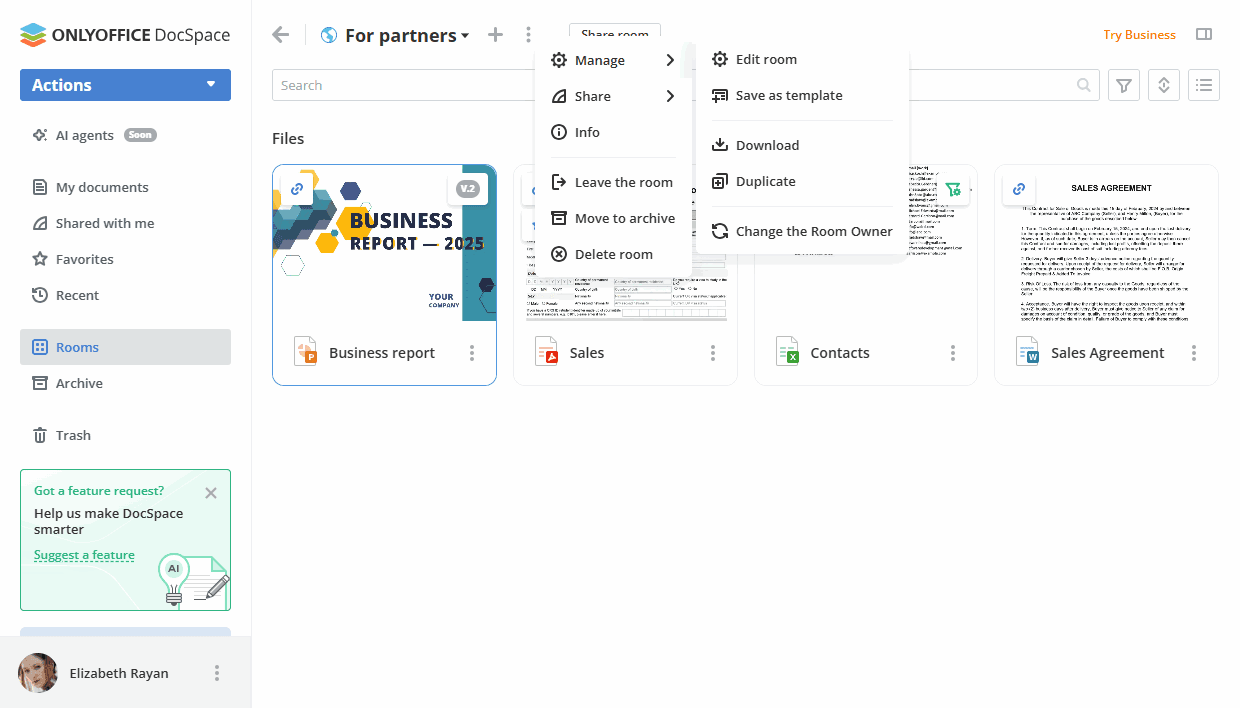
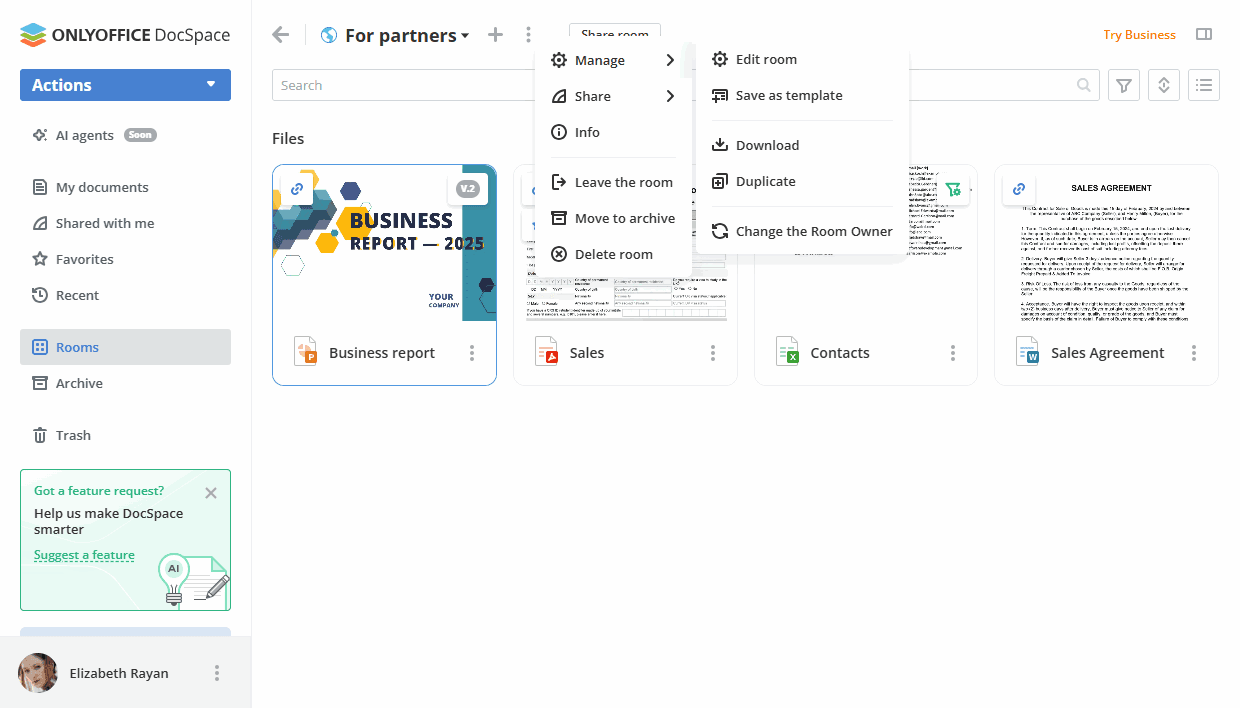
Various operations with rooms
Creating room templates
Room templates allow you to quickly create new rooms with similar settings and content. It's possible to use your own templates or the ones shared with you by other administrators.
- Use the right-click menu or the
 icon next to the room name in the room list and select the
icon next to the room name in the room list and select the  Manage ->
Manage ->  Save as template option. You can also open the room and use the Manage -> Save as template option in the
Save as template option. You can also open the room and use the Manage -> Save as template option in the  menu within the selected room.
menu within the selected room. - Change the Template name if necessary.
- Add Room tags. Tags will apply to the room that will be created based on this template.
-
To share the template with other administrators, click the Access settings link in the Access to template section.
Turn on the Template available to everyone switch. In this case, all DocSpace and Room admins will be able to create rooms using this template.
In the Add Users or Groups section, you can choose certain administrators from the list manually. If you select a group, access will be granted only to administrators who are members of this group.
- The Open created template option is selected by default.
- Click the Create template button.
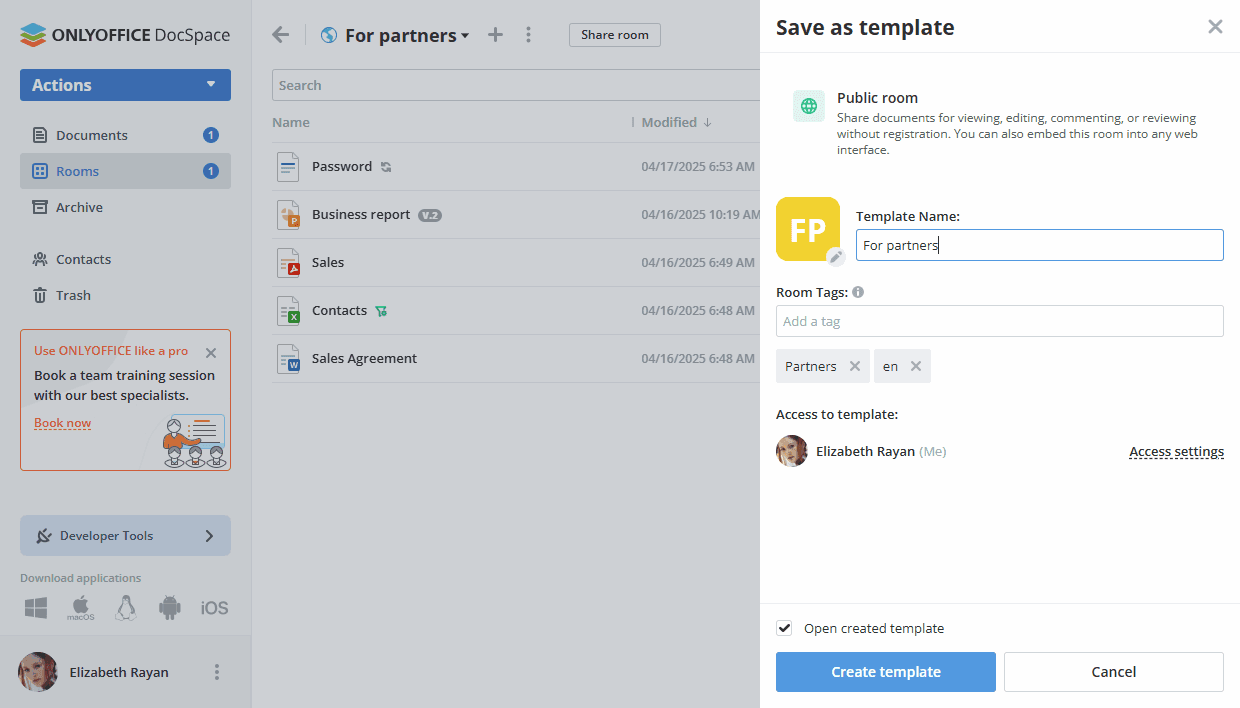
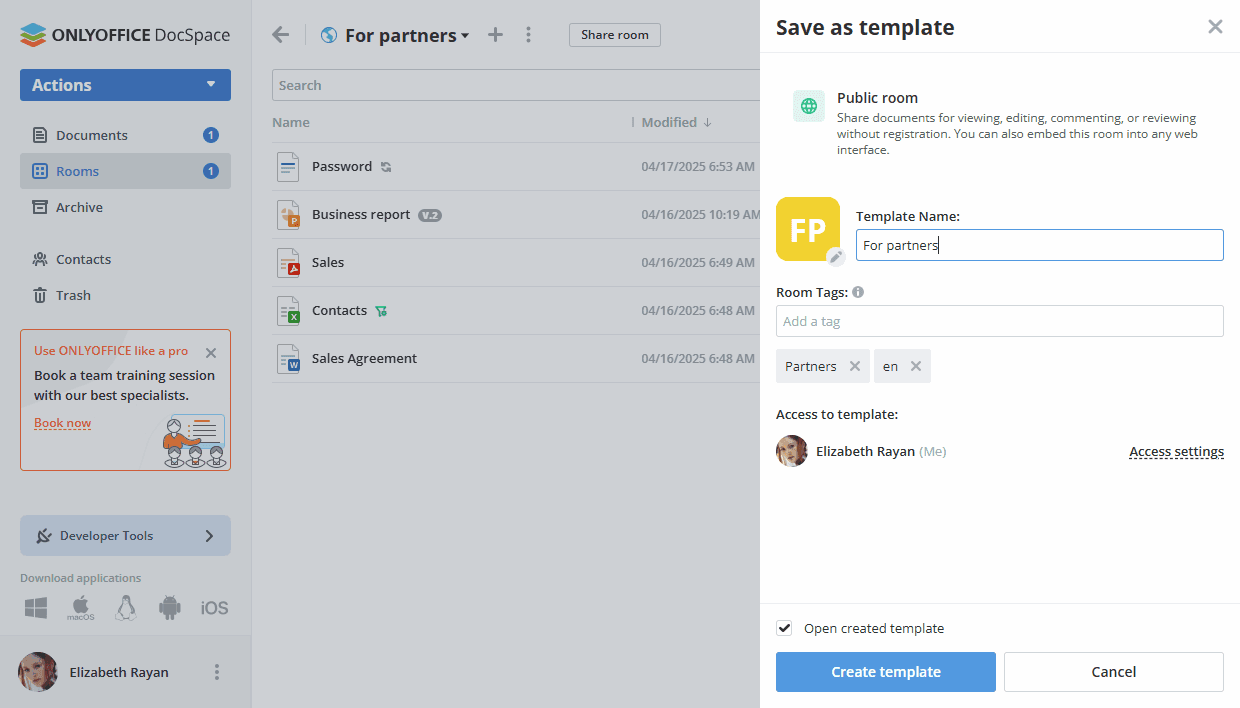
In the created template, you can change the template settings, add new files, and edit existing documents.
Creating external links for rooms
In a public or custom room, you can create several links with different parameters. The contents of the room accessed via these links will be available for viewing without authorization. For public rooms, the shared link is enabled by default. If you want to get a link for a custom room, you should create a shared link first.
For a form filling room, the link to fill out is enabled by default. This room is available to anyone with the link. External users will have Form Filler permission for all the files.
To create or edit external links:
- In the room menu, use the
 Info item.
Info item. - Switch to the Contacts screen.
- For a public room, proceed to the next step. For a custom room, use the Create new link option in the Shared links section.
- Click the
 icon next to the Shared link.
icon next to the Shared link. - Choose the Link settings option.
- If necessary, change the Role for link in a public or custom room (Viewer, Editor, Reviewer, or Commentator).
- Change the link name to distinguish various links.
-
Set a password to protect the link.
- Turn on the Password access switcher.
-
Click the
 icon to generate a password or enter it manually into the corresponding field.
The password must be at least 8 characters long. The following characters are allowed: a-z, A-Z, 0-9, !"#%&'()*+,-./:;
icon to generate a password or enter it manually into the corresponding field.
The password must be at least 8 characters long. The following characters are allowed: a-z, A-Z, 0-9, !"#%&'()*+,-./:; - To clean the password field, click the Clean button.
-
To copy the password to your clipboard for future sharing, click the Copy password button.
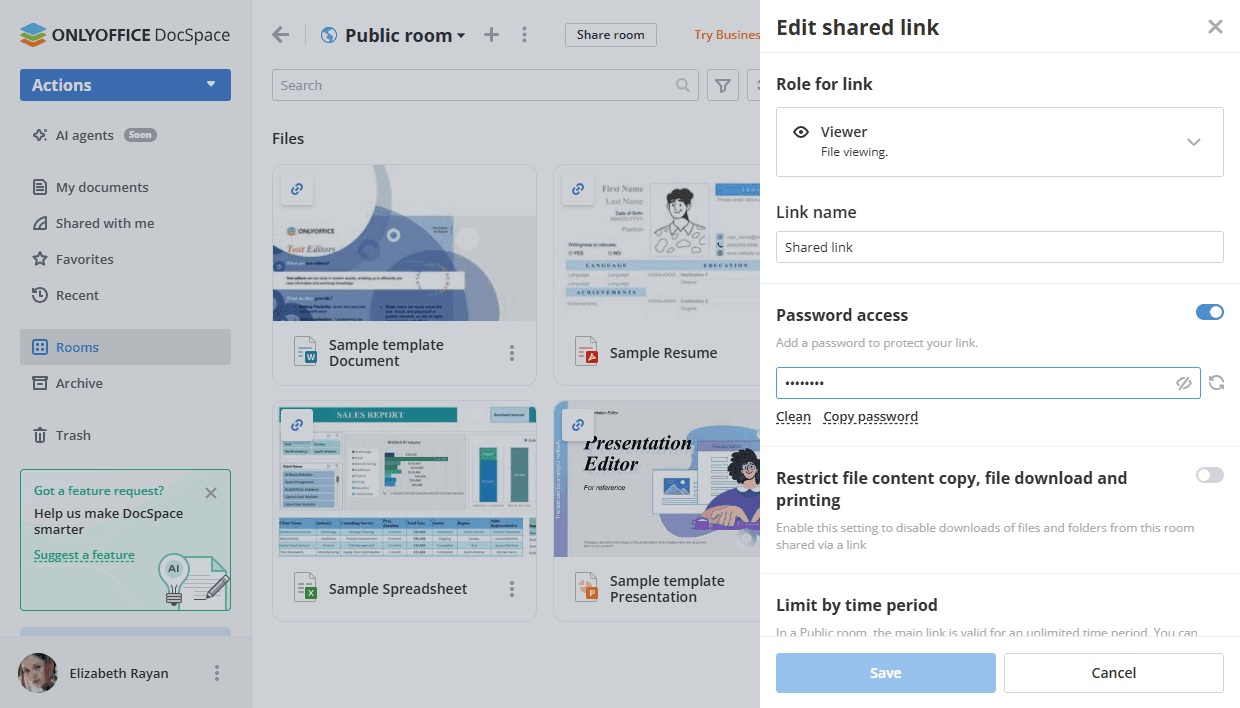
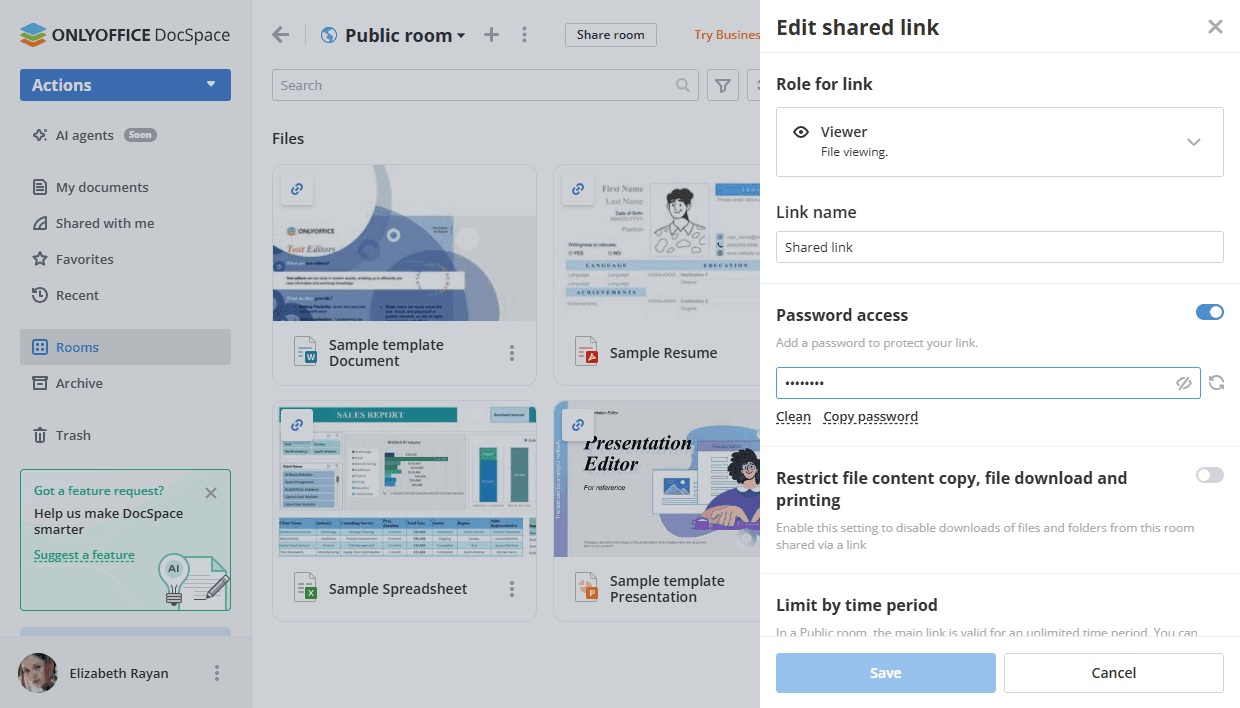
- Enable the Restrict file content copy, file download and printing switcher to disable downloads of files and folders from the public or custom room shared via a link.
- To save the changes made to the shared link parameters, click the Save button.
If you need more than one link for a public or custom room, use the  Add new link icon in the Shared links section. When creating an additional link, you can:
Add new link icon in the Shared links section. When creating an additional link, you can:
- Set the link name.
- Set a password protection as described above.
- Restrict file content copy, file download and printing.
- Limit availability period for this link by setting an expiration date. Choose the date and time using the date picker.
-
Save the link by clicking Create.
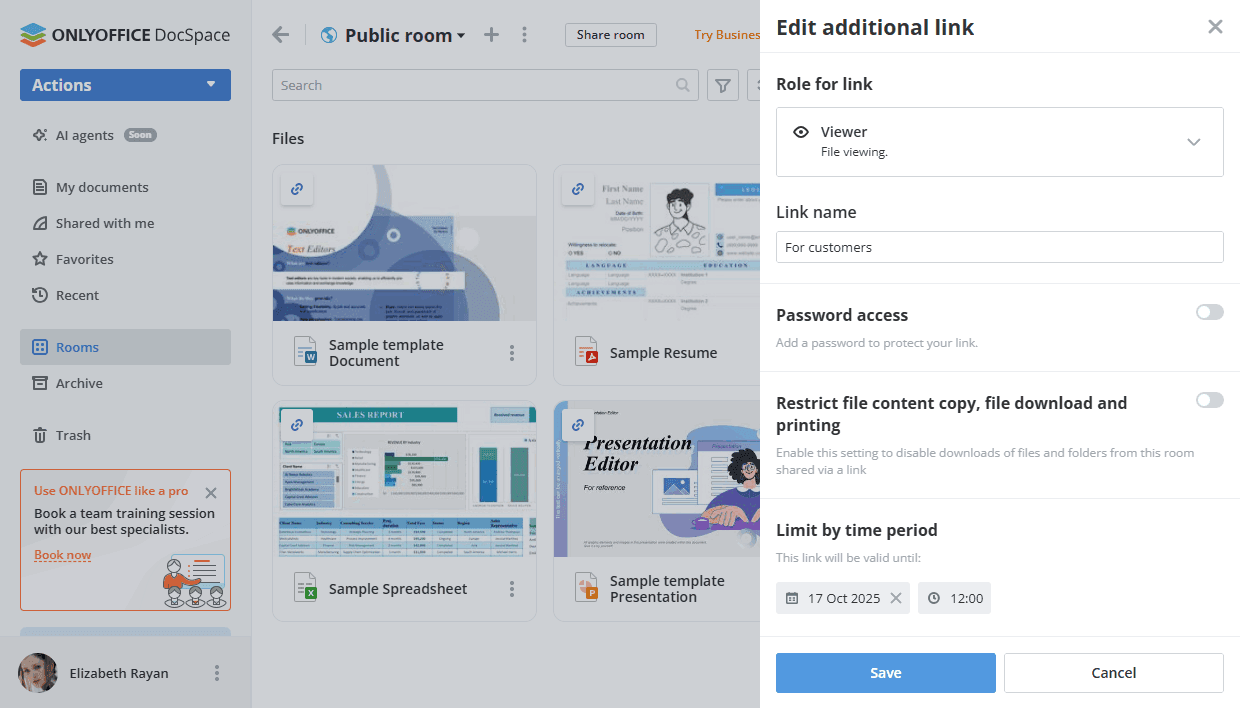
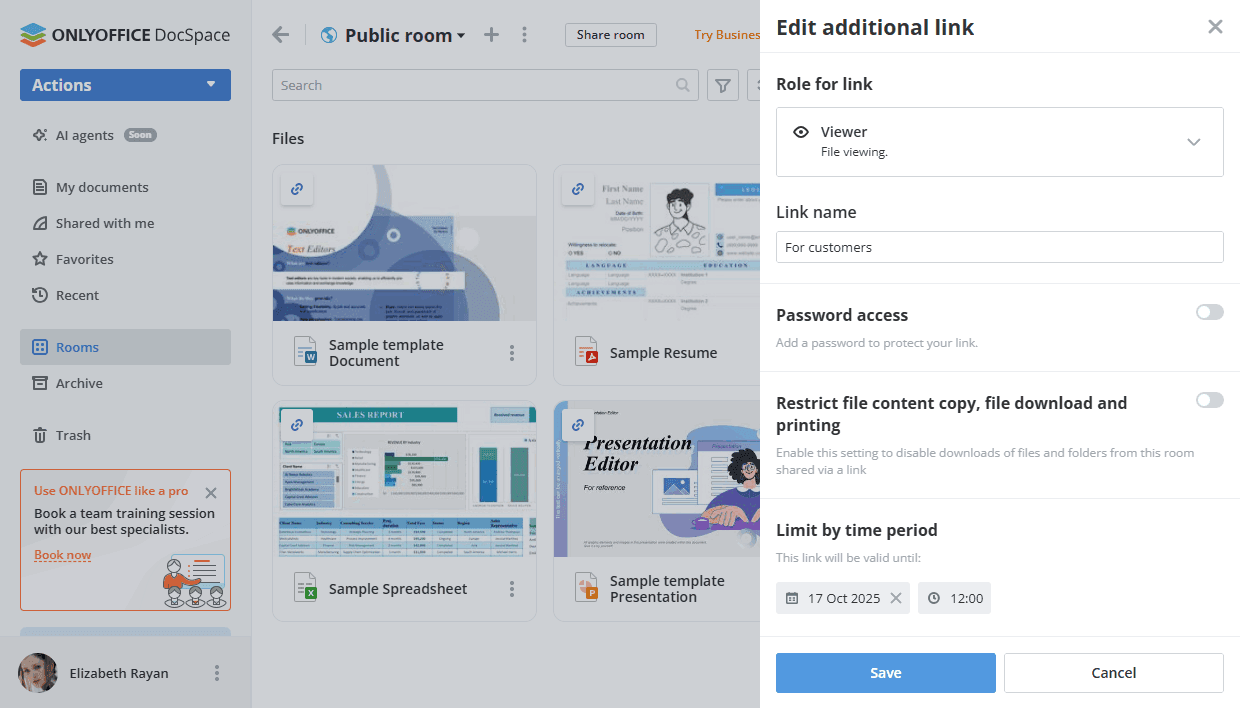
The room will be available to anyone with the link. External users will have View Only permission for all the files in a public or custom room and Form Filler permission in a form filling room.
In a public or custom room, you can change the default Viewer link by selecting a different permission level: Editor, Reviewer, or Commentator. To do that:
- In the room menu, use the
 Info item.
Info item. - Switch to the Contacts screen.
- Click the
 icon next to the Shared link.
icon next to the Shared link. -
Choose the necessary option: Editor, Reviewer, Commentator, Viewer.
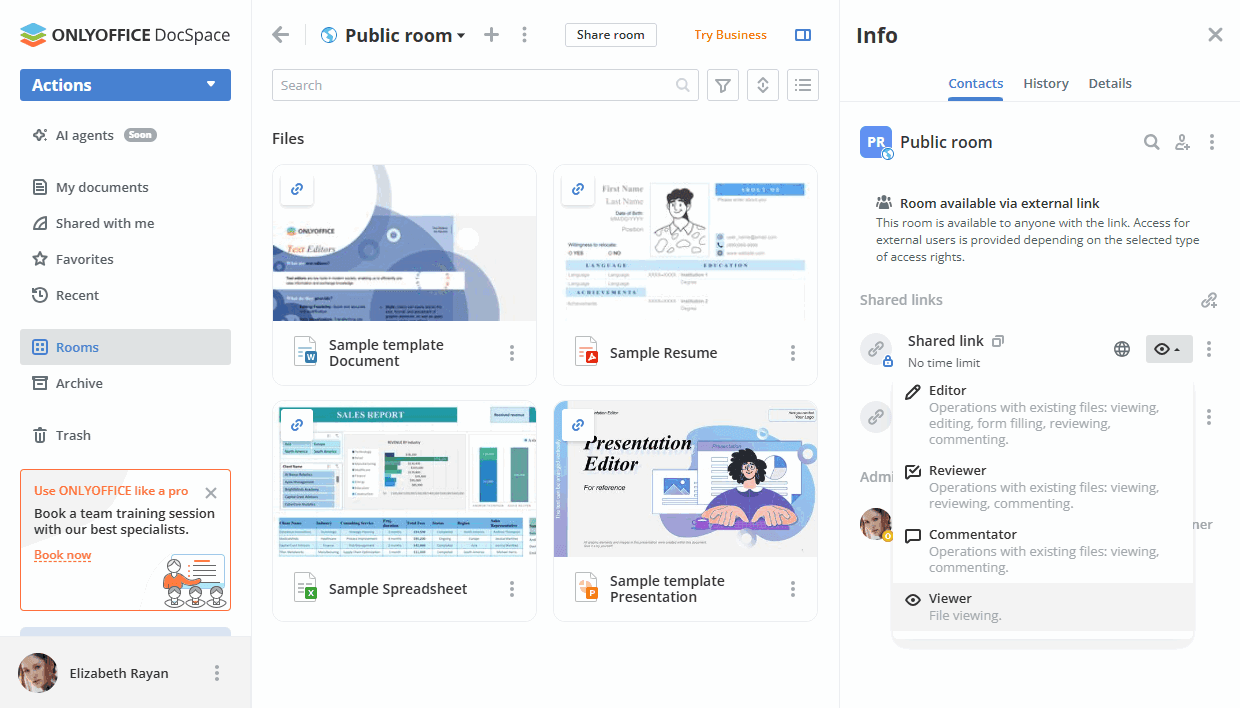
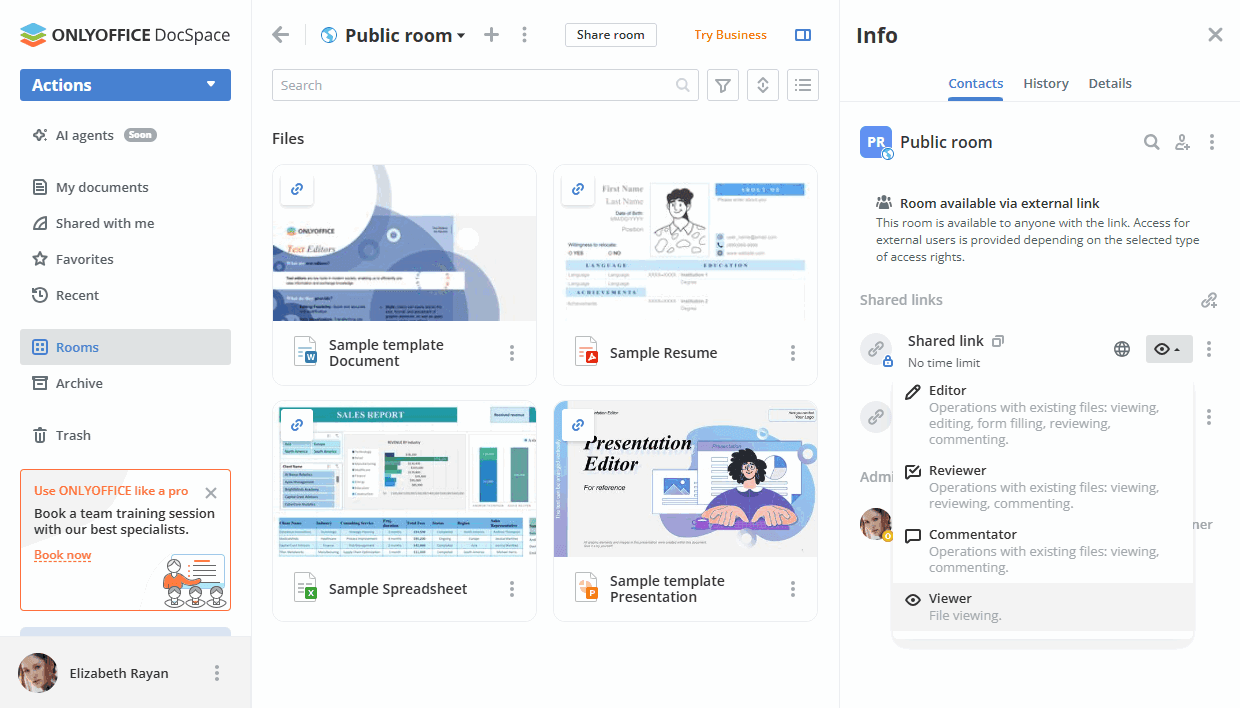
The link for the selected permission level will be copied to the clipboard.
Embedding rooms
You can embed a public, form filling, or custom room available via a shared link to your website so that the room will be accessible to anyone without authorization.
Read the instructions.
If you want to embed the whole DocSpace into your application or find more embedding options to customize them manually (for example, select interface elements to display or embed a room of a different type), please use the DocSpace Settings -> Developer Tools -> JavaScript SDK sections.
Read the instructions.
Working with form filling rooms
You can upload PDF forms into the form filling room, invite users to fill out a PDF form, review completed forms and analyze data automatically collected in a spreadsheet.
Read the instructions.
Working with Virtual Data rooms
You can use new capabilities for working with data in a Virtual Data room: indexing of data with the ability to change the index and generate a summary report on the file structure of the room, setting the lifetime of files, prohibition on copying and downloading files, setting watermarks.
Read the instructions.