- Home
- Docs
- User guides
- Diagram Viewer
- Introducing the user interface of the Diagram Viewer
Introducing the user interface of the Diagram Viewer
The Diagram Viewer uses a tabbed interface, where various features are grouped into tabs by functionality.
Main window of the Online Diagram Viewer:
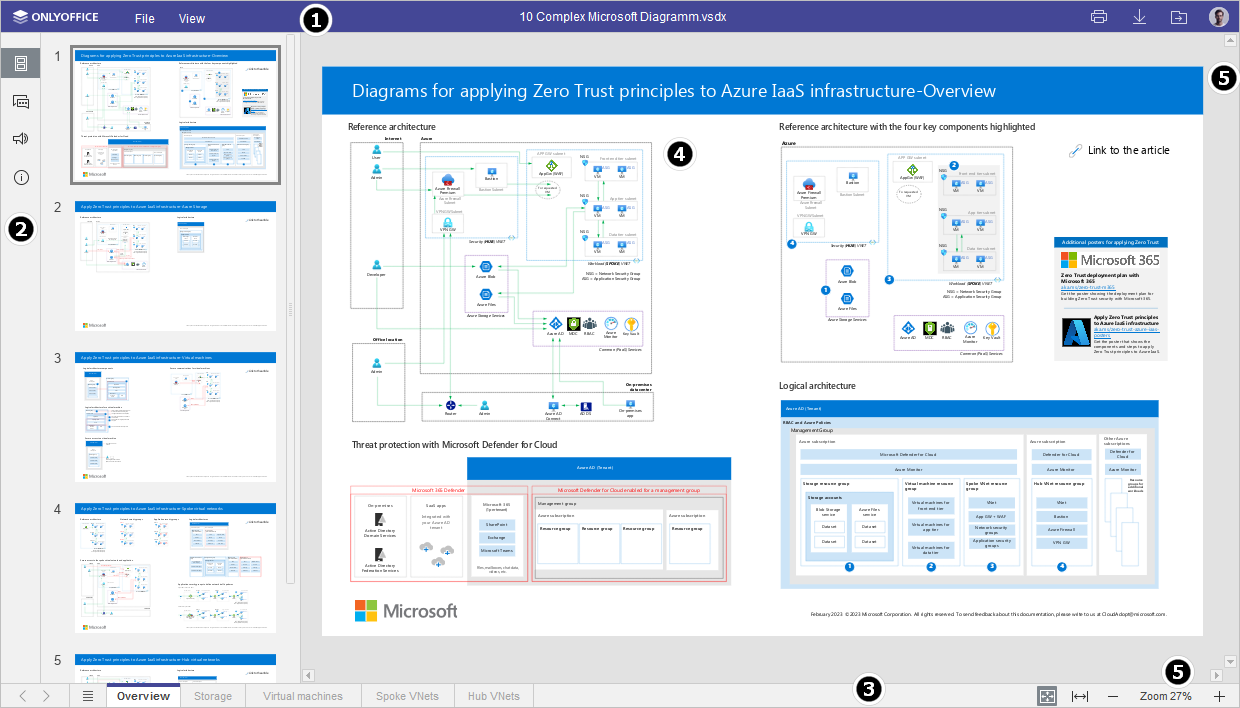
Main window of the Desktop Diagram Viewer:
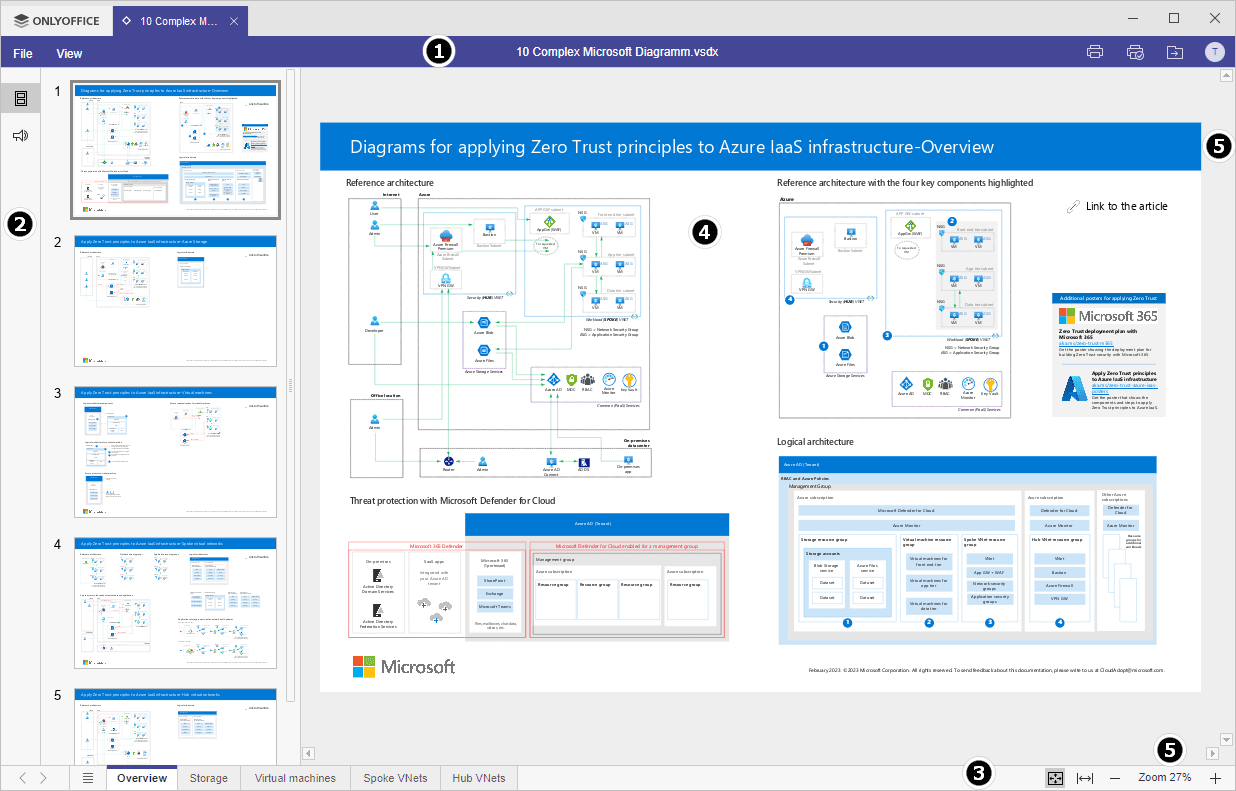
The editor interface consists of the following main elements:
-
The Editor header displays the ONLYOFFICE logo, file name, and tabs.
On the right side of the Editor header along with the username, the following icons are displayed:
 Open file location - allows opening the folder of the Documents module, where the file is stored, in a new browser tab.
Open file location - allows opening the folder of the Documents module, where the file is stored, in a new browser tab. Print file - allows printing the file.
Print file - allows printing the file.
The Top toolbar displays a set of editing commands depending on the selected menu tab. Currently, the following tabs are available: File, View.
-
The Left sidebar contains the following icons:
 - allows opening the Chat panel.
- allows opening the Chat panel. - allows for the display of page thumbnails for quick navigation.
- allows for the display of page thumbnails for quick navigation. - allows contacting our support team.
- allows contacting our support team. - allows viewing the information about the program.
- allows viewing the information about the program.
- The Status bar located at the bottom of the editor window indicates the page number, as well as displays some notifications (for example, "All changes saved", ‘Connection is lost’ when there is no connection and the editor is trying to reconnect, etc.). It also allows adjusting zoom.
- Working area allows viewing diagram content.
- Scroll bar on the right and at the bottom allows scrolling within a diagram both vertically and horizontally.
For your convenience, you can hide some components and display them again when necessary. To learn more about adjusting view settings, please refer to this page.
Host ONLYOFFICE Docs on your own server or use it in the cloud
Article with the tag:
Browse all tags