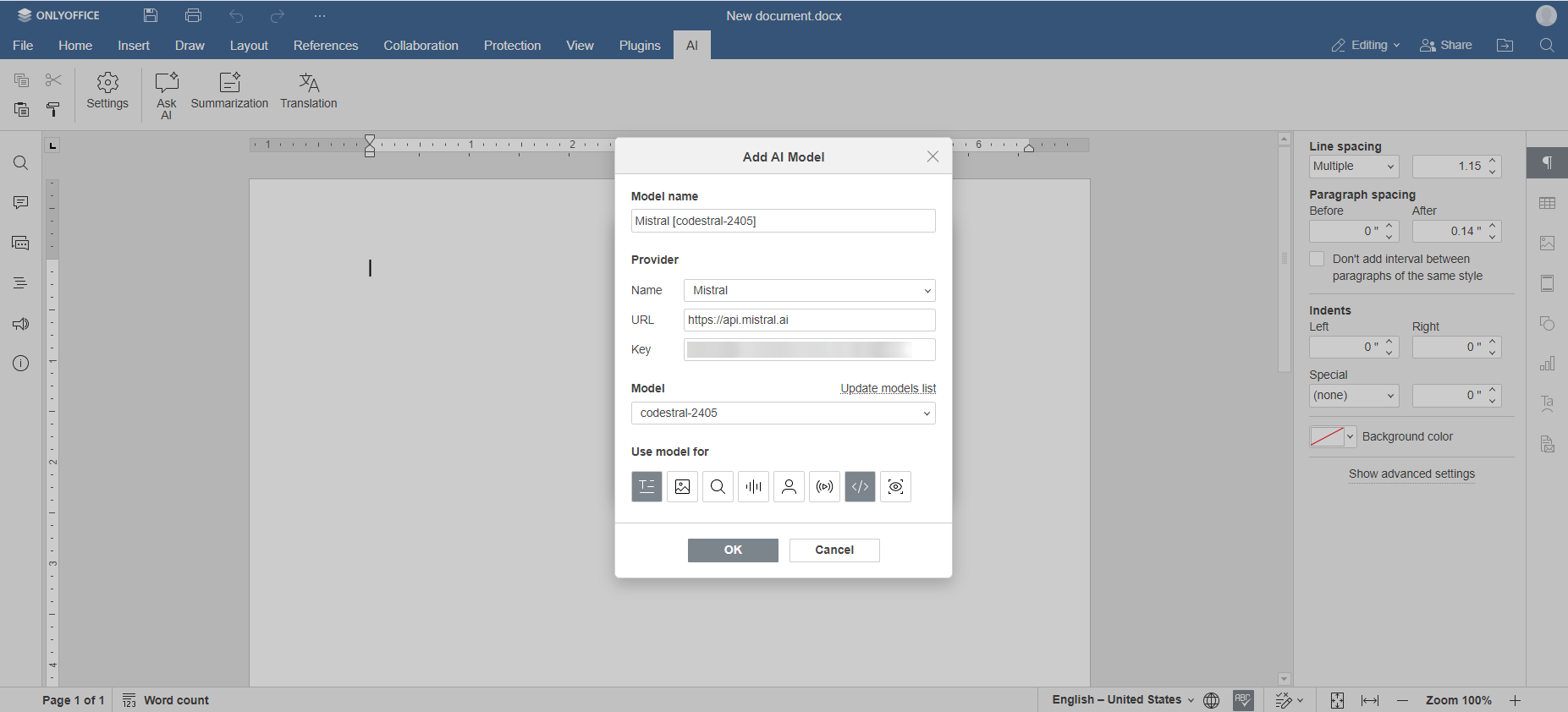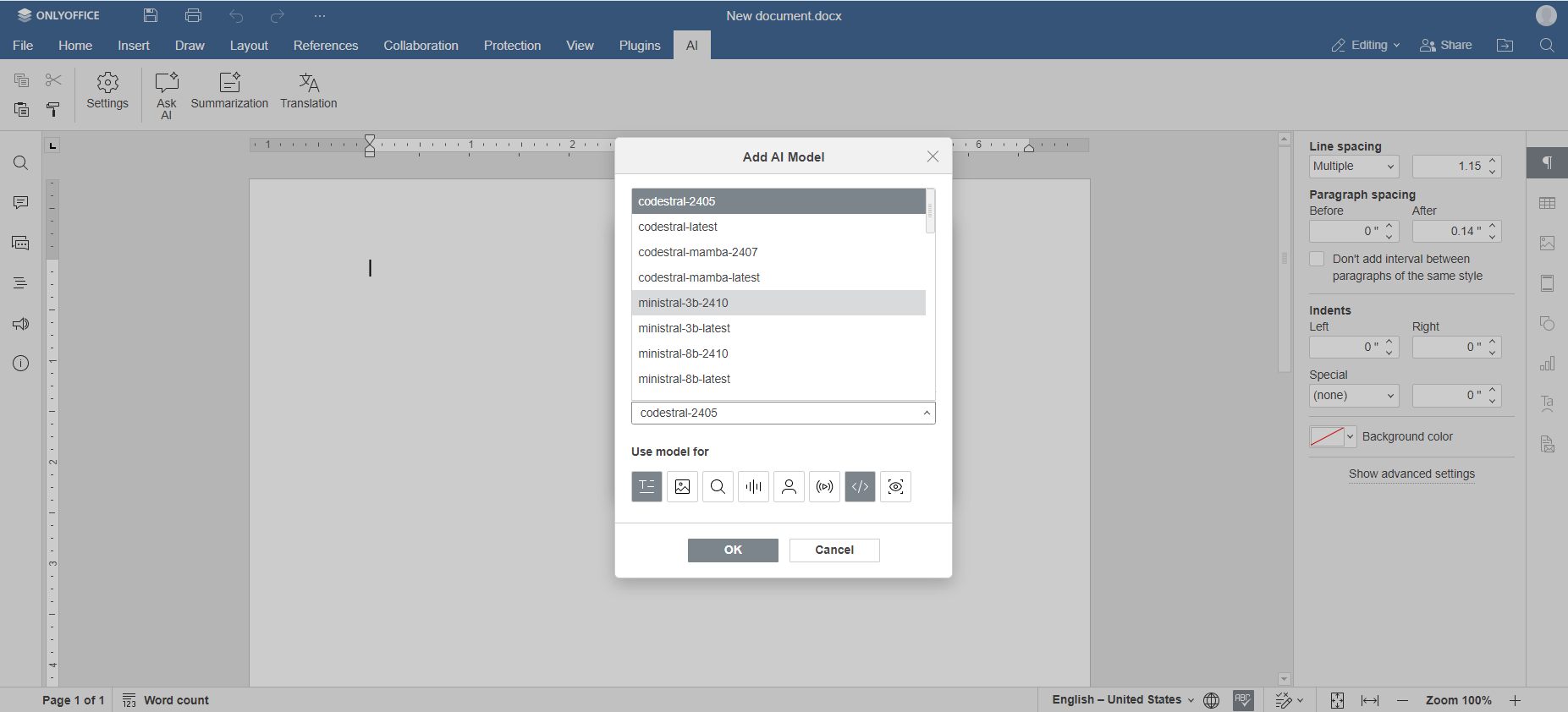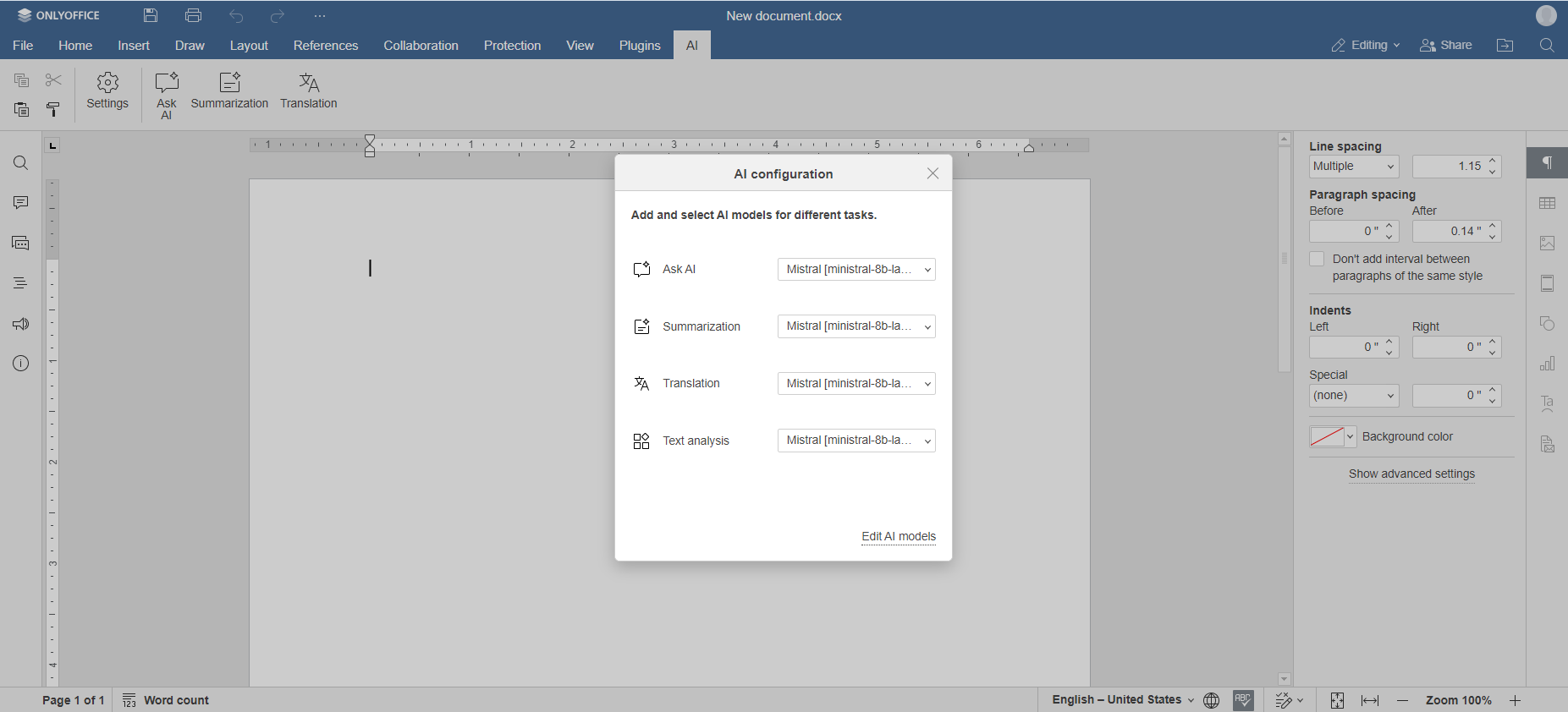This is a step-by-step guide on installing and configuring the Mistral AI plugin for ONLYOFFICE Docs.
Step 1: Add a Mistral AI model
To get started with Mistral AI in ONLYOFFICE, you need to have a valid API key that you can generate in your Mistral account. To do that, please follow these steps:
- Create or log into your existing Mistral AI account.
- Go to the API keys in the API section on the left panel. Click the link for choosing your subscription plan on the page, or click here.
- Choose your subscription plan.
- Return to the API keys page.
- Click the Create new key button in the upper right corner of the page.
- (optional) Enter the key name and the expiration date if necessary.
- Click Create.
- Your key is displayed in the API keys list and you can manage it.
Now that you have your API key, proceed with installation.
Step 3: Configure the use of the Mistral model
Now that you have successfully added a Mistral AI model, it’s time to define the tasks you are going to perform with this model.
- Go to the AI tab and open the Settings menu.
-
In this menu, you can decide which models will be used for various tasks. You can add various Mistral models and even models from other AI providers.
The current version of the AI plugin has four options:
- Ask AI is used to hold conversations with the chatbot;
- Summarization is used when you need to summarize a large text in a few sentences;
- Translation allows you to translate text from one language to another;
- Text analysis is used to analyse words and explore their meaning.
- Choose the desired models for each option.
Now your Mistral AI plugin is set and ready to go. You can access its functions through the AI tab or by selecting some text and right-clicking it to open the context menu.