- Home
- Docs
- User guides
- Presentation Editor
- Inserting headers and footers, notes and handouts
Inserting headers and footers, notes and handouts
Headers/footers allow adding some additional info to a slide, such as date and time, slide number, or a text.
To insert a header/footer in the Presentation Editor:
- switch to the Insert tab,
- click the
 Header & Footer button on the top toolbar,
Header & Footer button on the top toolbar, - the Header/Footer Settings window will open. Choose one of the two tabs depending on your requirements: Slide or Notes and Handouts.
-
The Slide tab contains the following settings:
- Date and time - check this box to insert a date or time in the selected format. The selected date will be added to the left field of the slide header/footer.
Specify the necessary data format:
- Update automatically - check this radio button if you want to automatically update the date and time according to the current date and time.
Then select the necessary date and time Format and Language from the lists.
- Fixed - check this radio button if you do not want to automatically update the date and time.
- Update automatically - check this radio button if you want to automatically update the date and time according to the current date and time.
- check the Slide number box to insert the current slide number. The slide number will be added in the right field of the slide header/footer.
- check Footer box to insert any text. Enter the necessary text in the entry field below. The text will be added in the central field of the slide footer.
- The changes are displayed in the preview window on the right.
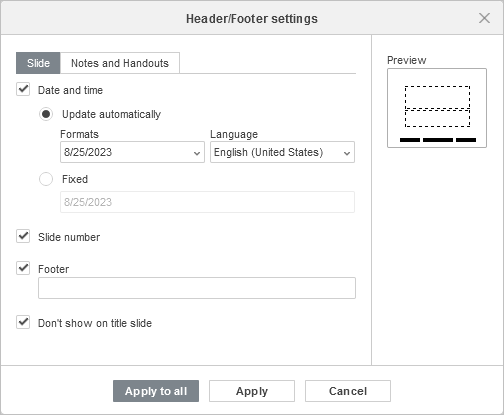
- Date and time - check this box to insert a date or time in the selected format. The selected date will be added to the left field of the slide header/footer.
-
The Notes and Handouts tab contains information printed out with the contents of the Notes field. This tab contains the following settings:
- Date and time - check this box to insert a date or time in the selected format. The selected date will be added to the top right corner of the notes and handouts header/footer.
Specify the necessary data format:
- Update automatically - check this radio button if you want to automatically update the date and time according to the current date and time.
Then select the necessary date and time Format and Language from the lists.
- Fixed - check this radio button if you do not want to automatically update the date and time.
- Update automatically - check this radio button if you want to automatically update the date and time according to the current date and time.
- Page number - check this box if you want to insert page numbers in the bottom right corner of the notes and handouts header/footer.
- Header - type in the text shown at the header of the slide Notes in the top left corner of the notes and handouts header/footer.
- Footer - type in the text shown at the footer of the slide Notes in the bottom left corner of the notes and handouts header/footer.
- The changes are displayed in the preview window on the right.
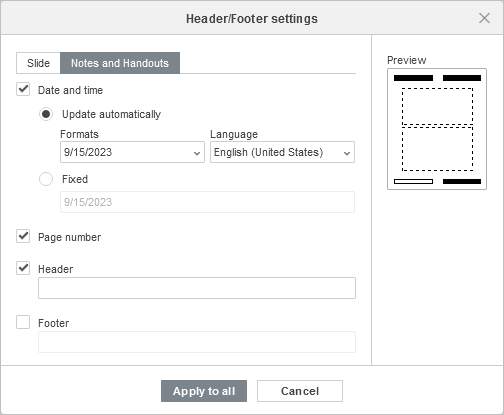
- Date and time - check this box to insert a date or time in the selected format. The selected date will be added to the top right corner of the notes and handouts header/footer.
- check the Don't show on the title slide option if necessary,
- click the Apply to all button to apply changes to all slides, or use the Apply button to apply the changes to the current slide only.
To quickly insert a date or a slide number to the footer of the selected slide, you can use the Show slide number and Show Date and Time options on the Slide Settings tab of the right sidebar. In this case, the selected settings will be applied to the current slide only. The date and time or slide number added in such a way can be adjusted later using the Header/Footer Settings window.
To edit the added header/footer, click the ![]() Header & Footer button on the top toolbar, make the necessary changes in the Header/Footer Settings window, and click the Apply or Apply to All button to save the changes.
Header & Footer button on the top toolbar, make the necessary changes in the Header/Footer Settings window, and click the Apply or Apply to All button to save the changes.
Insert date and time and slide number into the text box
It's also possible to insert date and time or slide number into the selected text box using the corresponding buttons on the Insert tab of the top toolbar.
Insert date and time
- put the mouse cursor within the text box where you want to insert the date and time,
- click the
 Date & Time button on the Insert tab of the top toolbar,
Date & Time button on the Insert tab of the top toolbar, -
select the necessary Language from the list and choose the necessary date and time Format in the Date & Time window,
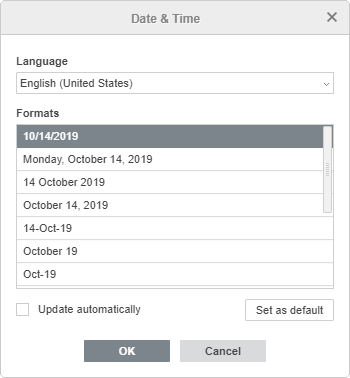
- if necessary, check the Update automatically box or press the Set as default box to set the selected date and time format as default for the specified language,
- click the OK button to apply the changes.
The date and time will be inserted in the current cursor position. To edit the inserted date and time,
- select the inserted date and time in the text box,
- click the
 Date & Time button on the Insert tab of the top toolbar,
Date & Time button on the Insert tab of the top toolbar, - choose the necessary format in the Date & Time window,
- click the OK button.
Insert a slide number
- put the mouse cursor within the text box where you want to insert the slide number,
- click the
 Slide Number button on the Insert tab of the top toolbar,
Slide Number button on the Insert tab of the top toolbar, - check the Slide number box in the Header/Footer Settings window,
- click the OK button to apply the changes.
The slide number will be inserted in the current cursor position.