- Home
- Docs
- User guides
- Spreadsheet Editor
- Protecting ranges
Protecting ranges
The Protect Range option allows you to specify cell ranges that cannot be edited by users without corresponding editing rights that are granted by the creator of the file or a user with full access to it.
WARNING The Protect Range feature is not supported by third-party editors, so the protected information will become compromised if opened via third-party software.
To select a range of locked cells, a user will be allowed to change:
-
Click the Protect Range button on the top toolbar of the Protection tab. The Protected Ranges window will open.
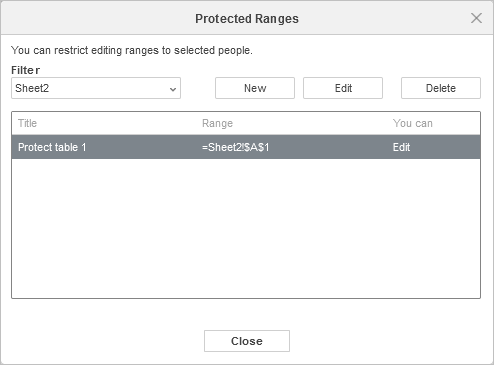
- Use the Filter drop-down list to choose the required sheet. Click the New button in the Protected Ranges window to select and add a range of cells a user will be allowed to edit.
-
In the New Range window, type the range Title, and select the range of cells by clicking the Select Range button. Select users who can edit this range and click OK to confirm.

- To edit or delete a range, select it in the Protected Ranges window and click the Edit or Delete button accordingly.
- Click the Close button in the Protected Ranges window when you are ready.
To learn more about allowing edit ranges, please refer to the following article.
Host ONLYOFFICE Docs on your own server or use it in the cloud
Article with the tag:
Browse all tags