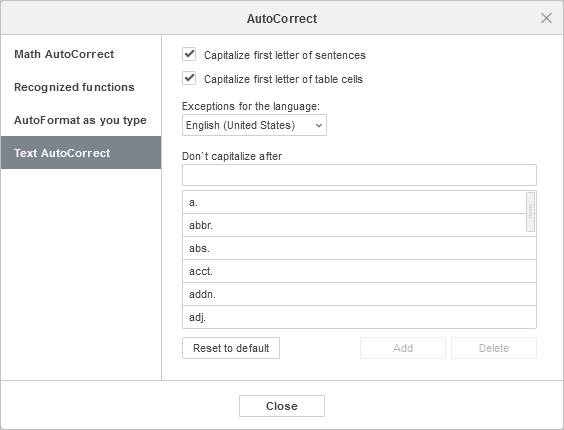- Home
- Docs
- User guides
- Presentation Editor
- AutoCorrect features
AutoCorrect features
The AutoCorrect features in ONLYOFFICE Presentation Editor are used to automatically format text when detected or insert special math symbols by recognizing particular character usage.
The available AutoCorrect options are listed in the corresponding dialog box. To access it, go to the File tab -> Advanced Settings -> Proofing -> AutoCorrect Options.
The AutoCorrect dialog box consists of four tabs: Math Autocorrect, Recognized Functions, AutoFormat As You Type, and Text AutoCorrect.
Math AutoCorrect
When working with equations, you can insert a lot of symbols, accents and mathematical operation signs typing them on the keyboard instead of choosing a template from the gallery.
In the equation editor, place the insertion point within the necessary placeholder, type a math autocorrect code, then press Spacebar. The entered code will be converted into the corresponding symbol, and the space will be eliminated.
The codes are case-sensitive.
You can add, modify, restore, and remove autocorrect entries from the AutoCorrect list. Go to the File tab -> Advanced Settings -> Proofing -> AutoCorrect Options -> Math AutoCorrect.
Adding an entry to the AutoCorrect list
- Enter the autocorrect code you want to use in the Replace box.
- Enter the symbol to be assigned to the code you entered in the By box.
- Click the Add button.
Modifying an entry on the AutoCorrect list
- Select the entry to be modified.
- You can change the information in both fields: the code in the Replace box or the symbol in the By box.
- Click the Replace button.
Removing entries from the AutoCorrect list
- Select an entry to remove from the list.
- Click the Delete button.
To restore the previously deleted entries, select the entry to be restored from the list and click the Restore button.
Use the Reset to default button to restore default settings. Any autocorrect entry you added will be removed, and the changed ones will be restored to their original values.
To disable Math AutoCorrect and to avoid automatic changes and replacements, uncheck the Replace text as you type box.
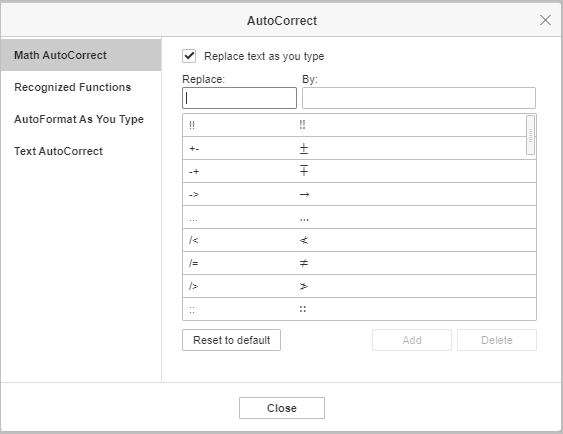
The table below contains all the currently supported codes available in the Presentation Editor. The full list of the supported codes can also be found on the File tab in the Advanced Settings... -> Spell checking -> Proofing section.
The supported codes
| Code | Symbol | Category |
| !! |  | Symbols |
| ... |  | Dots |
| :: |  | Operators |
| := |  | Operators |
| /< |  | Relational operators |
| /> |  | Relational operators |
| /= |  | Relational operators |
| \above |  | Above/Below scripts |
| \acute |  | Accents |
| \aleph |  | Hebrew letters |
| \alpha |  | Greek letters |
| \Alpha |  | Greek letters |
| \amalg |  | Binary operators |
| \angle |  | Geometry notation |
| \aoint |  | Integrals |
| \approx |  | Relational operators |
| \asmash |  | Arrows |
| \ast |  | Binary operators |
| \asymp |  | Relational operators |
| \atop |  | Operators |
| \bar |  | Over/Underbar |
| \Bar |  | Accents |
| \because |  | Relational operators |
| \begin |  | Delimiters |
| \below |  | Above/Below scripts |
| \bet |  | Hebrew letters |
| \beta |  | Greek letters |
| \Beta |  | Greek letters |
| \beth |  | Hebrew letters |
| \bigcap |  | Large operators |
| \bigcup |  | Large operators |
| \bigodot |  | Large operators |
| \bigoplus |  | Large operators |
| \bigotimes |  | Large operators |
| \bigsqcup |  | Large operators |
| \biguplus |  | Large operators |
| \bigvee |  | Large operators |
| \bigwedge |  | Large operators |
| \binomial |  | Equations |
| \bot |  | Logic notation |
| \bowtie |  | Relational operators |
| \box |  | Symbols |
| \boxdot |  | Binary operators |
| \boxminus |  | Binary operators |
| \boxplus |  | Binary operators |
| \bra |  | Delimiters |
| \break |  | Symbols |
| \breve |  | Accents |
| \bullet |  | Binary operators |
| \cap |  | Binary operators |
| \cbrt |  | Square roots and radicals |
| \cases |  | Symbols |
| \cdot |  | Binary operators |
| \cdots |  | Dots |
| \check |  | Accents |
| \chi |  | Greek letters |
| \Chi |  | Greek letters |
| \circ |  | Binary operators |
| \close |  | Delimiters |
| \clubsuit |  | Symbols |
| \coint |  | Integrals |
| \cong |  | Relational operators |
| \coprod |  | Math operators |
| \cup |  | Binary operators |
| \dalet |  | Hebrew letters |
| \daleth |  | Hebrew letters |
| \dashv |  | Relational operators |
| \dd |  | Double-struck letters |
| \Dd |  | Double-struck letters |
| \ddddot |  | Accents |
| \dddot |  | Accents |
| \ddot |  | Accents |
| \ddots |  | Dots |
| \defeq |  | Relational operators |
| \degc |  | Symbols |
| \degf |  | Symbols |
| \degree |  | Symbols |
| \delta |  | Greek letters |
| \Delta |  | Greek letters |
| \Deltaeq |  | Operators |
| \diamond |  | Binary operators |
| \diamondsuit |  | Symbols |
| \div |  | Binary operators |
| \dot |  | Accents |
| \doteq |  | Relational operators |
| \dots |  | Dots |
| \doublea |  | Double-struck letters |
| \doubleA |  | Double-struck letters |
| \doubleb |  | Double-struck letters |
| \doubleB |  | Double-struck letters |
| \doublec |  | Double-struck letters |
| \doubleC |  | Double-struck letters |
| \doubled |  | Double-struck letters |
| \doubleD |  | Double-struck letters |
| \doublee |  | Double-struck letters |
| \doubleE |  | Double-struck letters |
| \doublef |  | Double-struck letters |
| \doubleF |  | Double-struck letters |
| \doubleg |  | Double-struck letters |
| \doubleG |  | Double-struck letters |
| \doubleh |  | Double-struck letters |
| \doubleH |  | Double-struck letters |
| \doublei |  | Double-struck letters |
| \doubleI |  | Double-struck letters |
| \doublej |  | Double-struck letters |
| \doubleJ |  | Double-struck letters |
| \doublek |  | Double-struck letters |
| \doubleK |  | Double-struck letters |
| \doublel |  | Double-struck letters |
| \doubleL |  | Double-struck letters |
| \doublem |  | Double-struck letters |
| \doubleM |  | Double-struck letters |
| \doublen |  | Double-struck letters |
| \doubleN |  | Double-struck letters |
| \doubleo |  | Double-struck letters |
| \doubleO |  | Double-struck letters |
| \doublep |  | Double-struck letters |
| \doubleP |  | Double-struck letters |
| \doubleq |  | Double-struck letters |
| \doubleQ |  | Double-struck letters |
| \doubler |  | Double-struck letters |
| \doubleR |  | Double-struck letters |
| \doubles |  | Double-struck letters |
| \doubleS |  | Double-struck letters |
| \doublet |  | Double-struck letters |
| \doubleT |  | Double-struck letters |
| \doubleu |  | Double-struck letters |
| \doubleU |  | Double-struck letters |
| \doublev |  | Double-struck letters |
| \doubleV |  | Double-struck letters |
| \doublew |  | Double-struck letters |
| \doubleW |  | Double-struck letters |
| \doublex |  | Double-struck letters |
| \doubleX |  | Double-struck letters |
| \doubley |  | Double-struck letters |
| \doubleY |  | Double-struck letters |
| \doublez |  | Double-struck letters |
| \doubleZ |  | Double-struck letters |
| \downarrow |  | Arrows |
| \Downarrow |  | Arrows |
| \dsmash |  | Arrows |
| \ee |  | Double-struck letters |
| \ell |  | Symbols |
| \emptyset |  | Set notations |
| \emsp | Space characters | |
| \end |  | Delimiters |
| \ensp | Space characters | |
| \epsilon |  | Greek letters |
| \Epsilon |  | Greek letters |
| \eqarray |  | Symbols |
| \equiv |  | Relational operators |
| \eta |  | Greek letters |
| \Eta |  | Greek letters |
| \exists |  | Logic notations |
| \forall |  | Logic notations |
| \fraktura |  | Fraktur letters |
| \frakturA |  | Fraktur letters |
| \frakturb |  | Fraktur letters |
| \frakturB |  | Fraktur letters |
| \frakturc |  | Fraktur letters |
| \frakturC |  | Fraktur letters |
| \frakturd |  | Fraktur letters |
| \frakturD |  | Fraktur letters |
| \frakture |  | Fraktur letters |
| \frakturE |  | Fraktur letters |
| \frakturf |  | Fraktur letters |
| \frakturF |  | Fraktur letters |
| \frakturg |  | Fraktur letters |
| \frakturG |  | Fraktur letters |
| \frakturh |  | Fraktur letters |
| \frakturH |  | Fraktur letters |
| \frakturi |  | Fraktur letters |
| \frakturI |  | Fraktur letters |
| \frakturk |  | Fraktur letters |
| \frakturK |  | Fraktur letters |
| \frakturl |  | Fraktur letters |
| \frakturL |  | Fraktur letters |
| \frakturm |  | Fraktur letters |
| \frakturM |  | Fraktur letters |
| \frakturn |  | Fraktur letters |
| \frakturN |  | Fraktur letters |
| \frakturo |  | Fraktur letters |
| \frakturO |  | Fraktur letters |
| \frakturp |  | Fraktur letters |
| \frakturP |  | Fraktur letters |
| \frakturq |  | Fraktur letters |
| \frakturQ |  | Fraktur letters |
| \frakturr |  | Fraktur letters |
| \frakturR |  | Fraktur letters |
| \frakturs |  | Fraktur letters |
| \frakturS |  | Fraktur letters |
| \frakturt |  | Fraktur letters |
| \frakturT |  | Fraktur letters |
| \frakturu |  | Fraktur letters |
| \frakturU |  | Fraktur letters |
| \frakturv |  | Fraktur letters |
| \frakturV |  | Fraktur letters |
| \frakturw |  | Fraktur letters |
| \frakturW |  | Fraktur letters |
| \frakturx |  | Fraktur letters |
| \frakturX |  | Fraktur letters |
| \fraktury |  | Fraktur letters |
| \frakturY |  | Fraktur letters |
| \frakturz |  | Fraktur letters |
| \frakturZ |  | Fraktur letters |
| \frown |  | Relational operators |
| \funcapply | Binary operators | |
| \G |  | Greek letters |
| \gamma |  | Greek letters |
| \Gamma |  | Greek letters |
| \ge |  | Relational operators |
| \geq |  | Relational operators |
| \gets |  | Arrows |
| \gg |  | Relational operators |
| \gimel |  | Hebrew letters |
| \grave |  | Accents |
| \hairsp | Space characters | |
| \hat |  | Accents |
| \hbar |  | Symbols |
| \heartsuit |  | Symbols |
| \hookleftarrow |  | Arrows |
| \hookrightarrow |  | Arrows |
| \hphantom |  | Arrows |
| \hsmash |  | Arrows |
| \hvec |  | Accents |
| \identitymatrix |  | Matrices |
| \ii |  | Double-struck letters |
| \iiint |  | Integrals |
| \iint |  | Integrals |
| \iiiint |  | Integrals |
| \Im |  | Symbols |
| \imath |  | Symbols |
| \in |  | Relational operators |
| \inc |  | Symbols |
| \infty |  | Symbols |
| \int |  | Integrals |
| \integral |  | Integrals |
| \iota |  | Greek letters |
| \Iota |  | Greek letters |
| \itimes | Math operators | |
| \j |  | Symbols |
| \jj |  | Double-struck letters |
| \jmath |  | Symbols |
| \kappa |  | Greek letters |
| \Kappa |  | Greek letters |
| \ket |  | Delimiters |
| \lambda |  | Greek letters |
| \Lambda |  | Greek letters |
| \langle |  | Delimiters |
| \lbbrack |  | Delimiters |
| \lbrace |  | Delimiters |
| \lbrack |  | Delimiters |
| \lceil |  | Delimiters |
| \ldiv |  | Fraction slashes |
| \ldivide |  | Fraction slashes |
| \ldots |  | Dots |
| \le |  | Relational operators |
| \left |  | Delimiters |
| \leftarrow |  | Arrows |
| \Leftarrow |  | Arrows |
| \leftharpoondown |  | Arrows |
| \leftharpoonup |  | Arrows |
| \leftrightarrow |  | Arrows |
| \Leftrightarrow |  | Arrows |
| \leq |  | Relational operators |
| \lfloor |  | Delimiters |
| \lhvec |  | Accents |
| \limit |  | Limits |
| \ll |  | Relational operators |
| \lmoust |  | Delimiters |
| \Longleftarrow |  | Arrows |
| \Longleftrightarrow |  | Arrows |
| \Longrightarrow |  | Arrows |
| \lrhar |  | Arrows |
| \lvec |  | Accents |
| \mapsto |  | Arrows |
| \matrix |  | Matrices |
| \medsp | Space characters | |
| \mid |  | Relational operators |
| \middle |  | Symbols |
| \models |  | Relational operators |
| \mp |  | Binary operators |
| \mu |  | Greek letters |
| \Mu |  | Greek letters |
| \nabla |  | Symbols |
| \naryand |  | Operators |
| \nbsp | Space characters | |
| \ne |  | Relational operators |
| \nearrow |  | Arrows |
| \neq |  | Relational operators |
| \ni |  | Relational operators |
| \norm |  | Delimiters |
| \notcontain |  | Relational operators |
| \notelement |  | Relational operators |
| \notin |  | Relational operators |
| \nu |  | Greek letters |
| \Nu |  | Greek letters |
| \nwarrow |  | Arrows |
| \o |  | Greek letters |
| \O |  | Greek letters |
| \odot |  | Binary operators |
| \of |  | Operators |
| \oiiint |  | Integrals |
| \oiint |  | Integrals |
| \oint |  | Integrals |
| \omega |  | Greek letters |
| \Omega |  | Greek letters |
| \ominus |  | Binary operators |
| \open |  | Delimiters |
| \oplus |  | Binary operators |
| \otimes |  | Binary operators |
| \over |  | Delimiters |
| \overbar |  | Accents |
| \overbrace |  | Accents |
| \overbracket |  | Accents |
| \overline |  | Accents |
| \overparen |  | Accents |
| \overshell |  | Accents |
| \parallel |  | Geometry notation |
| \partial |  | Symbols |
| \pmatrix |  | Matrices |
| \perp |  | Geometry notation |
| \phantom |  | Symbols |
| \phi |  | Greek letters |
| \Phi |  | Greek letters |
| \pi |  | Greek letters |
| \Pi |  | Greek letters |
| \pm |  | Binary operators |
| \pppprime |  | Primes |
| \ppprime |  | Primes |
| \pprime |  | Primes |
| \prec |  | Relational operators |
| \preceq |  | Relational operators |
| \prime |  | Primes |
| \prod |  | Math operators |
| \propto |  | Relational operators |
| \psi |  | Greek letters |
| \Psi |  | Greek letters |
| \qdrt |  | Square roots and radicals |
| \quadratic |  | Square roots and radicals |
| \rangle |  | Delimiters |
| \Rangle |  | Delimiters |
| \ratio |  | Relational operators |
| \rbrace |  | Delimiters |
| \rbrack |  | Delimiters |
| \Rbrack |  | Delimiters |
| \rceil |  | Delimiters |
| \rddots |  | Dots |
| \Re |  | Symbols |
| \rect |  | Symbols |
| \rfloor |  | Delimiters |
| \rho |  | Greek letters |
| \Rho |  | Greek letters |
| \rhvec |  | Accents |
| \right |  | Delimiters |
| \rightarrow |  | Arrows |
| \Rightarrow |  | Arrows |
| \rightharpoondown |  | Arrows |
| \rightharpoonup |  | Arrows |
| \rmoust |  | Delimiters |
| \root |  | Symbols |
| \scripta |  | Scripts |
| \scriptA |  | Scripts |
| \scriptb |  | Scripts |
| \scriptB |  | Scripts |
| \scriptc |  | Scripts |
| \scriptC |  | Scripts |
| \scriptd |  | Scripts |
| \scriptD |  | Scripts |
| \scripte |  | Scripts |
| \scriptE |  | Scripts |
| \scriptf |  | Scripts |
| \scriptF |  | Scripts |
| \scriptg |  | Scripts |
| \scriptG |  | Scripts |
| \scripth |  | Scripts |
| \scriptH |  | Scripts |
| \scripti |  | Scripts |
| \scriptI |  | Scripts |
| \scriptk |  | Scripts |
| \scriptK |  | Scripts |
| \scriptl |  | Scripts |
| \scriptL |  | Scripts |
| \scriptm |  | Scripts |
| \scriptM |  | Scripts |
| \scriptn |  | Scripts |
| \scriptN |  | Scripts |
| \scripto |  | Scripts |
| \scriptO |  | Scripts |
| \scriptp |  | Scripts |
| \scriptP |  | Scripts |
| \scriptq |  | Scripts |
| \scriptQ |  | Scripts |
| \scriptr |  | Scripts |
| \scriptR |  | Scripts |
| \scripts |  | Scripts |
| \scriptS |  | Scripts |
| \scriptt |  | Scripts |
| \scriptT |  | Scripts |
| \scriptu |  | Scripts |
| \scriptU |  | Scripts |
| \scriptv |  | Scripts |
| \scriptV |  | Scripts |
| \scriptw |  | Scripts |
| \scriptW |  | Scripts |
| \scriptx |  | Scripts |
| \scriptX |  | Scripts |
| \scripty |  | Scripts |
| \scriptY |  | Scripts |
| \scriptz |  | Scripts |
| \scriptZ |  | Scripts |
| \sdiv |  | Fraction slashes |
| \sdivide |  | Fraction slashes |
| \searrow |  | Arrows |
| \setminus |  | Binary operators |
| \sigma |  | Greek letters |
| \Sigma |  | Greek letters |
| \sim |  | Relational operators |
| \simeq |  | Relational operators |
| \smash |  | Arrows |
| \smile |  | Relational operators |
| \spadesuit |  | Symbols |
| \sqcap |  | Binary operators |
| \sqcup |  | Binary operators |
| \sqrt |  | Square roots and radicals |
| \sqsubseteq |  | Set notation |
| \sqsuperseteq |  | Set notation |
| \star |  | Binary operators |
| \subset |  | Set notation |
| \subseteq |  | Set notation |
| \succ |  | Relational operators |
| \succeq |  | Relational operators |
| \sum |  | Math operators |
| \superset |  | Set notation |
| \superseteq |  | Set notation |
| \swarrow |  | Arrows |
| \tau |  | Greek letters |
| \Tau |  | Greek letters |
| \therefore |  | Relational operators |
| \theta |  | Greek letters |
| \Theta |  | Greek letters |
| \thicksp | Space characters | |
| \thinsp | Space characters | |
| \tilde |  | Accents |
| \times |  | Binary operators |
| \to |  | Arrows |
| \top |  | Logic notation |
| \tvec |  | Arrows |
| \ubar |  | Accents |
| \Ubar |  | Accents |
| \underbar |  | Accents |
| \underbrace |  | Accents |
| \underbracket |  | Accents |
| \underline |  | Accents |
| \underparen |  | Accents |
| \uparrow |  | Arrows |
| \Uparrow |  | Arrows |
| \updownarrow |  | Arrows |
| \Updownarrow |  | Arrows |
| \uplus |  | Binary operators |
| \upsilon |  | Greek letters |
| \Upsilon |  | Greek letters |
| \varepsilon |  | Greek letters |
| \varphi |  | Greek letters |
| \varpi |  | Greek letters |
| \varrho |  | Greek letters |
| \varsigma |  | Greek letters |
| \vartheta |  | Greek letters |
| \vbar |  | Delimiters |
| \vdash |  | Relational operators |
| \vdots |  | Dots |
| \vec |  | Accents |
| \vee |  | Binary operators |
| \vert |  | Delimiters |
| \Vert |  | Delimiters |
| \Vmatrix |  | Matrices |
| \vphantom |  | Arrows |
| \vthicksp | Space characters | |
| \wedge |  | Binary operators |
| \wp |  | Symbols |
| \wr |  | Binary operators |
| \xi |  | Greek letters |
| \Xi |  | Greek letters |
| \zeta |  | Greek letters |
| \Zeta |  | Greek letters |
| \zwnj | Space characters | |
| \zwsp | Space characters | |
| ~= |  | Relational operators |
| -+ |  | Binary operators |
| +- |  | Binary operators |
| << |  | Relational operators |
| <= |  | Relational operators |
| -> |  | Arrows |
| >= |  | Relational operators |
| >> |  | Relational operators |
Recognized functions
In this tab, you will find the list of math expressions that will be recognized by the Equation editor as functions and therefore will not be automatically italicized. For the list of recognized functions, go to the File tab -> Advanced Settings -> Proofing -> AutoCorrect Options -> Recognized Functions.
To add an entry to the list of recognized functions, enter the function in the blank field and click the Add button.
To remove an entry from the list of recognized functions, select the function to be removed and click the Delete button.
To restore the previously deleted entries, select the entry to be restored from the list and click the Restore button.
Use the Reset to default button to restore default settings. Any function you added will be removed, and the removed ones will be restored.
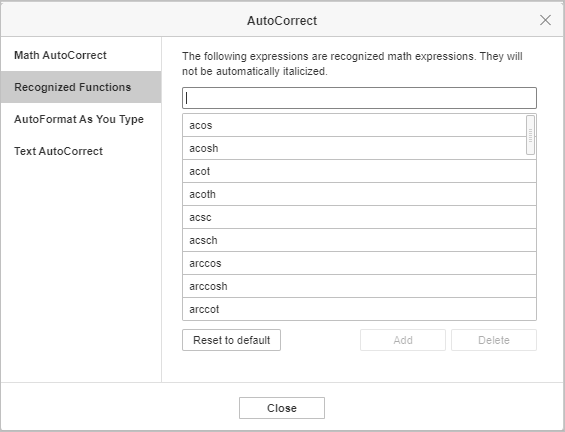
AutoFormat as you type
By default, the editor formats the text while you are typing according to the auto-formatting presets: replaces quotation marks, converts hyphens to dashes, converts text recognized as internet or network path into a hyperlink, starts a bullet list or a numbered list when a list is detected.
The Add period with double-space option allows adding a period when you double tap the spacebar. Enable or disable it as appropriate. By default, this option is disabled for Linux and Windows, and is enabled for macOS.
To enable or disable the auto-formatting presets, go to the File tab -> Advanced Settings -> Proofing -> AutoCorrect Options -> AutoFormat As You Type.
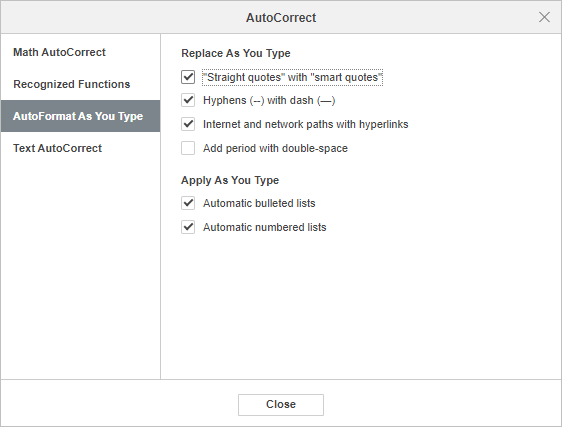
Text AutoCorrect
You can set the editor to capitalize the first word of each sentence automatically. The option is enabled by default. To disable this option, go to the File tab -> Advanced Settings -> Proofing -> AutoCorrect Options -> Text AutoCorrect and uncheck the Capitalize first letter of sentences option.
The editor capitalizes the first letter of table cells by default. To disable this option, go to the File tab -> Advanced Settings -> Proofing -> AutoCorrect Options -> Text AutoCorrect and uncheck the Capitalize first letter of table cells box.
You can also customize capitalizing after particular words by entering the required words in the Don't capitalize after field and clicking the Add button, or by choosing the required words in the corresponding list below.
You can choose the way the exceptions work based on the language in the Exceptions for the language dropdown list.
Use the Reset to default button to cancel all custom changes.