- Home
- Docs
- User guides
- Presentation Editor
- Inserting symbols and characters
Inserting symbols and characters
When working on a presentation in the Presentation Editor, you may need to insert a symbol that is not available on your keyboard. To insert such symbols into your presentation, use the ![]() Insert symbol option and follow these simple steps:
Insert symbol option and follow these simple steps:
- Place the cursor where a special symbol should be inserted.
- Switch to the Insert tab of the top toolbar.
- Click the
 Symbol icon.
Symbol icon. -
Click the More symbols option.
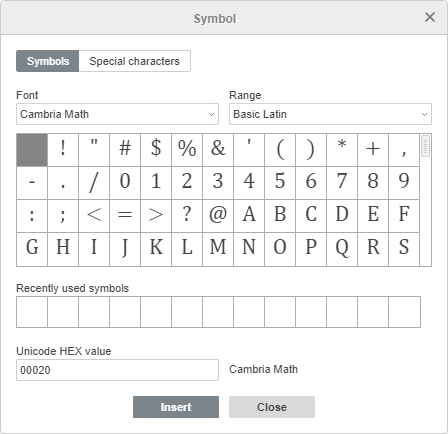
- The Symbol dialog box will appear, and you will be able to select the required symbol,
-
Use the Range section to quickly find the necessary symbol. All symbols are divided into specific groups, for example, select 'Currency Symbols' if you want to insert a currency character.
- If the required character is not in the set, select a different font. Many of them also have characters that differ from the standard set.
- You can also enter the Unicode hex value of the required symbol into the Unicode hex value field. This code can be found in the Character map.
-
You can also use the Special characters tab to choose a special character from the list.
The previously used symbols are also displayed in the Recently used symbols field.
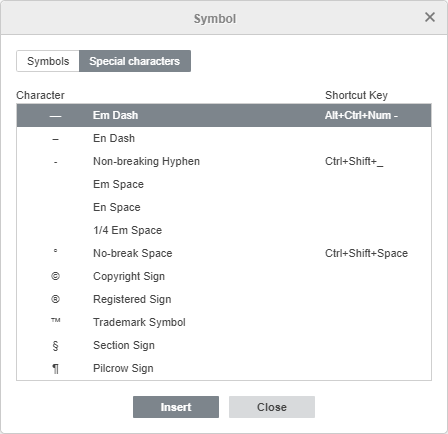
- Click Insert. The selected character will be added to the presentation.
- To insert a popular or recently used symbol, click the arrow below the
 Symbol icon. The most recent symbols will appear at the beginning of the list.
Symbol icon. The most recent symbols will appear at the beginning of the list.
Insert ASCII symbols
The ASCII table is also used to add characters.
To do this, hold down the ALT key and use the numeric keypad to enter the character code.
Note: be sure to use the numeric keypad, not the numbers on the main keyboard. To enable the numeric keypad, press the Num Lock key.
For example, to add a paragraph character (§), press and hold down ALT while typing 789, and then release the ALT key.
Insert symbols using the Unicode table
Additional characters and symbols can also be found in the Windows symbol table. To open this table, do the following:
- in the Search field, write 'Character table' and open it,
-
simultaneously press
Win+R, and then in the following window typecharmap.exeand click OK.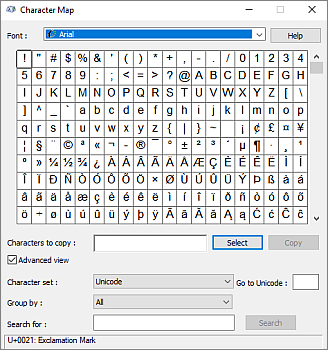
In the opened Character Map, select one of the Character sets, Groups, and Fonts. Next, click on the required characters, copy them to the clipboard, and paste where necessary.