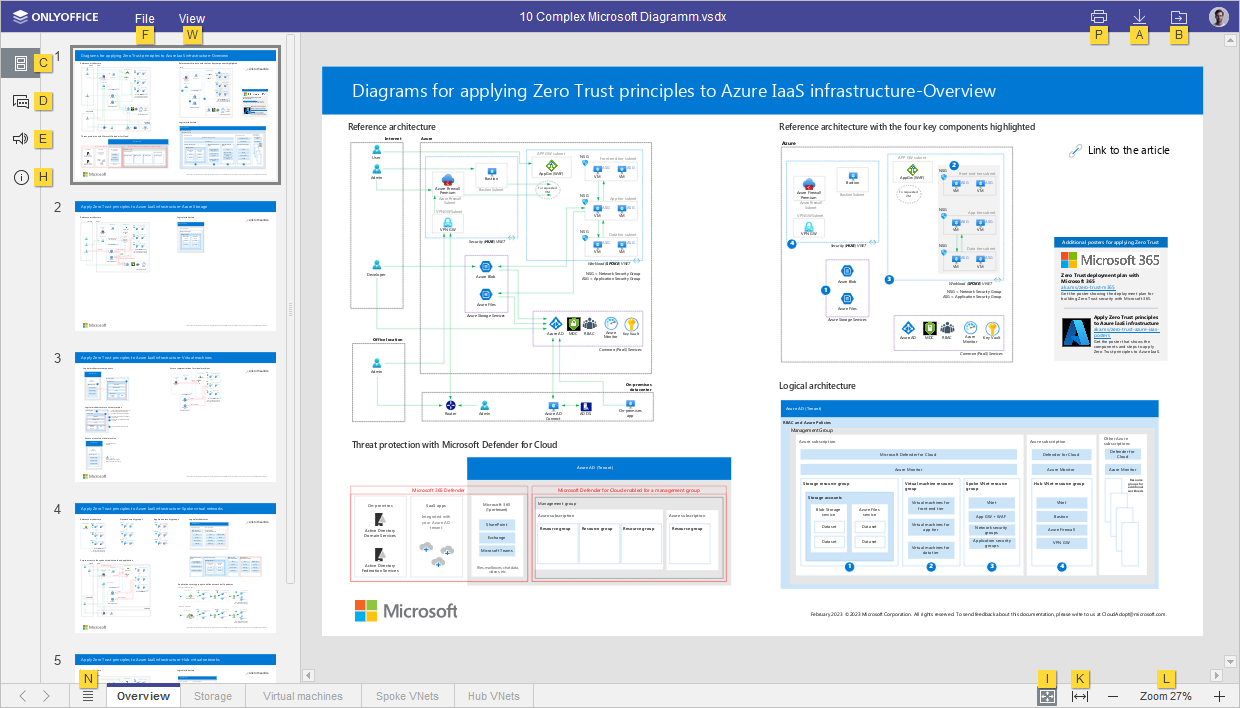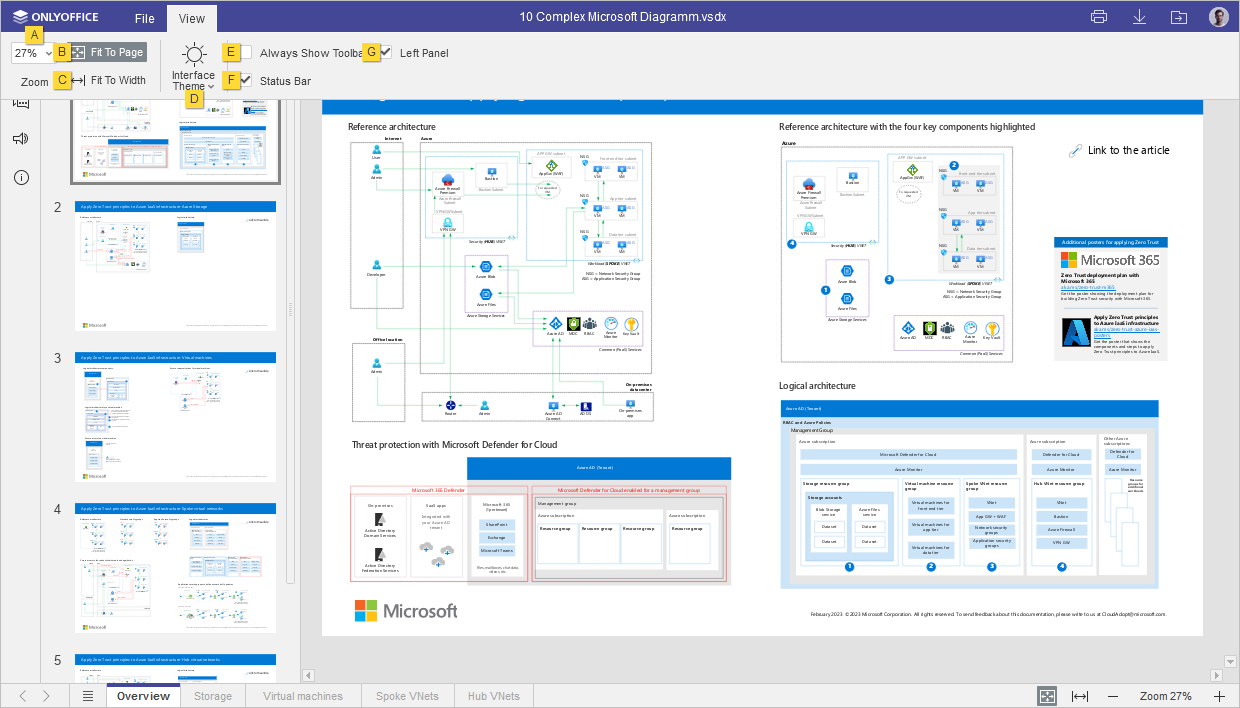| Working with diagrams |
|---|
| Open 'File' panel | Alt+F | ^ Ctrl+⌥ Option+F | Open the File panel to save, download, print the current diagram, view its info, access the Diagram Viewer Help Center or advanced settings. |
| Open 'Chat' panel (Online Editors) | Alt+Q | ^ Ctrl+⌥ Option+Q | Open the Chat panel in the Online Editors and send a message. |
| Print the diagram | Ctrl+P | ^ Ctrl+P,
⌘ Cmd+P | Print the diagram with one of the available printers or save it as a file. |
| Download As... | Ctrl+⇧ Shift+S | ^ Ctrl+⇧ Shift+S,
⌘ Cmd+⇧ Shift+S | Open the Download as... panel to save the currently viewed diagram to the hard disk drive of your computer in one of the supported formats: VSDX, PDF, PDF/A, JPG, PNG. |
| Switch to the next tab | Ctrl+↹ Tab | ^ Ctrl+↹ Tab | Switch to the next file tab in Desktop Editors or browser tab in Online Editors. |
| Switch to the previous tab | Ctrl+⇧ Shift+↹ Tab | ^ Ctrl+⇧ Shift+↹ Tab | Switch to the previous file tab in Desktop Editors or browser tab in Online Editors. |
| Close file | Ctrl+F4 | ⌘ Cmd+W | Close the current diagram window. |
| Reset the ‘Zoom’ parameter | Ctrl+0 | ^ Ctrl+0 or ⌘ Cmd+0 | Reset the ‘Zoom’ parameter of the current diagram to default. |
| Navigation |
|---|
| Zoom In | Ctrl+Num+ or Ctrl++ (on the main keyboard) | ^ Ctrl++,
⌘ Cmd++ | Zoom in the currently edited VSDX. |
| Zoom Out | Ctrl+- (on the main keyboard) | ^ Ctrl+-,
⌘ Cmd+- | Zoom out the currently edited VSDX. |