- Home
- Docs
- User guides
- Spreadsheet Editor
- Watch window
Watch window
When working with large worksheets in the Spreadsheet Editor, the Watch Window might come in handy to keep cells and their formulas in check. The Watch Window allows you to see changes in the cells that are not currently in the visible area of the worksheet. You can also quickly switch to the required cell with a double click in the Watch Window.
The Watch Window allows you to monitor the following watch parameters: Book, Sheet, Name, Cell, Value, and Formula.
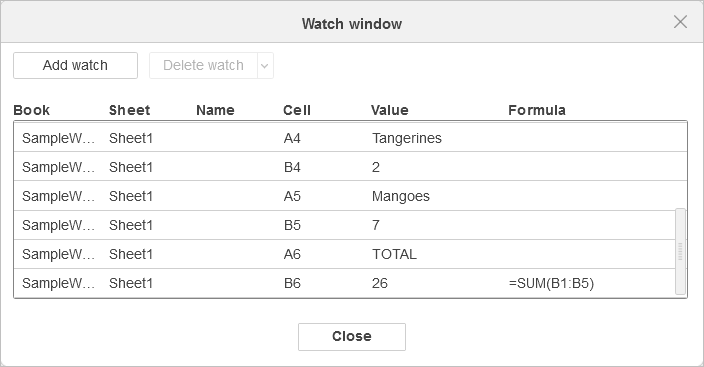
To add a new watch,
- Go to the Formula tab.
- Click the Watch Window button.
- Click the Add watch button in the Watch window.
- Select the required data range to watch.
- Click Close to return to the worksheet, or continue working in the worksheet with an opened watch. All changes in the cells will be visible in the watch.
To delete a watch,
- Go to the Formula tab.
- Click the Watch Window button.
- Select the required watch or several watches by clicking them via a button combination
Ctrl+Left Mouse Button. - Click the Delete watch button and choose whether you want to Delete watch or Delete all.
Host ONLYOFFICE Docs on your own server or use it in the cloud
Article with the tag:
Browse all tags