- Home
- DocSpace
- Installation
- Developer
- Hosted solutions
- Deploying ONLYOFFICE DocSpace Developer Edition using AMI
Deploying ONLYOFFICE DocSpace Developer Edition using AMI
Introduction
Now you can easily launch the ONLYOFFICE DocSpace Developer Edition instance in the Amazon Web Services cloud infrastructure using the ONLYOFFICE Amazon Machine Image available on the AWS Marketplace.
The Amazon Machine Image (AMI) is a pre-configured template that allows to easily launch an instance, which is a virtual server in the AWS private cloud.
The ONLYOFFICE DocSpace Developer AMI includes all the necessary components - both the operating system and the software itself, as well as a storage volume - to deploy your DocSpace on a virtual server running under Linux (Ubuntu).
Step 1. Choose the necessary ONLYOFFICE AMI and subscribe for the solution
Log in to your existing AWS account or sign up for a new one and go to the AWS Marketplace.
Find the ONLYOFFICE DocSpace Developer solution and choose the necessary instance type – for 250, 500 or 1000 connections. Connections mean the number of browser tabs with documents that can be opened for editing at the same time. Note that one document opened by two users means two simultaneous connections, as it is opened in two tabs. When the maximum value is reached, each next document will open in read-only mode.
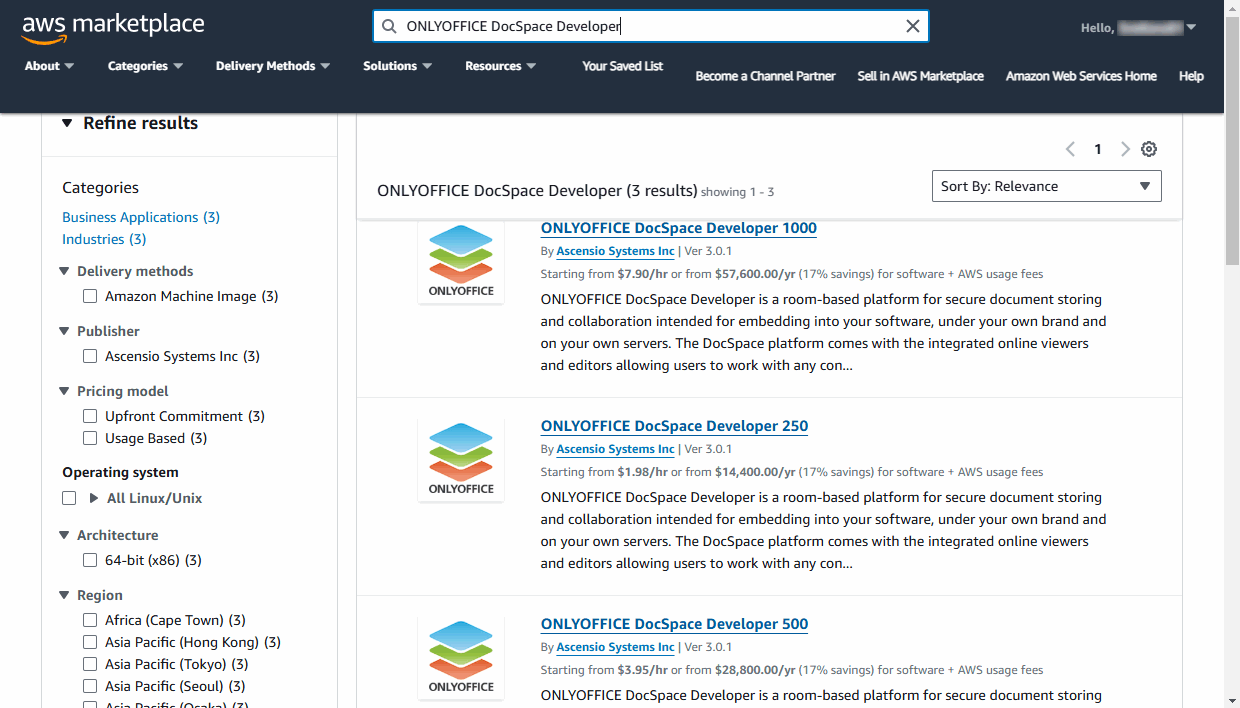
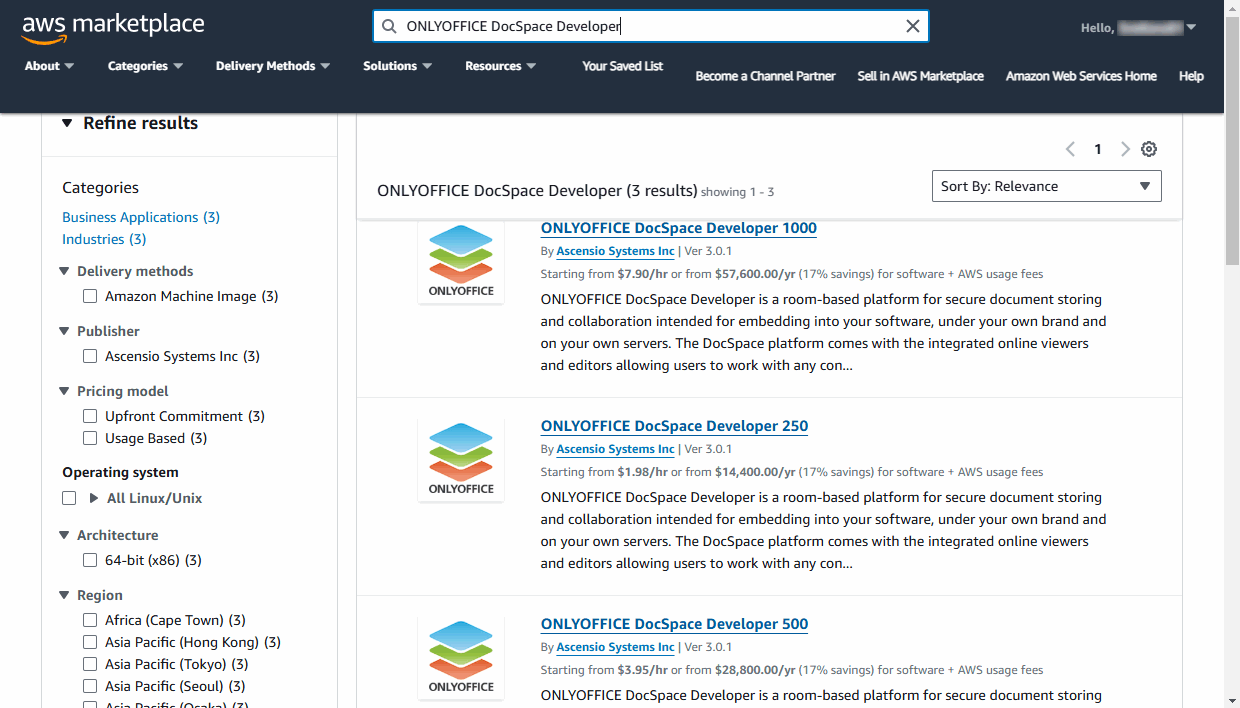
At the product Overview page, you can read the description of the software functions.
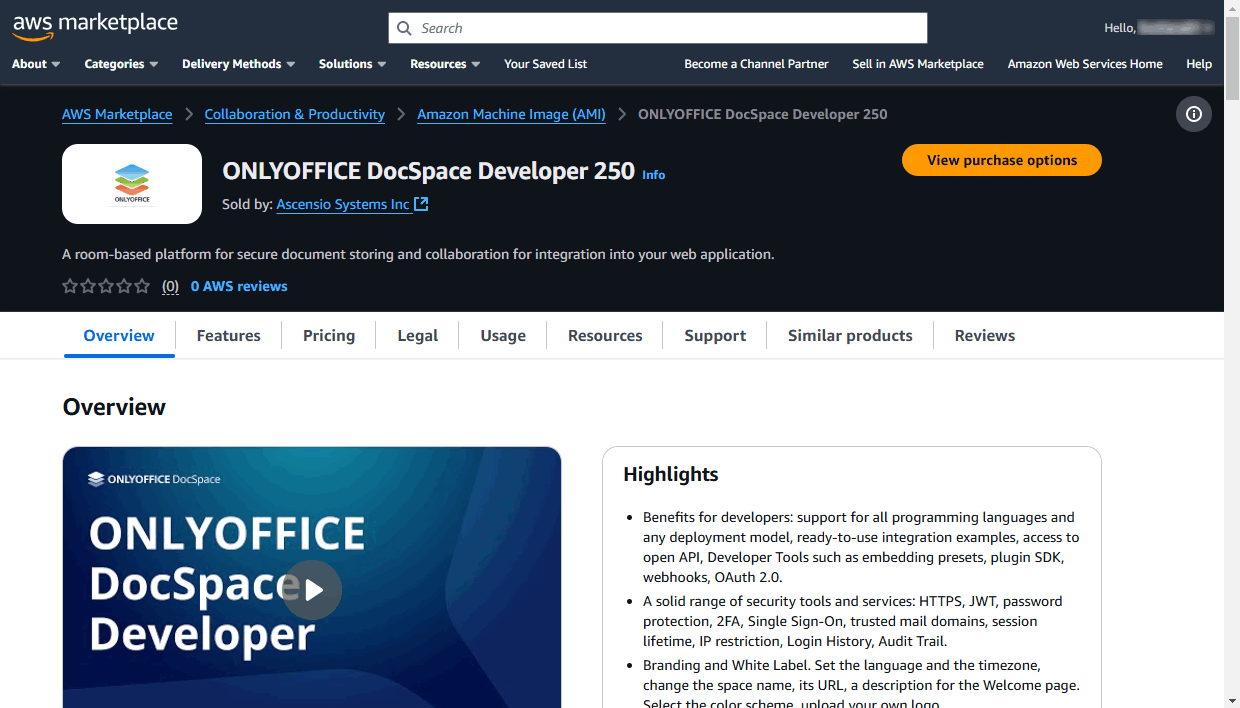
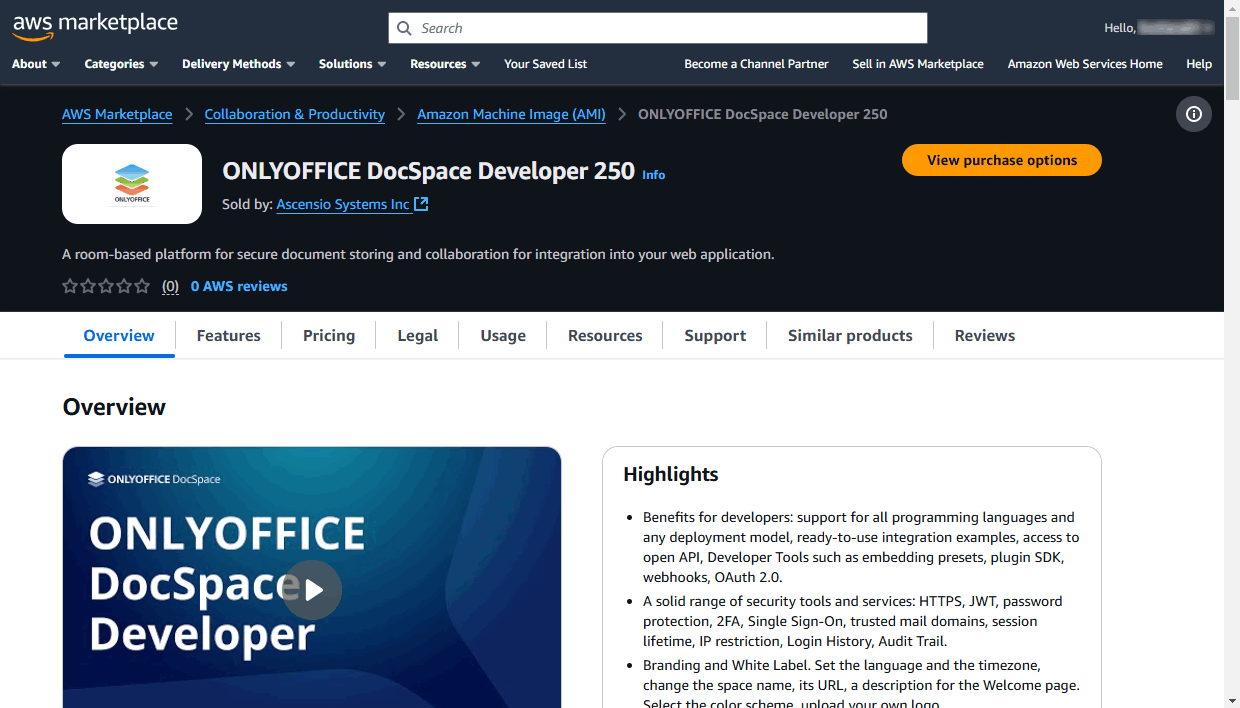
Switch to the Pricing tab to estimate pricing details that depend on some instance parameters:
- Change the Region where the instance will be launched, if necessary. It’s recommended to select a region with a closest location. US East (N. Virginia) is selected by default.
-
In the Usage costs section, you can see the Instance type, Product cost/hour, EC2 cost/hour, Total/hour. You can also switch to the 365-day contract tab to estimate the yearly payment for the ONLYOFFICE software.
The total price includes charges for the ONLYOFFICE software and for the AWS infrastructure services used to deploy this software solution. The EC2 service provides the environment necessary to deploy a virtual server running under Ubuntu and install the ONLYOFFICE software solution on it.
Note: to learn more about subscribing to paid AMIs and other pricing details, please refer to the AWS documentation.The EC2 Instance type determines the hardware of the virtual server used to deploy the ONLYOFFICE solution. Available instance types differ depending on the selected variant of the ONLYOFFICE DocSpace Developer solution, i.e. on the number of users.
The t3.xlarge EC2 Instance type is recommended for ONLYOFFICE DocSpace Developer (250, 500 connections). It has the following parameters:
- Memory: 16 GB
- CPU: 4 virtual cores
The t3.2xlarge EC2 Instance type is recommended for ONLYOFFICE DocSpace Developer (1000 connections). It has the following parameters:
- Memory: 32 GB
- CPU: 8 virtual cores
For more details about T3 instance types, please refer to the AWS documentation.


The Additional AWS infrastructure costs contains pricing for the EBS service which is used to store your ONLYOFFICE portal data.
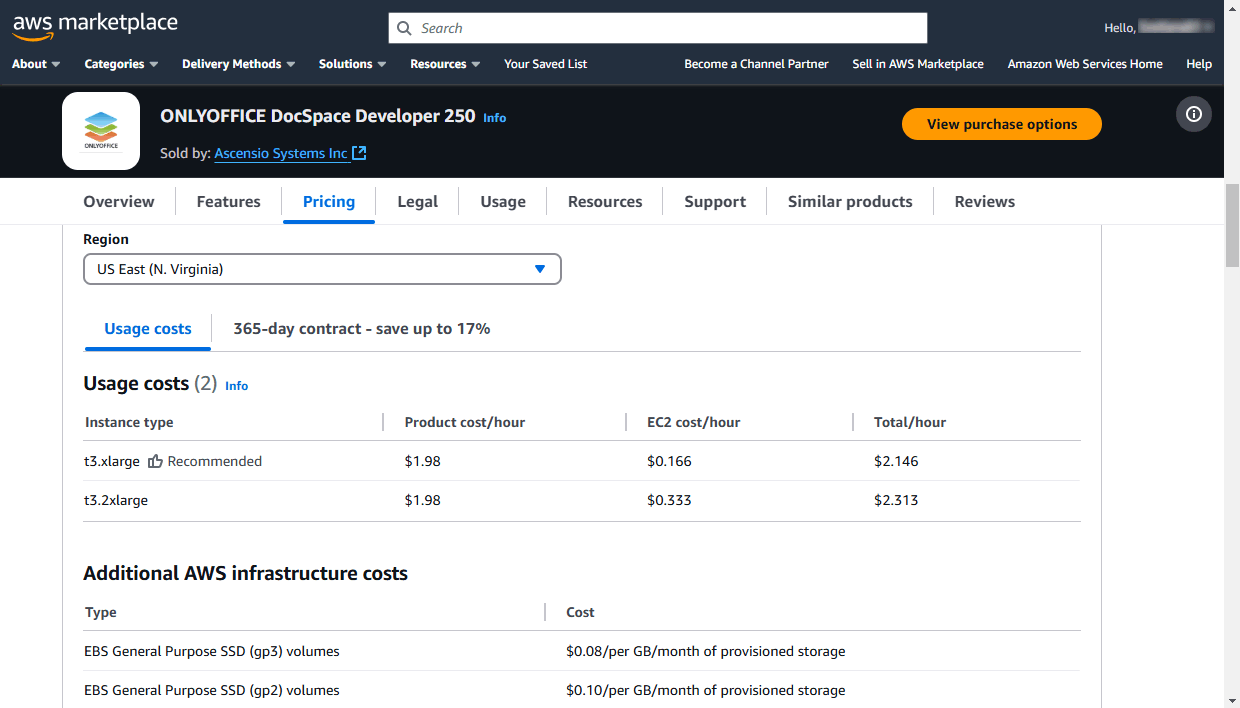
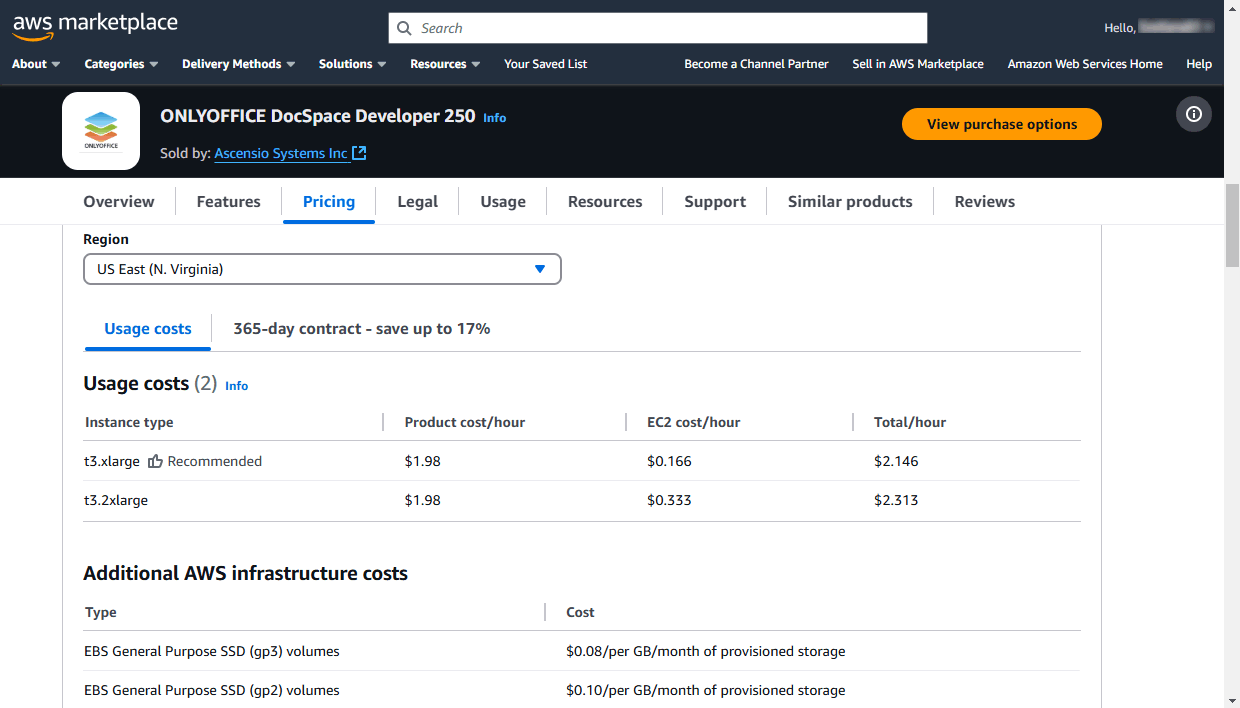
On the Legal tab, you can read the End User License Agreement that regulates the terms and conditions upon which the ONLYOFFICE DocSpace Developer solution is provided.
Switch to the Usage tab where you can find the following information:
- The Delivery details section displays the AMI characteristics. The ONLYOFFICE AMI has the 64-bit (x86) architecture.
- Usage Instructions contain brief recommendations on how to perform initial ONLYOFFICE configuration after launching the instance.
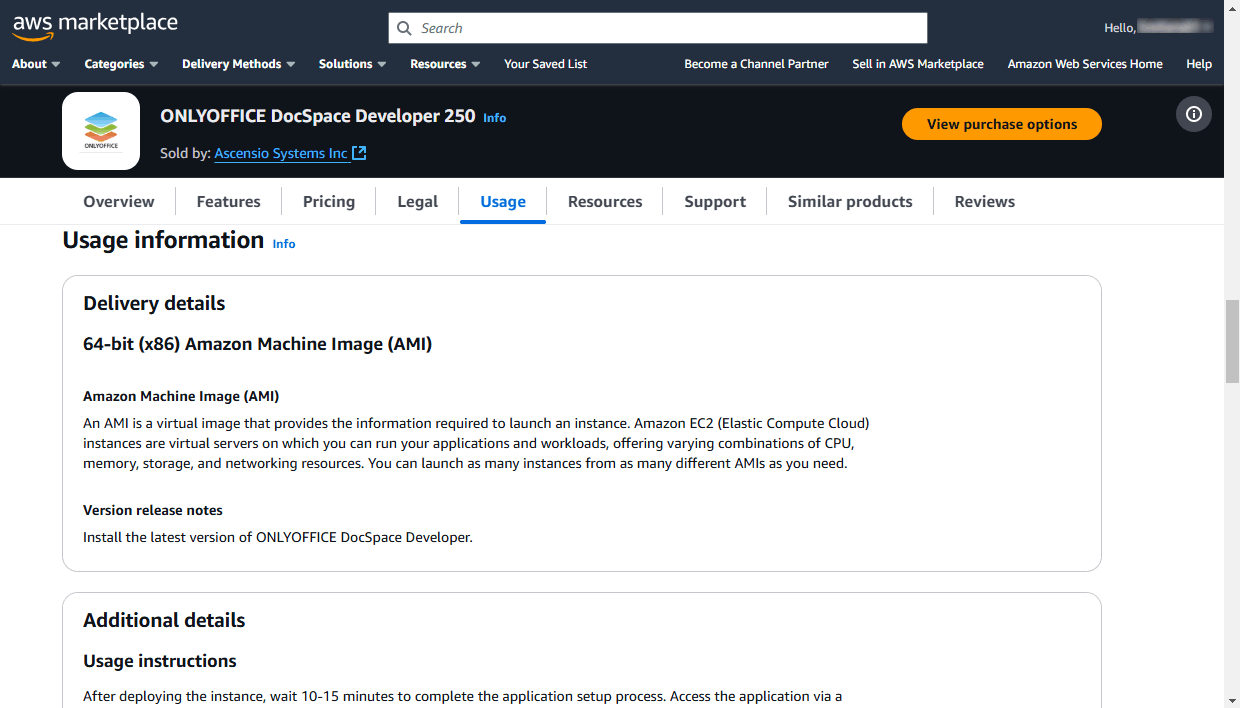
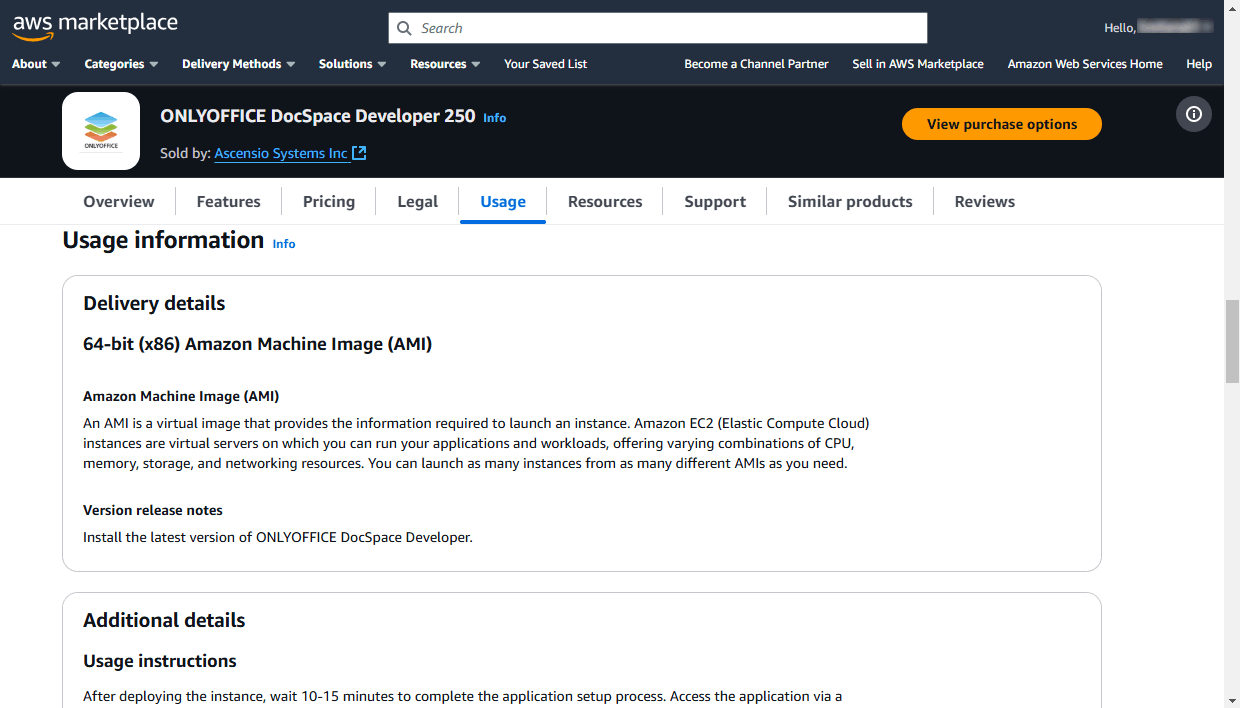
Click the View purchase options button in the upper right corner. The Subscribe to this software page opens:


Read the AWS Customer Agreement and click the Accept Terms button. Wait while the subscription is being processed.
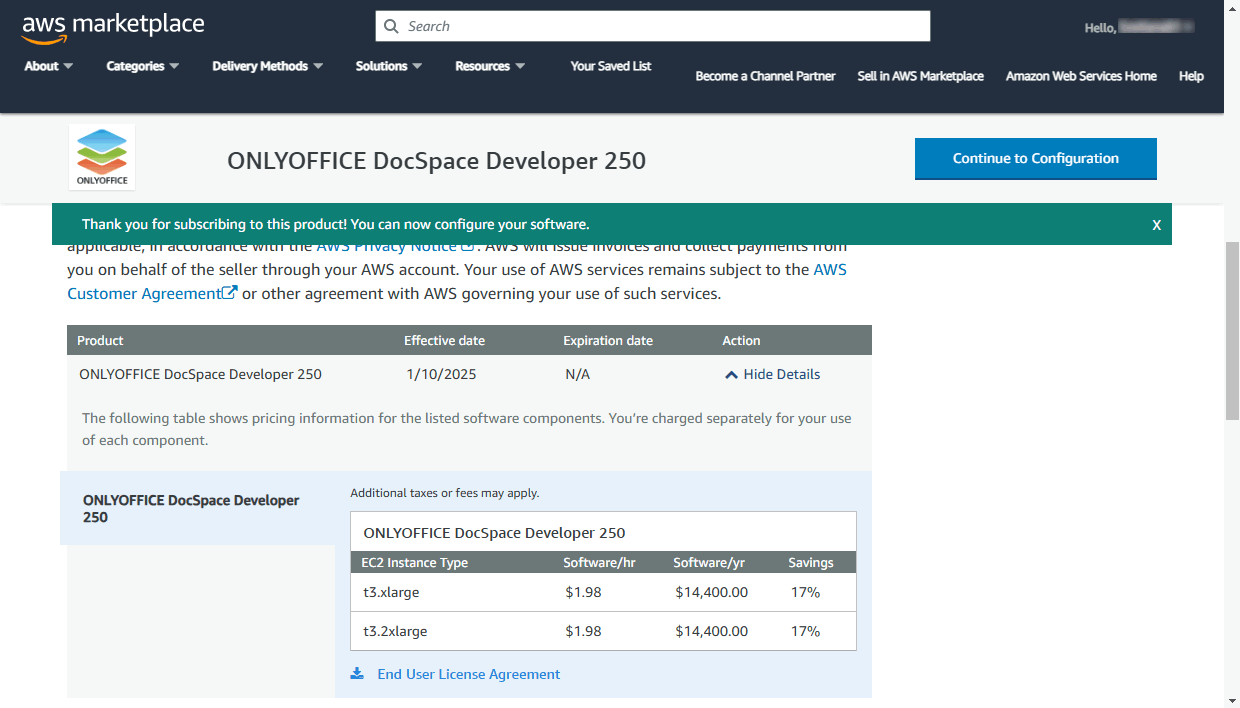
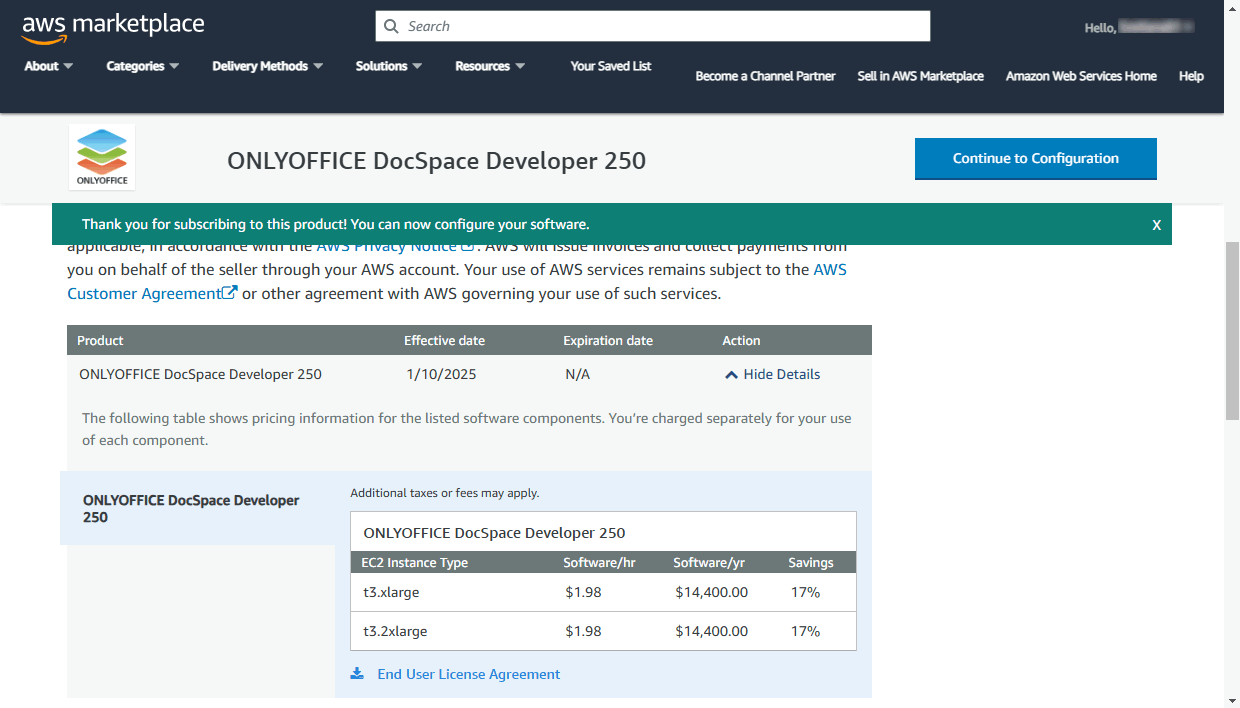
When the current date is displayed in the Effective date field instead of 'Pending', click the Continue to Configuration button in the upper right corner.
Step 2. Launch your ONLYOFFICE instance in the AWS cloud
At the Configure this software page, click the Continue to Launch button in the upper right corner.
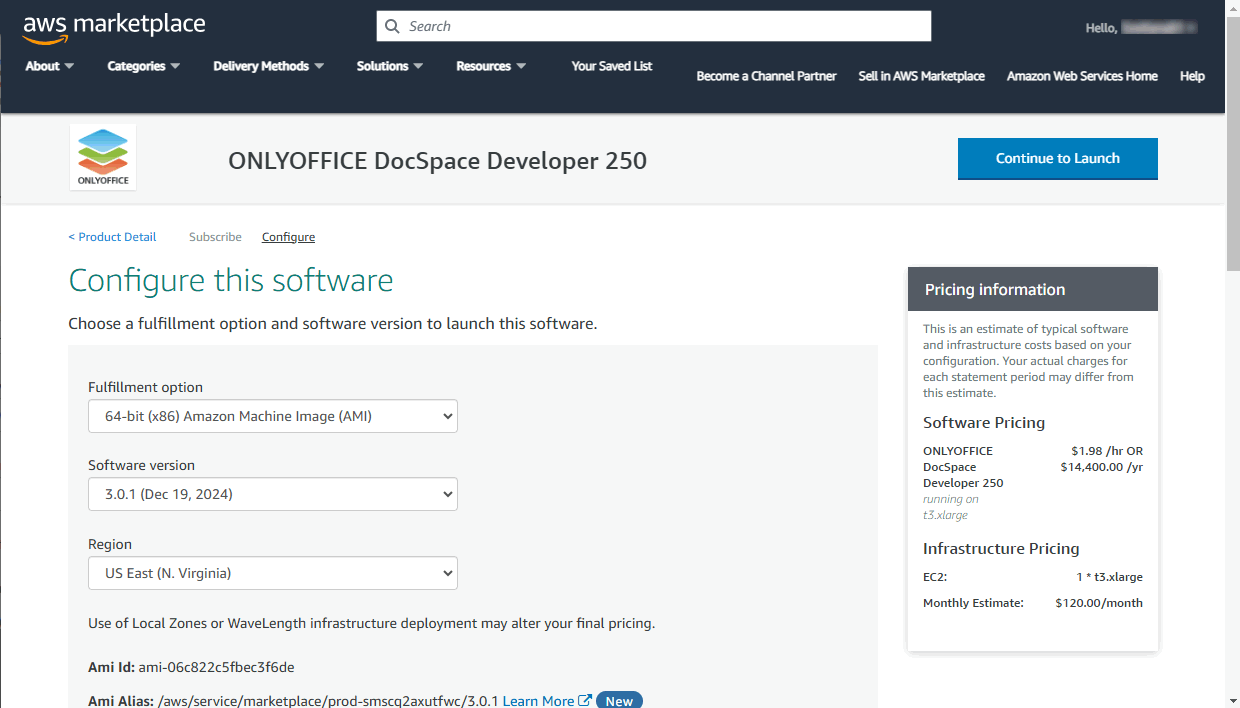
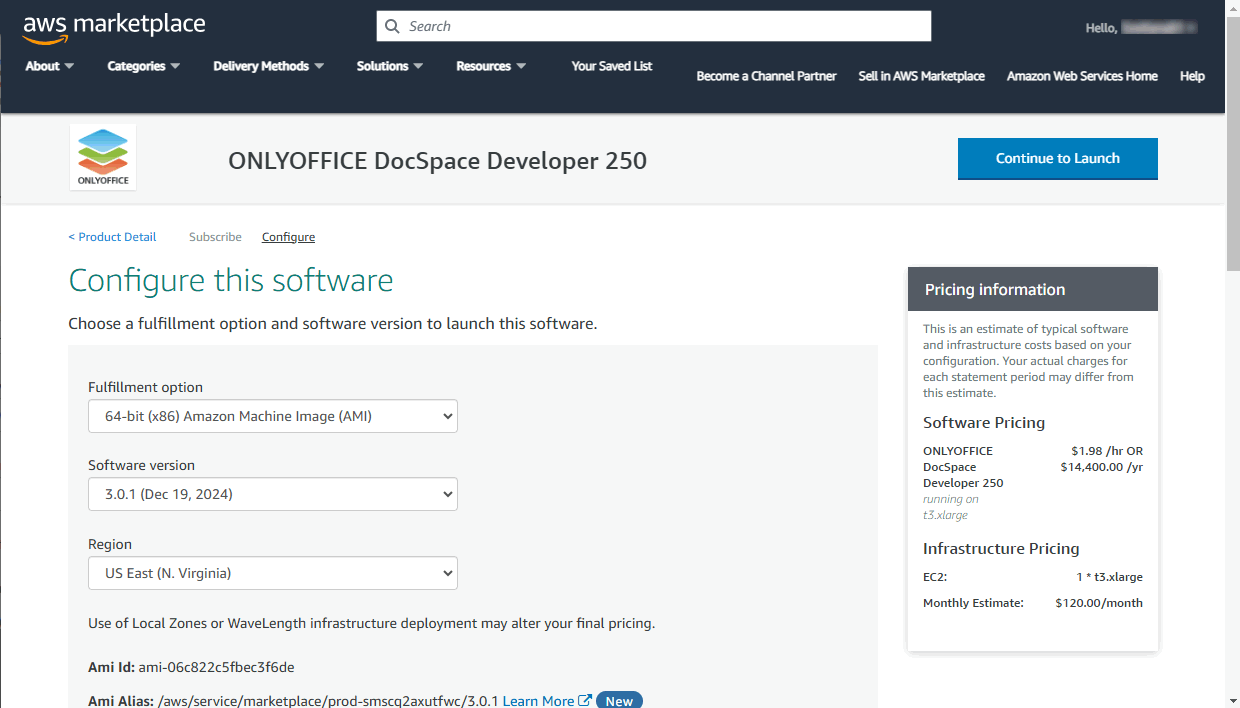
The Launch this software page opens. At this page, you can review the Configuration Details once again.
The Choose Action section allows to select the method you want to use to launch the instance. The Launch from Website option is selected by default. Leave it unchanged to deploy the instance using the Launch Instance Wizard provided at this web page.
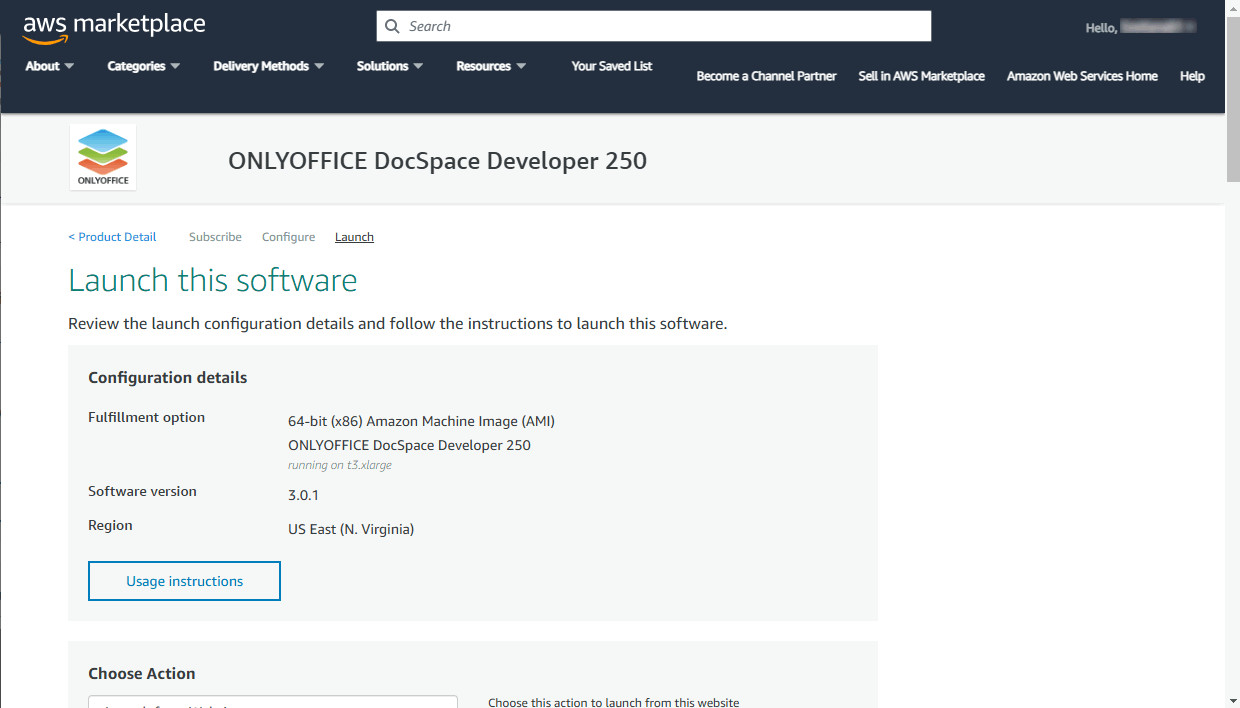
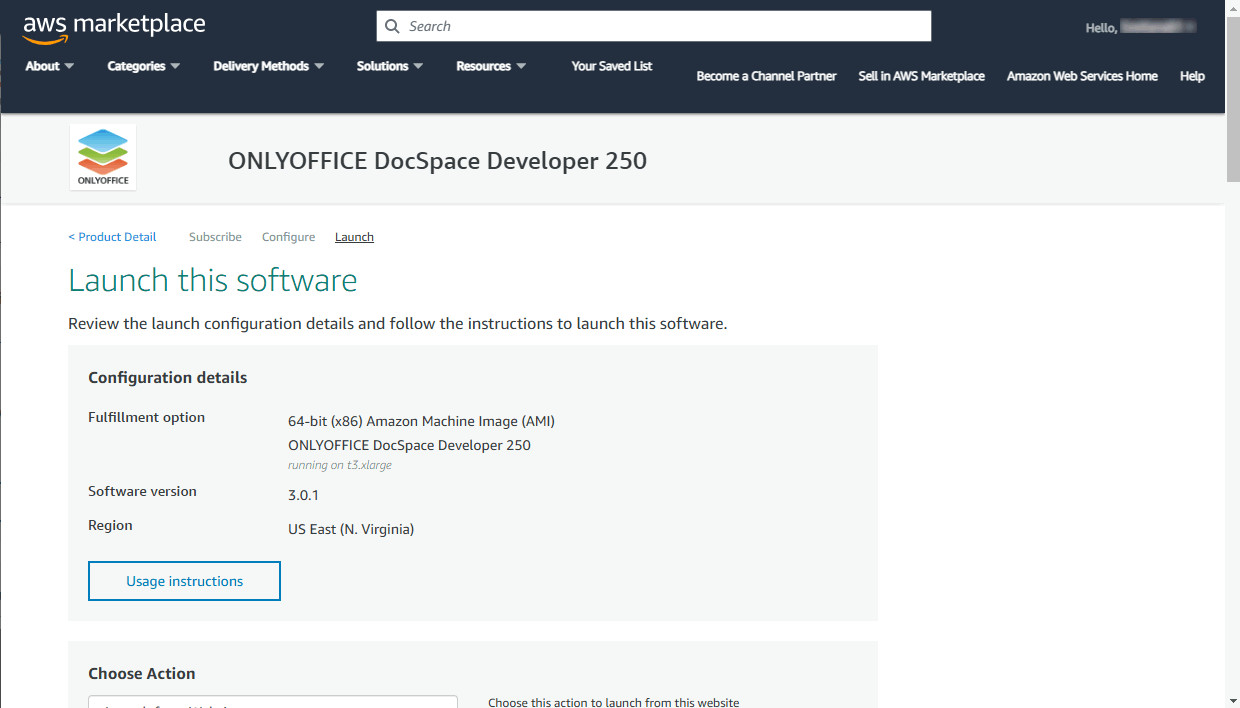
In the EC2 Instance Type section, the only option is available (it depends on the previously selected ONLYOFFICE DocSpace Developer instance type with a certain number of users).
In the VPC Settings and Subnet Settings sections, leave default settings.
Now you need to create a new Security group and generate a Key pair.
Create a new security group
A security group allows to limit access to your instance so that only known IP addresses can access it.
In the Security Group Settings section, click the Create New Based on Seller Settings button.


Enter the name of the security group (for example, ONLYOFFICE) and add its description.
Use the Source (IP or Group) list, to set the necessary rules. You can specify a single IP address, or an IP address range, e.g. 10.040.196.230/32.
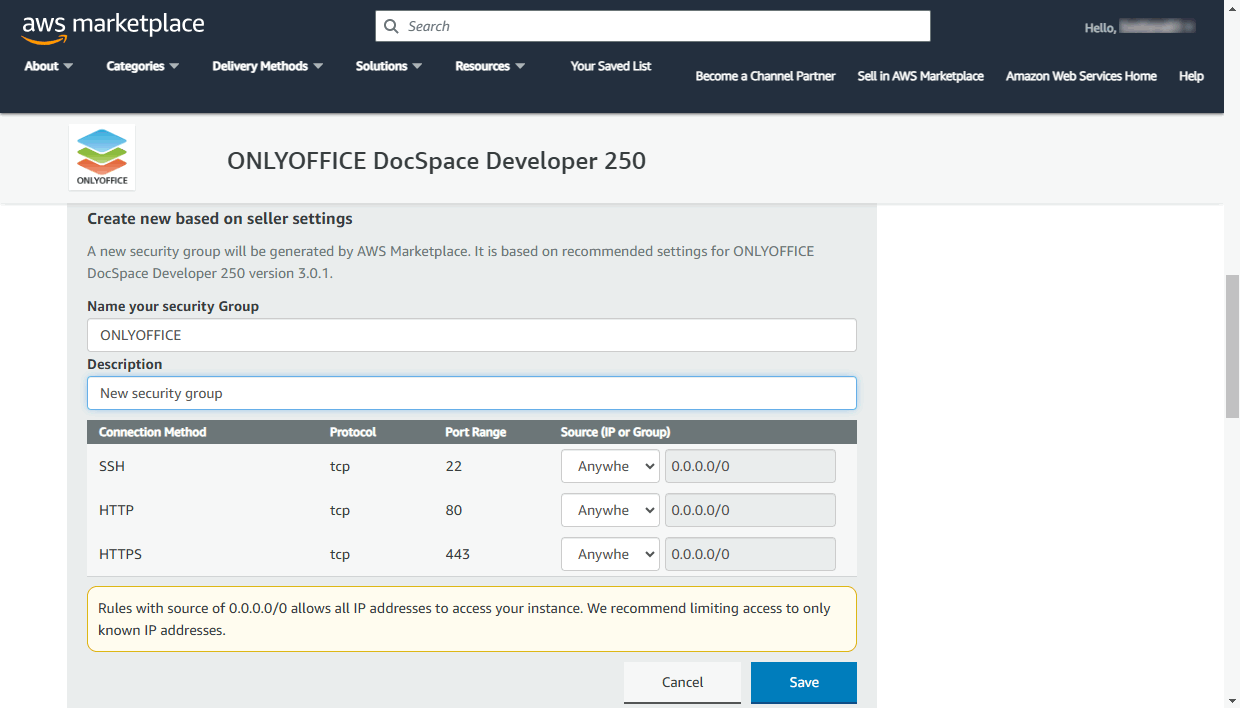
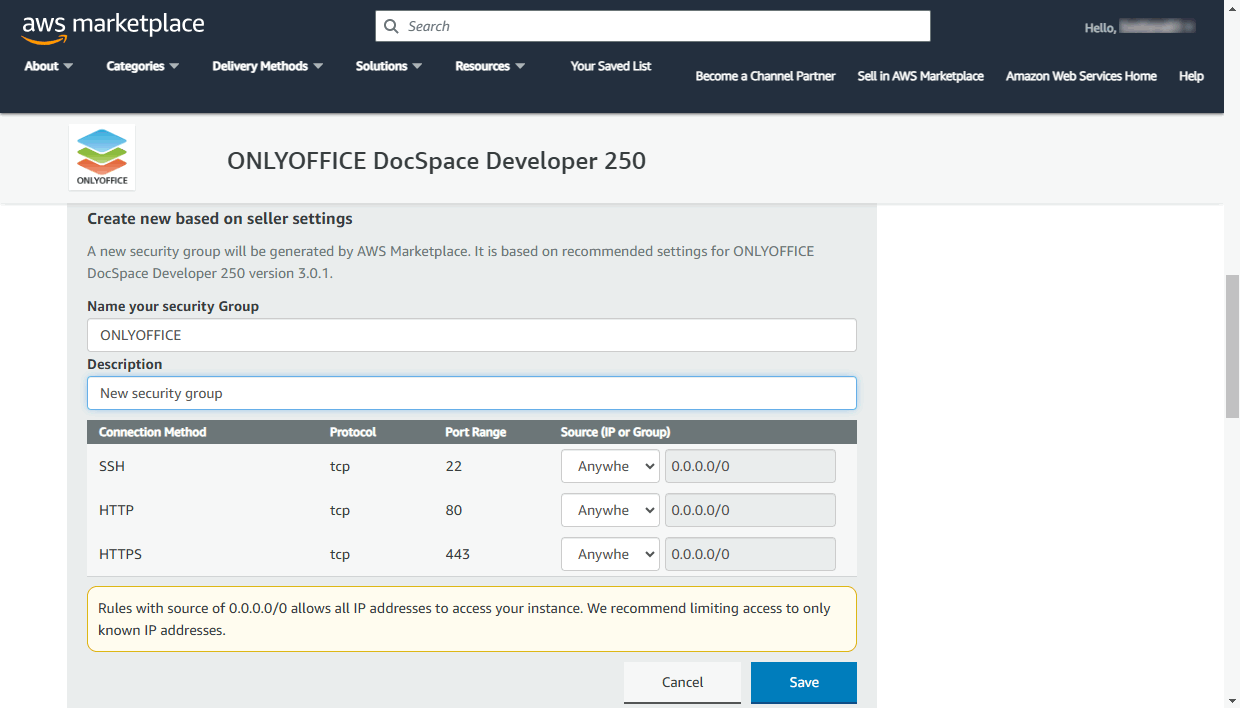
The rules are specified for the following ports:
- SSH - port 22 is used to access your server using an SSH client over the SSH protocol.
- HTTP - port 80 is used to access your DocSpace via a web browser over the HTTP protocol.
- HTTPS - port 443 is used to access your DocSpace via a web browser over the secure HTTPS protocol.
When ready, click the Save button.
Generate a key pair
A key pair is required to securely connect to your instance via the SSH protocol using an SSH client like PuTTY or OpenSSH.


In the Key Pair Settings section, click the Create a key pair in EC2 link.
The AWS Management Console will open in a new browser tab.
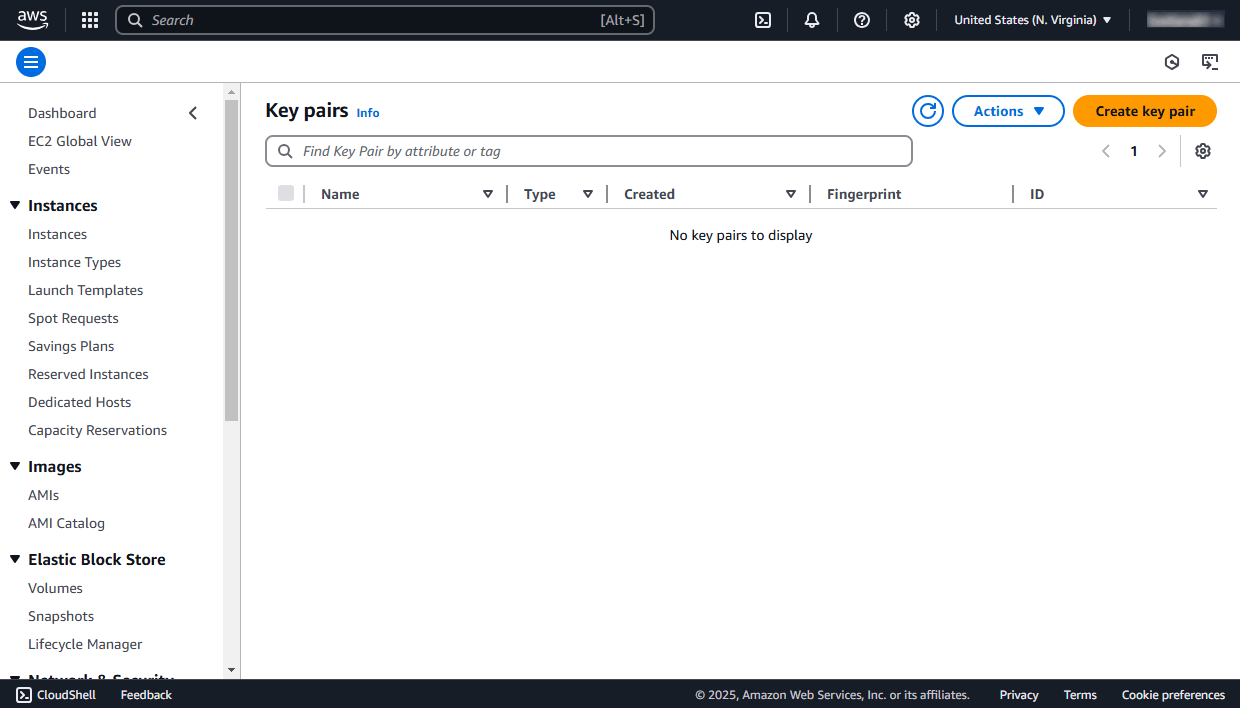
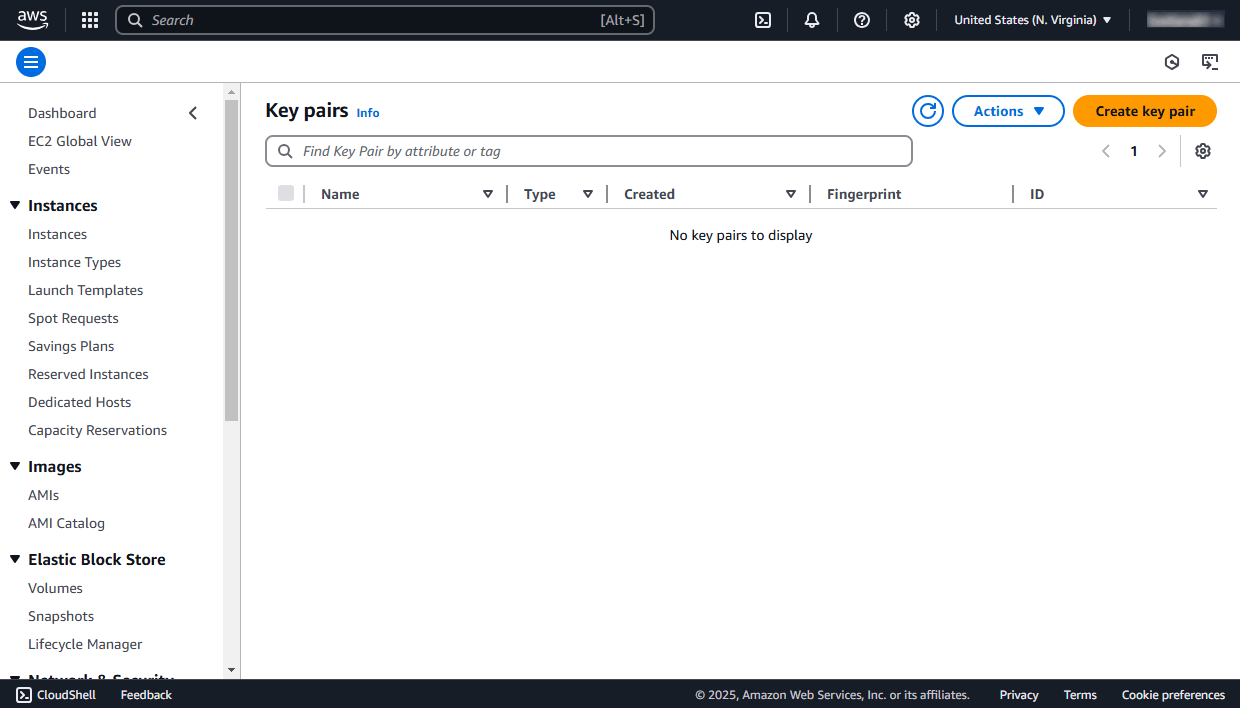
Click the Create key pair button in the upper right corner. Enter the key pair name (e.g. ONLYOFFICE) in the corresponding field and select the file format depending on which software you want to use to connect to your instance remotely:
pemis used for OpenSSHppkis used for PuTTY
Click the Create key pair button below.
Your public key will be stored in the AWS EC2. The .pem/.ppk file that contains your private key will be downloaded to your local machine and stored in the default Downloads folder. Please copy it and store in a safe place.
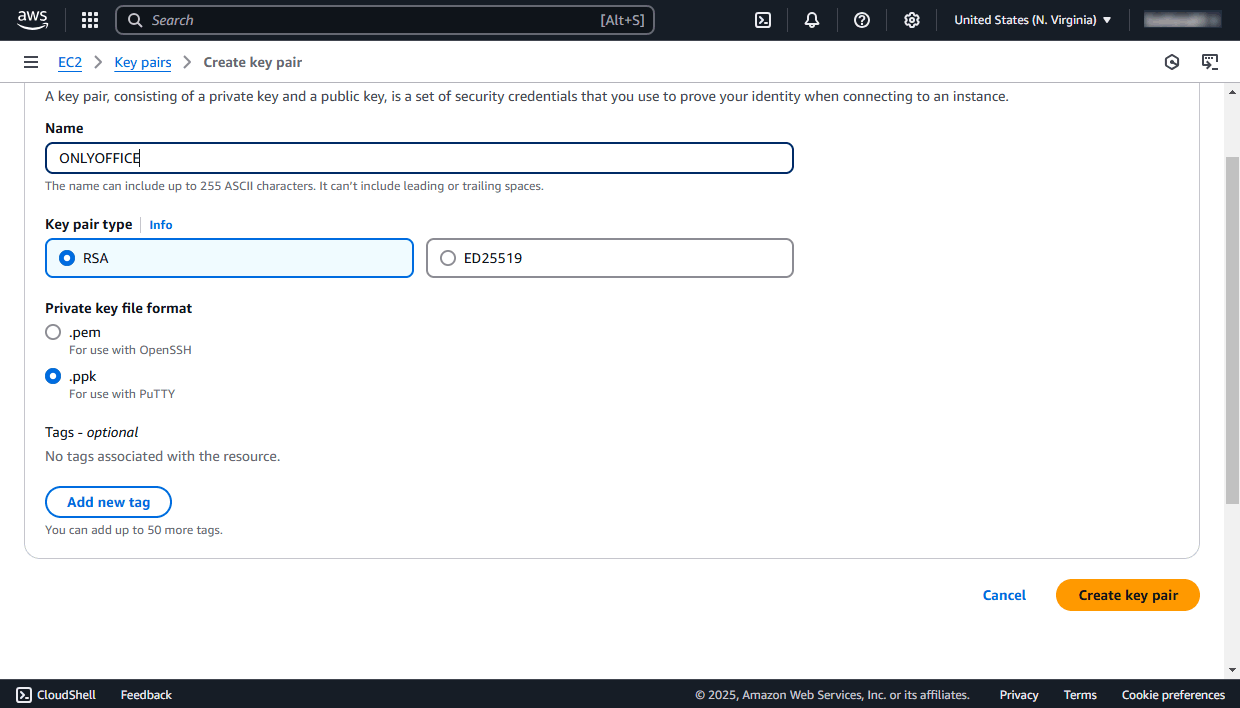
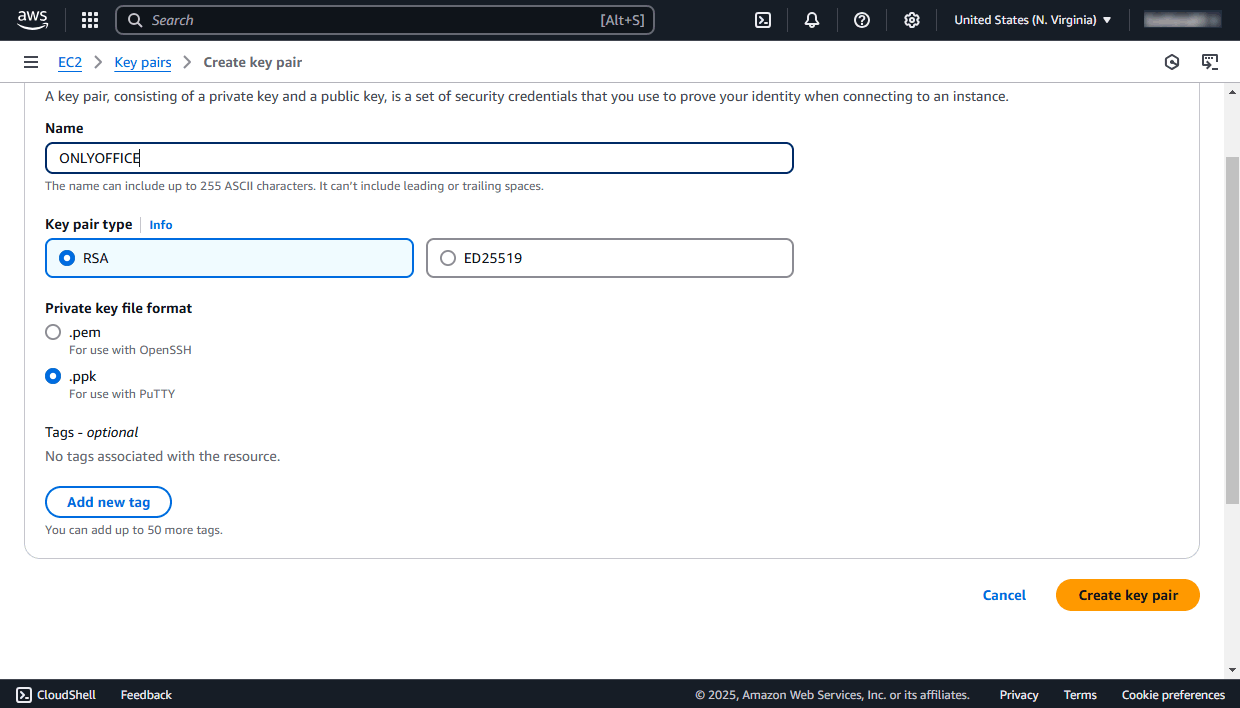
Return to the AWS Marketplace, refresh the key pair field using the icon to the right of it and select the created key pair from the list.
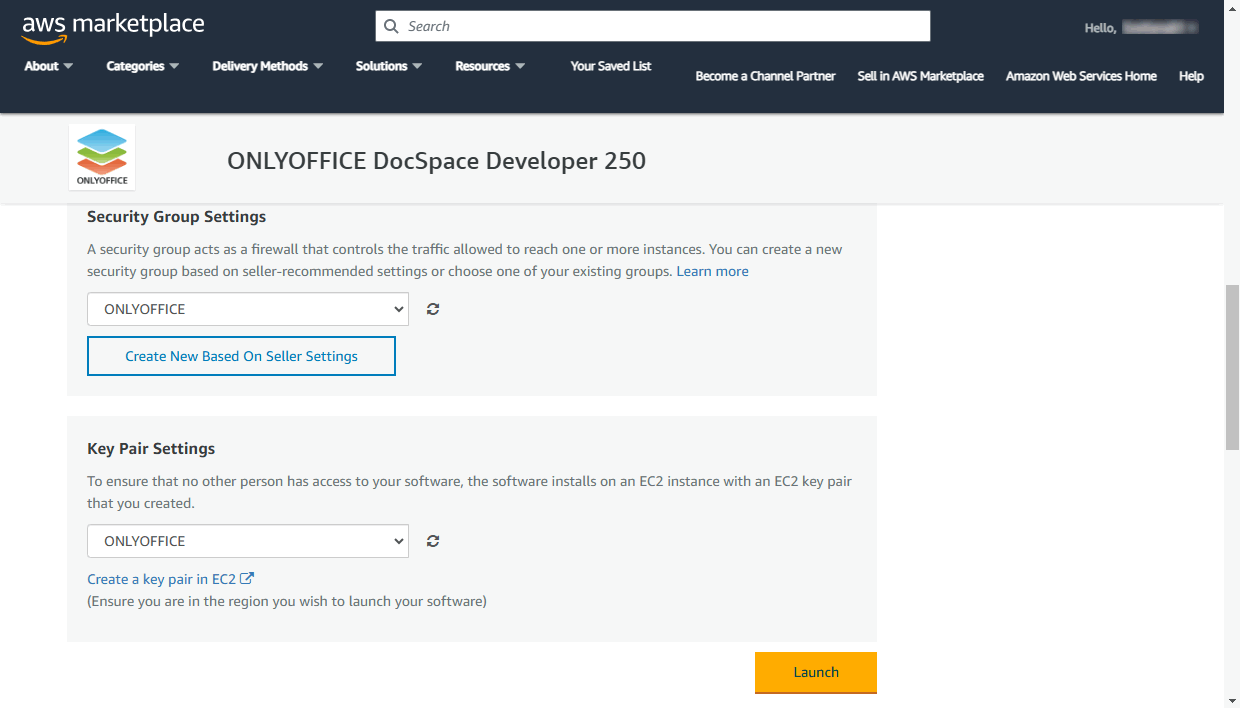
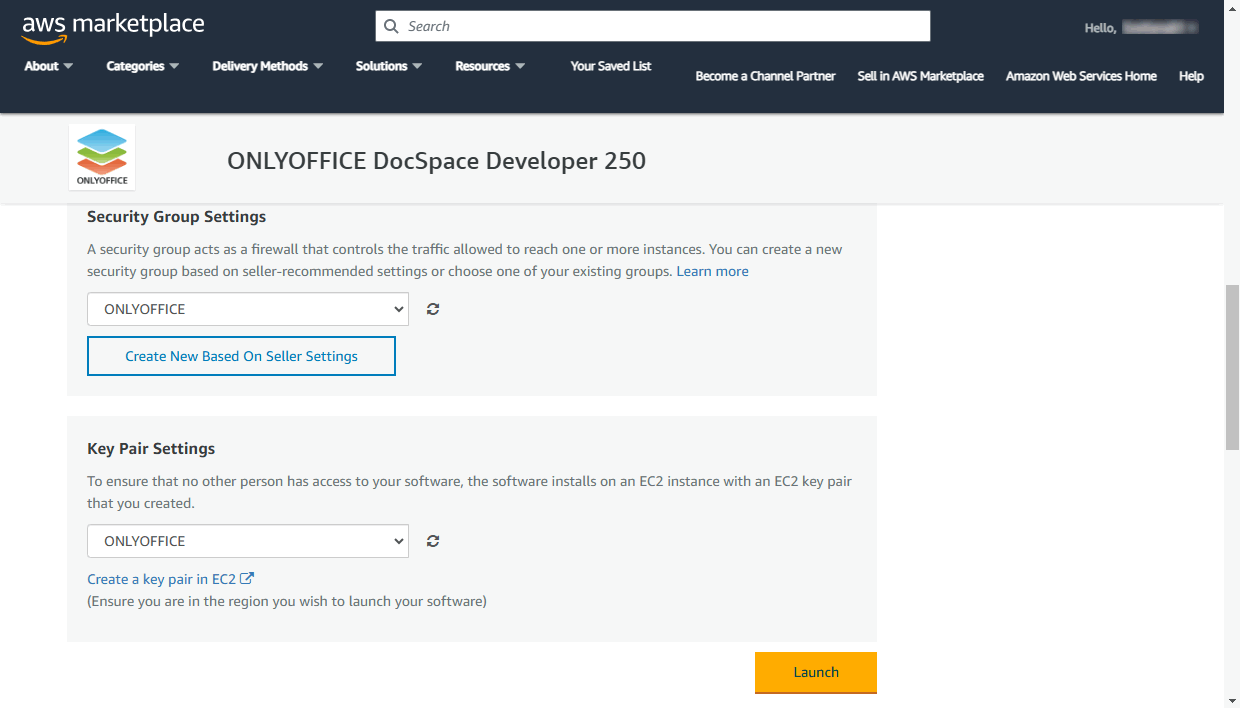
After that, the Launch button becomes unlocked. Click the Launch button and wait while the instance is being deployed. When ready, the message about the successful deployment appears.
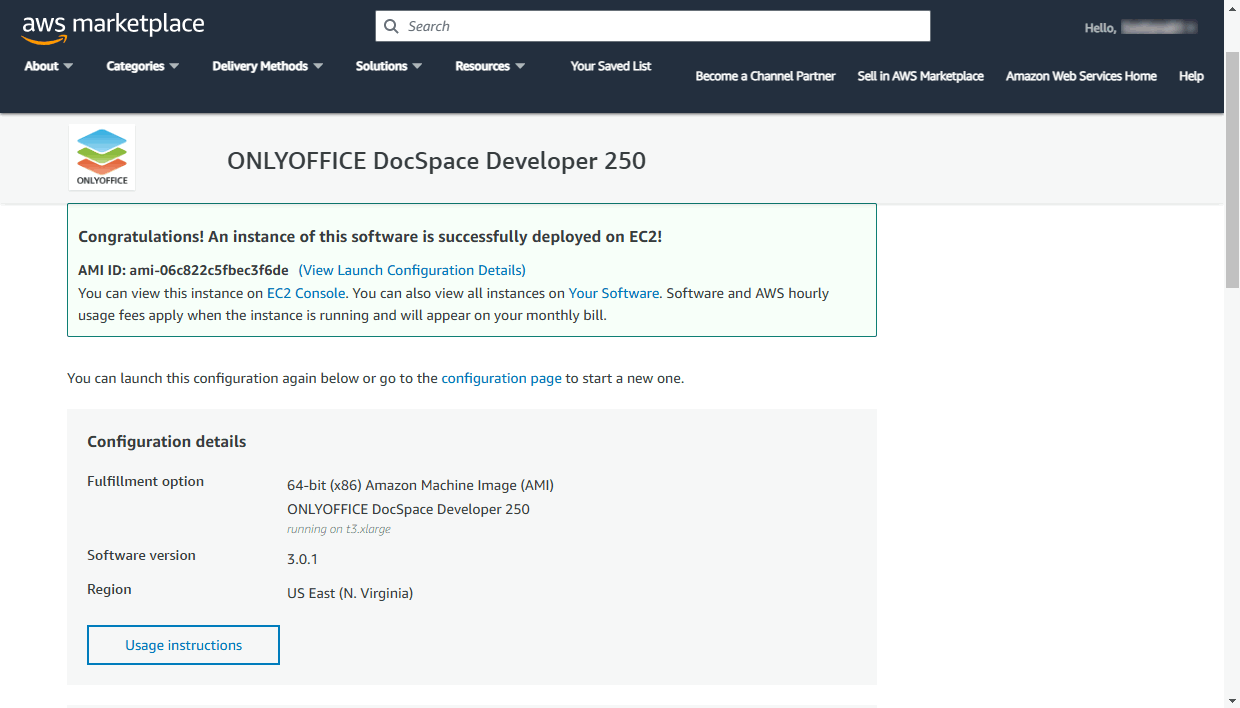
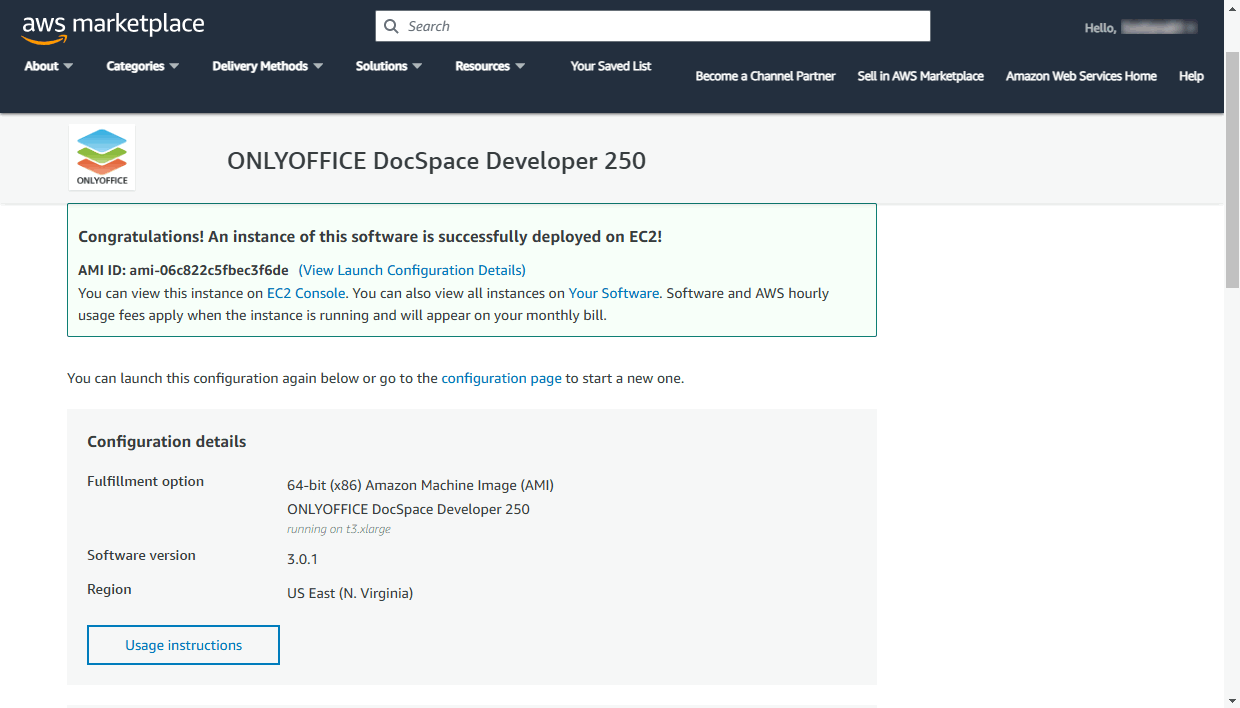
Click the EC2 Console link in this message to open the instance details in the AWS Management Console.
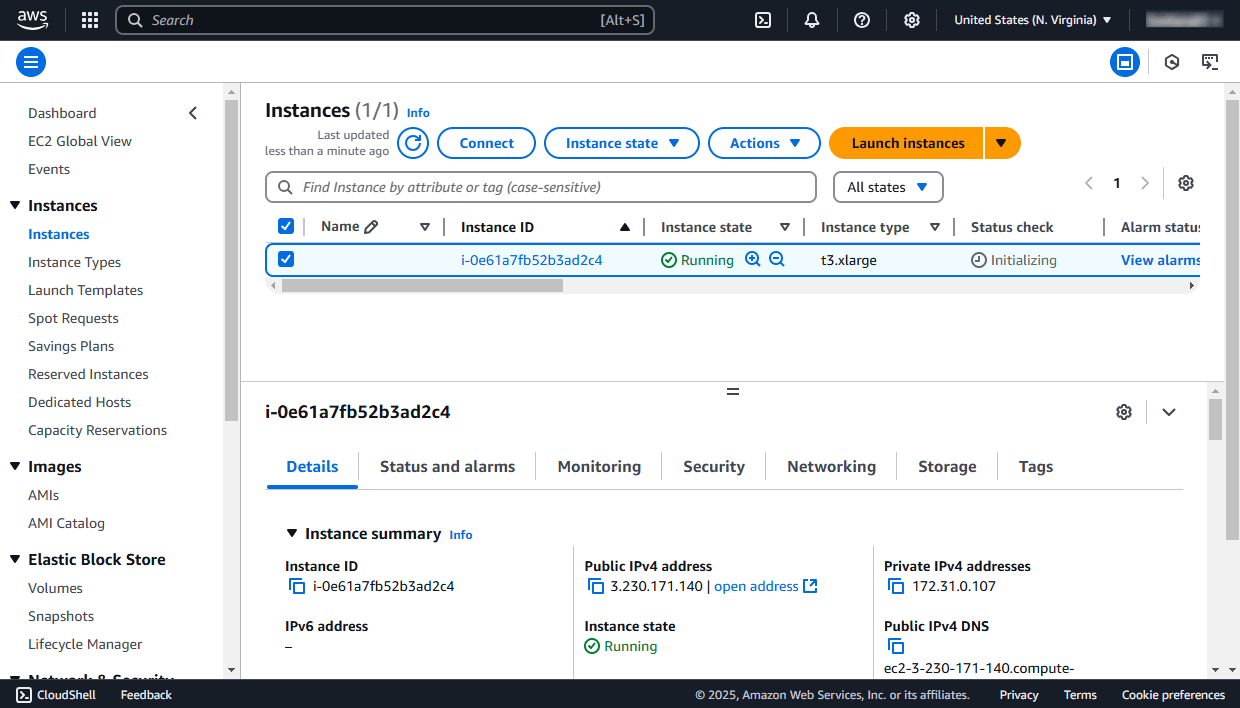
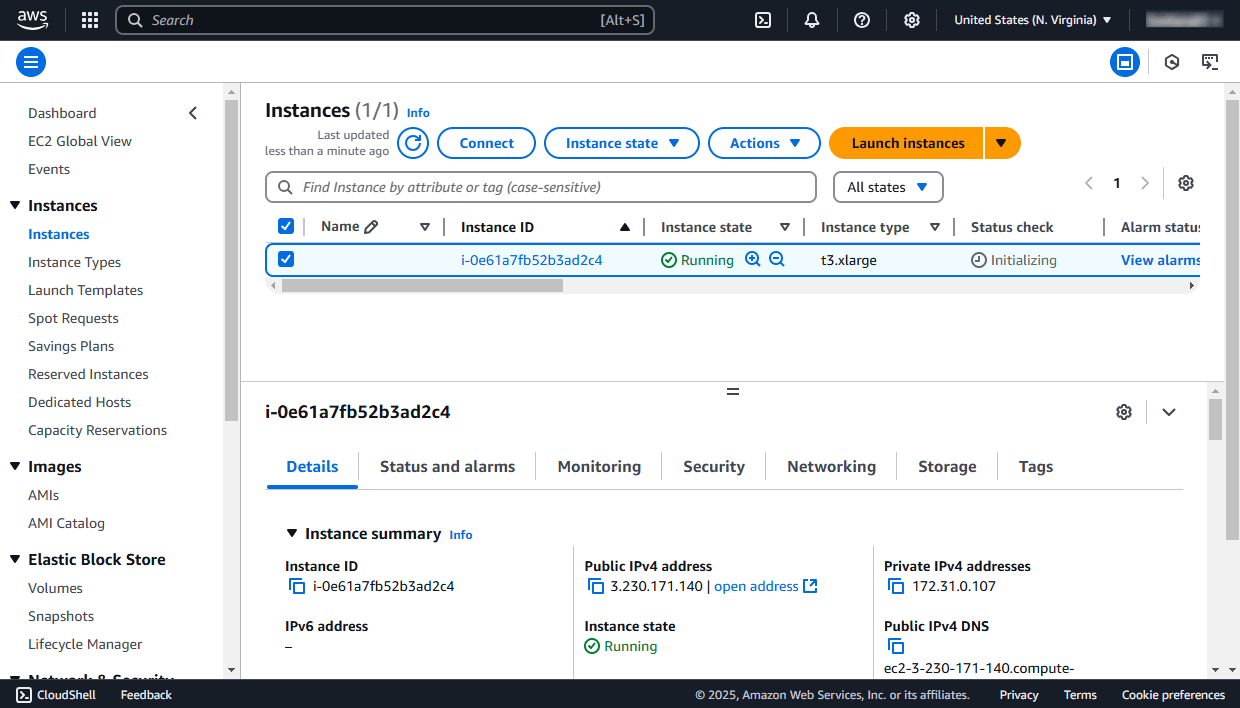
It can take some time for the instance to become completely functional after you launched it. Make sure that the instance status has changed from 'pending' to 'running' in the Instance state column and verify that the instance has passed all status checks. This information is displayed in the Status checks column.
Then you can connect to your instance via a web browser or via SSH.
Step 3. Access your portal via a web browser
To access your portal via a web browser you can use the Public DNS or IP address of the instance.
They can be found in the AWS Management Console. Switch to the Instances section in the left menu, choose your region (US East (N. Virginia) by default) and select your ONLYOFFICE instance in the list to open the instance details.
At the Description tab, click the ![]() icon to the left of the Public IPv4 DNS or Public IPv4 address to copy the necessary value to the clipboard.
icon to the left of the Public IPv4 DNS or Public IPv4 address to copy the necessary value to the clipboard.
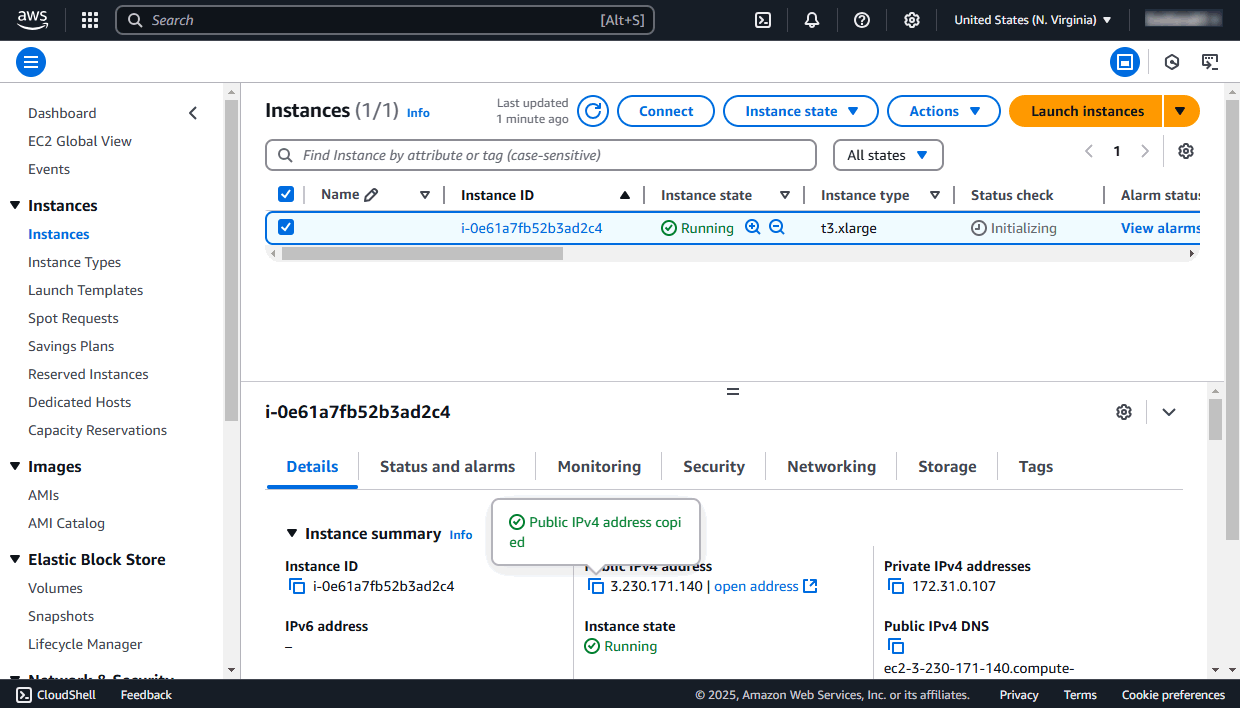
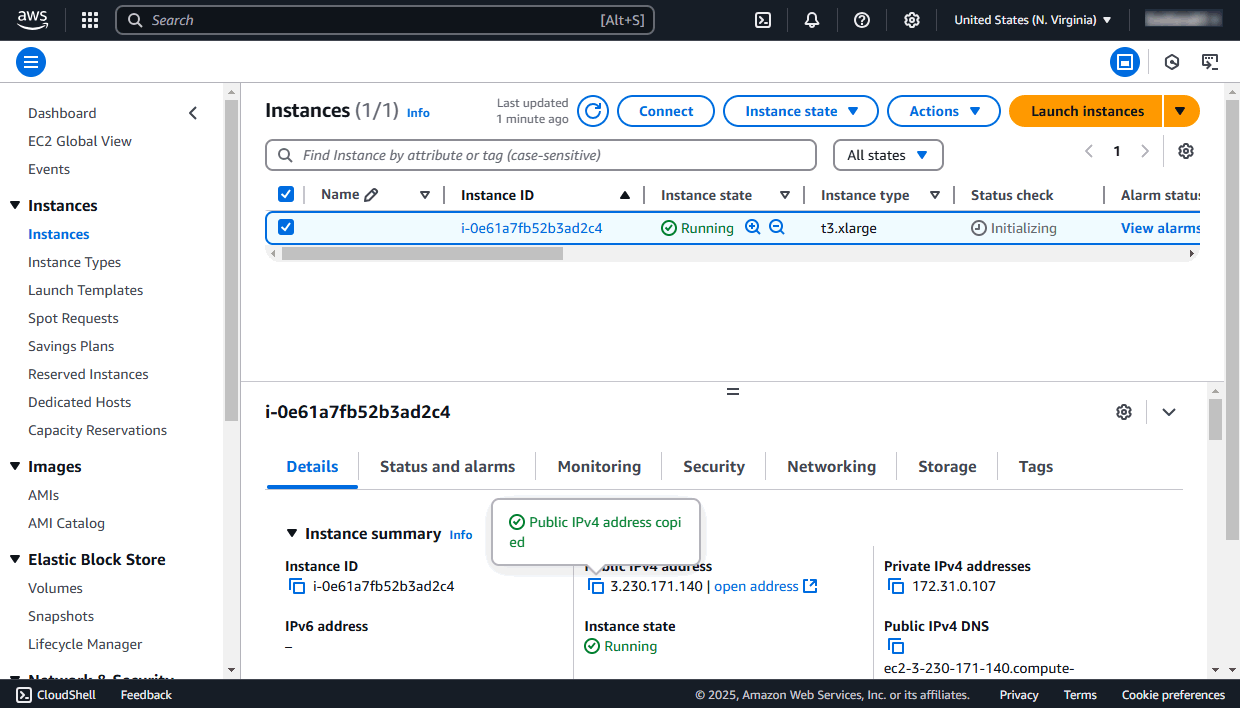
In a web browser, enter http:// + your instance IP address or Public DNS into the address bar. The initialization of your portal may take a few minutes.
The portal setup wizard opens.


Enter your email address. Set your account password an confirm it. By default, the password must be at least 8 but no more than 30 characters long.
These email and password will be used to access your portal administrator account via a web browser.
Specify your Instance ID in the corresponding field. It can be found in the AWS Management Console at the instance Description tab. Click the ![]() icon to the left of the Instance ID to copy it to the clipboard.
icon to the left of the Instance ID to copy it to the clipboard.
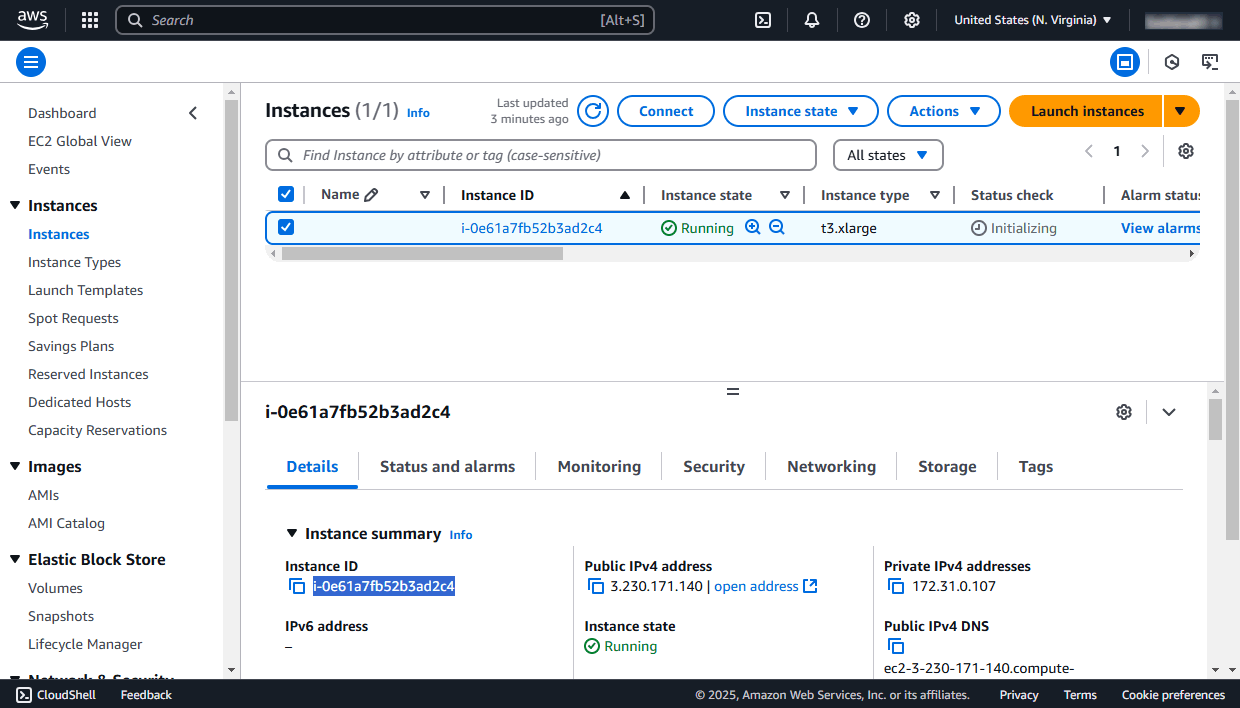
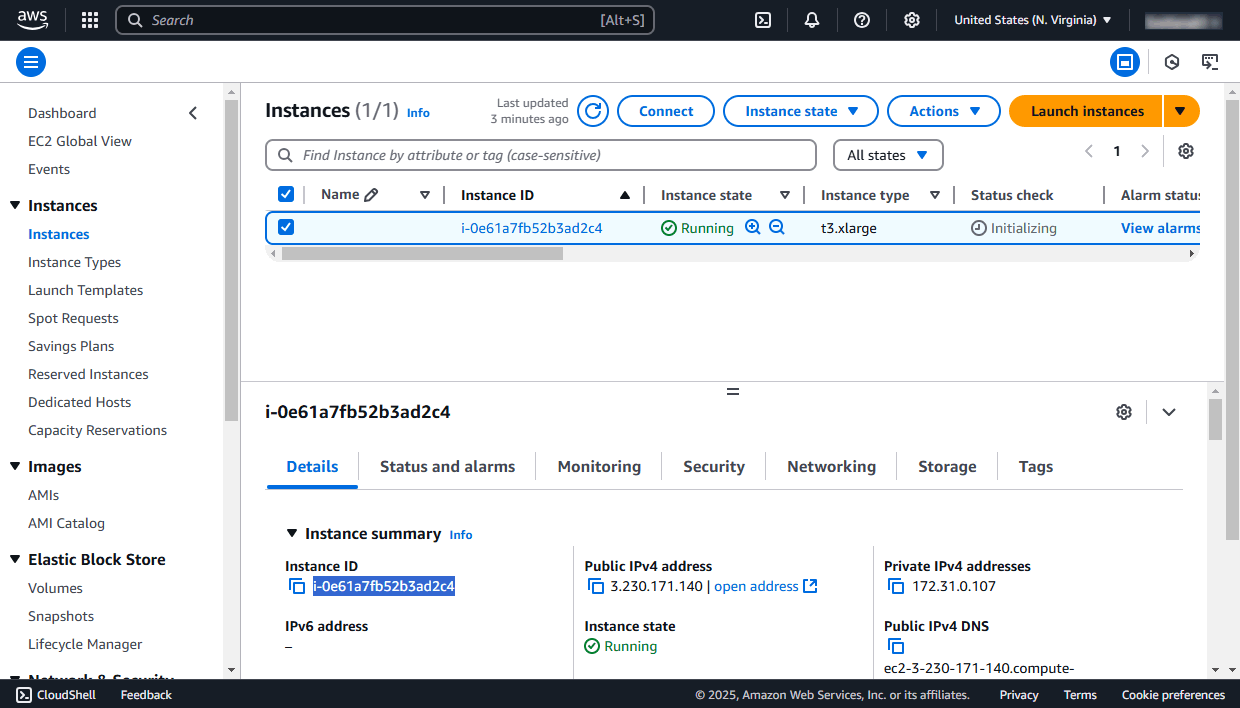
You can also change the portal language and time zone using the corresponding drop-down lists. The time zone must be specified to ensure the correct work of the portal notifications.
Accept the terms of the License agreements. Click the Continue button.
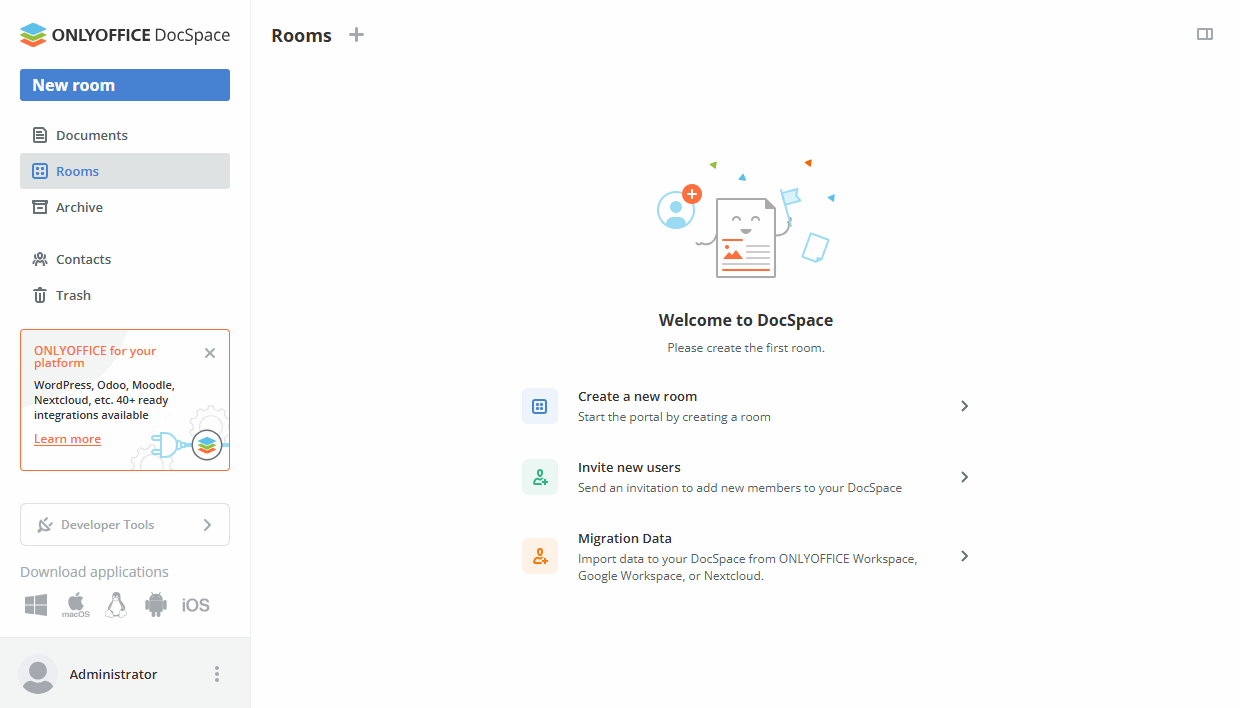
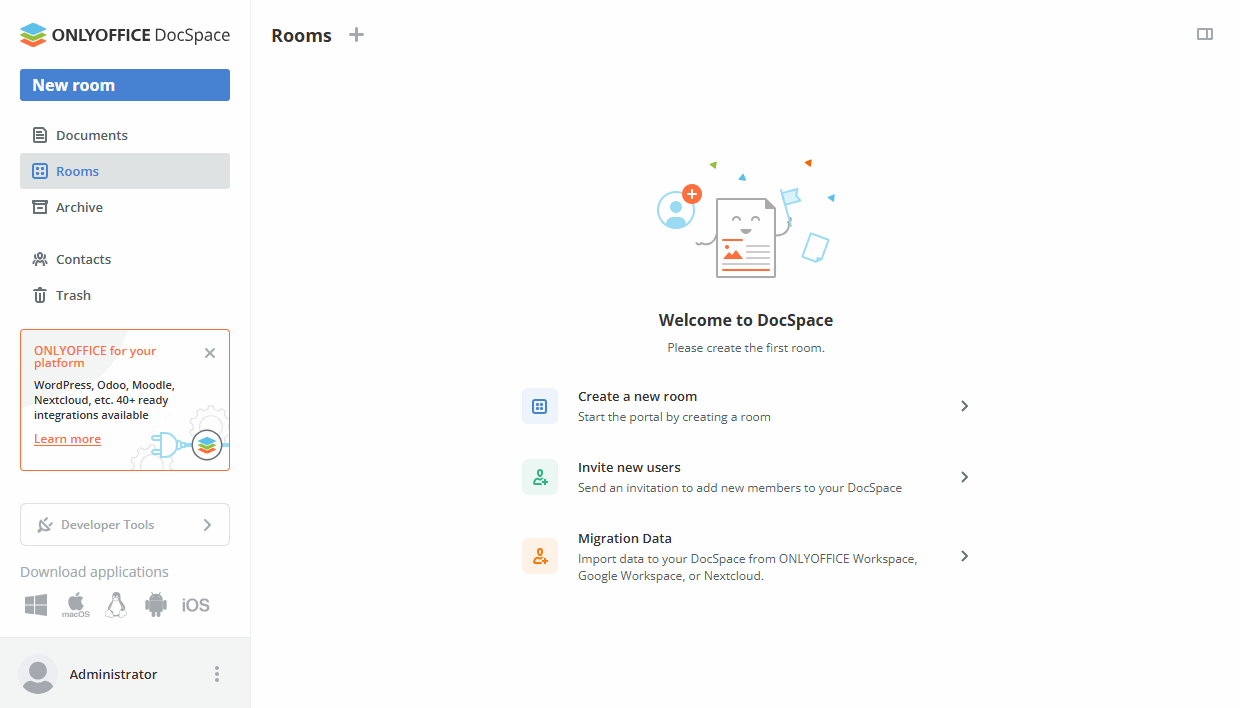
That's all. Your DocSpace is created.
Step 4. Connect to your server via SSH
To administer and configure your DocSpace remotely you can connect to your virtual server via SSH using the username ubuntu and your SSH private key.
On Windows, you can use the PuTTY utility.
The AWS private key file generated while deploying the instance is used for authentication instead of a password.
Launch PuTTY. On the left-side navigation panel, open the Connection -> SSH -> Auth section. Go to the Authentication parameters -> Private key file for authentication section, click the Browse button and find the path to the .ppk file stored on your local machine.
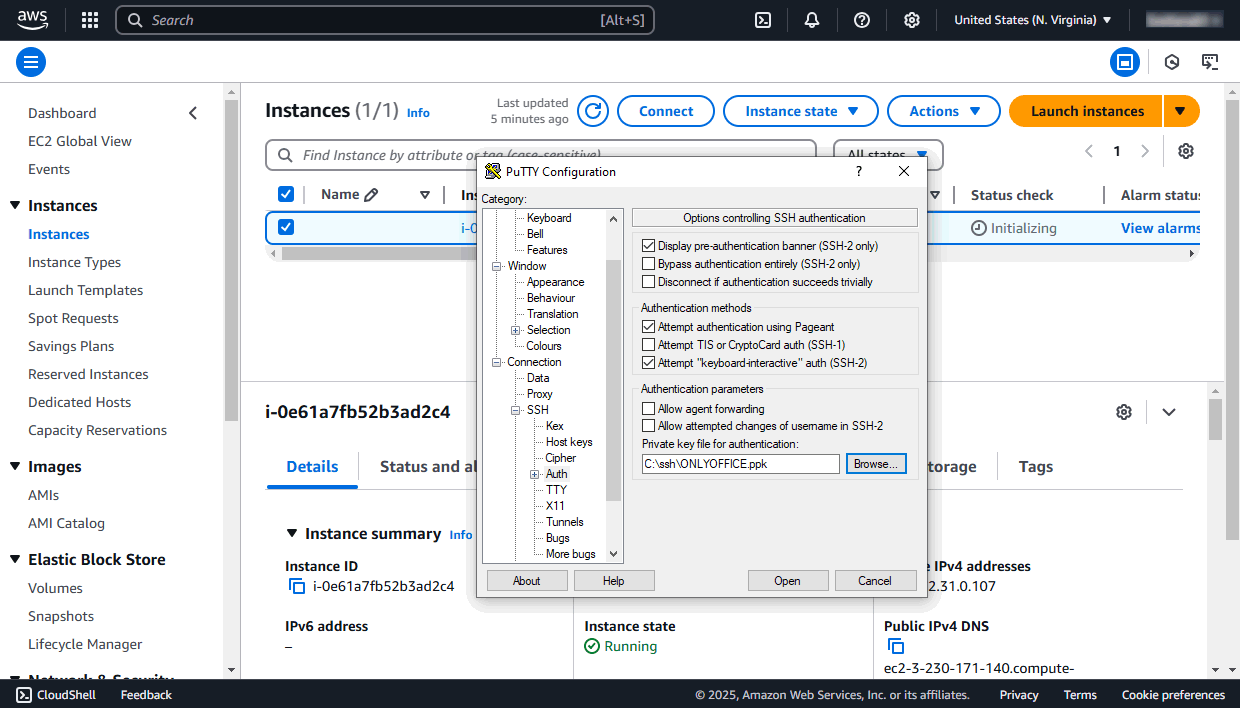
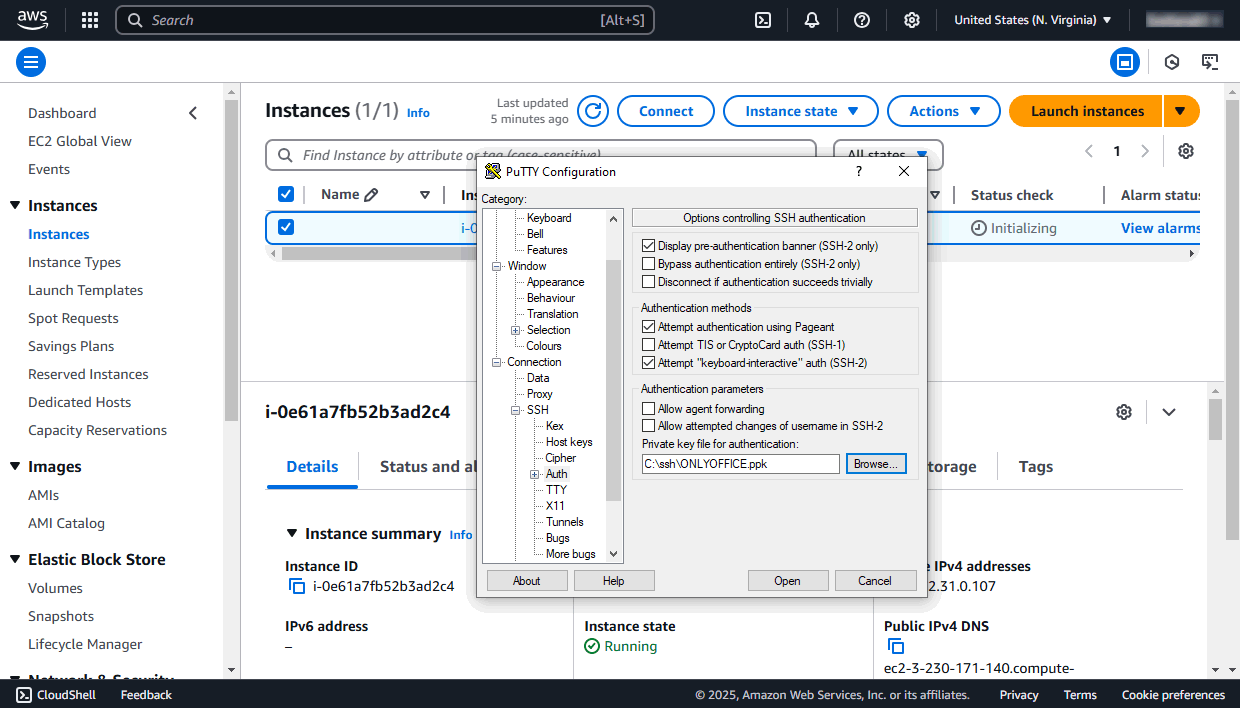
Return to the Session section in the left-side navigation panel. Enter the instance Public DNS or IP address into the Host Name or IP address field, make sure that port 22 is specified and the SSH connection type is selected and click the Open button.


Then click Yes in the PuTTY Security Alert window. Type in the username ubuntu and press Enter.
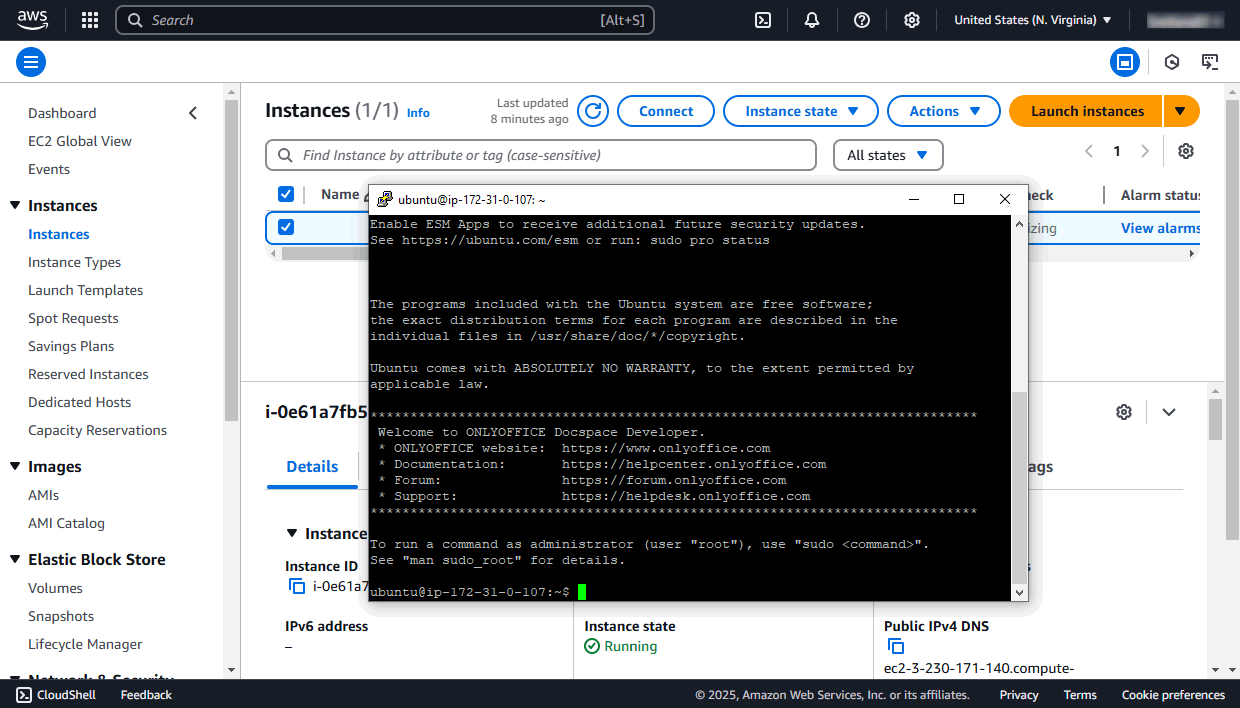
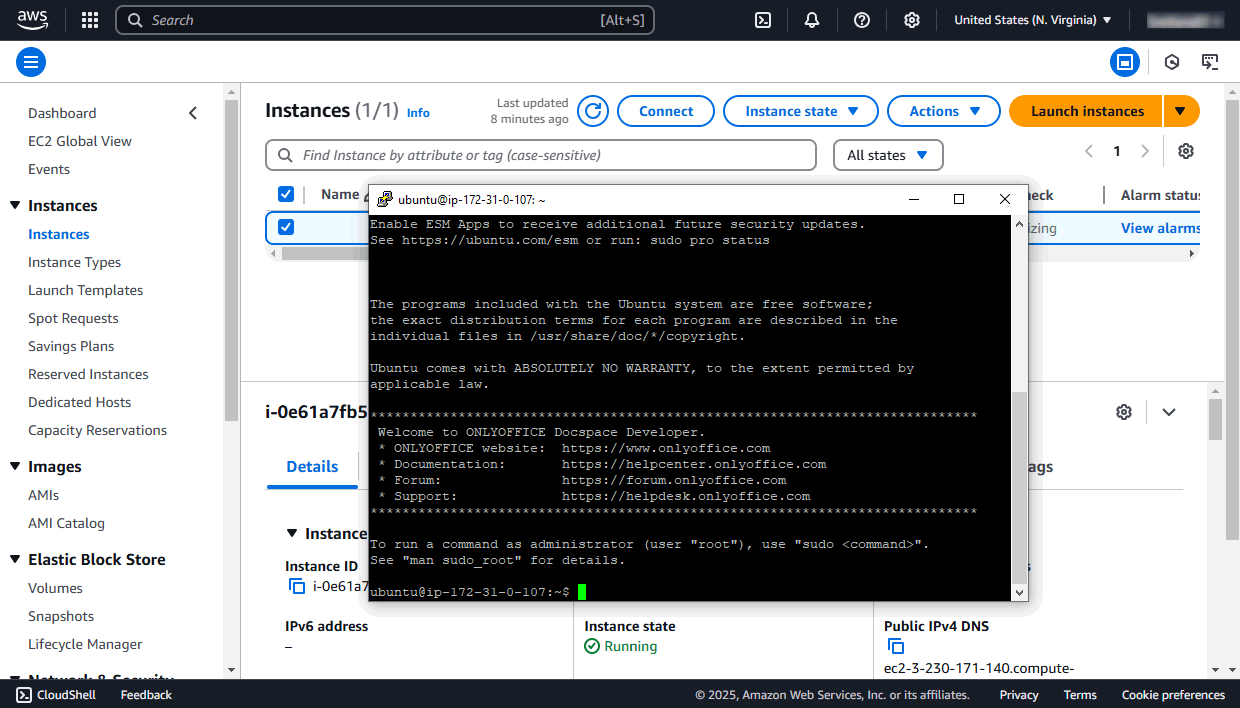
On Linux, you can use an SSH client like OpenSSH.
You’ll need to specify a path to the .pem file with your private key stored on your local machine, the ubuntu username and your instance IP address or Public DNS.
Enter the following command in your terminal specifying the actual values for the .pem file path and the IP Address:
ssh -i /path/onlyoffice.pem ubuntu@your_instance_ipType yes to continue connecting to the server. For more information, you can refer to the AWS documentation.