Enabling the Preview
Note: Once you have entered the Preview mode, all editing options will become unavailable.
Click the  Preview button on the Forms tab of the top toolbar to see how all the inserted forms will be displayed in your document.
Preview button on the Forms tab of the top toolbar to see how all the inserted forms will be displayed in your document.
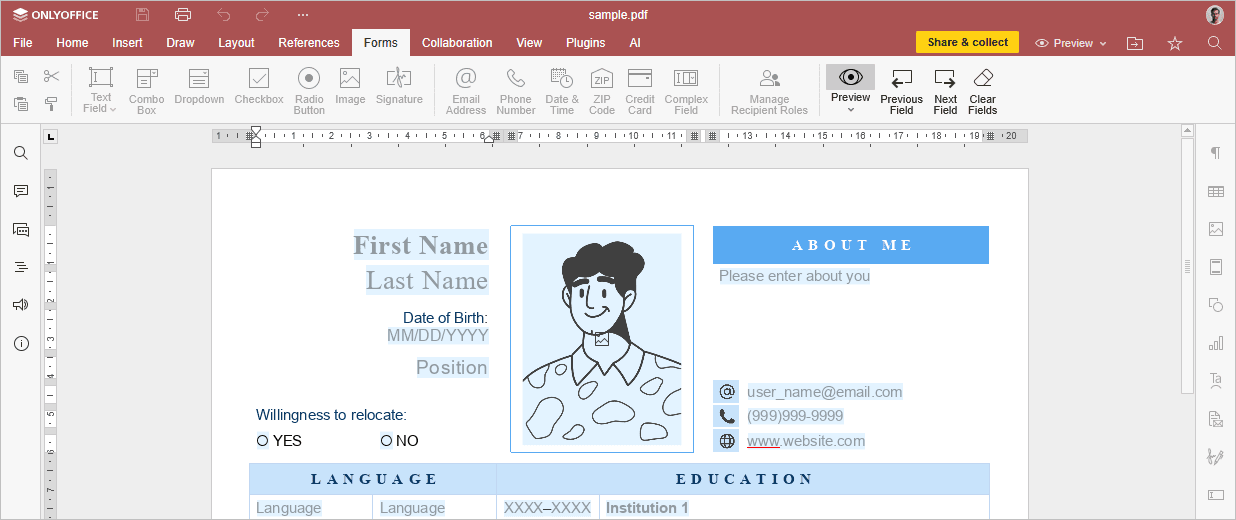
You can view the form from the point of view of each created recipient. To do that, click the arrow under the  Preview button and choose the required recipient.
Preview button and choose the required recipient.
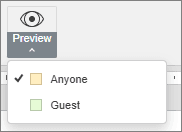
Navigate through the form fields using the  Previous field and
Previous field and  Next field buttons at the top toolbar.
Next field buttons at the top toolbar.
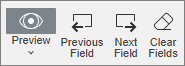
To clear all fields and reset the form, click the  Clear fields button at the top toolbar.
Clear fields button at the top toolbar.
To exit the viewing mode, click the same icon again.