- Home
- Docs
- User guides
- Plugins
- PhotoEditor: Editing images
PhotoEditor: Editing images
ONLYOFFICE Editors come with a very powerful photo editor, that allows you to adjust the image with filters and make all kinds of annotations.
Starting with ONLYOFFICE Docs 8.2, no plugins come with the editors by default. The plugins shall be installed via Plugin Manager.
- Select an image in your document.
-
Switch to the Plugins tab and choose
 Photo Editor.
Photo Editor.
You are now in the editing environment.-
Below the image, you will find the following checkboxes and slider filters:
- Grayscale, Sepia, Sepia 2, Blur, Emboss, Invert, Sharpen;
- Remove White (Threshold, Distance), Gradient transparency, Brightness, Noise, Pixelate, Color Filter;
- Tint, Multiply, Blend.
-
To the left of the filters you will find buttons for
- Undo, Redo and Resetting;
- Delete, Delete all;
- Crop (Custom, Square, 3:2, 4:3, 5:4, 7:5, 16:9);
- Flip (Flip X, Flip Y, Reset);
- Rotate (30 degree, -30 degree, Manual rotation slider);
- Draw (Free, Straight, Color, Size slider);
- Shape (Rectangle, Circle, Triangle, Fill, Stroke, Stroke size);
- Icon (Arrows, Stars, Polygon, Location, Heart, Bubble, Custom icon, Color);
- Text (Bold, Italic, Underline, Left, Center, Right, Color, Text size);
- Mask.
-
Below the image, you will find the following checkboxes and slider filters:
- When finished, click the OK button.
The edited picture is now included in the document.
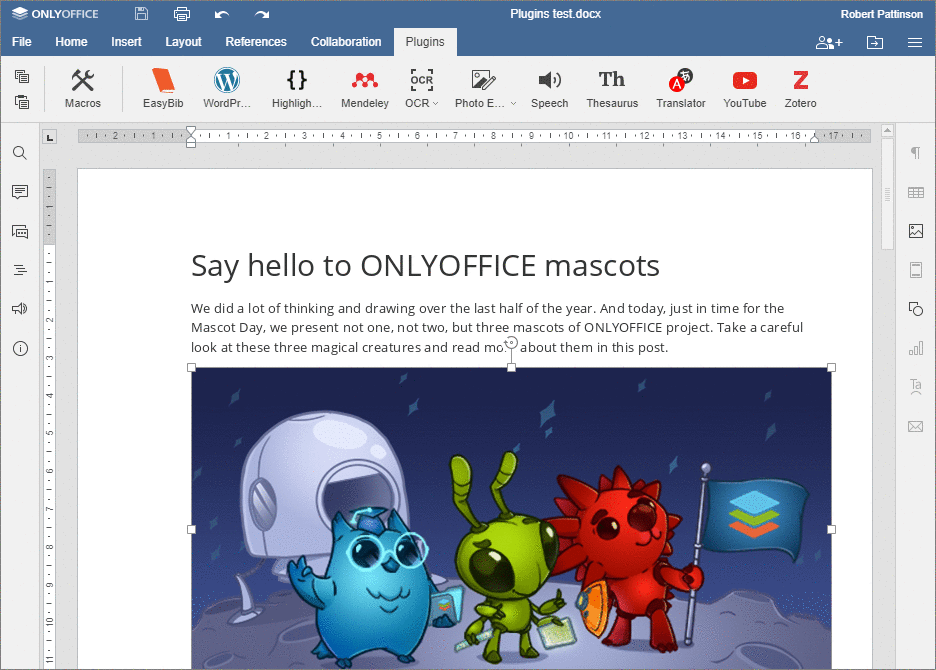
Host ONLYOFFICE Docs on your own server or use it in the cloud
Article with the tag:
Browse all tags