- Home
- Docs
- User guides
- Spreadsheet Editor
- Protecting spreadsheets with a password
Protecting spreadsheets with a password
You can control access to a spreadsheet by setting a password that is required to enter the editing mode by your co-authors. The password can be changed or removed later on. There are two ways to password protect your spreadsheet: using the Protection tab or the File tab.
The password cannot be restored if you lose or forget it. Please keep it in a safe place.
Setting a password using the Protection tab
- go to the Protection tab, and click the Encrypt button.
-
in the Set Password window that opens, enter and confirm the password you will use to access this file. Click
 to show or hide password characters when entered.
to show or hide password characters when entered.
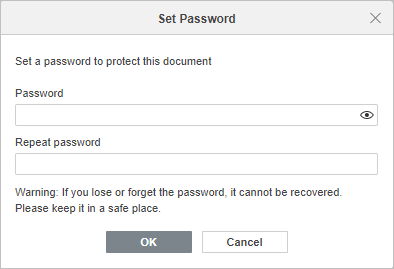
- click OK to confirm.
-
the Encrypt button on the top toolbar displays with an arrow when the file is encrypted. Click the arrow if you want to change or delete your password.
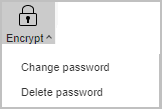
Changing a password
- go to the Protection tab at the top toolbar,
- click the Encrypt button and select the Change password option from the drop-down list,
-
set a password in the Password field and repeat it in the Repeat password field below, then click OK.
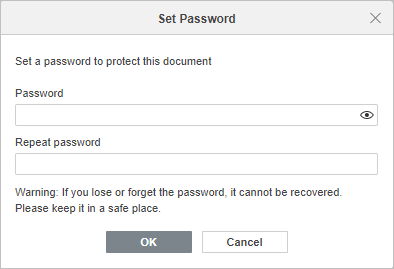
Deleting a password
- go to the Protection tab at the top toolbar,
- click the Encrypt button and select the Delete password option from the drop-down list.
Setting a password using the File tab.
- go to the File tab at the top toolbar,
- choose the Protect option,
- click the Add password button,
- set a password in the Password field and repeat it in the Repeat password field below, then click OK.
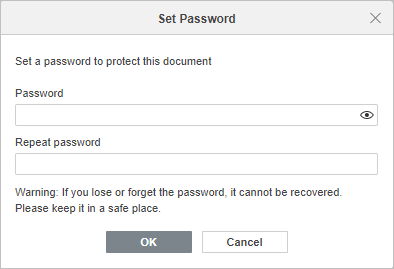
Changing a password
- go to the File tab at the top toolbar,
- choose the Protect option,
- click the Change password button,
- set a password in the Password field and repeat it in the Repeat password field below, then click OK.
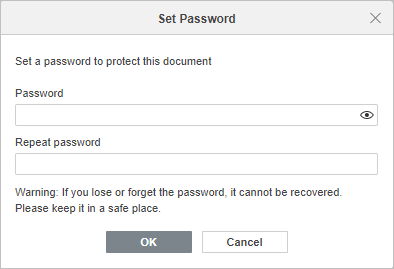
Deleting a password
- go to the File tab at the top toolbar,
- choose the Protect option,
- click the Delete password button.
Host ONLYOFFICE Docs on your own server or use it in the cloud
Article with the tag:
Browse all tags