Goal seek
ONLYOFFICE Spreadsheet Editor offers a Goal Seek feature that allows you to determine which numbers should be substituted into the formula to obtain the desired and previously known result.
- Open the Data tab and click the Goal Seek icon on the top toolbar.
-
In the opened Goal Seek window, select the necessary options:
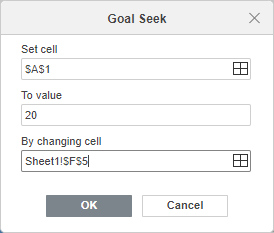
- Set cell - enter the reference to the cell that contains a formula. You can use the
 icon to select the cell.
icon to select the cell. - To value - enter the result you want to get in the cell containing the formula.
- By changing cell - enter the reference to the cell that contains the value you want to change. You can use the
 icon to select the cell. This cell must be referenced by the formula located in the cell, which you specified in the Set cell field.
icon to select the cell. This cell must be referenced by the formula located in the cell, which you specified in the Set cell field.
- Set cell - enter the reference to the cell that contains a formula. You can use the
- Click OK.
-
The Goal Seek Status window will display the result.
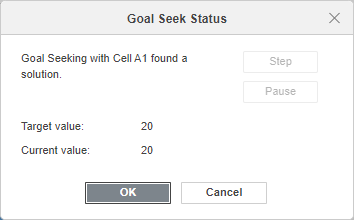
- Click OK to replace the values in the cells specified in the Set cell and By changing cell fields.
Host ONLYOFFICE Docs on your own server or use it in the cloud
Article with the tag:
Browse all tags