The ONLYOFFICE Document Editor allows you to quickly convert footnotes to endnotes, and vice versa, e.g., if you see that some footnotes in the resulting document should be placed in the end. Instead of recreating them as endnotes, use the corresponding tool for effortless conversion.
- Click the arrow next to the
 Footnote icon on the References tab located at the top toolbar,
Footnote icon on the References tab located at the top toolbar, -
Hover over the Convert all notes menu item and choose one of the options from the list to the right:
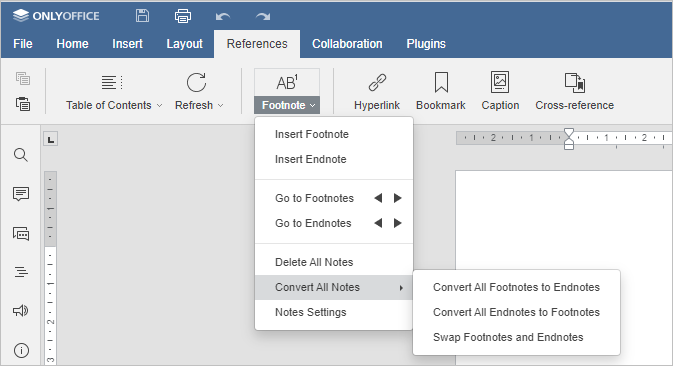
- Convert all Footnotes to Endnotes to change all footnotes into endnotes;
- Convert all Endnotes to Footnotes to change all endnotes to footnotes;
- Swap Footnotes and Endnotes to change all endnotes to footnotes, and all footnotes to endnotes.