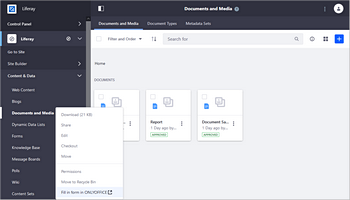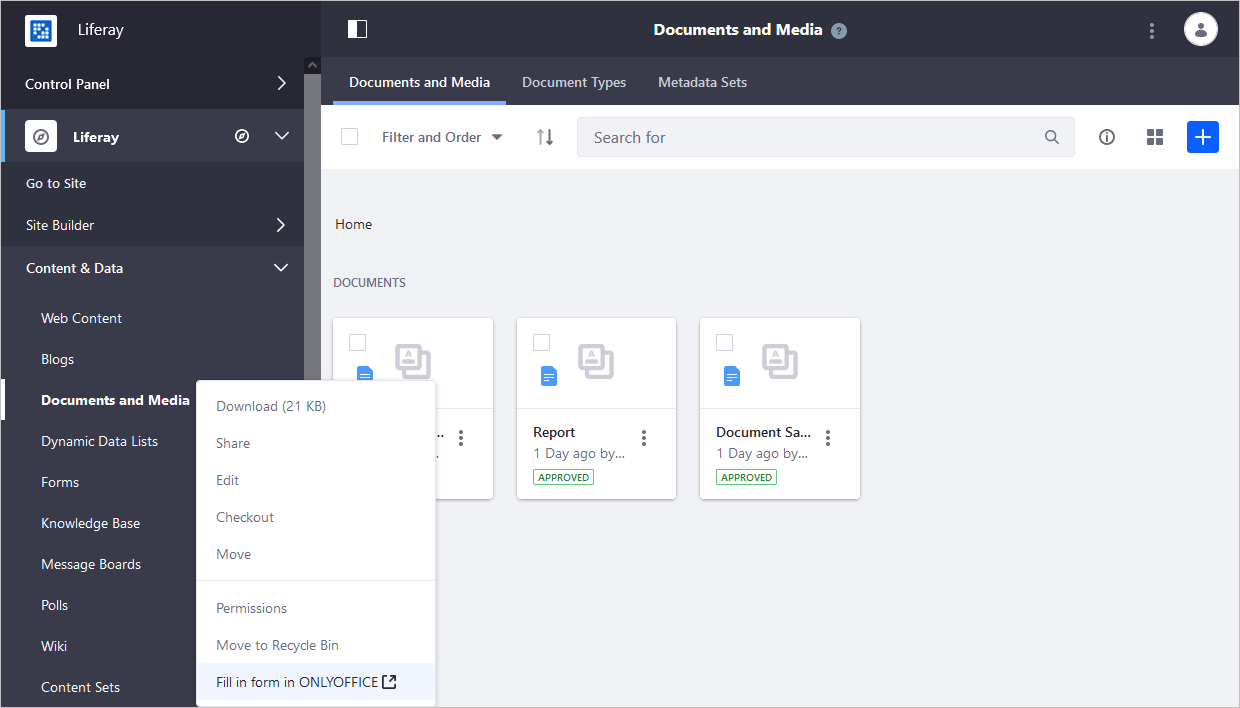- Startseite
- Konnektoren
- Liferay
Liferay
Über die ONLYOFFICE- und Liferay-Integration
ONLYOFFICE bietet einen offiziellen Konnektor, um ONLYOFFICE Docs mit Liferay zu integrieren und Office-Dokumente in der Liferay Document and Media Library zu bearbeiten. Sie können den ONLYOFFICE-Konnektor vom Liferay Marketplace oder von der GitHub-Seite herunterladen. Der Konnektor wird unter der Apache-Lizenz vertrieben.
Haupteigenschaften
- Erstellen von Dateien mit der Menüoption Create with ONLYOFFICE (Mit ONLYOFFICE erstellen).
- Erstellen und Ausfüllen von Online-Formularen.
- Anzeigen und Bearbeiten vorhandener Textdokumente, Tabellen oder Präsentationen mit der Menüoption ONLYOFFICE Edit/View (ONLYOFFICE Bearbeiten/Anzeigen) im Abschnitt Documents and Media (Dokumente und Media).
- Gemeinsame Bearbeitung von Dokumenten in Echtzeit: zwei Bearbeitungs-Modi (Schnell und Formal). Verfolgen Sie Änderungen und verwenden Sie Kommentare und den integrierten Chat.
- JWT-Unterstützung, um Ihren Datenverkehr zu sichern, damit niemand mit Ausnahme der Benutzer mit den entsprechenden Rechten auf Ihre Dokumente zugreifen können.
Unterstützte Formate
- Erstellen, Bearbeiten und Anzeigen: DOCX, DOCXF, PPTX, XLSB, XLSX
- Ausfüllen von Formularen: PDF
- Konvertieren in Office Open XML: Apple iWork, CSV, DOC, HWP, HWPX, MD, MHT, ODG, ODP, ODS, ODT, PPT, RTF, TXT, XLS
- Nur Anzeigen: DOC, ODP, ODS, ODT, PDF, PPT, VSDX, XLS
Was gibt es Neues in Version 3.1.0
Hinzugefügt
- Unterstützung für ONLYOFFICE Docs v9.1.0
Geändert
-
Aktualisierte Version von com.onlyoffice:docs-integration-sdk
- Neue unterstützte Formate: .vsdx, .md, .odg, .xlsb, Apple iWork, .hwp, .hwpx, .mht
- Neuer Dokumenttyp hinzugefügt: DIAGRAM
- Leere Dateivorlagen erweitert
Das vollständige Änderungsprotokoll ist hier verfügbar.
Verbinden von ONLYOFFICE Docs mit Liferay
Anforderungen
-
ONLYOFFICE Document Server V. 6.1.0 (die Server- oder Cloud-Lösung) oder höher
Sie benötigen eine Instanz von ONLYOFFICE Docs, die sowohl von Liferay als auch von beliebigen End-Clients auflösbar und verbindbar ist. Die Instanz muss direkt an Liferay POSTen können.
Weitere Informationen zur Installation von ONLYOFFICE Docs finden Sie auf der offiziellen Dokumentationsseite. - Liferay CE Portal 7.2 GA1+, Liferay DXP 7.2 GA1+, Liferay CE Portal 7.3 GA1+, Liferay DXP 7.3 GA1+, Liferay CE Portal 7.4 GA1+, Liferay CE 7.4 GA44 - GA73, Liferay DXP 7.4 U44 - U73
- ONLYOFFICE-Konnektor v2.2.0 für Liferay
Installieren des ONLYOFFICE-Konnektors für Liferay
Sie können den ONLYOFFICE-Konnektor mit dem App Manager oder aus dem offiziellen Liferay App Store installieren.
Um den Konnektor durch den App Manager zu installieren,
- Gehen Sie zu Control Panel (Systemsteuerung) -> Apps -> App Manager.
- Klicken Sie auf die Schaltfläche
 Options (Optionen).
Options (Optionen). - Klicken Sie auf die Schaltfläche Upload (Hochladen).
- Wählen Sie im geöffneten Fenster die Anwendungsdatei ONLYOFFICE.
Nach Abschluss der Installation ist die Anwendung einsatzbereit.
Wenn Sie den Connector selbst erstellen, kopieren Sie einfach die kompilierte jar-Datei aus dem Ordner build\libs nach /opt/liferay/deploy. Liferay installiert sie automatisch.
.lpkg bereitgestellt. Sie können ein .lpkg-Paket entpacken, um die entsprechende .jar-Datei zu erhalten. Die extrahierte .jar-Datei kann dann über den App Manager bereitgestellt werden.Kompilieren des ONLYOFFICE-Konnektors für Liferay
Führen Sie einfach gradle build aus. Die Ausgabe .jar wird im Verzeichnis build/libs abgelegt.
Konfigurieren der Liferay- und ONLYOFFICE-Integrationsanwendung
Gehen Sie zu Control Panel (Systemsteuerung) -> Configuration (Konfiguration) -> System Settings (Systemeinstellungen). Wählen Sie im Abschnitt Platform die Kategorie Connectors (Konnektoren) und dann ONLYOFFICE aus.
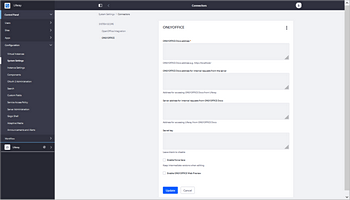
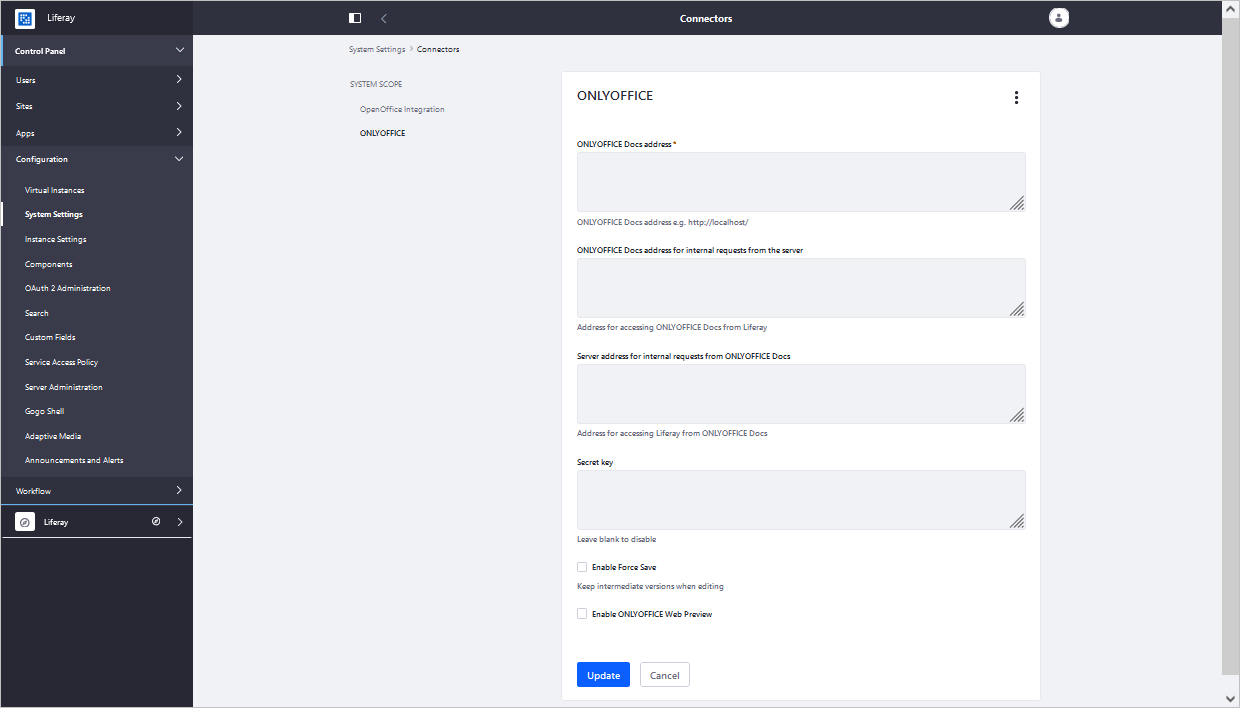
Hier können Sie die folgenden Einstellungen konfigurieren:
- ONLYOFFICE Docs address (Adresse von ONLYOFFICE Docs): Geben Sie die URL-Adresse an, unter der der Dokumentbearbeitungsdienst installiert ist.
Die Adresse von ONLYOFFICE Docs muss von Liferay aus zugänglich sein, und die Adresse von Liferay muss von ONLYOFFICE Docs aus zugänglich sein.
- ONLYOFFICE Docs address for internal requests from the server (ONLYOFFICE Docs-Adresse für interne Anfragen vom Server): Geben Sie die Adresse an, die für den Zugriff auf den Document Editing Service von Liferay verwendet wird.
- Server address for internal requests from ONLYOFFICE Docs (Serveradresse für interne Anfragen von ONLYOFFICE Docs): Geben Sie die Adresse an, die für den Zugriff auf Liferay vom Document Editing Service verwendet wird.
- Secret key (Geheimer Schlüssel): Geben Sie den Schlüssel an, der zum Signieren der Daten verwendet wird.
Ab ONLYOFFICE Docs v7.2 ist JWT standardmäßig aktiviert und der geheime Schlüssel wird automatisch generiert. Sie müssen es auch auf der Liferay-Seite aktivieren: Suchen Sie Ihren geheimen Schlüssel in der Konfigurationsdatei von ONLYOFFICE Docs und geben Sie dann denselben geheimen Schlüssel in den Konnektor-Einstellungen an. Weitere Einzelheiten finden Sie im Abschnitt Aktivieren von JWT für die ONLYOFFICE- und Liferay-Integration dieses Artikels.
- Enable Force Save (Force Save aktivieren): Aktivieren Sie das Kontrollkästchen, um beim Bearbeiten Zwischendokumentversionen beizubehalten.
- Enable ONLYOFFICE Web Preview (ONLYOFFICE Web Vorschau aktivieren): Aktivieren Sie das Kontrollkästchen, um die Dateivorschau zu aktivieren.
Klicken Sie nach der Konfiguration der Integrationsanwendung auf die Schaltfläche Save (Speichern), um die Änderungen zu übernehmen.
Wie es funktioniert
Die ONLYOFFICE-Integration folgt der hier dokumentierten API.
- Der Benutzer navigiert zum Abschnitt Dokumente und Medien innerhalb von Liferay und wählt die Aktion In ONLYOFFICE bearbeiten.
- Liferay bereitet ein JSON-Objekt für den Dokumentenserver mit den folgenden Eigenschaften vor:
- url: die URL, die ONLYOFFICE Docs zum Herunterladen des Dokuments verwendet;
- callbackUrl: die URL, die ONLYOFFICE Docs verwendet, um über den Status der Dokumentbearbeitung zu informieren;
- key: die fileVersionId, um ONLYOFFICE Docs anzuweisen, ob das Dokument erneut heruntergeladen werden soll oder nicht;
- title: der Titel (Name) des Dokuments.
- Der Client-Browser sendet eine Anfrage an die JavaScript-Bibliothek von ONLYOFFICE Docs und übermittelt ONLYOFFICE Docs die DocEditor-Konfiguration mit den oben genannten Eigenschaften.
- Dann lädt ONLYOFFICE Docs das Dokument aus Liferay herunter und der Benutzer beginnt mit der Bearbeitung.
- ONLYOFFICE Docs sendet eine POST-Anfrage an callbackUrl, um Liferay darüber zu informieren, dass ein Benutzer das Dokument bearbeitet.
- Liferay sperrt das Dokument, erlaubt jedoch anderen Benutzern mit Schreibzugriff weiterhin die Zusammenarbeit in Echtzeit mit ONLYOFFICE Docs, indem die Aktion vorhanden bleibt.
- Wenn alle Benutzer und Client-Browser mit der Bearbeitung fertig sind, schließen sie das Bearbeitungsfenster.
- Nach 10 Sekunden Inaktivität sendet ONLYOFFICE Docs einen POST-Befehl an callbackUrl, um Liferay mitzuteilen, dass die Clients die Bearbeitung des Dokuments abgeschlossen und es geschlossen haben.
- Liferay lädt eine neue Version des Dokuments herunter und ersetzt damit die alte Version.
Aktivieren von JWT für die ONLYOFFICE- und Liferay-Integration
Um Dokumente vor unbefugtem Zugriff zu schützen, verwenden ONLYOFFICE-Editoren das JSON Web Token (JWT). Das Token wird in der Konfiguration hinzugefügt, wenn der Dokumenteneditor initialisiert wird und während des Austauschs von Befehlen zwischen internen ONLYOFFICE Docs-Diensten. Der geheime Schlüssel wird verwendet, um das JSON-Web-Token zu signieren und das Token auf Anfrage an ONLYOFFICE Docs zu validieren.
Um Ihre Dokumente zu schützen, müssen Sie die Token-Validierung aktivieren und Ihren eigenen geheimen Schlüssel in der ONLYOFFICE Docs-Konfigurationsdatei angeben und dann denselben geheimen Schlüssel in den Konnektor-Einstellungen angeben.
Schritt 1: ONLYOFFICE Docs konfigurieren
-
Öffnen Sie die Datei local.json mit einem beliebigen verfügbaren Texteditor.
- Für Linux -
/etc/onlyoffice/documentserver/local.json - Für Windows -
%ProgramFiles%\ONLYOFFICE\DocumentServer\config\local.json -
Für Docker – öffnen Sie den ONLYOFFICE Docs-Container mit dem Befehl
docker exec -it <containerID> bashund öffnen Sie/etc/onlyoffice/documentserver/local.jsonSie können auch den folgenden Befehl verwenden, um den geheimen Standardschlüssel zu finden, ohne local.json zu öffnen:
sudo docker exec <containerID> /var/www/onlyoffice/documentserver/npm/json -f /etc/onlyoffice/documentserver/local.json 'services.CoAuthoring.secret.session.string'
Die Datei local.json sollte so aussehen:
{"services": {"CoAuthoring": {"token": {"enable": {"request": {"inbox": true,"outbox": true},"browser": true}},"secret": {"inbox": {"string": "yoursecret"},"outbox": {"string": "yoursecret"},"session": {"string": "yoursecret"}}}}} - Für Linux -
-
Der
true-Wert wird in drei Abschnitten angegeben. Dies bedeutet, dass die Token-Validierung aktiviert ist.services.CoAuthoring.token.enable.browserservices.CoAuthoring.token.enable.request.inboxservices.CoAuthoring.token.enable.request.outbox
-
Der automatisch generierte geheime Schlüssel wird in drei Abschnitten angegeben. Sie können den standardmäßigen Geheimwert durch Ihren eigenen Geheimschlüssel ersetzen. Der geheime Schlüssel muss in drei Abschnitten gleich sein.
services.CoAuthoring.secret.inbox.stringservices.CoAuthoring.secret.outbox.stringservices.CoAuthoring.secret.session.string
-
Wenn Sie Änderungen vornehmen, speichern Sie diese und starten Sie die Dienste neu, damit die Konfigurationsänderungen aktualisiert werden.
supervisorctl restart all
Schritt 2: Denselben geheimen Schlüssel in den Konnektor-Einstellungen angeben
Geben Sie in den Konnektor-Einstellungen dasselbe Geheimnis im Feld Geheimer Schlüssel an und speichern Sie die Einstellungen.
Erste Schritte für ONLYOFFICE Docs in Liferay
Um eine Datei zu erstellen:
- Gehen Sie zum Abschnitt Documents and Media (Dokumente und Media).
- Klicken Sie auf die Schaltfläche
 Add File (Datei hinzufügen).
Add File (Datei hinzufügen). -
Klicken Sie im geöffneten Menü auf die Schaltfläche Create with ONLYOFFICE (Mit ONLYOFFICE erstellen).
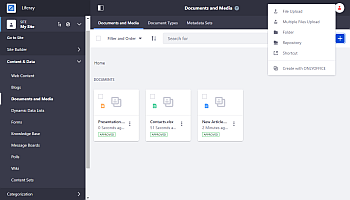
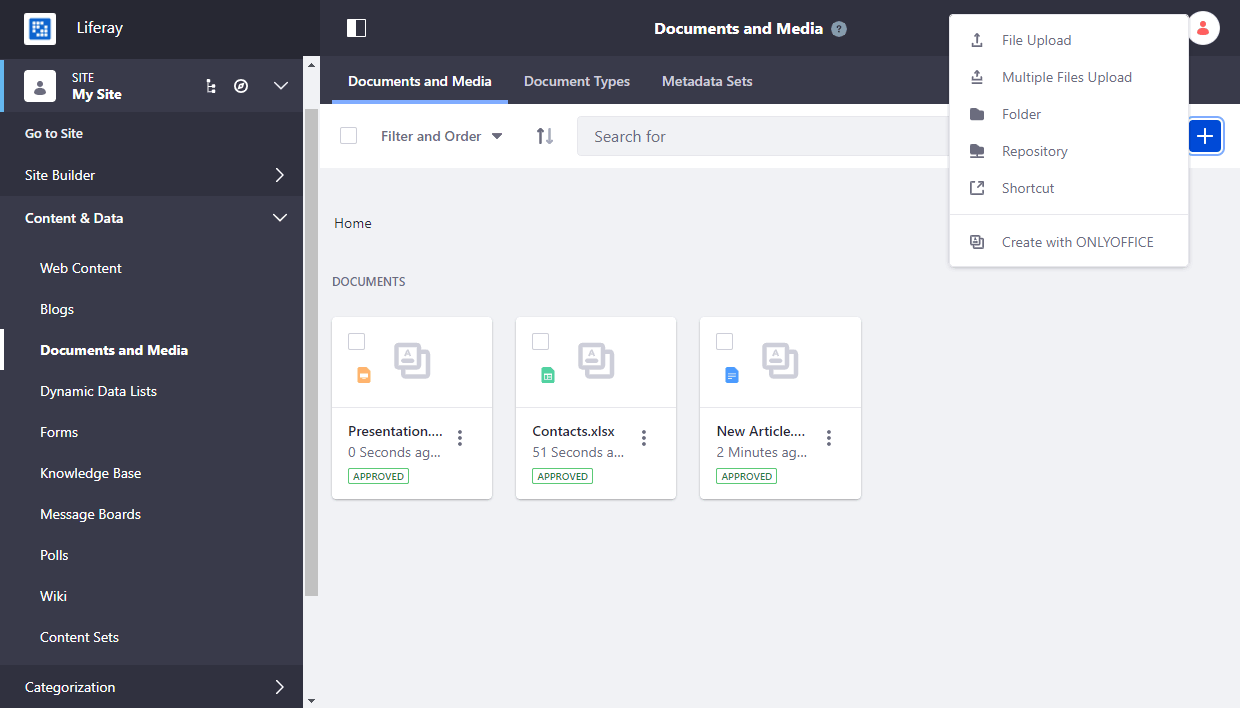
- Wählen Sie auf der geöffneten Seite den Dateityp, geben Sie den Titel und die Beschreibung (optional) an.
- Klicken Sie auf die Schaltfläche Save (Speichern).
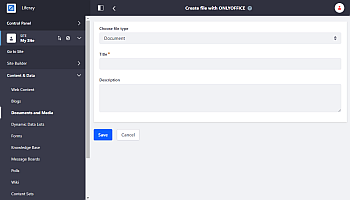
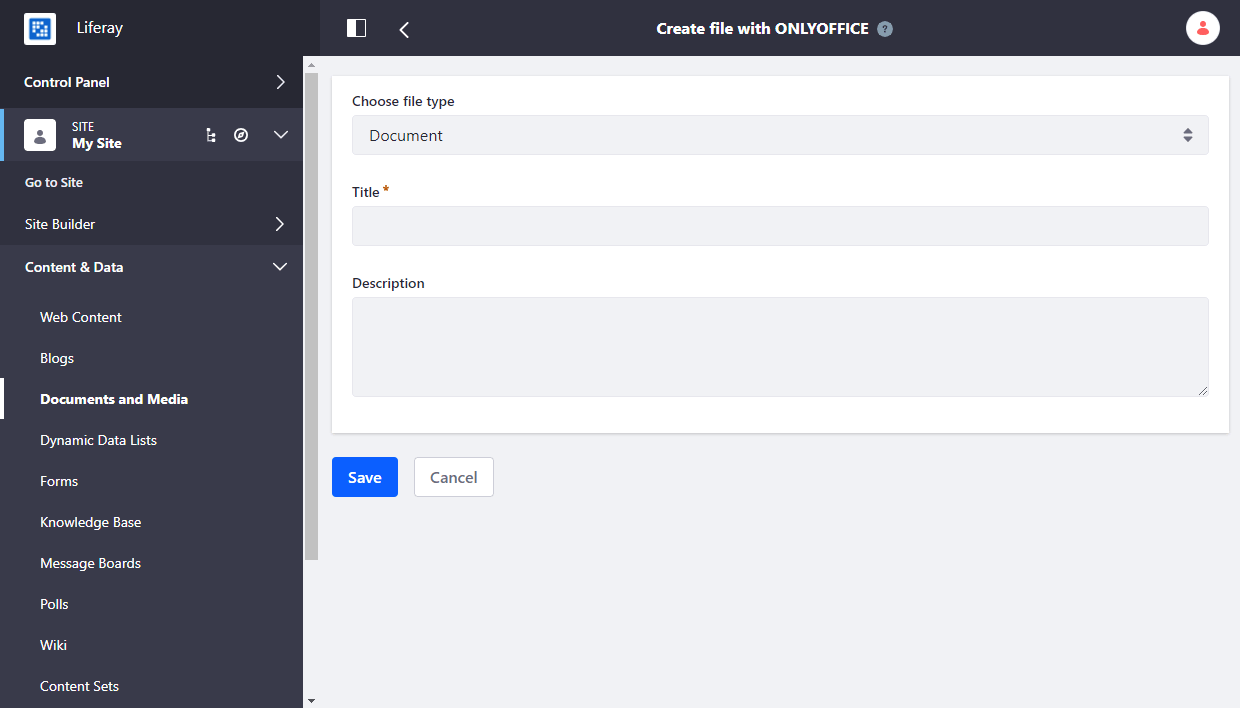
Um eine Datei zu bearbeiten:
- Finden Sie die erforderliche Datei im Abschnitt Documents and Media (Dokumente und Media).
- Klicken Sie auf das Dokument.
- Klicken Sie im geöffneten Menü auf die Schaltfläche Edit in ONLYOFFFICE (Mit ONLYOFFICE bearbeiten).
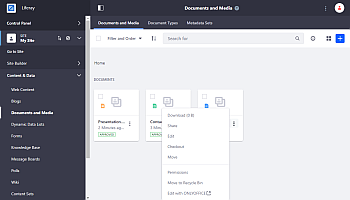
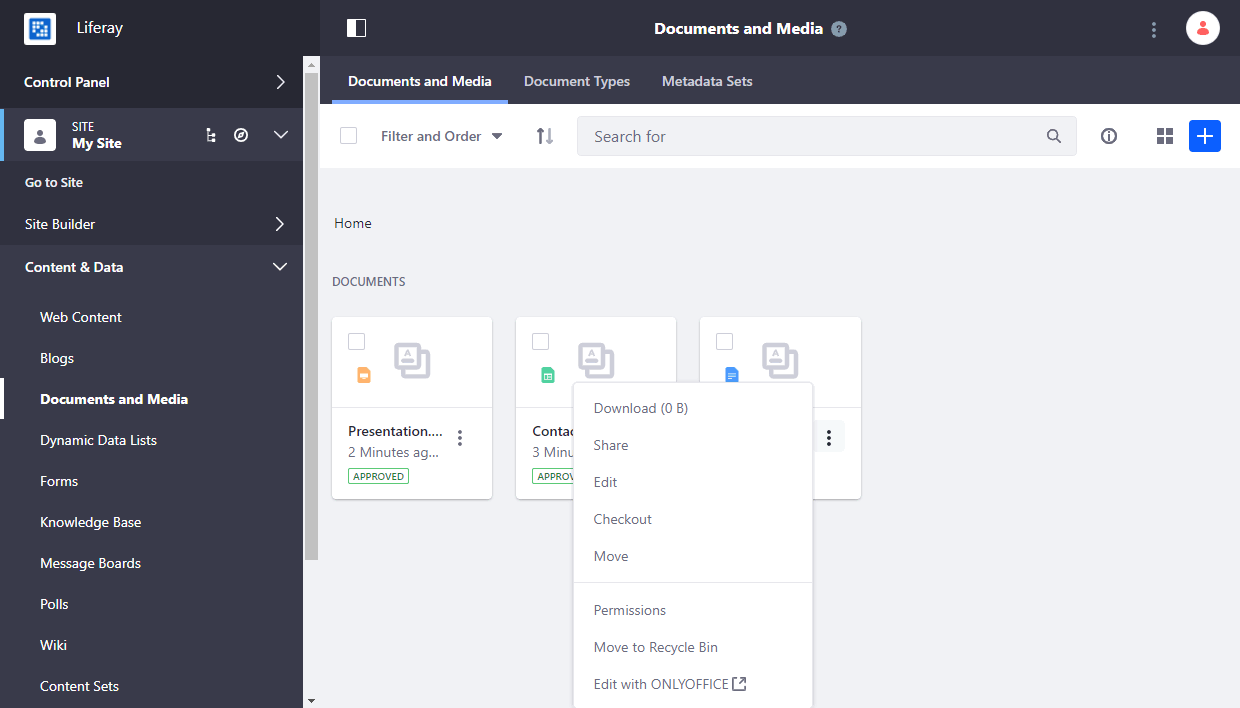
Um ein Formular zu erstellen:
- Öffnen Sie den Abschnitt Documents and Media (Dokumente und Media).
- Klicken Sie auf die Schaltfläche
 Add File (Datei hinzufügen).
Add File (Datei hinzufügen). - Klicken Sie im geöffneten Menü auf die Schaltfläche Create with ONLYOFFICE (Mit ONLYOFFICE erstellen).
-
Wählen Sie auf der geöffneten Seite die Option Form (Formular) und geben Sie den Titel und die Beschreibung der Datei (optional) an.
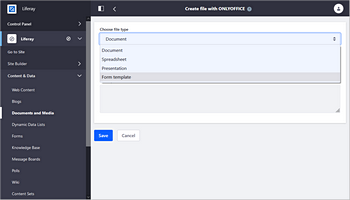
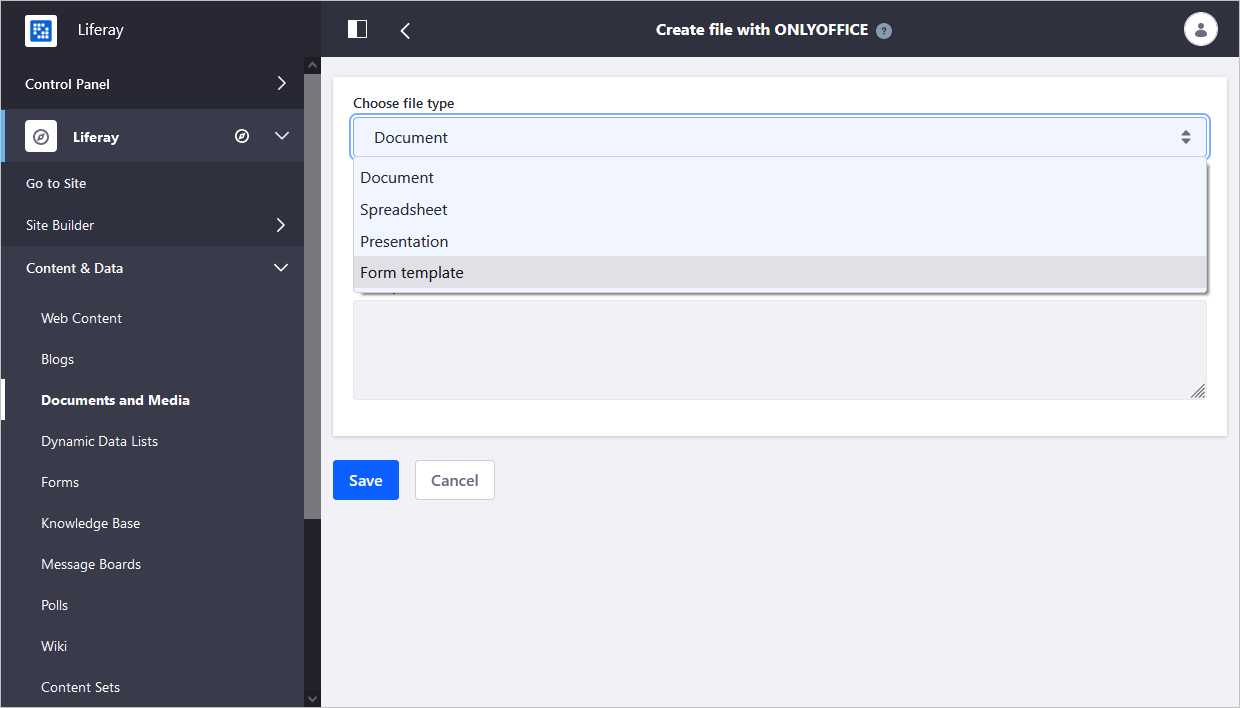
- Klicken Sie auf die Schaltfläche Save (Speichern).
- Speichern Sie das Formular als .docxf, um in Zukunft Zugriff zum Bearbeiten, Überarbeiten oder Zusammenarbeiten zu haben.
Um ein ausfüllbares Formular zu erstellen und die Dateibearbeitung durch andere Benutzer zu beschränken:
- Klicken Sie auf das Symbol More (Mehr) rechts neben der .docxf-Datei.
-
Wählen Sie die Option Create form using ONLYOFFICE (Formular mit ONLYOFFICE erstellen).
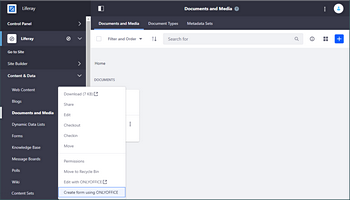
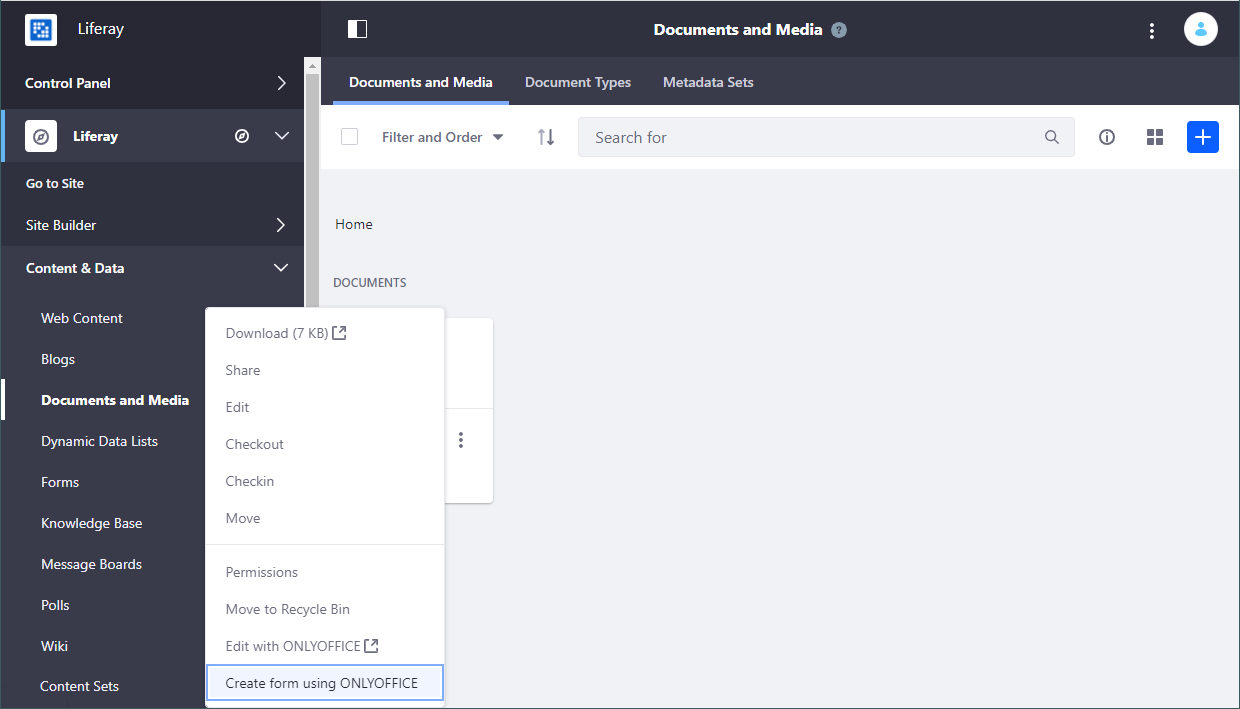
Um ein Formular auszufüllen:
- Klicken Sie auf das Symbol More rechts neben der .docxf-Datei.
-
Wählen Sie die Option Fill form in ONLYOFFICE (Formular mit ONLYOFFICE ausfüllen).