To customize your presentation, you can change the background fill for each separate slide. To change a background fill:
- in the slide list on the left, tap the slide you want to apply the fill to,
- open the slide settings panel by
- tapping the
 icon at the top toolbar, or
icon at the top toolbar, or
- tapping the
 option in the pop-up menu,
option in the pop-up menu,
- tap the Style menu item,
- select the necessary color on the Theme colors or Standard colors palette or create your own Custom color (swipe it up to see more colors),
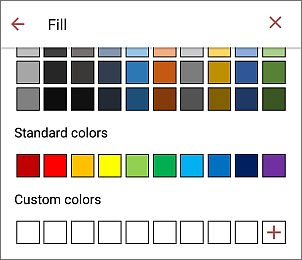
to add a new Custom color, follow these steps:
- tap the
 icon in the Custom colors section.
icon in the Custom colors section.
- using the color palette, choose the necessary color and select its hue level,
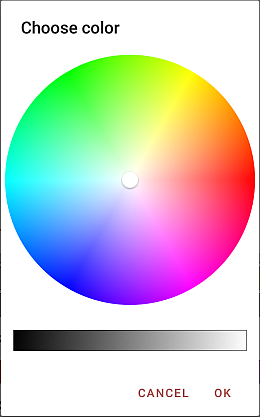
- tap the OK button to apply the color to the selected text.
The added color will also be placed in the Custom colors section, where the recently used custom colors are located.
- close the style settings panel by tapping the
 cross on the left.
cross on the left.