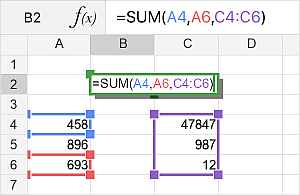To perform any calculations you can insert a needed formula manually using the common mathematical operators or insert a predefined formula - Function.
To insert a function:
- Select a cell you wish to insert a function into.
- Open the formula insertion panel by
- tapping the
 Insert Function icon before the formula bar on the top, or
Insert Function icon before the formula bar on the top, or
- tapping the
 icon at the top toolbar and switching to the
icon at the top toolbar and switching to the  tab.
tab.
- Start entering the function's name in the Search field and choose the required function. You can also select one of the commonly used functions (SUM, MIN, MAX, COUNT), one of the last used functions, or choose the necessary Category in the CATEGORIES section and select the function you need.
To view the function description, tap the  icon.
icon.
- Enter the function arguments either using the on-screen keyboard or dragging to select a range of cells to be included as an argument. If the function requires several arguments, they must be separated by commas.
Generally, numeric values, logical values (TRUE, FALSE), text values (must be quoted), cell references, cell range references and other functions can be used as function arguments.
- When editing a formula in the formula field, you can accept or reject changes using the red cross button for cancelling and green check mark button for accepting the changes.