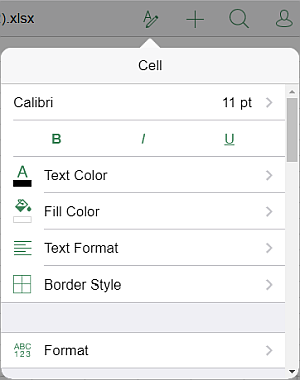To apply the formatting to all text in a cell or cell range,
- select a cell, a range of cells or the whole worksheet,
- open the Cell settings panel by
- tapping the
 icon at the top toolbar, or
icon at the top toolbar, or
- tapping the Cell option in the pop-up menu,
- use the options at the Cell settings panel: