Set the insertion point
To position the cursor, touch a text line in the document.
You can also touch and hold, then without lifting your finger, drag it to the position where you want to place the insertion point. In this case the following pop-up menu appears:
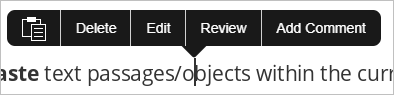
The menu options allow you to:
 Paste previously copied text,
Paste previously copied text,- Delete the next character within the line of text,
- Edit text (i.e. open the text/paragraph settings panel),
- Review - this option allows to open the review panel,
- Add Comment to leave comments.
Select text
To select a single word, double-tap it. To select a text passage, drag the selection handles.

To select an object, tap it.
When you select text or object, the pop-up menu appears that allows to perform the following actions:
 Cut the selected text/object,
Cut the selected text/object,
 Copy the selected text/object,
Copy the selected text/object,
 Paste previously copied text/object,
Paste previously copied text/object,
Delete the selected text or object,
Edit the selected text or object (i.e. open the text/object settings panel),
Add link (this option is only available for the selected text),
Review to open the review panel,
Add Comment to leave comments,
View Comment to view the current comment.
Cut, copy, paste text
To cut, copy and paste text passages/objects within the current document use the corresponding options from the pop-up menu that appears when a text passage/object is selected:
 Cut – select a text fragment/object and use the Cut option from the pop-up menu to delete the selection and send it to the clipboard memory. The cut data can be later inserted to another place in the same document.
Cut – select a text fragment/object and use the Cut option from the pop-up menu to delete the selection and send it to the clipboard memory. The cut data can be later inserted to another place in the same document. Copy – select a text fragment/object and use the Copy option from the pop-up menu to copy the selection to the clipboard memory. The copied data can be later inserted to another place in the same document.
Copy – select a text fragment/object and use the Copy option from the pop-up menu to copy the selection to the clipboard memory. The copied data can be later inserted to another place in the same document. Paste – find the place in your document where you need to paste the previously copied text fragment/object and use the Paste option from the pop-up menu.
The text/object will be inserted at the current cursor position. The data can be previously copied from the same document.
Paste – find the place in your document where you need to paste the previously copied text fragment/object and use the Paste option from the pop-up menu.
The text/object will be inserted at the current cursor position. The data can be previously copied from the same document.