Select the text you want the formatting to be applied to and open the settings panel by:
- tapping the
 icon at the top toolbar, or
icon at the top toolbar, or
- tapping the Edit option in the pop-up menu,
Switch to the TEXT tab and use one of the available settings. Use the  icon on the left to return to the previous settings section.
icon on the left to return to the previous settings section.
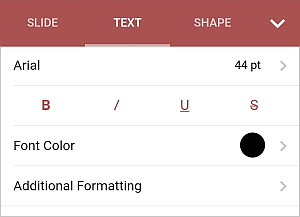
- Tap the font name displayed on the left (e.g. Arial) and select a different font from the list of the available ones.
- Tap the font size displayed on the right (e.g. 44 pt) and use the
 or
or
 arrows to decrease or increase the current value.
arrows to decrease or increase the current value.
- Font Color - is used to change the color of the characters in the text. Tap this option to open the the color palettes panel (swipe up to see more colors). Select the necessary color on the Theme Colors or Standard Colors palette or create your own Custom Color.
To add a new Custom Color, follow these steps:
- go to the Add Custom Color menu,
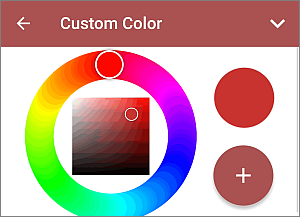
- using the color palette, choose the necessary color and select its hue level,
- tap the
 button to apply the color to the selected text.
button to apply the color to the selected text.
The added color will also be placed in the Custom Colors section, where the recently used custom colors are located.
Currently, Custom color function is not available when editing a local presentation using the On Device section
Close the text settings panel by tapping the  arrow on the right.
arrow on the right.